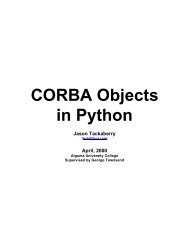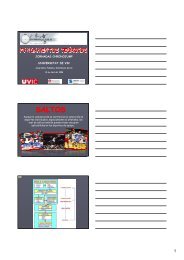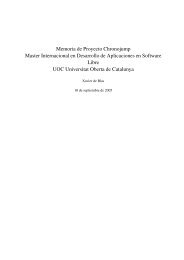Evolution 2.28 User Guide - GNOME Project Listing
Evolution 2.28 User Guide - GNOME Project Listing
Evolution 2.28 User Guide - GNOME Project Listing
Create successful ePaper yourself
Turn your PDF publications into a flip-book with our unique Google optimized e-Paper software.
<strong>Evolution</strong> <strong>2.28</strong> <strong>User</strong> <strong>Guide</strong><br />
Chapter 2<br />
Sending and Receiving Email<br />
31 / 162<br />
This section, and Organizing Your Email, provide you with an in-depth guide to the capabilities of <strong>Evolution</strong> as a mail client.<br />
For information about how to customize your mail account, see Mail Preferences.<br />
• Reading Mail<br />
• Composing New Email Messages<br />
• Templates<br />
• Sending Invitations by Mail<br />
• IMAP Subscriptions Manager<br />
• Encryption<br />
2.1 Reading Mail<br />
If you are not already viewing mail, switch to the mail tool by clicking the Mail shortcut button, or press Ctrl+1. To read a<br />
message, select it in the message list; if you’d like to see it in its own window, either double-click it, press Enter, or press Ctrl+O.<br />
Tip<br />
To read mail with the keyboard, you can click the Spacebar to page down and press Backspace to page up while reading an<br />
email. Ensure that you use the keys when the message list is enabled.<br />
Navigate the message list by using the arrow keys on the keyboard. To go to the next and previous unread messages, press the<br />
period (.) or comma (,) keys. On some keyboards, these keys are also marked with the > and < symbols, which is a convenient<br />
way to remember that they move you forward and backward in your message list. You can also use the right square bracket (])<br />
for the next unread message, and the left square bracket ([) for the previous unread message.<br />
2.1.1 Magic Spacebar for Reading Mail<br />
With Magic Spacebar, you can easily read the unread messages in all the mail folders. You can read mail, scroll through mail<br />
and switch folders by using the Spacebar on your keyboard.<br />
To enable Magic Spacebar:<br />
1. Select Edit > Preferences, then select Mail Accounts.<br />
2. Select the Enable Magic Spacebar check box.