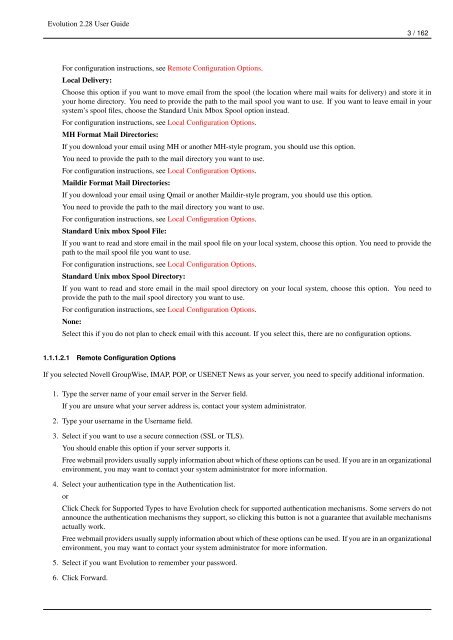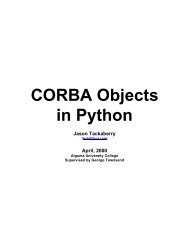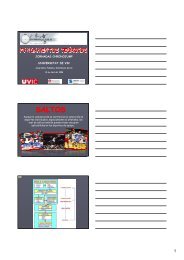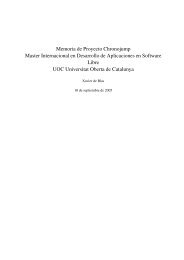Evolution 2.28 User Guide - GNOME Project Listing
Evolution 2.28 User Guide - GNOME Project Listing
Evolution 2.28 User Guide - GNOME Project Listing
Create successful ePaper yourself
Turn your PDF publications into a flip-book with our unique Google optimized e-Paper software.
<strong>Evolution</strong> <strong>2.28</strong> <strong>User</strong> <strong>Guide</strong><br />
For configuration instructions, see Remote Configuration Options.<br />
Local Delivery:<br />
3 / 162<br />
Choose this option if you want to move email from the spool (the location where mail waits for delivery) and store it in<br />
your home directory. You need to provide the path to the mail spool you want to use. If you want to leave email in your<br />
system’s spool files, choose the Standard Unix Mbox Spool option instead.<br />
For configuration instructions, see Local Configuration Options.<br />
MH Format Mail Directories:<br />
If you download your email using MH or another MH-style program, you should use this option.<br />
You need to provide the path to the mail directory you want to use.<br />
For configuration instructions, see Local Configuration Options.<br />
Maildir Format Mail Directories:<br />
If you download your email using Qmail or another Maildir-style program, you should use this option.<br />
You need to provide the path to the mail directory you want to use.<br />
For configuration instructions, see Local Configuration Options.<br />
Standard Unix mbox Spool File:<br />
If you want to read and store email in the mail spool file on your local system, choose this option. You need to provide the<br />
path to the mail spool file you want to use.<br />
For configuration instructions, see Local Configuration Options.<br />
Standard Unix mbox Spool Directory:<br />
If you want to read and store email in the mail spool directory on your local system, choose this option. You need to<br />
provide the path to the mail spool directory you want to use.<br />
For configuration instructions, see Local Configuration Options.<br />
None:<br />
Select this if you do not plan to check email with this account. If you select this, there are no configuration options.<br />
1.1.1.2.1 Remote Configuration Options<br />
If you selected Novell GroupWise, IMAP, POP, or USENET News as your server, you need to specify additional information.<br />
1. Type the server name of your email server in the Server field.<br />
If you are unsure what your server address is, contact your system administrator.<br />
2. Type your username in the <strong>User</strong>name field.<br />
3. Select if you want to use a secure connection (SSL or TLS).<br />
You should enable this option if your server supports it.<br />
Free webmail providers usually supply information about which of these options can be used. If you are in an organizational<br />
environment, you may want to contact your system administrator for more information.<br />
4. Select your authentication type in the Authentication list.<br />
or<br />
Click Check for Supported Types to have <strong>Evolution</strong> check for supported authentication mechanisms. Some servers do not<br />
announce the authentication mechanisms they support, so clicking this button is not a guarantee that available mechanisms<br />
actually work.<br />
Free webmail providers usually supply information about which of these options can be used. If you are in an organizational<br />
environment, you may want to contact your system administrator for more information.<br />
5. Select if you want <strong>Evolution</strong> to remember your password.<br />
6. Click Forward.