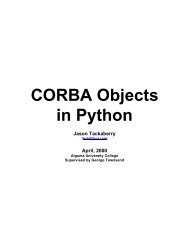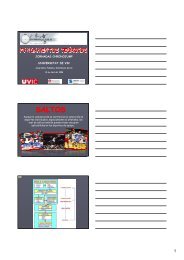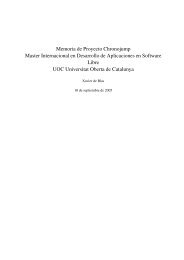Evolution 2.28 User Guide - GNOME Project Listing
Evolution 2.28 User Guide - GNOME Project Listing
Evolution 2.28 User Guide - GNOME Project Listing
You also want an ePaper? Increase the reach of your titles
YUMPU automatically turns print PDFs into web optimized ePapers that Google loves.
<strong>Evolution</strong> <strong>2.28</strong> <strong>User</strong> <strong>Guide</strong><br />
29 / 162<br />
Tip<br />
If you are creating your first account via the Startup Wizard, you can use the option to restore from the archive if it is<br />
available locally.<br />
<strong>Evolution</strong> will auto-restart after the process.<br />
1.4 Command Line Options<br />
<strong>Evolution</strong> has a number of command line options that you can use. For more information about command line options, open a<br />
terminal window and type evolution --help.<br />
The most important command line options are:<br />
Command Description<br />
evolution --offline Starts <strong>Evolution</strong> in offline mode.<br />
Disables all the preview panes when you launch <strong>Evolution</strong>.<br />
This prevents <strong>Evolution</strong> from opening the most recently<br />
evolution --disable-preview<br />
selected message, task or contact, thus providing a way to<br />
avoid an application crash caused by previewing the<br />
message, task or contact.<br />
evolution mailto:joe@somewhere.net<br />
Starts <strong>Evolution</strong> and begins composing a message to the<br />
email address listed.<br />
evolution -c mail Starts <strong>Evolution</strong> in mail mode.<br />
evolution -c calendar Starts <strong>Evolution</strong> in calendar mode.<br />
evolution -c contacts Starts <strong>Evolution</strong> in contacts mode.