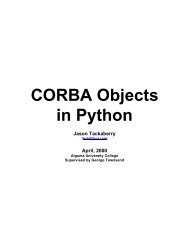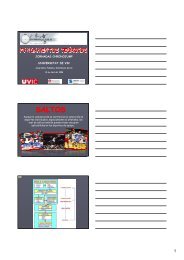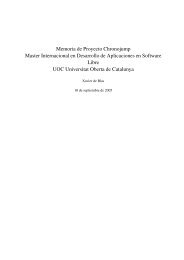Evolution 2.28 User Guide - GNOME Project Listing
Evolution 2.28 User Guide - GNOME Project Listing
Evolution 2.28 User Guide - GNOME Project Listing
You also want an ePaper? Increase the reach of your titles
YUMPU automatically turns print PDFs into web optimized ePapers that Google loves.
<strong>Evolution</strong> <strong>2.28</strong> <strong>User</strong> <strong>Guide</strong><br />
• Forwarding Mail<br />
• Tips for Email Courtesy<br />
2.2.1 Unicode, ASCII, and Non-Latin Alphabets<br />
39 / 162<br />
If you want to write in a non-Latin alphabet while using a Latin keyboard, try selecting a different input method in the message<br />
composer. Right-click in the message composition area and select an input method from the Input Methods menu, then begin<br />
typing. The actual keys vary by language and input style. For example, the Cyrillic input method uses transliterated Latin<br />
keyboard combinations to get the Cyrillic alphabet, combining letters where necessary. ‘Zh’ and ‘ya’ produce the appropriate<br />
single Cyrillic letters, and the single-quote (’) produces a soft sign character.<br />
For greater language display capabilities, click Edit > Preferences, then select the character set choices in the Mail Preferences<br />
and Composer Preferences sections. If you aren’t sure which one to use, select UTF-8, which offers the greatest range of character<br />
displays for the greatest range of languages.<br />
2.2.1.1 Using Character Sets<br />
A character set is a computer’s version of an alphabet. In the past, the ASCII character set was used almost universally. However,<br />
it contains only 128 characters, meaning it is unable to display characters in Cyrillic, Kanjii, or other non-Latin alphabets. To<br />
work around language display problems, programmers developed a variety of methods, so many human languages now have<br />
their own specific character sets, and items written in other character sets display incorrectly. Eventually, standards organizations<br />
developed the UTF-8 Unicode* character set to provide a single compatible set of codes for everyone.<br />
Most email messages state in advance which character set they use, so <strong>Evolution</strong> usually can display those messages correctly.<br />
However, if you find that messages are displayed as rows of incomprehensible characters, try selecting a different character set<br />
in the mail settings screen. If your recipients can’t read your messages, try selecting a different character set in the composer<br />
options dialog box. For some languages, such as Turkish or Korean, it might work best for you to select the language-specific<br />
character set. However, the best choice for most users is UTF-8, which offers the widest range of characters for the widest range<br />
of languages.<br />
2.2.2 Custom Header<br />
To enable the Custom Header plugin:<br />
Select Edit > Plugins.<br />
Then select Custom Header. You can configure custom headers to set sensitivity and caveats to the outgoing messages.