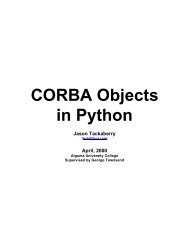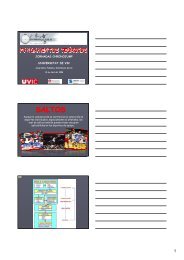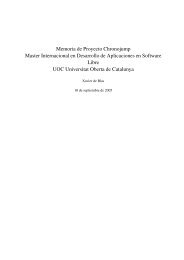Evolution 2.28 User Guide - GNOME Project Listing
Evolution 2.28 User Guide - GNOME Project Listing
Evolution 2.28 User Guide - GNOME Project Listing
You also want an ePaper? Increase the reach of your titles
YUMPU automatically turns print PDFs into web optimized ePapers that Google loves.
<strong>Evolution</strong> <strong>2.28</strong> <strong>User</strong> <strong>Guide</strong><br />
2.1.7.2 Inline Images in HTML Mail<br />
37 / 162<br />
When someone sends you HTML mail that includes an image in the body of the message (for example, the welcome message in<br />
your Inbox), <strong>Evolution</strong> displays the image inside the message. You can create messages like this by using the Insert Image tool<br />
in the message composer. Alternately, just drag an image into the message composition area.<br />
Some images are links in a message, rather than being part of the message. <strong>Evolution</strong> can download those images from the<br />
Internet, but does not do so unless you request it. This is because remotely hosted images can be slow to load and display, and<br />
can even be used by spammers to track who reads the email. Not automatically loading images helps protect your privacy.<br />
To load the images for one message, click View > Load Images.<br />
To set the default action for loading images:<br />
1. Select Edit > Preferences, then select Mail Preferences.<br />
2. Click the HTML Mail tab.<br />
3. Select one of the items: Never Load Images Off the Net, Load Images in Mail From Contacts, or Always Load Images Off<br />
the Net.<br />
4. Click Close.<br />
2.1.8 Using <strong>Evolution</strong> for News<br />
USENET newsgroups are similar to mail, so it is often convenient to read news and mail side by side. You can add a news source,<br />
called an NNTP server, the same way you would add new email account, selecting USENET News as the server type. The news<br />
server appear as a remote mail server, and each newsgroup works like an IMAP folder. When you click Send/Receive, <strong>Evolution</strong><br />
also checks for news messages.<br />
When you create a newsgroup account, you are not subscribed to any groups. To subscribe to a newsgroup:<br />
1. Click Folder > Subscriptions.<br />
2. Select your NNTP account, select the groups you want to subscribe to, then click Subscribe.<br />
3. Click Close.<br />
2.1.9 Deleting Mail<br />
<strong>Evolution</strong> allows you to delete unwanted messages. To delete a message, select it and press the Delete key, or click the Delete<br />
button in the toolbar, or press Ctrl+D, or right-click the message, then click Delete.<br />
When you press Delete or click the Trash folder, your mail is not actually deleted, but is marked for deletion. Your email is<br />
recoverable until you have expunged your mail. When you expunge a folder, you remove all the mail that you have marked for<br />
deletion. To show deleted messages, uncheck Hide Deleted Messages option from the View menu. You can view the messages<br />
striken off for later deletion. You can also find deleted messages in your Trash folder.<br />
To permanently erase all the deleted messages in a folder, click Folder > Expunge or press Ctrl+E.<br />
Trash folders in GroupWise, local and IMAP accounts are actually virtual search folders that display all messages you have<br />
marked for later deletion. Hence, emptying Trash is nothing but expunging deleted mail from all your folders in the account.<br />
However, this is not true for the Trash folder on Exchange servers, which behaves just the same as it does in Outlook. It is a<br />
normal folder with actual messages in it. For more information about search folders, see Using Search Folders.<br />
2.1.10 Undeleting Messages<br />
You can undelete a message that has been deleted but not expunged. To undelete a message, select the message, click Edit ><br />
Undelete. Note that View > Hide Deleted messages in the menubar must be disabled for this.<br />
If you have marked a message for deletion, undeleting it unmarks it, and the message is removed from the Trash folder.