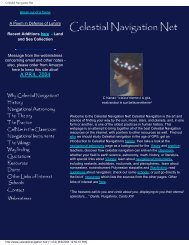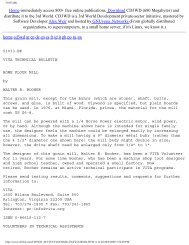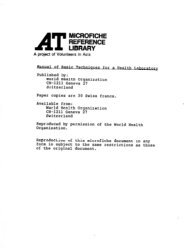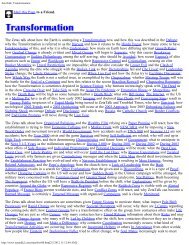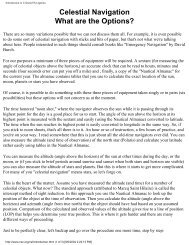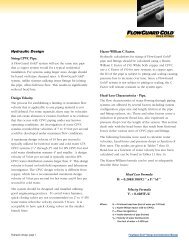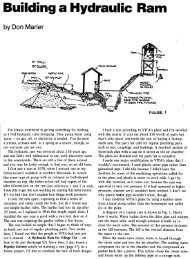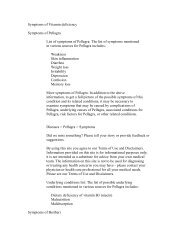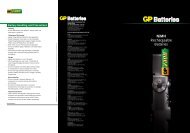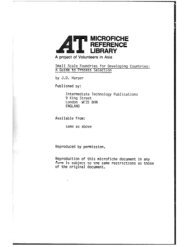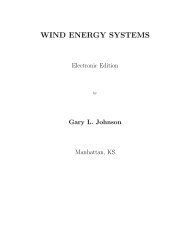CD-Sextant - Build your own sextant - Pole Shift Survival Information
CD-Sextant - Build your own sextant - Pole Shift Survival Information
CD-Sextant - Build your own sextant - Pole Shift Survival Information
You also want an ePaper? Increase the reach of your titles
YUMPU automatically turns print PDFs into web optimized ePapers that Google loves.
Navigator Light Software<br />
Tip: Since images are large in size, making many visible at the same time would consume a lot of memory.<br />
Making only the charts you need visible reduces the amount of memory used by the program. A memory of at<br />
least 32MB is recommended to use raster charts.<br />
The image resampling process also consumes a lot of CPU power. To reduce the bumpy behavior while<br />
zooming or scrolling, these calculations are implemented in different threads of program execution . That's<br />
why it takes some time for the raster charts to show after you zoom or scroll.<br />
You can also play with raster image opacities, making them partially transparent. This allows you to see how two charts<br />
overlap each other or compare them with the vector chart underneath.<br />
Tip: Partially opaque (i.e. transparent) chart images consume CPU power - a 100% opaque chart will display a<br />
lot faster.<br />
The chart images rendering order can also be changed, using the up and d<strong>own</strong> arrow buttons in the right. The rendering<br />
order is:<br />
1- Background (sea color)<br />
2- Vector chart polygons<br />
3- Chart images (top-d<strong>own</strong> order in the listbox)<br />
4- Routes, tracks and marks<br />
Tip: To transfer a CID file to another computer (or to share it over the Internet) , you also need to transfer the<br />
associated image file (GIF or JPG). Since the CID file contains the image file digital signature, there is no risk<br />
of accidentally changing the image while copying.<br />
Printing Chart Images<br />
back to the top<br />
Navigator Desktops containing raster chart images can be printed. You can use this to integrate different charts together in a<br />
single and compact printout. Quality is even better than the computer screen, because printers have a much higher pixel<br />
resolution than monitors (monitors typically 75 DPI x printers 300 or 600 DPI ).<br />
This quality comes at a cost. Ressampled chart images may turn out big, requiring a lot of CPU cycles and memory to<br />
calculate. So be patient and make sure <strong>your</strong> computer has at least 64MB of memory. If you have a laser printer, limit the<br />
print resolution to 600 DPI. Don´t use 1200 DPI, because this would result in really big ressampled image and would<br />
probably hang <strong>your</strong> computer.<br />
I´m working to make sure that the printing process is smooth. You may find problems in extreme situations (printing large<br />
chart images with high resolution printers and little memory available).<br />
Partially opaque (transparent) images are not supported by printers. When printing, all chart images will be rendered opaque.<br />
Chart tools<br />
back to the top<br />
The Navigator chart viewer has the following tools:<br />
Zoom - Lets you zoom in and out the chart, from<br />
the whole world to a very small scale. To zoom<br />
in, press the left mouse button in the point you<br />
want to focus (screen center). To zoom out, use<br />
the right mouse button or click the left mouse<br />
button with <strong>Shift</strong> key pressed.<br />
Measure - Click a position and drag the mouse.<br />
The caption will show two numbers: COG and<br />
Range.<br />
http://www.tecepe.com.br/nav/navpro.htm (14 of 23) [9/2/2004 11:05:07 PM]