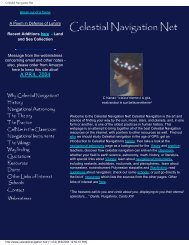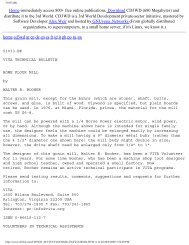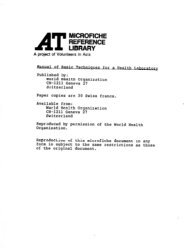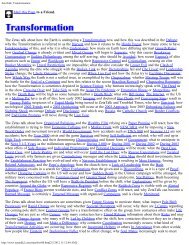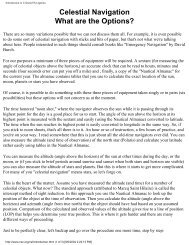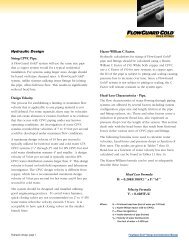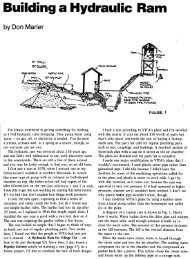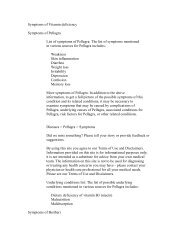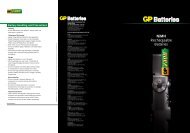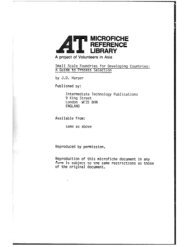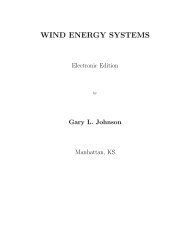CD-Sextant - Build your own sextant - Pole Shift Survival Information
CD-Sextant - Build your own sextant - Pole Shift Survival Information
CD-Sextant - Build your own sextant - Pole Shift Survival Information
Create successful ePaper yourself
Turn your PDF publications into a flip-book with our unique Google optimized e-Paper software.
Navigator Light Software<br />
Tips for scanning charts<br />
back to the top<br />
●<br />
●<br />
●<br />
●<br />
●<br />
●<br />
Scan using resolutions between 75 and 150 dpi. Avoid large files (over 1MB GIFs or JPGs). Images will have to be<br />
ressampled by the Navigator at run time while zooming. Large images will consume a lot of CPU cycles, resulting in<br />
poor and bumpy performance.<br />
When scanning large paper charts, you may detach the page scanner cover (if the scanner allows) to avoid folding the<br />
chart. Put some weight over the scanner cover, so that the paper is flat and perfectly in contact with scanner bed.<br />
If the chart doesn't fit in the scanner bed, scan it in parts, overlapping between them. Then make a CID file for each<br />
image. Navigator can display different charts together, and will even allow partially opaque rendering, merging the<br />
overlaps.<br />
Larger scanners (A3) are preferred, when available. A4 scanners are small for large paper charts.<br />
Hand scanners are not recommended, because they can distort the image scale. Use only page scanners.<br />
Images should be saved in GIF or JPG format (JPG is usually better).<br />
Choosing the 3 reference points<br />
back to the top<br />
The 3 reference points indicate how the pixels in the chart image map to the actual world. Care must be taken in choosing<br />
these points, in order to achieve a precise scale. Below are some guidelines for choosing the reference points:<br />
Choose reference points that are as far from each other as possible. This will result<br />
in a more precise scale. If possible, choose points near the corners of the image. In<br />
the image on the left, points are too close and the scale will be poor.<br />
bad points- too close!<br />
http://www.tecepe.com.br/nav/navpro.htm (20 of 23) [9/2/2004 11:05:07 PM]