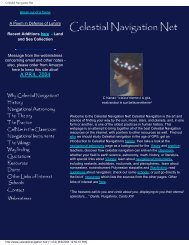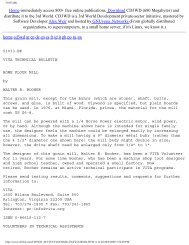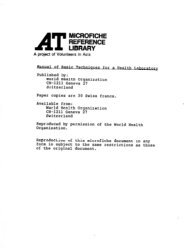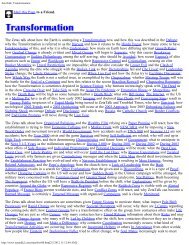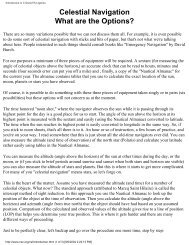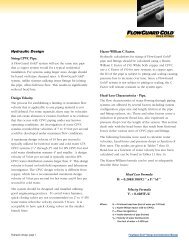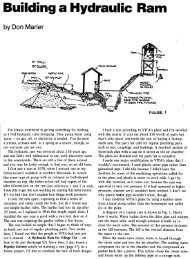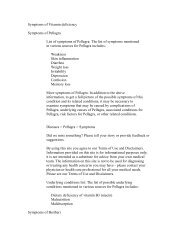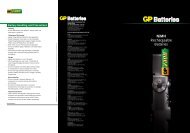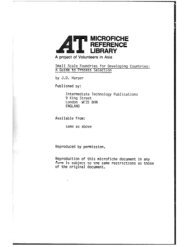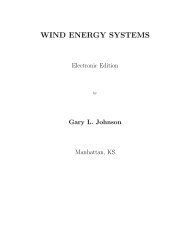CD-Sextant - Build your own sextant - Pole Shift Survival Information
CD-Sextant - Build your own sextant - Pole Shift Survival Information
CD-Sextant - Build your own sextant - Pole Shift Survival Information
Create successful ePaper yourself
Turn your PDF publications into a flip-book with our unique Google optimized e-Paper software.
Navigator Light Software<br />
Rhumb lines (RL) are routes with constant true course. They are represented by straight lines in Mercator charts and curves<br />
in Gnomonic charts (the opposite of LGCs). RLs are easy to navigate because the course is constant. They are, however, a<br />
little longer (the difference is larger in higher latitudes).<br />
Navigator Leg Calculator will calculate both LGC and<br />
RL routes between the two end points. To open the Leg<br />
Calculator, press the calculator button in the toolbar or<br />
choose 'Routes, Leg Calculator' in the menu.<br />
Besides distance and course, Navigator shows the<br />
difference between the two options and builds routes with<br />
specified number of segments.<br />
These routes can be inserted in the current desktop.<br />
Routes are added to the desktop with names "Rhumb<br />
Line" and "Great Circle". You may change these names in<br />
the route editor.<br />
In the picture to the left, the yellow line is the RL route<br />
and the red one is the LCG (both created with 22 points).<br />
The difference between the two is 41.8 NM (1.26%). The<br />
LGC route has a crosstrack difference of 241 NM to the<br />
RL route (that is, it goes up to 4° south of the RL).<br />
When building the routes, LGC route points are set by the<br />
program at constant longitude increments. RL route points<br />
are set at constant distance increments.<br />
Chapter 4- ChartMaker program<br />
to table of contents<br />
The ChartMaker program was designed to work with chart images in formats GIF, JPG and BMP, and prepare them for<br />
use in the Navigator chart viewer.<br />
This program has two main functions:<br />
1. Importing a raster chart images, producing CID files.<br />
2. Making vector charts (i.e. digitalizing points and polygons), producing CHT files.<br />
How it works<br />
back to the top<br />
A computer image is formed by a large number colored dots - also kn<strong>own</strong> as pixels - disposed in a rectangular mesh. If the<br />
image is from a nautical chart or satellite photo, an algorithm can be designed to find the real world coordinates of any of<br />
these pixels and vice-versa. This is exactly how ChartMaker works.<br />
The first step to make a vector chart or to import a raster chart image is to establish the scale model between the image and<br />
the real world. To do this, you have to click 3 reference points and enter their world coordinates (Lat/Lon pair). This is<br />
enough to define a scale between the real world and the image pixels.<br />
http://www.tecepe.com.br/nav/navpro.htm (18 of 23) [9/2/2004 11:05:07 PM]