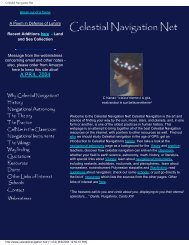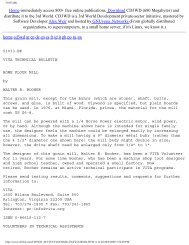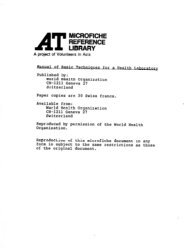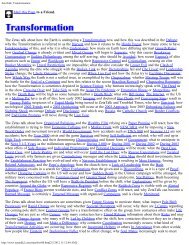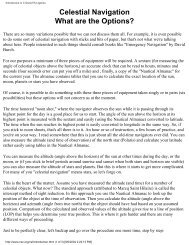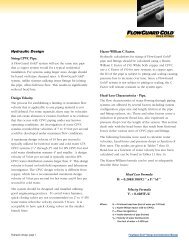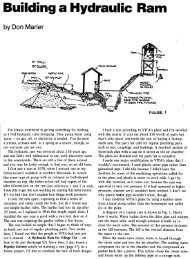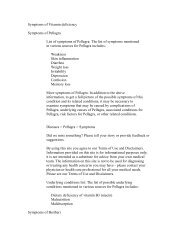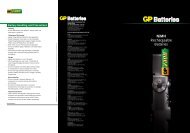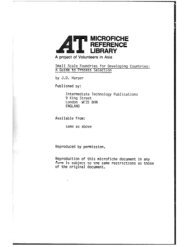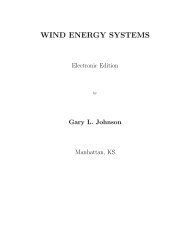CD-Sextant - Build your own sextant - Pole Shift Survival Information
CD-Sextant - Build your own sextant - Pole Shift Survival Information
CD-Sextant - Build your own sextant - Pole Shift Survival Information
Create successful ePaper yourself
Turn your PDF publications into a flip-book with our unique Google optimized e-Paper software.
Navigator Light Software<br />
To edit a track, click the checkbox "Edit routes/tracks". The track editor will show. You can change all attributes of a route<br />
(Color, Name, and Visible). You can edit point data, by double-clicking the point in the spreadsheet.<br />
To create a new track, select the track tool and click the first route point (left button). If you want, add more points with left<br />
clicks. When done adding points, right clicks the chart. Enter track name.<br />
To add a point to an existing track, click the route tool. In the menu, select Tracks Add Point to route. Choose the track. Add<br />
one or more points. Right click to save points and end addition.<br />
Marks- You can also add marks to the desktop. Select the mark tool and click one point, specify optional text for the mark<br />
and choose a mark icon.<br />
Pointer- Use the pointer tool to point chart objects (islands, tracks, marks etc). If a name is associated with the object, a text<br />
will appear near the cursor.<br />
Navigator Desktop files<br />
back to the top<br />
After loading a vector chart and/or raster charts; changing routes or tracks, you can save all to a desktop file. A Navigator<br />
desktop file contains the state of the chart viewer, including:<br />
- One Vector charts.<br />
- Raster charts (i.e. chart images)<br />
- Routes<br />
- Tracks<br />
- Marks<br />
Desktop files have the extension .NAV, and are in text format.<br />
GPS Interface<br />
back to the top<br />
Navigator has GPS interface. This interface accepts NMEA (National Marine Electronics Association) standard GPS<br />
messages. Two kinds of NMEA messages are accepted:<br />
RMC - Transit Specific Navigation information message- This is the recommended (default) accepted message, because<br />
it has date and course information. RMC messages give Latitude, Longitude, date, time, course and speed.<br />
GLL - Geographic Position Latitude/Longitude message - Select this one if <strong>your</strong> GPS does not support RMC messages.<br />
GLL messages have only Latitude, Longitude and time (no date).<br />
Note: The NMEA interface, available in most GPS devices, uses a RS422 hardware interface. This is not the same<br />
as the RS232c serial interface, available in PCs. While the 422 interface uses +12/-12V electric signals, the RS232<br />
uses 0/5V. But since the PC uses the level of about 3V to distinguish between 0s and 1s, the connection works<br />
fine in most cases. However, they are different things, and you may experience problems connecting them.<br />
You will need a connection cable, which is an optional part for some GPS models. Check <strong>your</strong> GPS documentation for more<br />
details on activating the NMEA interface and selecting the messages. Some GPS devices disable the dataport, to save<br />
battery. You probably will have to change the default configuration to enable the GPS data output.<br />
To open the GPS interface dialog click the GPS Interface<br />
button. A window will show, with current GPS position.<br />
Clicking the Settings button will show the GPS settings page,<br />
as sh<strong>own</strong> below. Clicking again hides the settings.<br />
● Set the baud rate to the same value as <strong>your</strong> GPS device.<br />
Most GPSs have a default baud rate of 4800.<br />
● Choose computer port number.<br />
● Click the "connected" checkbox to open the<br />
communications port and start receiving GPS data.<br />
The upper panel will show the current position, date/time and<br />
position status (as reported by GPS device).<br />
http://www.tecepe.com.br/nav/navpro.htm (16 of 23) [9/2/2004 11:05:07 PM]