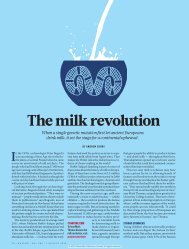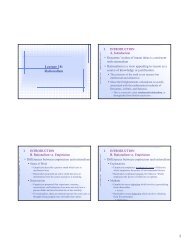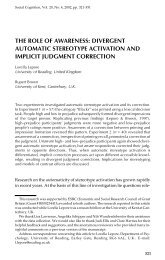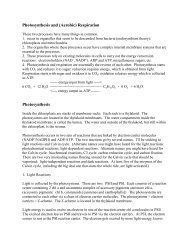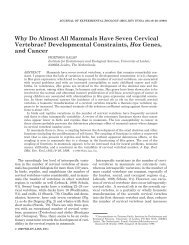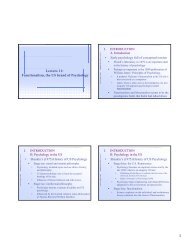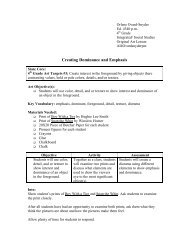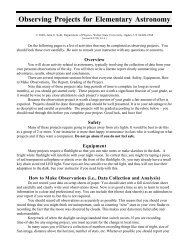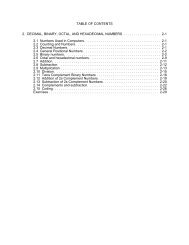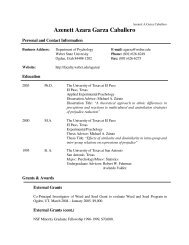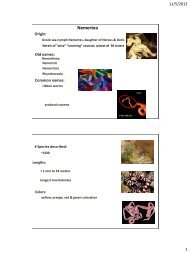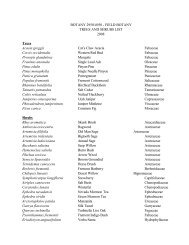3 - Weber State University
3 - Weber State University
3 - Weber State University
You also want an ePaper? Increase the reach of your titles
YUMPU automatically turns print PDFs into web optimized ePapers that Google loves.
132 Chapter 3 Exploring Linux Filesystems<br />
Project 3-5<br />
In this hands-on project, you create and edit text files using the vi editor.<br />
1. Switch to a command-line terminal (tty2) by pressing Ctrl+Alt+F2 and log in to the terminal<br />
using the user name of root and the password of secret.<br />
2. At the command prompt, type pwd, press Enter, and ensure that /root is displayed,<br />
showing that you are in the root user’s home folder. At the command prompt, type vi<br />
sample1 and press Enter to open the vi editor and create a new text file called sample1.<br />
Notice that this name appears at the bottom of the screen along with the indication<br />
that it is a new file.<br />
3. At the command prompt, type My letter and press Enter. Why was nothing displayed<br />
on the screen? To switch from command mode to insert mode to allow the typing of<br />
text, press i. Notice that the word “Insert” appears at the bottom of the screen. Next,<br />
type My letter and notice that this text is displayed on the screen. What types of<br />
tasks can be accomplished in insert mode?<br />
4. Press Esc. Did the cursor move? What mode are you in now? Press ß two times until<br />
the cursor is under the last “t” in “letter.” Press the x key. What happened? Next, type<br />
i to enter insert mode and type the letter h. Did the letter “h” get inserted before or after<br />
the cursor?<br />
5. Press Esc to switch back to command mode and then move your cursor to the end of<br />
the line. Next, type the letter “o” to open a line underneath the current line and enter<br />
insert mode.<br />
6. Type the following:<br />
It might look like I am doing nothing, but at the cellular level I can<br />
assure you that I am quite busy.<br />
Notice that the line wraps to the next line partway through the sentence. Though displayed<br />
over two lines on the screen, this sentence is treated as one continuous line of<br />
text in vi. Press Esc to return to command mode, and then press ↑. Where does the cursor<br />
move? Use the cursor keys to navigate to the letter “l” at the beginning of the word<br />
“level” and press the i key to enter insert mode. Press Enter while in insert mode. Next,<br />
press Esc to return to command mode and then press ↑. Where does the cursor move?<br />
7. Type dd three times to delete all lines in the file.<br />
8. Type i to enter insert mode, and then type:<br />
Hi there, I hope this day finds you well.<br />
and press Enter. Press Enter again. Type:<br />
Unfortunately we were not able to make it to your dining<br />
and press Enter. Type:<br />
room this year while vacationing in Algonquin Park – I<br />
and press Enter. Type:<br />
especially wished to see the model of the Highland Inn<br />
© Cengage Learning. All rights reserved. No distribution allowed without express authorization.