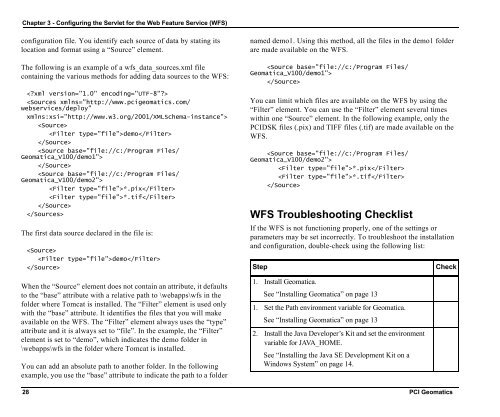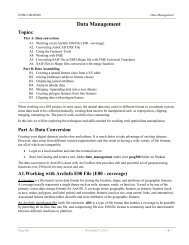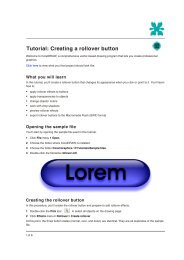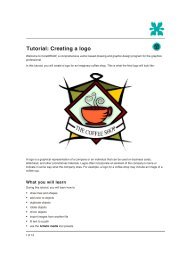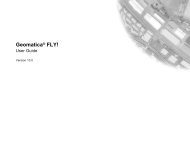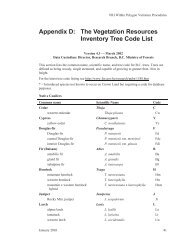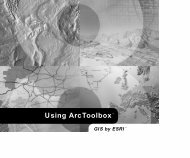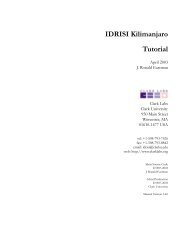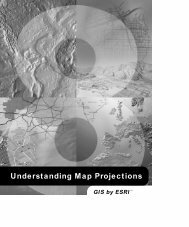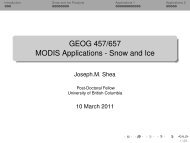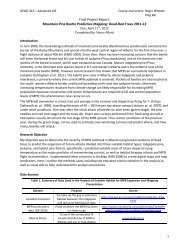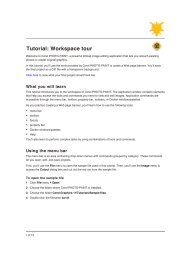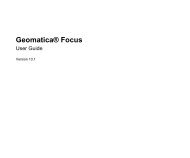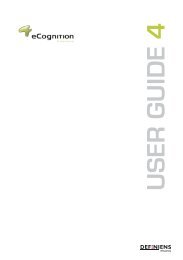Geomatica WebServer Installation Guide.book - UNBC GIS / Remote ...
Geomatica WebServer Installation Guide.book - UNBC GIS / Remote ...
Geomatica WebServer Installation Guide.book - UNBC GIS / Remote ...
You also want an ePaper? Increase the reach of your titles
YUMPU automatically turns print PDFs into web optimized ePapers that Google loves.
Chapter 3 - Configuring the Servlet for the Web Feature Service (WFS)<br />
configuration file. You identify each source of data by stating its<br />
location and format using a “Source” element.<br />
The following is an example of a wfs_data_sources.xml file<br />
containing the various methods for adding data sources to the WFS:<br />
<br />
<br />
<br />
demo<br />
<br />
<br />
<br />
<br />
*.pix<br />
*.tif<br />
<br />
<br />
The first data source declared in the file is:<br />
<br />
demo<br />
<br />
When the “Source” element does not contain an attribute, it defaults<br />
to the “base” attribute with a relative path to \webapps\wfs in the<br />
folder where Tomcat is installed. The “Filter” element is used only<br />
with the “base” attribute. It identifies the files that you will make<br />
available on the WFS. The “Filter” element always uses the “type”<br />
attribute and it is always set to “file”. In the example, the “Filter”<br />
element is set to “demo”, which indicates the demo folder in<br />
\webapps\wfs in the folder where Tomcat is installed.<br />
You can add an absolute path to another folder. In the following<br />
example, you use the “base” attribute to indicate the path to a folder<br />
named demo1. Using this method, all the files in the demo1 folder<br />
are made available on the WFS.<br />
<br />
<br />
You can limit which files are available on the WFS by using the<br />
“Filter” element. You can use the “Filter” element several times<br />
within one “Source” element. In the following example, only the<br />
PCIDSK files (.pix) and TIFF files (.tif) are made available on the<br />
WFS.<br />
<br />
*.pix<br />
*.tif<br />
<br />
WFS Troubleshooting Checklist<br />
If the WFS is not functioning properly, one of the settings or<br />
parameters may be set incorrectly. To troubleshoot the installation<br />
and configuration, double-check using the following list:<br />
Step Check<br />
1. Install <strong>Geomatica</strong>.<br />
See “Installing <strong>Geomatica</strong>” on page 13<br />
1. Set the Path environment variable for <strong>Geomatica</strong>.<br />
See “Installing <strong>Geomatica</strong>” on page 13<br />
2. Install the Java Developer’s Kit and set the environment<br />
variable for JAVA_HOME.<br />
See “Installing the Java SE Development Kit on a<br />
Windows System” on page 14.<br />
28 PCI Geomatics