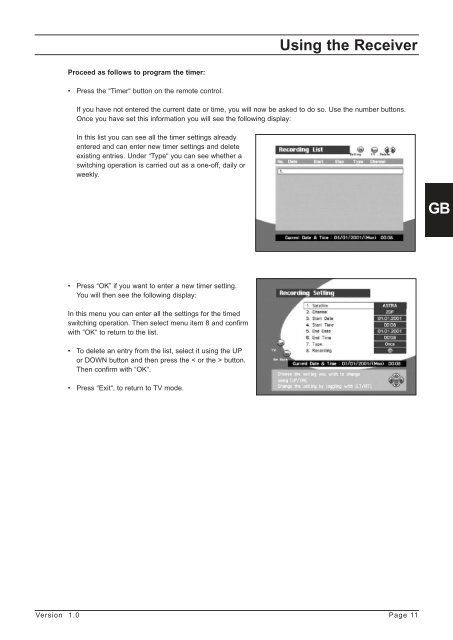Programming the Receiver - Radix
Programming the Receiver - Radix
Programming the Receiver - Radix
Create successful ePaper yourself
Turn your PDF publications into a flip-book with our unique Google optimized e-Paper software.
Proceed as follows to program <strong>the</strong> timer:<br />
• Press <strong>the</strong> “Timer“ button on <strong>the</strong> remote control.<br />
Using <strong>the</strong> <strong>Receiver</strong><br />
If you have not entered <strong>the</strong> current date or time, you will now be asked to do so. Use <strong>the</strong> number buttons.<br />
Once you have set this information you will see <strong>the</strong> following display:<br />
In this list you can see all <strong>the</strong> timer settings already<br />
entered and can enter new timer settings and delete<br />
existing entries. Under “Type“ you can see whe<strong>the</strong>r a<br />
switching operation is carried out as a one-off, daily or<br />
weekly.<br />
• Press “OK” if you want to enter a new timer setting.<br />
You will <strong>the</strong>n see <strong>the</strong> following display:<br />
In this menu you can enter all <strong>the</strong> settings for <strong>the</strong> timed<br />
switching operation. Then select menu item 8 and confirm<br />
with “OK“ to return to <strong>the</strong> list.<br />
• To delete an entry from <strong>the</strong> list, select it using <strong>the</strong> UP<br />
or DOWN button and <strong>the</strong>n press <strong>the</strong> < or <strong>the</strong> > button.<br />
Then confirm with “OK“.<br />
• Press “Exit“, to return to TV mode.<br />
Version 1.0 Page 11<br />
GB