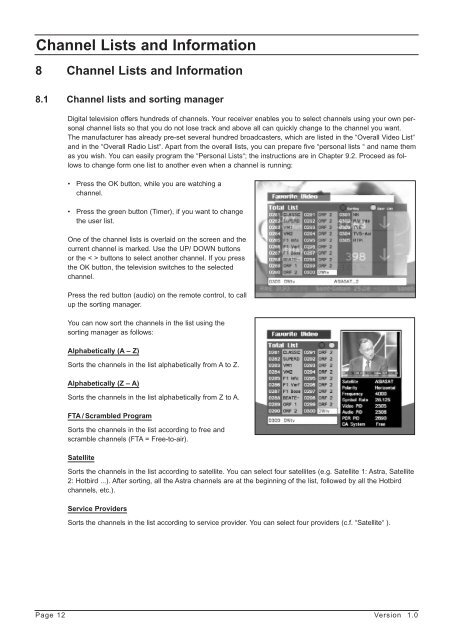Programming the Receiver - Radix
Programming the Receiver - Radix
Programming the Receiver - Radix
You also want an ePaper? Increase the reach of your titles
YUMPU automatically turns print PDFs into web optimized ePapers that Google loves.
Channel Lists and Information<br />
8 Channel Lists and Information<br />
8.1 Channel lists and sorting manager<br />
Digital television offers hundreds of channels. Your receiver enables you to select channels using your own personal<br />
channel lists so that you do not lose track and above all can quickly change to <strong>the</strong> channel you want.<br />
The manufacturer has already pre-set several hundred broadcasters, which are listed in <strong>the</strong> “Overall Video List“<br />
and in <strong>the</strong> “Overall Radio List“. Apart from <strong>the</strong> overall lists, you can prepare five “personal lists “ and name <strong>the</strong>m<br />
as you wish. You can easily program <strong>the</strong> “Personal Lists“; <strong>the</strong> instructions are in Chapter 9.2. Proceed as follows<br />
to change form one list to ano<strong>the</strong>r even when a channel is running:<br />
• Press <strong>the</strong> OK button, while you are watching a<br />
channel.<br />
• Press <strong>the</strong> green button (Timer), if you want to change<br />
<strong>the</strong> user list.<br />
One of <strong>the</strong> channel lists is overlaid on <strong>the</strong> screen and <strong>the</strong><br />
current channel is marked. Use <strong>the</strong> UP/ DOWN buttons<br />
or <strong>the</strong> < > buttons to select ano<strong>the</strong>r channel. If you press<br />
<strong>the</strong> OK button, <strong>the</strong> television switches to <strong>the</strong> selected<br />
channel.<br />
Press <strong>the</strong> red button (audio) on <strong>the</strong> remote control, to call<br />
up <strong>the</strong> sorting manager.<br />
You can now sort <strong>the</strong> channels in <strong>the</strong> list using <strong>the</strong><br />
sorting manager as follows:<br />
Alphabetically (A – Z)<br />
Sorts <strong>the</strong> channels in <strong>the</strong> list alphabetically from A to Z.<br />
Alphabetically (Z – A)<br />
Sorts <strong>the</strong> channels in <strong>the</strong> list alphabetically from Z to A.<br />
FTA / Scrambled Program<br />
Sorts <strong>the</strong> channels in <strong>the</strong> list according to free and<br />
scramble channels (FTA = Free-to-air).<br />
Satellite<br />
Sorts <strong>the</strong> channels in <strong>the</strong> list according to satellite. You can select four satellites (e.g. Satellite 1: Astra, Satellite<br />
2: Hotbird ...). After sorting, all <strong>the</strong> Astra channels are at <strong>the</strong> beginning of <strong>the</strong> list, followed by all <strong>the</strong> Hotbird<br />
channels, etc.).<br />
Service Providers<br />
Sorts <strong>the</strong> channels in <strong>the</strong> list according to service provider. You can select four providers (c.f. “Satellite“ ).<br />
Page 12 Version 1.0