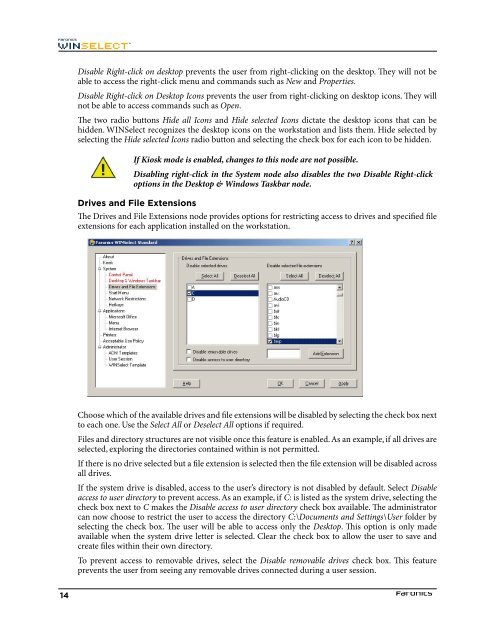Faronics WINSelect Standard User Guide
Faronics WINSelect Standard User Guide
Faronics WINSelect Standard User Guide
Create successful ePaper yourself
Turn your PDF publications into a flip-book with our unique Google optimized e-Paper software.
Disable Right-click on desktop prevents the user from right-clicking on the desktop. They will not beable to access the right-click menu and commands such as New and Properties.Disable Right-click on Desktop Icons prevents the user from right-clicking on desktop icons. They willnot be able to access commands such as Open.The two radio buttons Hide all Icons and Hide selected Icons dictate the desktop icons that can behidden. <strong>WINSelect</strong> recognizes the desktop icons on the workstation and lists them. Hide selected byselecting the Hide selected Icons radio button and selecting the check box for each icon to be hidden.If Kiosk mode is enabled, changes to this node are not possible.Disabling right-click in the System node also disables the two Disable Right-clickoptions in the Desktop & Windows Taskbar node.Drives and File ExtensionsThe Drives and File Extensions node provides options for restricting access to drives and specified fileextensions for each application installed on the workstation.Choose which of the available drives and file extensions will be disabled by selecting the check box nextto each one. Use the Select All or Deselect All options if required.Files and directory structures are not visible once this feature is enabled. As an example, if all drives areselected, exploring the directories contained within is not permitted.If there is no drive selected but a file extension is selected then the file extension will be disabled acrossall drives.If the system drive is disabled, access to the user’s directory is not disabled by default. Select Disableaccess to user directory to prevent access. As an example, if C: is listed as the system drive, selecting thecheck box next to C makes the Disable access to user directory check box available. The administratorcan now choose to restrict the user to access the directory C:\Documents and Settings\<strong>User</strong> folder byselecting the check box. The user will be able to access only the Desktop. This option is only madeavailable when the system drive letter is selected. Clear the check box to allow the user to save andcreate files within their own directory.To prevent access to removable drives, select the Disable removable drives check box. This featureprevents the user from seeing any removable drives connected during a user session.14