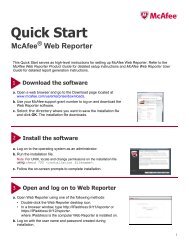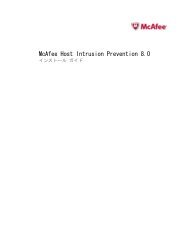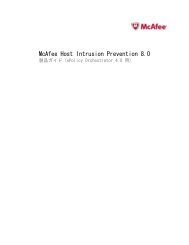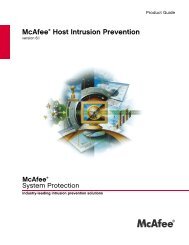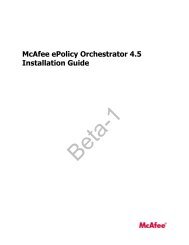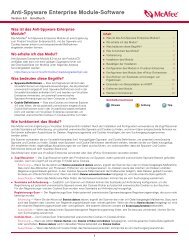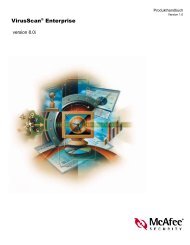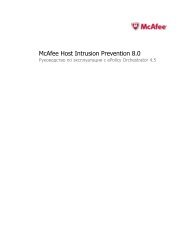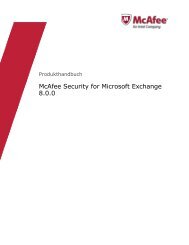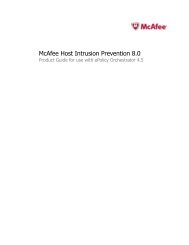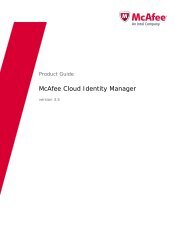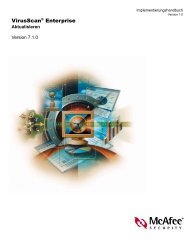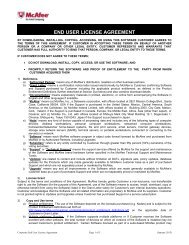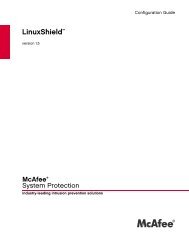McAfee Email Gateway version 7.0 Appliances Installation Guide
McAfee Email Gateway version 7.0 Appliances Installation Guide
McAfee Email Gateway version 7.0 Appliances Installation Guide
You also want an ePaper? Increase the reach of your titles
YUMPU automatically turns print PDFs into web optimized ePapers that Google loves.
2Installing the <strong>McAfee</strong> <strong>Email</strong> <strong>Gateway</strong> applianceSupplying power to the applianceDraft only - 9.13.11Explicit proxy modeUse a copper LAN cable (supplied) to connect the LAN1 or LAN2 switch to your network. The cable is astraight-through (uncrossed) cable, and connects the appliance to a normal uncrossed RJ-45 networkswitch.In explicit proxy mode, the unused switch connection can be used as a dedicated management port.To manage the appliance locally, use a crossover Cat 5e Ethernet cable to connect the appliance toyour local computer’s network card.Using Fiber LAN connectionsUnderstand how to connect your <strong>Email</strong> <strong>Gateway</strong> to your network using fiber-optic connections.Using the LAN1 and LAN2 switch connections and the fiber cables, connect the appliance to yournetwork according to the network mode you have chosen.Transparent bridge modeUse the fiber cables to connect the LAN1 and LAN2 switches to your network.Transparent router modeUse the fiber cables to connect the LAN1 and LAN2 switches to different IP subnets.Explicit proxy modeUse a fiber cable to connect the appliance’s LAN1 switches to your network.In explicit proxy mode, the unused connector can be used as a dedicated management port. If yourmanagement computer has a compatible Network Interface Card (NIC), connect it to the remainingconnector for local management.Monitor, mouse and keyboardUse this information to connect a computer monitor, the mouse and the keyboard to your <strong>McAfee</strong><strong>Email</strong> <strong>Gateway</strong>.Connect a computer monitor to the VGA connector on your <strong>McAfee</strong> <strong>Email</strong> <strong>Gateway</strong>.Connect the keyboard and mouse to USB connectors on the <strong>McAfee</strong> <strong>Email</strong> <strong>Gateway</strong>Supplying power to the applianceUse this task to supply power to the appliance and to switch it on.Task1 Connect the monitor and appliance power cables to power outlets.If the power cord is not suitable for the country of use, contact your supplier.2 Switch on the appliance by pushing the power button.After booting up, the Configuration Console appears on the monitor.20 <strong>McAfee</strong> ® <strong>Email</strong> <strong>Gateway</strong> <strong>7.0</strong> <strong>Appliances</strong> <strong>Installation</strong> <strong>Guide</strong>