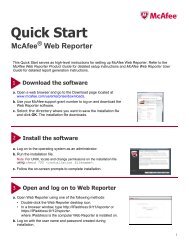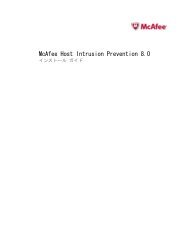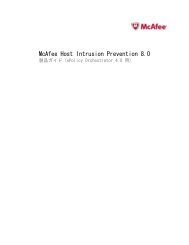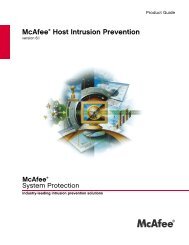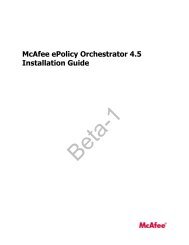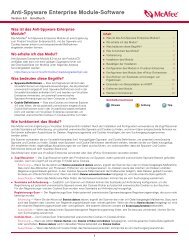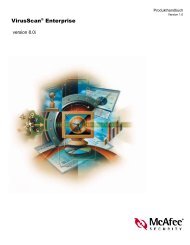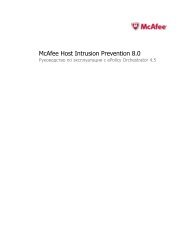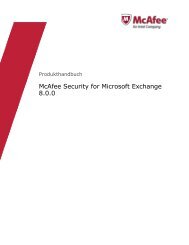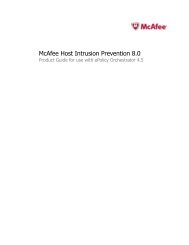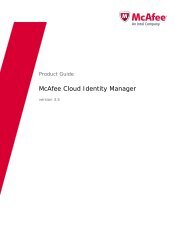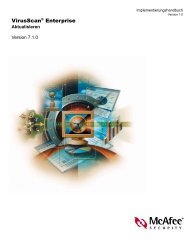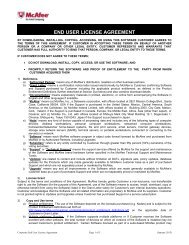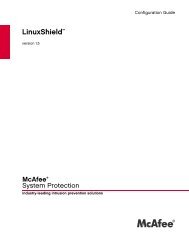McAfee Email Gateway version 7.0 Appliances Installation Guide
McAfee Email Gateway version 7.0 Appliances Installation Guide
McAfee Email Gateway version 7.0 Appliances Installation Guide
You also want an ePaper? Increase the reach of your titles
YUMPU automatically turns print PDFs into web optimized ePapers that Google loves.
2Installing the <strong>McAfee</strong> <strong>Email</strong> <strong>Gateway</strong> applianceUsing the Configuration ConsoleDraft only - 9.13.11Task — Creating a CD from the installation software imageUse this task to create an installation CD from the downloaded software image.Before you begin• Download the software image in .iso file format.• Ensure that you have a method to validate the downloaded .iso file, by comparing theMD5 checksums.• Ensure that you have a suitable writable CD-ROM drive connected to your computersystem and suitable writeable CDs.• Ensure that you have suitable CD creation software — able to create a CD image froman .iso file — installed on your computer system,From a computer that can access the downloaded .iso image, carry out the following steps.Task1 Validate the downloaded .iso file, by generating an MD5 checksum, and comparing it with theinformation given on the download site.2 Following the instructions supplied with your CD Creation software, open the software.3 Following the workflow for your CD Creation software, select your writable CD-ROM drive, and the<strong>McAfee</strong> <strong>Email</strong> <strong>Gateway</strong> .iso file and insert a blank writable CD into the CD-ROM drive..4 Create the installation CD.Using the Configuration ConsoleUnderstand how to use the configuration console to set up your <strong>McAfee</strong> <strong>Email</strong> <strong>Gateway</strong>.You can now configure your <strong>Email</strong> <strong>Gateway</strong> either from the Configuration Console, or from the SetupWizard within the user interface.The Configuration Console launches automatically at the end of the startup sequence after either:• an unconfigured <strong>Email</strong> <strong>Gateway</strong> starts,• or after a <strong>Email</strong> <strong>Gateway</strong> is reset to its factory defaults.When launched, the Configuration Console provides you with options to either configure your device inyour preferred language from the <strong>Email</strong> <strong>Gateway</strong> console, or provides instructions for you to connectto the Setup Wizard within the user interface from another computer on the same class C subnet. Bothmethods provide you with the same options to configure your <strong>Email</strong> <strong>Gateway</strong>.From the Configuration Console, you can configure a new installation of the appliance software.However, to configure your appliance using a previously saved configuration file, you need to log ontothe appliance user interface, and run the setup Wizard (System | Setup Wizard).This <strong>version</strong> of the software also introduces automatic configuration using DHCP for the followingparameters:• Host name • DNS server• Domain name • Leased IP address• Default gateway • NTP server22 <strong>McAfee</strong> ® <strong>Email</strong> <strong>Gateway</strong> <strong>7.0</strong> <strong>Appliances</strong> <strong>Installation</strong> <strong>Guide</strong>