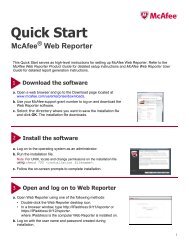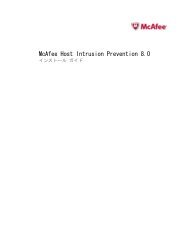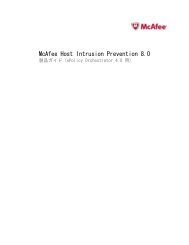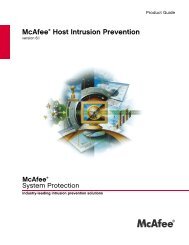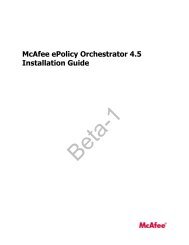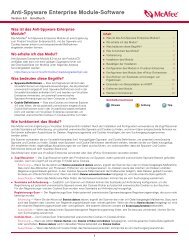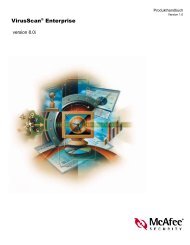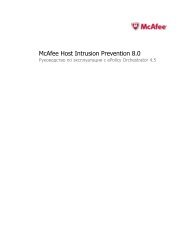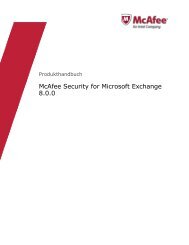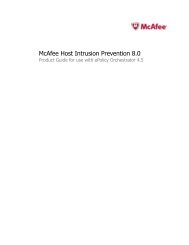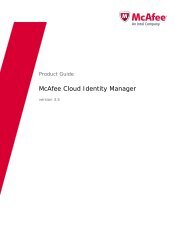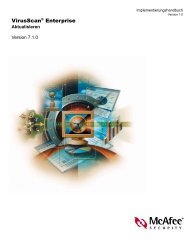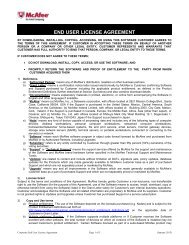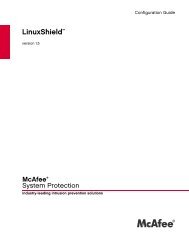McAfee Email Gateway version 7.0 Appliances Installation Guide
McAfee Email Gateway version 7.0 Appliances Installation Guide
McAfee Email Gateway version 7.0 Appliances Installation Guide
You also want an ePaper? Increase the reach of your titles
YUMPU automatically turns print PDFs into web optimized ePapers that Google loves.
2Installing the <strong>McAfee</strong> <strong>Email</strong> <strong>Gateway</strong> applianceUsing the Configuration ConsoleDraft only - 9.13.11Basic Settings page (Custom Setup)Use this page when selecting the Custom Setup wizard, to specify basic settings for the appliance.The appliance tries to provide some information for you, and shows the information highlighted inamber. To change the information, click and retype.OptionCluster modeDefinitionDefines the options that appear on the Cluster Management page of the Setup Wizard.• Off — This is a standard appliance.• Cluster Scanner — The appliance receives its scanning workload from a master appliance.• Cluster Master — The appliance controls the scanning workload for several otherappliances.• Cluster Failover — If the master fails, this appliance controls the scanning workloadinstead.Device nameDomain nameDefault <strong>Gateway</strong>Next Hop RouterNetwork InterfaceSpecifies a name, such as appliance1.Specifies a name, such as domain1.com.Specifies an IPv4 address, such as 198.168.10.1. You can test later that the appliancecan communicate with this server.Specifies an IPv6 address, such as FD4A:A1B2:C3D4::1.Becomes available when you set the Next Hop Router for IPv6.Network Settings pageUse these options to view and configure the IP address and network speeds for the appliance. You canuse IPv4 and IPv6 addresses, separately or in combination.To prevent duplication of IP addresses on your network and to deter hackers, give the appliance newIP addresses, and disable the default IP addresses. The IP addresses must be unique and suitable foryour network. Specify as many IP addresses as you need.OptionNetwork Interface 1Network Interface 2Change NetworkSettingsView Network InterfaceLayoutDefinitionThe operating mode that you set during installation or in the Setup WizardExpands to show the IP address and netmask associated with Network Interface1, the auto-negotiation state, and the size of the MTU.Expands to show the IP address and netmask associated with Network Interface2, the auto-negotiation state, and the size of the MTUClick to open the Network Interface Wizard to specify the IP address and adaptersettings for NIC 1 and NIC 2, and change the chosen operating mode.Click to see the associated with LAN1, LAN2, and the out of band interfaceNetwork Interfaces WizardUse the Network Interfaces Wizard to change the chosen operating mode, and specify the IP addressand adapter settings for NIC 1 and NIC 2.The options you see in the Network Interfaces Wizard depend on the operating mode. On the firstpage of the wizard, you can choose to change the operating mode for the appliance. You can changethe settings by clicking Change Network Settings to start a wizard. Click Next to progress through the wizard.In Explicit Proxy mode, some network devices send traffic to the appliances. The appliance thenworks as a proxy, processing traffic on behalf of the devices.26 <strong>McAfee</strong> ® <strong>Email</strong> <strong>Gateway</strong> <strong>7.0</strong> <strong>Appliances</strong> <strong>Installation</strong> <strong>Guide</strong>