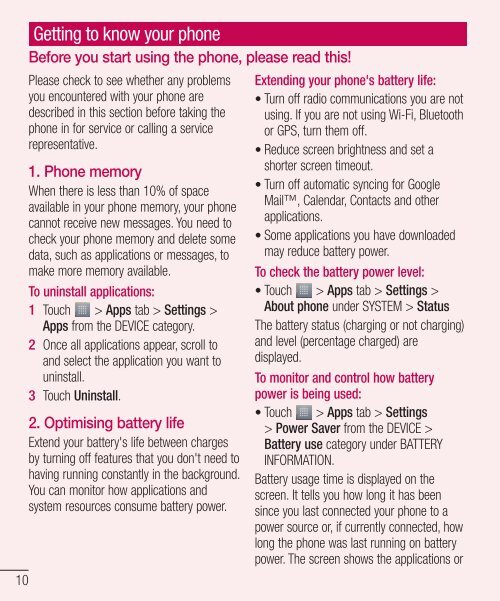LG-E610 User Guide - Cell Phones Etc.
LG-E610 User Guide - Cell Phones Etc.
LG-E610 User Guide - Cell Phones Etc.
You also want an ePaper? Increase the reach of your titles
YUMPU automatically turns print PDFs into web optimized ePapers that Google loves.
10<br />
Getting to know your phone<br />
Before you start using the phone, please read this!<br />
Please check to see whether any problems<br />
you encountered with your phone are<br />
described in this section before taking the<br />
phone in for service or calling a service<br />
representative.<br />
1. Phone memory<br />
When there is less than 10% of space<br />
available in your phone memory, your phone<br />
cannot receive new messages. You need to<br />
check your phone memory and delete some<br />
data, such as applications or messages, to<br />
make more memory available.<br />
To uninstall applications:<br />
1 Touch > Apps tab > Settings ><br />
Apps from the DEVICE category.<br />
2 Once all applications appear, scroll to<br />
and select the application you want to<br />
uninstall.<br />
3 Touch Uninstall.<br />
2. Optimising battery life<br />
Extend your battery's life between charges<br />
by turning off features that you don't need to<br />
having running constantly in the background.<br />
You can monitor how applications and<br />
system resources consume battery power.<br />
Extending your phone's battery life:<br />
• Turn off radio communications you are not<br />
using. If you are not using Wi-Fi, Bluetooth<br />
or GPS, turn them off.<br />
• Reduce screen brightness and set a<br />
shorter screen timeout.<br />
• Turn off automatic syncing for Google<br />
Mail, Calendar, Contacts and other<br />
applications.<br />
• Some applications you have downloaded<br />
may reduce battery power.<br />
To check the battery power level:<br />
• Touch > Apps tab > Settings ><br />
About phone under SYSTEM > Status<br />
The battery status (charging or not charging)<br />
and level (percentage charged) are<br />
displayed.<br />
To monitor and control how battery<br />
power is being used:<br />
• Touch > Apps tab > Settings<br />
> Power Saver from the DEVICE ><br />
Battery use category under BATTERY<br />
INFORMATION.<br />
Battery usage time is displayed on the<br />
screen. It tells you how long it has been<br />
since you last connected your phone to a<br />
power source or, if currently connected, how<br />
long the phone was last running on battery<br />
power. The screen shows the applications or