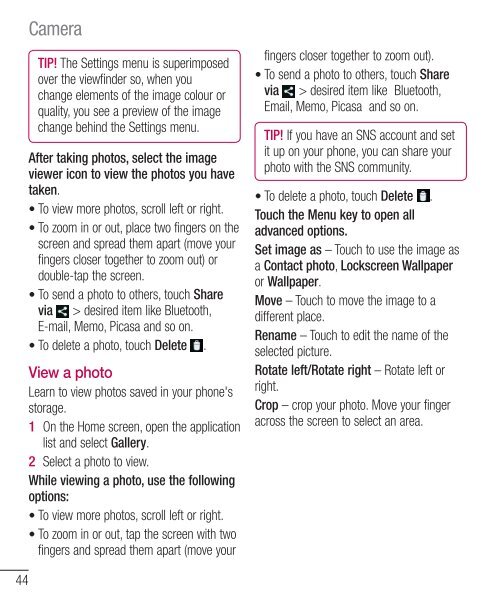LG-E610 User Guide - Cell Phones Etc.
LG-E610 User Guide - Cell Phones Etc.
LG-E610 User Guide - Cell Phones Etc.
You also want an ePaper? Increase the reach of your titles
YUMPU automatically turns print PDFs into web optimized ePapers that Google loves.
44<br />
Camera<br />
TIP! The Settings menu is superimposed<br />
over the viewfinder so, when you<br />
change elements of the image colour or<br />
quality, you see a preview of the image<br />
change behind the Settings menu.<br />
View a photo<br />
Learn to view photos saved in your phone's<br />
storage.<br />
1 On the Home screen, open the application<br />
list and select Gallery.<br />
2 Select a photo to view.<br />
While viewing a photo, use the following<br />
options:<br />
• To view more photos, scroll left or right.<br />
• To zoom in or out, tap the screen with two<br />
fingers and spread them apart (move your<br />
fingers closer together to zoom out).<br />
• To send a photo to others, touch Share<br />
via > desired item like Bluetooth,<br />
Email, Memo, Picasa and so on.<br />
TIP! If you have an SNS account and set<br />
it up on your phone, you can share your<br />
photo with the SNS community.<br />
After taking photos, select the image<br />
viewer icon to view the photos you have<br />
taken.<br />
• To delete a photo, touch Delete .<br />
• To view more photos, scroll left or right.<br />
Touch the Menu key to open all<br />
• To zoom in or out, place two fingers on the advanced options.<br />
screen and spread them apart (move your<br />
Set image as – Touch to use the image as<br />
fingers closer together to zoom out) or<br />
a Contact photo, Lockscreen Wallpaper<br />
double-tap the screen.<br />
or Wallpaper.<br />
• To send a photo to others, touch Share<br />
Move – Touch to move the image to a<br />
via > desired item like Bluetooth,<br />
different place.<br />
E-mail, Memo, Picasa and so on.<br />
Rename – Touch to edit the name of the<br />
• To delete a photo, touch Delete .<br />
selected picture.<br />
Rotate left/Rotate right – Rotate left or<br />
right.<br />
Crop – crop your photo. Move your finger<br />
across the screen to select an area.