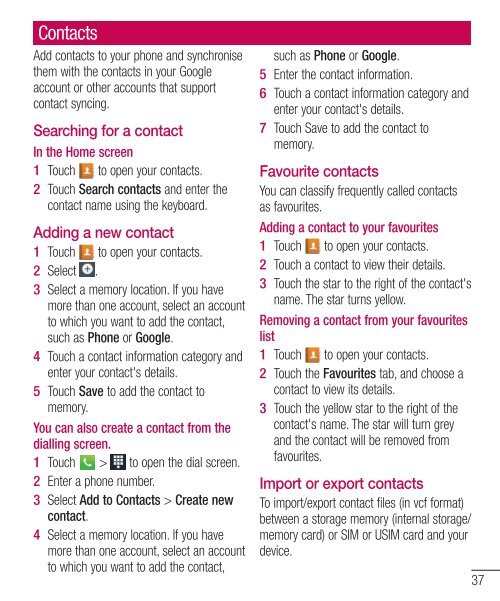LG-E610 User Guide - Cell Phones Etc.
LG-E610 User Guide - Cell Phones Etc.
LG-E610 User Guide - Cell Phones Etc.
Create successful ePaper yourself
Turn your PDF publications into a flip-book with our unique Google optimized e-Paper software.
Contacts<br />
Add contacts to your phone and synchronise<br />
them with the contacts in your Google<br />
account or other accounts that support<br />
contact syncing.<br />
Searching for a contact<br />
In the Home screen<br />
1 Touch to open your contacts.<br />
2 Touch Search contacts and enter the<br />
contact name using the keyboard.<br />
Adding a new contact<br />
1<br />
2<br />
3<br />
4<br />
5<br />
Touch to open your contacts.<br />
Select .<br />
Select a memory location. If you have<br />
more than one account, select an account<br />
to which you want to add the contact,<br />
such as Phone or Google.<br />
Touch a contact information category and<br />
enter your contact's details.<br />
Touch Save to add the contact to<br />
memory.<br />
You can also create a contact from the<br />
dialling screen.<br />
1 Touch > to open the dial screen.<br />
2 Enter a phone number.<br />
3 Select Add to Contacts > Create new<br />
contact.<br />
4 Select a memory location. If you have<br />
more than one account, select an account<br />
to which you want to add the contact,<br />
5<br />
6<br />
7<br />
such as Phone or Google.<br />
Enter the contact information.<br />
Touch a contact information category and<br />
enter your contact's details.<br />
Touch Save to add the contact to<br />
memory.<br />
Favourite contacts<br />
You can classify frequently called contacts<br />
as favourites.<br />
Adding a contact to your favourites<br />
1<br />
2<br />
3<br />
Touch to open your contacts.<br />
Touch a contact to view their details.<br />
Touch the star to the right of the contact's<br />
name. The star turns yellow.<br />
Removing a contact from your favourites<br />
list<br />
1 Touch to open your contacts.<br />
2 Touch the Favourites tab, and choose a<br />
contact to view its details.<br />
3<br />
Touch the yellow star to the right of the<br />
contact's name. The star will turn grey<br />
and the contact will be removed from<br />
favourites.<br />
Import or export contacts<br />
To import/export contact files (in vcf format)<br />
between a storage memory (internal storage/<br />
memory card) or SIM or USIM card and your<br />
device.<br />
37