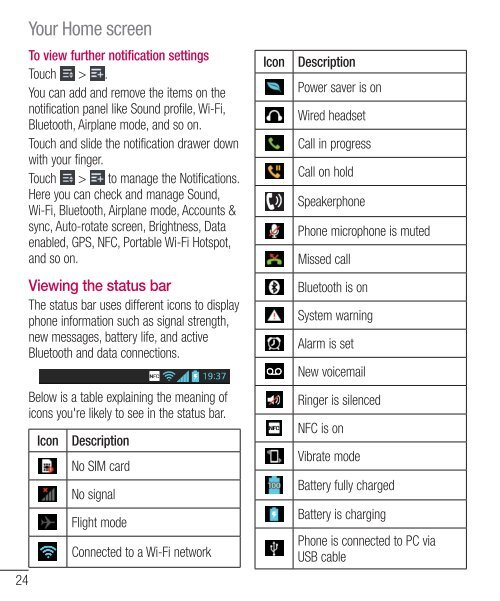LG-E610 User Guide - Cell Phones Etc.
LG-E610 User Guide - Cell Phones Etc.
LG-E610 User Guide - Cell Phones Etc.
You also want an ePaper? Increase the reach of your titles
YUMPU automatically turns print PDFs into web optimized ePapers that Google loves.
24<br />
Your Home screen<br />
To view further notification settings<br />
Touch > .<br />
You can add and remove the items on the<br />
notification panel like Sound profile, Wi-Fi,<br />
Bluetooth, Airplane mode, and so on.<br />
Touch and slide the notification drawer down<br />
with your finger.<br />
Touch > to manage the Notifications.<br />
Here you can check and manage Sound,<br />
Wi-Fi, Bluetooth, Airplane mode, Accounts &<br />
sync, Auto-rotate screen, Brightness, Data<br />
enabled, GPS, NFC, Portable Wi-Fi Hotspot,<br />
and so on.<br />
Viewing the status bar<br />
The status bar uses different icons to display<br />
phone information such as signal strength,<br />
new messages, battery life, and active<br />
Bluetooth and data connections.<br />
Below is a table explaining the meaning of<br />
icons you're likely to see in the status bar.<br />
Icon Description<br />
No SIM card<br />
No signal<br />
Flight mode<br />
Connected to a Wi-Fi network<br />
Icon Description<br />
Power saver is on<br />
Wired headset<br />
Call in progress<br />
Call on hold<br />
Speakerphone<br />
Phone microphone is muted<br />
Missed call<br />
Bluetooth is on<br />
System warning<br />
Alarm is set<br />
New voicemail<br />
Ringer is silenced<br />
NFC is on<br />
Vibrate mode<br />
Battery fully charged<br />
Battery is charging<br />
Phone is connected to PC via<br />
USB cable