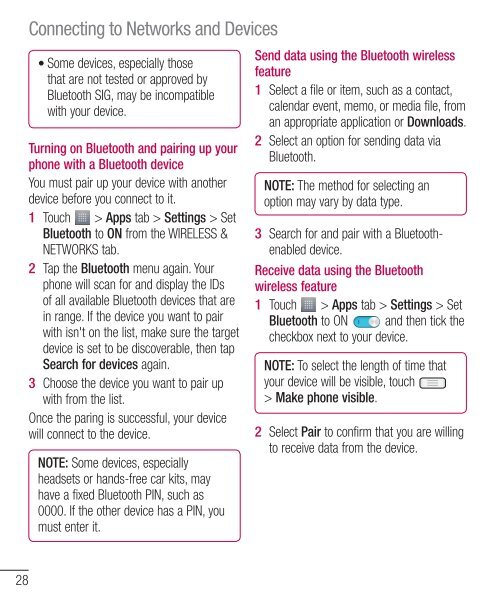LG-E610 User Guide - Cell Phones Etc.
LG-E610 User Guide - Cell Phones Etc.
LG-E610 User Guide - Cell Phones Etc.
You also want an ePaper? Increase the reach of your titles
YUMPU automatically turns print PDFs into web optimized ePapers that Google loves.
28<br />
Connecting to Networks and Devices<br />
• Some devices, especially those<br />
that are not tested or approved by<br />
Bluetooth SIG, may be incompatible<br />
with your device.<br />
Turning on Bluetooth and pairing up your<br />
phone with a Bluetooth device<br />
You must pair up your device with another<br />
device before you connect to it.<br />
1 Touch > Apps tab > Settings > Set<br />
Bluetooth to ON from the WIRELESS &<br />
NETWORKS tab.<br />
2 Tap the Bluetooth menu again. Your<br />
phone will scan for and display the IDs<br />
of all available Bluetooth devices that are<br />
in range. If the device you want to pair<br />
with isn't on the list, make sure the target<br />
device is set to be discoverable, then tap<br />
Search for devices again.<br />
3 Choose the device you want to pair up<br />
with from the list.<br />
Once the paring is successful, your device<br />
will connect to the device.<br />
NOTE: Some devices, especially<br />
headsets or hands-free car kits, may<br />
have a fixed Bluetooth PIN, such as<br />
0000. If the other device has a PIN, you<br />
must enter it.<br />
Send data using the Bluetooth wireless<br />
feature<br />
1 Select a file or item, such as a contact,<br />
calendar event, memo, or media file, from<br />
an appropriate application or Downloads.<br />
2 Select an option for sending data via<br />
Bluetooth.<br />
NOTE: The method for selecting an<br />
option may vary by data type.<br />
3 Search for and pair with a Bluetoothenabled<br />
device.<br />
Receive data using the Bluetooth<br />
wireless feature<br />
1 Touch > Apps tab > Settings > Set<br />
Bluetooth to ON and then tick the<br />
checkbox next to your device.<br />
2<br />
NOTE: To select the length of time that<br />
your device will be visible, touch<br />
> Make phone visible.<br />
Select Pair to confirm that you are willing<br />
to receive data from the device.