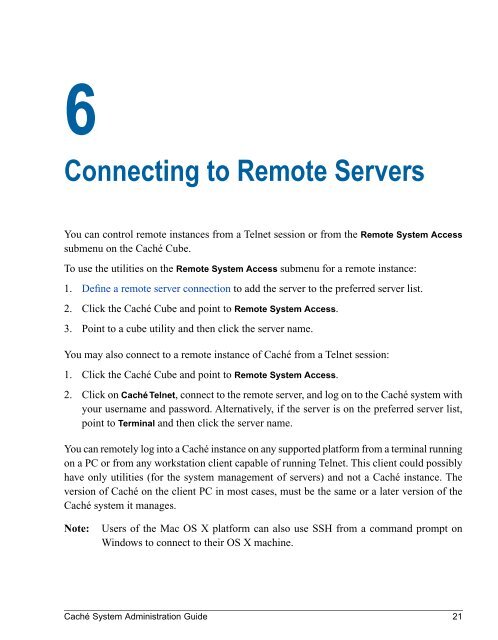Caché System Administration Guide - InterSystems Documentation
Caché System Administration Guide - InterSystems Documentation
Caché System Administration Guide - InterSystems Documentation
You also want an ePaper? Increase the reach of your titles
YUMPU automatically turns print PDFs into web optimized ePapers that Google loves.
6Connecting to Remote ServersYou can control remote instances from a Telnet session or from the Remote <strong>System</strong> Accesssubmenu on the <strong>Caché</strong> Cube.To use the utilities on the Remote <strong>System</strong> Access submenu for a remote instance:1. Define a remote server connection to add the server to the preferred server list.2. Click the <strong>Caché</strong> Cube and point to Remote <strong>System</strong> Access.3. Point to a cube utility and then click the server name.You may also connect to a remote instance of <strong>Caché</strong> from a Telnet session:1. Click the <strong>Caché</strong> Cube and point to Remote <strong>System</strong> Access.2. Click on <strong>Caché</strong> Telnet, connect to the remote server, and log on to the <strong>Caché</strong> system withyour username and password. Alternatively, if the server is on the preferred server list,point to Terminal and then click the server name.You can remotely log into a <strong>Caché</strong> instance on any supported platform from a terminal runningon a PC or from any workstation client capable of running Telnet. This client could possiblyhave only utilities (for the system management of servers) and not a <strong>Caché</strong> instance. Theversion of <strong>Caché</strong> on the client PC in most cases, must be the same or a later version of the<strong>Caché</strong> system it manages.Note:Users of the Mac OS X platform can also use SSH from a command prompt onWindows to connect to their OS X machine.<strong>Caché</strong> <strong>System</strong> <strong>Administration</strong> <strong>Guide</strong> 21