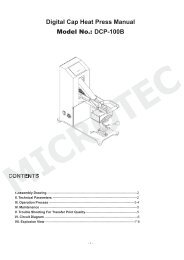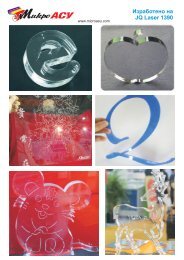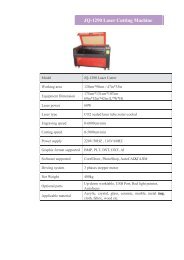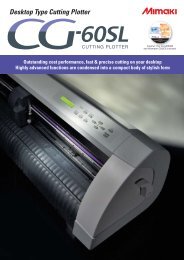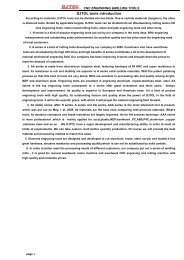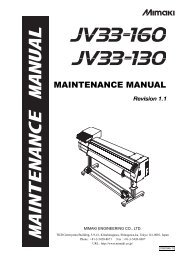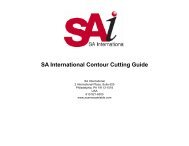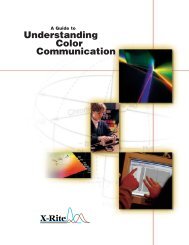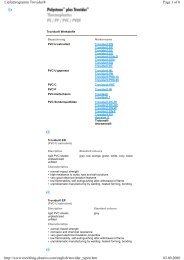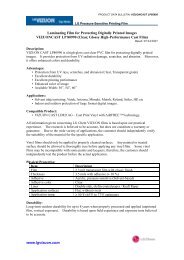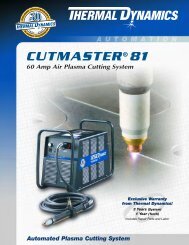Mimaki Guide 2011.pdf - HOME
Mimaki Guide 2011.pdf - HOME
Mimaki Guide 2011.pdf - HOME
Create successful ePaper yourself
Turn your PDF publications into a flip-book with our unique Google optimized e-Paper software.
THEME PAGESTHEME PAGESThe The distance between TP2 TP2 and and TP1 TP1rintablecuttablerangeThe distance between TP2 and TP1Between 50and 9000 mmBetween marklength (a)and 1000mmBetween 50 50and and 9000 9000 mm mmBetween Between mark mark 50length length and (a) (a) 9000 mmand and 1000mmBetween marklength (a)and 1000mmBetween 50 50and and 9000 9000 mm mmEffective cut area whenthe expands is set to ONBetween mark marklength length (a) (a)Effective and and cut 1000mm area whenthe expands is set to OFFPinch rollerEffective cut cut area area when whenthe the expands is set is set to to ON ONEffective cut cut area area when whenthe the expands is set is set to to OFF OFFPinch Pinch roller rollerPrintablecuttablerangePrintablecuttablerange rangeWith the box still selected, click the “Createto ensure the media sensor doesn’t getdown by default). There are 3 or 4 pinchSimply use sensor (will appear after pressingCuttingNext, go to the Register Mark tab and clickregister mark” button (right hand most onexposed.rollers (dependent upon the model width)“end” in the menu) on the outer left and outerWith the same file still open, press the “plot”the “Detect Mark” button. This then allows theFineCut menu), and choose Type 1, 10 mm,Ensure that when you repeat the image, the- if you use just two, which is fine for mostright register marks to align the media. Dropbutton (left hand most in FineCut menu). ThePC to communicate with the plotter. When0.4 mm. This will then create the registermargin is at least equal to and preferablyprint and cut, ensure that the spare rollersthe media lever and press “end” again to allowplot screen opens. You can plot by “colour”successful, some new icons will appear belowmarks. (NB: Choose the size of register markgreater than the size of the register marks –are positioned on the far right side (machinethe cutter to register the media width.or “layer”. If you plot by colour, you can turnthat button, and the area around the mediato suit the size of the job – the larger the area,eg, minimum 8 mmview), or on your left hand side. Make sureoff / deselect any colours / paths that youon the preview pane will go blue.the larger the register mark required. Thethat the remaining rollers sit outside the outerDetecting the register marksdon’t want to cut. All selected colours willSet the repeat – how many images would youoperation manual covers this in more detail).Load jobmost register marks of the far left and farIf you imagine the bottom right hand registerbe cut. You can enlarge the view of the cutlike to cut in one job and then choose howSave as an EPS / AI file, dependent upon whatEnsure that the cutter is switched on, andright jobs by at least 5 mm. Take into accountmark to be making two sides of a 10 mmjob by using the magnifying glass icon. Afteryou want the cutter to register the marks.your RIP can handle.the media lever in a position that allows thethat you have to position the pinch rollers insided square, position this LED within theswitching off irrelevant paths all you needChoose the number of register marks thatmedia to be loaded.the white labelled areas. Outside these areasimaginary square - approx. 2 mm to the rightto see is the register marks (black) and theyou would like the cutter to detect. BecausePrint fileLoad the printed job into the cutter fromcutting will not be possible. Once you haveand below the lines is fine. Press the “enter”path(s) that you wish to cut. Leave all thethe cutter detects the marks so quickly,Open in your RIP package. Don’t put anythe front (sheets) or back (rolls), ensuringthe media loaded, use the silver guides on thebutton and the cutter will detect the mark.other settings (origin, offset, copies etc) asit’s well worth choosing all 4 marks on thedrawing marks on the print (extra crop marksthat the image has the same orientation ascarriage track that correspond exactly with theWith FineCut it is possible to only detect onethey are – the software will work everythingfirst image by pressing the button, then,etc). Leave a good 15 – 20 mm left and rightthe image on the monitor - it should loadgrit rollers on the platen to align your pinchof the four register marks. This can be done inelse out itself.choose maybe 3 or 4 marks for second andon the media (to allow for the pinch rollersinto the cutter in a way that you read it therollers. It is also possible to use the sensor tothe menu setup (Mark Detect: 1pt). Once thesubsequent images.to run) and about the same top and bottomright way up (some RIPs output jobs upsideset your media straight.detection is finalized, put the cutter in remoteand go to the computer again.