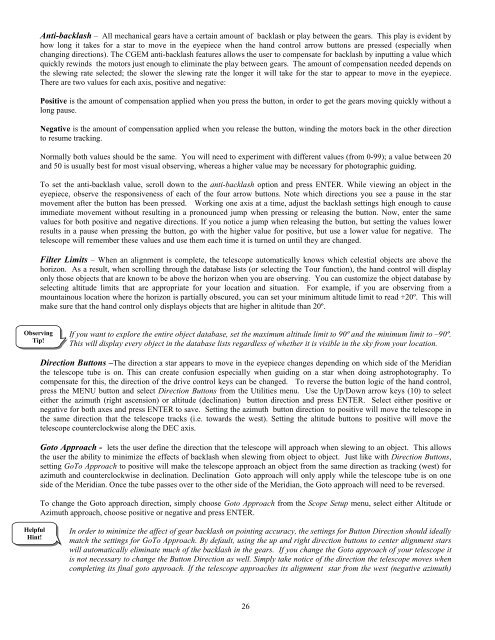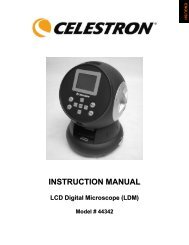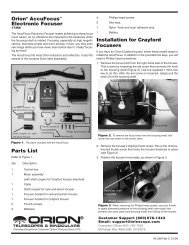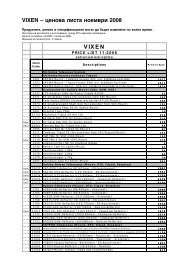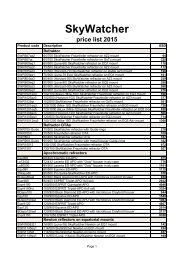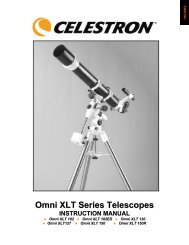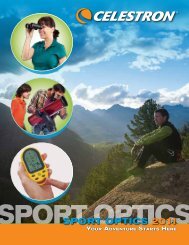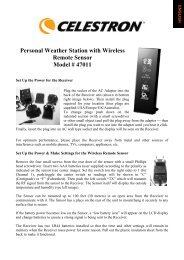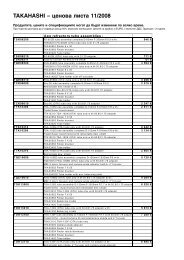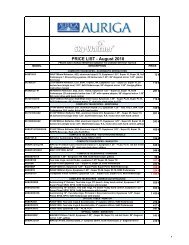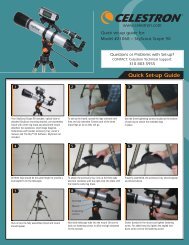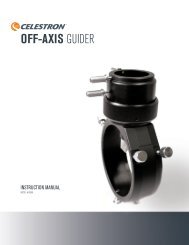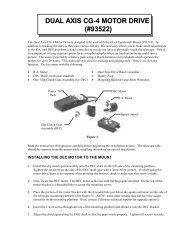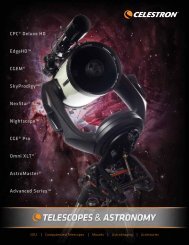Create successful ePaper yourself
Turn your PDF publications into a flip-book with our unique Google optimized e-Paper software.
Anti-backlash – All mechanical gears have a certain amount of backlash or play between the gears. This play is evident byhow long it takes for a star to move in the eyepiece when the hand control arrow buttons are pressed (especially whenchanging directions). The <strong>CGEM</strong> anti-backlash features allows the user to compensate for backlash by inputting a value whichquickly rewinds the motors just enough to eliminate the play between gears. The amount of compensation needed depends onthe slewing rate selected; the slower the slewing rate the longer it will take for the star to appear to move in the eyepiece.There are two values for each axis, positive and negative:Positive is the amount of compensation applied when you press the button, in order to get the gears moving quickly without along pause.Negative is the amount of compensation applied when you release the button, winding the motors back in the other directionto resume tracking.Normally both values should be the same. You will need to experiment with different values (from 0-99); a value between 20and 50 is usually best for most visual observing, whereas a higher value may be necessary for photographic guiding.To set the anti-backlash value, scroll down to the anti-backlash option and press ENTER. While viewing an object in theeyepiece, observe the responsiveness of each of the four arrow buttons. Note which directions you see a pause in the starmovement after the button has been pressed. Working one axis at a time, adjust the backlash settings high enough to causeimmediate movement without resulting in a pronounced jump when pressing or releasing the button. Now, enter the samevalues for both positive and negative directions. If you notice a jump when releasing the button, but setting the values lowerresults in a pause when pressing the button, go with the higher value for positive, but use a lower value for negative. Thetelescope will remember these values and use them each time it is turned on until they are changed.Filter Limits – When an alignment is complete, the telescope automatically knows which celestial objects are above thehorizon. As a result, when scrolling through the database lists (or selecting the Tour function), the hand control will displayonly those objects that are known to be above the horizon when you are observing. You can customize the object database byselecting altitude limits that are appropriate for your location and situation. For example, if you are observing from amountainous location where the horizon is partially obscured, you can set your minimum altitude limit to read +20º. This willmake sure that the hand control only displays objects that are higher in altitude than 20º.ObservingTip!If you want to explore the entire object database, set the maximum altitude limit to 90º and the minimum limit to –90º.This will display every object in the database lists regardless of whether it is visible in the sky from your location.Direction Buttons –The direction a star appears to move in the eyepiece changes depending on which side of the Meridianthe telescope tube is on. This can create confusion especially when guiding on a star when doing astrophotography. Tocompensate for this, the direction of the drive control keys can be changed. To reverse the button logic of the hand control,press the MENU button and select Direction Buttons from the Utilities menu. Use the Up/Down arrow keys (10) to selecteither the azimuth (right ascension) or altitude (declination) button direction and press ENTER. Select either positive ornegative for both axes and press ENTER to save. Setting the azimuth button direction to positive will move the telescope inthe same direction that the telescope tracks (i.e. towards the west). Setting the altitude buttons to positive will move thetelescope counterclockwise along the DEC axis.Goto Approach - lets the user define the direction that the telescope will approach when slewing to an object. This allowsthe user the ability to minimize the effects of backlash when slewing from object to object. Just like with Direction Buttons,setting GoTo Approach to positive will make the telescope approach an object from the same direction as tracking (west) forazimuth and counterclockwise in declination. Declination Goto approach will only apply while the telescope tube is on oneside of the Meridian. Once the tube passes over to the other side of the Meridian, the Goto approach will need to be reversed.To change the Goto approach direction, simply choose Goto Approach from the Scope Setup menu, select either Altitude orAzimuth approach, choose positive or negative and press ENTER.HelpfulHint!In order to minimize the affect of gear backlash on pointing accuracy, the settings for Button Direction should ideallymatch the settings for GoTo Approach. By default, using the up and right direction buttons to center alignment starswill automatically eliminate much of the backlash in the gears. If you change the Goto approach of your telescope itis not necessary to change the Button Direction as well. Simply take notice of the direction the telescope moves whencompleting its final goto approach. If the telescope approaches its alignment star from the west (negative azimuth)26