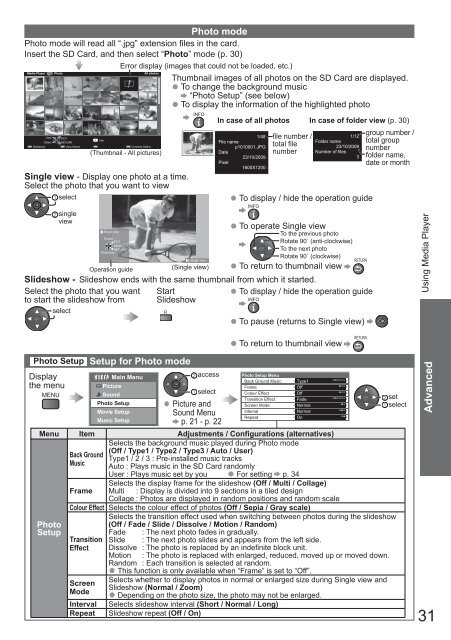Create successful ePaper yourself
Turn your PDF publications into a flip-book with our unique Google optimized e-Paper software.
Photo modePhoto mode will read all “.jpg” extension files in the card.Insert the SD Card, and then select “Photo” mode (p. 30)Error display (images that could not be loaded, etc.)Media Player PhotoAll photosThumbnail images of all photos on the SD Card are displayed.● To change the background music“Photo Setup” (see below)● To display the information of the highlighted photoSlideshowViewSelectEXITRETURNView SelectInfoContentsSelect(Thumbnail - All pictures)Single view - Display one photo at a time.Select the photo that you want to viewselectsingleviewSingle viewRotateEXITSelectRETURNSlideshowOperation guideINFOSingle view(Single view)In case of all photos1/48File namep1010001.JPGDate23/10/2009Pixel1600X1200file number /total filenumber1/12Folder name23/10/2009Number of files3● To display / hide the operation guideINFO● To operate Single viewIn case of folder view (p. 30)To the previous photoRotate 90˚ (anti-clockwise)To the next photoRotate 90˚ (clockwise)● To return to thumbnail viewRETURNSlideshow - Slideshow ends with the same thumbnail from which it started.Select the photo that you want Start ● To display / hide the operation guideto start the slideshow from SlideshowINFOselectR● To pause (returns to Single view)group number /total groupnumberfolder name,date or monthUsing Media PlayerPhoto Setup Setup for Photo modeDisplaythe menuMENUPhotoSetupMain MenuPictureSoundPhoto SetupMovie SetupMusic Setupaccessselect● Picture andSound Menup. 21 - p. 22Photo Setup MenuBack Ground MusicFrameColour EffectTransition EffectScreen ModeMenu Item Adjustments / Configurations (alternatives)Selects the background music played during Photo mode(Off / Type1 / Type2 / Type3 / Auto / User)Back GroundType1 / 2 / 3 : Pre-installed music tracksMusic Auto : Plays music in the SD Card randomlyUser : Plays music set by you ● For setting p. 34Selects the display frame for the slideshow (Off / Multi / Collage)Frame Multi : Display is divided into 9 sections in a tiled designCollage : Photos are displayed in random positions and random scaleColour Effect Selects the colour effect of photos (Off / Sepia / Gray scale)TransitionEffectScreenModeIntervalRepeatIntervalRepeatSelects the transition effect used when switching between photos during the slideshow(Off / Fade / Slide / Dissolve / Motion / Random)Fade : The next photo fades in gradually.Slide : The next photo slides and appears from the left side.Dissolve : The photo is replaced by an indefinite block unit.Motion : The photo is replaced with enlarged, reduced, moved up or moved down.Random : Each transition is selected at random.● This function is only available when “Frame” is set to “Off”.Selects whether to display photos in normal or enlarged size during Single view andSlideshow (Normal / Zoom)● Depending on the photo size, the photo may not be enlarged.Selects slideshow interval (Short / Normal / Long)Slideshow repeat (Off / On)● To return to thumbnail viewRETURNType1OffOffFadeNormalNormalOnsetselectAdvanced31