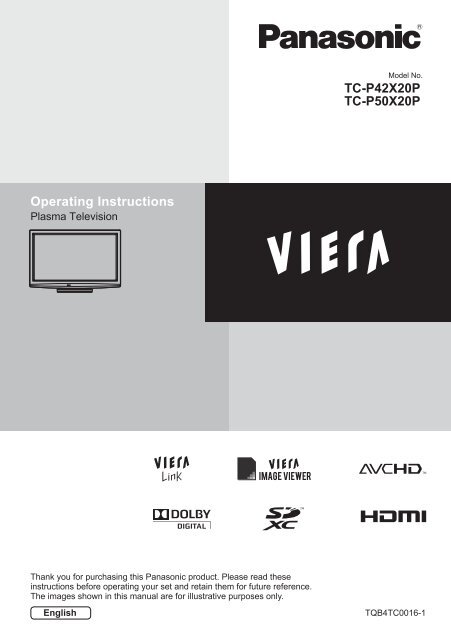You also want an ePaper? Increase the reach of your titles
YUMPU automatically turns print PDFs into web optimized ePapers that Google loves.
<strong>TC</strong>-<strong>P42X20P</strong><strong>TC</strong>-<strong>P50X20P</strong>Plasma TelevisionThank you for purchasing this <strong>Panasonic</strong> product. Please read theseinstructions before operating your set and retain them for future reference.The images shown in this manual are for illustrative purposes only.EnglishTQB4<strong>TC</strong>0016-1
POWERMENUINFOOPTIONTVPCAVSURROUND SOUNDR G Y BEXITASPECT P-NR OFF TIMER STILLMUTEPOWERCHSAPRECRETURNLASTExperience an amazing level ofmultimedia excitementSharp pictures with HDMI terminalCreate home theatre and DVD recorder link-ups with “VIERA Link”without complicated settings!Enjoy rich multimediaVCRSD CardCamcorderAmplifier withSpeaker SystemPersonalcomputerDVD RecorderDVD playerSet top boxStandard accessoriesCheck that you have the accessories and items shownRemote Control● N2QAYB000499Batteries for theRemote Control (2)● R6 (AA)Pedestalp . 6Mains Leadp . 8OperatingInstructionsThis product contains possibly dangerous parts (such as plastic bags), which can be breathed in or●swallowed by young children accidentally. Keep these parts out of reach of young children.2
This product is licensed under the AVC patentportfolio license for the personal and noncommercialuse of a consumer to (i) encodevideo in compliance with the AVC Standard(“AVC Video”) and/or (ii) decode AVC Videothat was encoded by a consumer engagedin a personal and non-commercial activityand/or was obtained from a video providerlicensed to provide AVC Video. No license isgranted or shall be implied for any other use.Additional information may be obtained fromMPEG LA, LLC. See http://www.mpegla.com.Inserting and removing remote’sbatteries12HookOpenCloseNote the correct polarity (+ or -)● Incorrect installation may cause batteryleakage and corrosion, resulting in damageto the remote control.Do not mix old and new batteries.● Do not mix different battery types (such asalkaline and manganese batteries).Do not use rechargeable (Ni-Cd) batteries.●Do not burn or breakup batteries.●Batteries must not be exposed to excessiveheat such as sunshine, fire or the like.● Do not disassemble or modify the remote control.ContentsBe sure to Read● Safety Precautions···································· 4(Warning / Caution)Quick Start GuideAccessories / Options ······························· 6Basic Connection······································ 8Identifying Controls ································· 10● Auto Tuning············································· 12Basic FeaturesWatching TV············································ 13● Watching External inputs ························ 16Advanced FeaturesHow to Use VIERA TOOLS····················· 18How to Use Menu Functions··················· 19Tuning and Editing Channels·················· 25Child Lock ··············································· 27Input Labels ············································ 28Shipping Condition (Reset settings) ········ 29Using Media Player································· 30VIERA Link Functions ····························· 35TM VIERA Link “HDAVI Control ”················ 38● External Equipment································· 40TechnicalTechnical Information······························ 42Maintenance ··········································· 46FAQs······················································· 47Specifications·········································· 49● Licence···················································· 50Technical AdvancedBasic Quick StartGuide3
Safety PrecautionsWarningHandling the mains plug and leadInsert the mains plug fully into the socket outlet. (If the mains plug is loose, it could generate heat●and cause fire.)Ensure that the mains plug is easily accessible.Ensure the earth pin on the mains plug is securely connected to prevent electrical shock.Do not touch the mains plug with a wet hand. (This may cause electrical shock.)● Do not use any mains lead other than that provided with this TV. (This may cause fire orelectrical shock.)● Do not damage the mains lead. (A damaged lead may cause fire or electrical shock.)• Do not move the TV with the lead plugged in the socket outlet.• Do not place a heavy object on the lead or place the lead near a high-temperature object.• Do not twist the lead, bend it excessively, or stretch it.• Do not pull on the lead. Hold onto the mains plug body when disconnecting lead.• Do not use a damaged mains plug or socket outlet.If you find anyabnormality, removethe mains plugimmediately!AC 110 - 220 V50 / 60 Hz4Power source● This TV is designed to operate onAC 110 - 220 V, 50 / 60 HzDo not remove covers and NEVER modifythe TV yourself● Do not remove the rear cover as live partsare accessible when it is removed. Thereare no user serviceable parts inside. (Highvoltagecomponents may cause seriouselectrical shock.)● Have the TV checked, adjusted, or repairedat your local <strong>Panasonic</strong> dealer.Do not insert foreign objects into the TV● Do not allow any objects to drop into the TVthrough the air vents. (Fire or electrical shockmay result.)Do not expose to rain or excessivemoisture● To prevent damage which might result inelectric shock or fire, do not expose this TVto rain or excessive moisture. This TV mustnot be exposed to dripping or splashing waterand objects filled with liquid, such as vases,must not be placed on top of or above the TV.Do not expose to direct sunlight andother sources of heat● Avoid exposing the TV to direct sunlight andother sources of heat. To prevent fire neverplace any type of candle or naked flame ontop or near the TV.Do not place the TV on sloped orunstable surfaces● The TV may fall off or tip over.Use only the dedicated pedestals /mounting equipment● Using an unapproved pedestal or otherfixtures may make the TV unstable, riskinginjury. Be sure to ask your local <strong>Panasonic</strong>dealer to perform setup.● Use approved pedestals (p. 6) / wall-hangingbrackets (p. 7).Do not allow children to handle SD CardAs with any small object, SD Cards can be●swallowed by young children. Please removeSD Card immediately after use and store outof reach of children.
Caution■ This appliance is intended for use in tropical climates■ When cleaning the TV, remove the mains plug● Cleaning an energized TV may cause electrical shock.■ When the TV is not going to be used for a long period of time, remove the mains plug● This TV will still consume some power even in the Off mode, as long as the mains plug is stillconnected to a live socket outlet.■ Transport only in upright position● Transporting the TV with its display panel facing upward or downward may cause damage to theinternal circuitry.■ Allow sufficient space around the TV for radiated heat● When using the pedestal, keep a space between the bottom of the TV and the surface where theTV is set.● In case of using Wall-hanging bracket, follow the manual of it.101010 7Minimum distance■ Do not block the rear air vents● Blocked ventilation by newspapers, table cloths, curtains, etc. may cause overheating, fire or electricalshock.■ Do not apply strong force or impact to the display panel● This may cause damage resulting in injury.■ Do not expose your ears to excessive volume from the headphones● Irreversible damage can be caused.■ The TV is heavy. Handle the TV by 2 or more people.Support as shown to avoid injury by the TV tipping or falling.(cm)■ Auto power standby function● If no signal is received and no operation is performed for 30 minutes, the TV will automatically go tostandby mode.■ Keep the TV away from these types of equipment● Electronic equipmentIn particular, do not place video equipment near the TV. Electromagnetic interference may distortimages / sound.● Equipment with an infrared sensorThis TV also emits infrared rays. This may affect operation of other equipment.Do not display a still picture for a long timeThis causes the image to remain on the plasma screen (“image retention”).This is not considered a malfunction and is not covered by the warranty.Typical still images:Programme number and other logosImage displayed in “4:3” modeVideo game● Computer imageTo prevent image retention, contrast is lowered automatically after a few minutes if no signals aresent or no operations are performed. (p. 47)5
Accessories / OptionsAttaching the pedestalDo not disassemble or modify the pedestal.● Otherwise the TV may fall over and become damaged, and personal injury may result.Do not use the pedestal for any other TV or displays.● Otherwise the TV or the display may fall over and become damaged, and personal injury may result.Do not use the pedestal if it becomes warped or physically damaged.● If you use the pedestal while it is physically damaged, personal injury may result. Contact yournearest <strong>Panasonic</strong> dealer immediately.During set-up, make sure that all screws are securely tightened.● If insufficient care is taken to ensure screws are properly tightened during assembly, the pedestalwill not be strong enough to support the TV, and it might fall over and become damaged, andpersonal injury may result.Ensure that the TV does not fall over.If the TV is knocked or children climb onto the pedestal with the TV installed, the TV may fall over●and personal injury may result.Two or more people are required to install and remove the TV.● If two or more people are not present, the TV may be dropped, and personal injury may result.Assembly screw (4)(silver)Assembly screw (4)(black)Pole (2) Base (1)M5 × 18 M5 × 30LRAssembling the pedestalUse the assembly screws to fasten the left and rightpoles to the base securely.Make sure that the screws are securely tightened.● Forcing the assembly screws the wrong way will stripthe threads.● “L” or “R” mark is stamped on the bottom of the pole.Securing the TVUse the assembly screws to fasten securely.Make sure that the screws are securely tightened.● Carry out the work on a horizontal and level surface.- RBAFront- LArrow markHole for pedestal installationD[View from the bottom]6
Please contact your nearest <strong>Panasonic</strong> dealer to purchase the recommended wall-hanging bracket.For additional details, please refer to the wall-hanging bracket installation manual.Wall-hanging bracket● TY-WK4P1RWOptional accessoriesRear of the TV400 mm300 mmHoles for wall-hangingbracket installationScrew for fixing the TV onto thewall-hanging bracket(not supplied with the TV)Depth of screw:minimum 15 mm,maximum 30 mm[View from the side]Quick StartGuideAccessories / Options● Using other wall-hanging brackets, or installing a wall-hanging bracket by yourself have the riskof personal injury and product damage. In order to maintain the unit’s performance and safety, beabsolutely sure to ask your dealer or a licensed contractor to secure the wall-hanging brackets. Anydamage caused by installing without a qualified installer will void your warranty.Carefully read the instructions accompanying optional accessories, and be absolutely sure to take●steps to prevent the TV from falling off.Handle the TV carefully during installation since subjecting it to impact or other forces may cause●product damage.Take care when fixing wall brackets to the wall. Always ensure that there are no electrical cables or●pipes in the wall before hanging bracket.● To prevent fall and injury, remove the TV from its fixed wall position when it is no longer in use.7
TV, DVD Recorder or VCRConnecting DVD Recorder / VCRRear of the TVAC 110 - 220 V,50 / 60 HzAerialQuick StartGuideMains lead (supplied)Basic ConnectionRCA cableRF cableRF cableDVD Recorder or VCR9
Identifying Controls1234POWERTVAVSAP7 Option Menu (p. 14)MENUSURROUND SOUNDPCINFOEXIT1516●information171819OPTIONRETURNaspect20 9 P-NR keyR G Y B2110 Numeric buttonsASPECT P-NR OFF TIMER STILL22Changes channel23 ●11 Sound Mute12 Volume Up / DownLAST 24MUTE14 SAP2515 SOUND16 Surround (p. 22)POWER CH17 Exit26REC18 SD Card (p. 30)19 Cursor buttons20 Return● Switches TV On or Off standby22 STILL● Still picture (p. 13)23 Off Timer (p. 13)8 Aspect (p. 15)567891011121 Standby On / Off switch3 Channel / Programme Information (p. 14)Displays channel and programme4 VIERA TOOLS (p. 18)● Displays some special feature icons andaccesses easily13142 Main Menu (p. 19)Press to access Picture, Sound and Setup●MenusRemote control5 VIERA Link (p. 35)● Accesses VIERA Link Menu6 OKConfirms selections and choices● Press after selecting channel positions toquickly change programme● Easy setting for viewing and sound optionsChanges aspect ratio from Aspect●Selection listAlso possible by pressing this button●repeatedly until you reach the desired● Displays P-NR setting bar●When in Standby mode, switches TV On● Switches sound mute On or Off13 Input mode selection● PC - switches to PC input mode (p. 16)TV - switches TV mode (p. 13)●AV - switches to AV input mode from Input●Selection list (p. 16)● Selects Audio Mode for TV viewing (p. 15)● Changes sound mode● Switches surround sound setting● Returns to the normal viewing screen● Switches to SD Card viewing mode● Makes selections and adjustments● Returns to the previous menu / page21 Coloured buttons● Used for the selection, navigation andoperation of various functions● Sets the time the TV automatically turns off24 LAST● Switches to previously viewed channel orinput modes25 Channel Up / Down● Selects channel in sequence26 Connected equipment operations (p. 17)10
45TV3 Power LEDStandby: red On: green● When using the remote control, indicatesthe TV has received a command.1231 Remote control signal receiverDo not place any objects between the TV●remote control signal receiver and remotecontrol.2 C.A.T.S. (Contrast Automatic TrackingSystem) sensor● Senses brightness to adjust picture qualitywhen “Eco Mode” in the Picture Menu isset to “On” (p. 21)Using the On Screen Displays678910114 Function SelectVolume / Contrast / Brightness / Colour●/ Sharpness / Tint (NTSC mode) / Bass(“Music” or “Speech” mode in the SoundMenu) / Treble (“Music” or “Speech” modein the Sound Menu) / Balance / AutoTuning (p. 21 - 23)5 Increases or decreases the channelposition by one. When a function is alreadydisplayed, press to increase or decrease theselected function. When in standby mode,switches TV on.6 Changes the input mode7 SD card slot8 HDMI3 terminal9 Headphone jack10 AV3 terminals11 Mains power On / Off switchSwitch On to turn on the TV or turn the TV●to Standby mode by the remote controlQuick StartGuideIdentifying ControlsMany features available on this TV can be accessed via the On Screen Display menu.Example (Sound Menu):Sound Menu 1/2ModeMusicBassTrebleBalanceHeadphone VolumeSurroundVolume CorrectionSpeaker Distance to WallReset to DefaultsOffOver 30cmReset000110SelectEXI<strong>TC</strong>hangeRETURNPage upPage downOperation guide will help you.How to use remote controlMENUOpen the Main MenuMove the cursor / select the menuitemMove the cursor / adjust levels / selectfrom a range of optionsRETURNEXITAccess the menu / store settingsafter adjustments have been made oroptions have been setReturn to the previous menuExit the menu system and return to thenormal viewing screen11
Auto TuningSearch and store TV channels automatically.These steps are not necessary if the setup has been completed by your local dealer.1Plug the TV into mains socket and switch OnYou can now use the remote control to turn On the TV or●switch the TV to standby mode. (Power LED: On)set122 Select your languageOSD LanguagePOWERSAPEnglish Português EspañolTV AVMENUSURROUND SOUNDPCINFOEXIT3OPTIONRETURNANT inCableAntennaR G Y BASPECT P-NR OFF TIMER STILLAuto Tuning startsAuto Tuning2CH4LASTScan269MUTEEXITRETURNPOWER CHREC 4 Select “Home”Please select your viewing environment. ∗HomeShopAuto Tuning is completeRETURNShopYou have selected shop modeAutomatic DemoRETURNOffOn●“Shipping Condition” (p. 29)Select “Cable” or “Antenna”select● Auto Tuning will start tosearch for TV channels andstore them.The sorted channel orderdepends upon the TVsignal, the broadcastingsystem and receptionconditions.select∗Viewing environment modeHome : Recommended mode for viewing at home. Select “Home” for optimal picture / powerconsumption. “Viewing Mode” is set as “Normal” (p. 21).Shop : Demonstration mode to explain main features of this TV (for in-store display). “ViewingMode” is set as “Dynamic” (p. 21).To return to viewing environment selection mode if you selected “Shop”Please select your viewing environment.HomeShopselectTo change viewing environment mode later on, reset all settings by accessing Shipping Condition.setset
Watching TVPOWERMENUINFOTVPCAVSURROUNDSAPSOUNDEXIT1Turn power onPOWER2 Select TV modeTVMains power On / Off switch should be●On (p. 11).OPTIONRETURNR G Y BASPECT P-NR OFF TIMER STILL3 Select a channelupdown orTo select the two-digit channel number,●e.g. 39(in a short time)● If one-digit channel numberquickly changes the channelAuto TuningWatching TVMUTELASTBasicPOWERCH● When the TV is switched to standby, there will be a clicking sound after a short delay. This is normal.Other useful functionsSTILLSTILLFreeze / unfreeze pictureOff TimerTurn the TV off automatically after a fixed period of time (0 / 15 / 30 / 45 / 60 / 75 / 90 minutes)OFF TIMERPress repeatedly until desired time appears.Also possible to set the time from “Off timer” in the Setup Menu (p. 23)To cancel Set to “0” or turn the TV off.To display the remaining time Information banner (p. 14)● When the remaining time is within 3 minutes, the remaining time will flash on screen.13
Watching TVOther useful functionsDisplay information bannerINFODisplay information banner● Also appears when changing a channelTo set display timeoutExample1 BBCCH 02 5.5Hz PAL Prompt StreetChannel StatusFeatures available /Message meaningsSound mute OnCC Closed caption service availableSAP Audio mode (p. 15)1 - 9023:35CCAll Analogue ChannelsSAPOff Timer remaining timeFor settings ● p. 1345Display the selectable settings for the current programmeOPTIONCheck or change the currentprogramme status instantly● To changechangeselect●“Banner Display Timeout” (p. 23)Setup MenuChannel Colour SetSets colour density Picture Menu (p. 21)Analogue CCSets the Analogue closed captionVolume CorrectionAdjusts volume of individual programme orinput mode Sound Menu (p. 22)Change OSD languageYou can change language for on screen displays.MENUMain MenuPictureSoundSetupaccessselectOff TimerChild LockANT inTuning MenuOSD LanguageOffAccessaccessselectOSD LanguageEnglish Português Españolselectset14
Aspect Selection16:9Just4:34:3 FullZoom1Zoom2Zoom3SelectChange EXITRETURNOther useful functionsListen with SAP (Secondary Audio Program)SAPSelects Audio Mode for watching TV.Press SAP to select the desired audio mode.● Each press of SAP will change the audio mode. (Stereo/SAP/Mono)Display the previously viewed channel or input modeLASTSwitch to previously viewed channel or input mode easilyPress again to return to the present viewChange aspect ratioEnjoy viewing the picture at its optimum size and aspect.Watching TVASPECTDisplay Aspect Selection listAspect Selection16:9Just4:34:3 FullZoom1Zoom2Zoom3storeselectWhile the list is displayed,select the modeBasicTo change the mode using the ASPECT button onlyASPECTPress repeatedly until you reach the desired mode16:9 JustDirectly displays theimage at “16:9” withoutdistortion (anamorphic).Displays a “4:3” imagefull-screen. Stretchingis only noticeableat the left and rightedges.4:3 4:3 Full Zoom1Displays the imageat the standard “4:3”without distortion.Displays a “4:3” imageenlarged horizontallyto fit the screen.● HD signal onlyDisplays a “16:9”letterbox or “4:3” imagewithout distortion.Zoom2 Zoom3Displays a “16:9”letterbox(anamorphic) imagefull-screen withoutdistortion.Displays a “2.35:1” letterbox (anamorphic)image full-screen without distortion.At “16:9”, displays the image at its maximum(with slight enlargement).Only “16:9” and “4:3” are available in PC input mode.Aspect is fixed to “16:9” when “Viewing Mode” is set to “Game” in the Picture Menu.● Aspect mode can be memorized separately for SD (Standard definition) and HD (High definition)signals.15
Watching External inputsConnect the external equipment (VCRs, DVD equipment, PC, etc.) and you can watch the input.● To connect the equipment p. 40, 41The Remote Control is capable of operating some functions of selected external equipment.For details, see the manual of the equipment or ask your local dealer.POWERSAPTV AVMENUSURROUND SOUNDPCINFOEXIT1Display the input selection menuAV● When viewing PC PC ( skip to 3 )OPTIONRETURNR G Y BASPECT P-NR OFF TIMER STILLLASTMUTE2 Select the input mode of the connected equipment● You can also select the input using the AV button on the remotecontrol or the side panel of the TV (p. 11).Press the button repeatedly until the desired input is selected.● You can label or skip each input mode “Input Labels” (p. 28)Skipped inputs will not be displayed when the AV button is pressed.Example (AV2)Input SelectionAV1AV2AV3PCHDMI1HDMI2HDMI3TVwatchselectPOWERCHREC3 ViewThe selected mode is displayed on the screen.Example (AV2)16:9To return to TVTVIf the external equipment has an aspect adjustment function, set to●“16:9”.Example (PC)PC640X480 / 60Hz16:9You can also listen to PC sound with the audio cable connected.●(To connect p. 40 -41)You can setup some functions in Advanced PC Settings (p. 21) in●Picture Menu and PC setup (p. 23) in Setup Menu.For HDMI-compatible PC, possible to connect to HDMI terminals●(HDMI1 / HDMI2 / HDMI3) by using HDMI cable (p. 43).16
Operating the equipment with the TV remote controlThe equipment connected to the TV can be directly operated with the below buttons of this TVremote control.POWERStandbySet to Standby mode / Turn onPlayPlayback videocassette / DVDStopStop the operationRewind / Skip / SearchVCR: Rewind, view the picture rapidly in reverseDVD: Skip to the previous track or titlePress and hold to search backwardFast-forward / Skip / SearchVCR: Fast-forward, view the picture rapidly forwardDVD: Skip to the next track or titlePress and hold to search forwardPausePause / ResumeDVD: Press and hold to play at slow speedCHProgramme Up / DownSelect programmeRECRecordStart recordingHow to change the code for each equipmentEach type of <strong>Panasonic</strong> equipment has its own remote control code.Please change the code for each equipment you want to operate.If you operate the connected equipment in VIERA Link (p. 35), select the code “73”.Press and hold POWER during the following operationsEnter the appropriate code(see table below)PressType of equipmentCodeDVD Recorder / DVD Player70 (default)Player theatre / Blu-ray Disc theatre 71VCR 72The equipment using in VIERA Link73“VIERA Link Control” (p. 38)Confirm if the remote control works correctly after changing the code.The codes may be reset to default values if batteries are replaced.● Some operations may not be possible on some equipment models.Watching External inputsBasic17
How to Use VIERA TOOLSYou can access some special features easily by using the VIERA TOOLS function.POWERTVAVSAP1 Display icons of the featureMENUINFOPCSURROUND SOUNDEXIT2Select a featureOPTIONRETURNR G Y BASPECT P-NR OFF TIMER STILLselectaccessVIERA Link Control1 2 3 4MUTELAST3Follow the operation of each feature1 VIERA Link Control “VIERA Link Control” (p. 38)POWERCHRECTo return to TVEXITorWhen two or more compatible equipments are connected, a selectionscreen will be displayed.Please select the correct description and access.2 Photo “Photo mode” (p. 31)3 Video “Video mode” (p. 32)4 Music “Music mode” (p. 34)18
How to Use Menu FunctionsVarious menus allow you to make settings for the picture, sound, and other functions.POWERMENUINFOOPTIONRASPECT P-NR OFF TIMER STILLMUTEPOWERTVPCGAVSURROUND SOUNDYCHSAPEXITLASTRECRETURNTo return to TV atany timeEXITTo return to theprevious screenRETURNTo change menupagesupdownB1 Display the menuMENU2 Select the menuMain MenuPictureSoundSetup3 Select the item(example)Picture Menu 1/2Viewing ModeNormalContrast90Brightness0Colour50Sharpness50Tint0Colour BalanceNormalChannnel Colour Set0Vivid ColourOn4 Adjust or select(example)Picture Menu 1/2Viewing ModeNormalContrastBrightnessColourSharpnessTint90050500Colour BalanceNormalChannel Colour Set0Vivid Colour On (example)Choose from among alternativesNumber and positions of alternativesColour Balance NormalChangedAdjust using the slide barSharpness 50MovedGo to the next screenTuning MenuAccessDisplays the next screenDisplays the functions that can be set●(varies according to the input signal)accessselectselectchangestore or access( Required by somefunctions)To reset the settings● To reset the picture settings only“Reset to Defaults”in Picture Menu (p. 21)● To reset the sound settings only“Reset to Defaults”in Sound Menu (p. 22)● To reset all settings“Shipping Condition” (p. 29)in Setup MenuEnter characters by free input menuUser inputselectRETURNNameA B C D E F G H I J K L M N O P Q R S TorU V W X Y Z 0 1 2 3 4 5 6 7 8 9 ! : #a b c d e f g h i j k l m n o p q r s tu v w x y z ( ) + - . * _setStore● To delete a characterR ● To delete all charactersBEvery press changes the character by one. Leave it for a second to set thecharacter, or press OK or any numeric button within a second.See the table below for the corresponding characters for each numeric button.Numeric buttons Characters Numeric buttons Characters1 . 1 ! : # + - * _ ( ) 6 m n o 6 M N O2 a b c 2 A B C 7 p q r s 7 P Q R S3 d e f 3 D E F 8 t u v 8 T U V4 g h i 4 G H I 9 w x y z 9 W X Y Z5 j k l 5 J K L 0 Space 0How to Use VIERA TOOLSHow to Use Menu FunctionsAdvanced19
OverviewMain MenuPictureSoundSetupPicture(p. 21)Picture Menu 1/2Viewing ModeNormalContrast90Brightness0Colour50Sharpness50Tint0Colour BalanceNormalChannel Colour Set0Vivid ColourOnPicture Menu 2/2Eco ModeP-NROffOff3D-COMBBlack LevelNormalPanelOnAdvanced PC SettingsReset to DefaultsAccessResetSound(p. 22)Sound Menu 1/2ModeMusicBass0TrebleEqualizerBalanceHeadphone VolumeSurroundVolume CorrectionSpeaker Distance to WallAccessOffOver 30cm00120Tuning MenuChannel List EditAuto TuningManual TuningDisplay SettingsSide PanelInput LabelsBanner Display TimeoutPlaying Time DisplayVIERA Link SettingsVIERA LinkPower on LinkPower off LinkStandby Power SaveIntelligent Auto StandbyAccessAccessAccessOffAccess3 SecondsOnOnOffOnOffOff(p. 23)(p. 23)(p. 24)20Sound Menu 2/2SPDIF Selection AutoHDMI1 InputDigitalReset to Defaults ResetSetupSetup MenuPC SetupOff TimerChild LockANT inTuning MenuOSD LanguageDisplay SettingsVIERA Link SettingsSystem MenuOther SettingsAccessOffAccessAccessAccessAccessAccessAccessAccessAccess(p. 23, 24)System MenuShipping ConditionSoftware LicenceSystem InformationOther SettingsAV Colour SystemColour MatrixAuto StandbyPower Save16:9 OverscanH-SizeRefresh RateVideo PreviewDVI Input Setting● Depending on the received signals, available items are varied.AccessAccessAccessAutoSDOffOffOnNormal100HzOffNormal(p. 24)(p. 24)
Menu Item Adjustments / Configurations (alternatives)Switches to a wide viewInput ● VGA (640 × 480 pixels), WVGA (852 × 480 pixels),Resolution XGA (1,024 × 768 pixels), WXGA (1,280 × 768 pixels, 1,366 × 768 pixels)● Options change depending on signalsClock Set to the minimum level if noise occurs.PC SetupH-posV-posAdjusts horizontal positionAdjusts vertical positionSetupClock PhaseEliminates flicker and distortion● Adjust after Clock adjustment ● Set to the minimum level if noise occursPC sync signal type (H & V / On Green)Sync H & V : by the horizontal and vertical signals from your PCOn Green : by green signal from your PCReset to Defaults Press the OK button to reset the present PC Setup settings to the default.Off TimerSets the time the TV automatically goes to Standby mode(Off / 15 / 30 / 45 / 60 / 75 / 90 minutes) (p. 13)Child Lock Locks a channel / AV input to prevent access to it (p. 27)ANT inSelects the antenna input type (Cable / Antenna)Tuning MenuChannel List Edit Skips the unwanted channels / Edits channels (p. 26)Auto Tuning Sets all TV channels automatically (p. 26)Manual Tuning Sets the TV channels manually (p. 26)OSD LanguageDisplay SettingsSide PanelChanges language for on screen displays (English / Portguês / Español)Increases the brightness of the side panel (Off / Low / Mid / High)● The recommended setting is “High” to prevent panel “image retention”.Input Labels Labels or skips each input terminal (p. 28)BannerDisplayTimeoutPlaying TimeDisplaySets how long the information banner stays on screen (p. 14)(0 (No display) / 1 / 2 / 3 / 4 / 5 / 6 / 7 / 8 / 9 / 10 seconds)Set to “On” to display a continuous record of time spent using Game modeevery 30 mins (Off / On)● This function is available when “Game” is selected in “Viewing Mode” (p. 21).How to Use Menu FunctionsAdvanced23
Menu Item Adjustments / Configurations (alternatives)SetupVIERA Link SettingsSystem MenuVIERA LinkSets to use VIERA Link functions (Off / On)● VIERA Link functions become available when “VIERA Link” is set to “On” (p. 38).Power on Link Sets to use Power on Link functions (Off / On) (p. 37)Power off Link Sets to use Power off Link functions (Off / On) (p. 37)StandbyPower SaveIntelligentAutoStandbyShippingConditionSoftwareLicenceSystemInformationAV ColourSystemColourMatrixAutoStandbyControls the power consumption in Standby mode of the connectedequipment to reduce the consumption (Off / On) (p. 37)● This function is available when “VIERA Link” is set to “On” and “Poweroff Link” is set to “On”.Makes non-watched or non-used connected equipment go into Standbymode to reduce the power consumption (Off / On (With reminder) / On(No reminder)) (p. 37)● This function is available when “VIERA Link” is set to “On”.Resets all settings to the original condition (p. 29)Displays the software licence informationDisplays the system information of this TVSelects optimum colour system based on video signals in AV mode (Auto/ PAL-M / PAL-N / NTSC)Available only with 480p or 576p input on video signals in a natural colour fromdigital equipment connected to AV1 component or HDMI1 / HDMI2 / HDMI3terminals. Select SD or HD to adjust suitable colour parameters for SD (standarddefinition) or HD (high definition)● SD: Input signal is a normal TV systemHD: Input signal is a high definition system●Sets the time the TV automatically goes to Standby mode when no operationis performed for the selected times (Off / 2 hours / 4 hours)● Inserting the SD Card to the card slot does not affect this function.Automatic input switching with the connected equipment affects this●function and time-count will be reset.The notification message will appear 3 minutes before going to Standby●mode.Other SettingsPower Save16:9OverscanReduces brightness of picture to economise on power consumption (Off / On)Selects the screen area for displaying the image (Off / On)On: Enlarges the image to hide the edge of the imageOff: Displays the image in the original size● Set to “On” if noise is generated on the edges of the screen.This function is available when aspect is set to “16:9”.●This function can be memorized separately for SD (Standard Definition)●and HD (High Definition) signals.24H-SizeRefresh RateVideoPreviewDVI InputSettingSwitches the parameters of H-Size according to the connected equipment(Normal / Extended)Changes the image processing of the panel (depending on the inputsignal) (50Hz / 100Hz)● Set to “100Hz” normally.Selects the displaying of the preview window when a video file is selected(Off / On)Changes the black level in the image for HDMI input mode with DVI inputsignal manually (Normal / Full)● When the DVI input signal from the external equipment, especially from PC,is displayed, the black level may not be suitable. In this case, select “Full”.● The black level for HDMI input signal will be adjusted automatically.● A different menu will be displayed in the mode of SD Card (p. 30 - 34).Only available items can be selected.●
Tuning and Editing ChannelsYou can retune all the TV channels when moving house.POWERMENUINFOTVPCAVSAPSURROUND SOUNDEXIT1 Select TV modeTV2 Display the menuMENUOPTIONRASPECT P-NR OFF TIMER STILLMUTEGYRETURNBLASTTo return to TVEXIT345Select “Setup”accessMain Menu6 Set (see next page) PictureSoundSetupselectSelect “Tuning Menu”Setup MenuaccessOff TimerOffChild LockANT inTuning MenuAccessselectOSD LanguageDisplay SettingsVIERA Link SettingsSystem MenuOther SettingsSelect a functionTuning MenuaccessChannel List Edit AccessAuto TuningAccessManual TuningAccessselectHow to Use Menu FunctionsTuning and Editing ChannelsAdvanced25
Tuning and Editing ChannelsChannel List Edit Skip unwanted channels / Edit channels (Change name)Select a channel and reveal / hideChannel List Editor1 BBC12 *****3 *****4 *****5 *****6 *****7 *****To edit channelsYou can also edit each channelin Channel List.orSelect a channelto edit and:reveal / hide: reveal: hide (skip)selectY● To reveal all channels● To rename the channel nameEdit channel name● If a VCR is connected only with the RF cable, edit “VCR”.NameA B C D E F G H I J K L M NU V W X Y Z 0 1 2 3 4 5 6a b c d e f g h i j k l m nu v w x y z ( ) + - . * _O P Q R S T7 8 9 ! : #o p q r s t(maximum: five characters)Auto Tuning Set all TV channels automaticallyStart Auto TuningSettings are made automaticallyAuto TuningAuto TuningAutomatically retune all2 CH3Scan269 channels received in theAll tuning data will be erasedEXITarea.BYou can hide unwantedchannels. The hiddenchannels cannot bedisplayed except in thisfunction.Use this function to skipunwanted channels.selectRETURNset StoreSet characters● You can set charactersby using numericbuttons (p. 19).Start Auto TuningEXITRETURN● All the previous tuning settings are erased.When the operation is completed, the channel at channel position “1” will be displayed.●Search begins in the order from the lower channels to the higher channels. Channels received●during this process are added to the list (see above).● If tuning has not been done completely “Manual Tuning” (see below)For Auto Tuning, using the buttons on the side panel of the TV (p. 11)Press repeatedly until “Auto Tuning” appears FAccess “Auto Tuning” TVStart “Auto Tuning” TV● To return to TV FManual Tuning Set channel manuallyManual Tuning1CH57Fine TuningManual Tuning 2CH33CH33 69Colour SystemAutoCH33Fine TuningUse to make small adjustments to the●tuning of an individual channel (affected byweather conditions, etc.)Manual TuningSet channel manually after Auto Tuning.Set Colour System, and then perform this●function. Set Colour System “Auto” normally.If a VCR is connected only with the RF●cable, select channel position “0”.Select a channel position Select a channel Search and store26searchstore
Child LockYou can lock specific channels / AV input terminals and control who watches them.When the locked channel / input is selected, a message appears; by entering the PIN number, you canwatch it.POWERMENUINFOOPTIONRASPECT P-NR OFF TIMER STILLMUTETVPCGAVSAPSURROUND SOUNDYEXITRETURNBLASTTo return to TVEXIT1Display the menuMENU2 Select “Setup”34Main MenuPictureSoundSetupSelect “Child Lock”Setup MenuOff TimerChild LockANT inTuning MenuOSD LanguageDisplay SettingsVIERA Link SettingsSystem MenuOther SettingsOffAccessSet (see below)accessselectaccessselectTuning and Editing ChannelsChild LockChild Lock Control channel audienceEnter the PIN number (4 digits)Child Lock-PIN EntryPlease enter new PINPIN * * * *Enter the PIN number twice at●first setting.Make a note of the PIN number●in case you forget it.AdvancedSelect “Child Lock List”Child LockaccessChange PINChild Lock List Access selectSelect the channel / input to be lockedChild Lock List - TV and AVName23AV1AV2AV3PCHDMI1HDMI2Appears when the channel / input is lockedLocklockselectTo change the PIN numberSelect “Change PIN” in “Child Lock” and enter a new PIN number twice.● To cancelSelect the locked channel /input● To lock allGTo cancel all locksY● To jump to the top of the nextRinput● Performing “Shipping Condition” (p. 29) erases the PIN number and all settings.27
Input LabelsFor easier identification and selection of the input mode, you can label each input terminals or skipterminal that is not connected to any equipment.● To select the input mode p. 16POWERSAPTV AVMENUSURROUND SOUNDPCINFOEXIT1 Display the menuMENUOPTIONRGYRETURNB2 Select “Setup”Main MenuPictureSoundSetupaccessselectASPECT P-NR OFF TIMER STILLMUTELAST3Select “Display Settings”Setup MenuOff TimerChild LockANT inTuning MenuOSD LanguageDisplay SettingsVIERA Link SettingsSystem MenuOther SettingsOffAccessaccessselectPOWERCHREC4Select “Input Labels”Display Settings accessSide PanelOffInput LabelsBanner Display TimeoutAccess3 secondsPlaying Time Display OnselectTo return to TVEXIT5Select an input terminal and setInput LabelsAV1AV2AV3PCHDMI1HDMI2HDMI3AV1AV2AV3PCHDMI1HDMI2HDMI3selectThe labels you set will be displayed in “Input Selection” menu (p. 16)or banner.● If “Skip” is selected, you cannot select the mode.set28
Shipping Condition (Reset settings)Resets the TV to its original condition, i.e. no channels tuned in.All settings are reset (channels, picture, sound settings, etc.).POWERSAPTV AVMENUSURROUND SOUNDPCINFOEXIT1 Display the menuMENUOPTIONRASPECT P-NR OFF TIMER STILLMUTEPOWERGYCHBRECRETURNLASTTo return to TVEXIT2 Select “Setup” access34Select “System Menu”Setup MenuOff TimerChild LockANT inTuning MenuOSD LanguageDisplay SettingsVIERA Link SettingsSystem MenuOther Settings5 SetSee below.Main MenuPictureSoundSetupOffAccessSelect “Shipping Condition”System MenuShipping ConditionSoftware LicenceSystem InformationAccessselectaccessselectaccessselectInput LabelsShipping Condition (Reset settings)AdvancedShipping Condition Reset SettingsCheck the message and reset Follow the on screen instructionsShipping ConditionAll tuning data will be erasedAre you sure?Are you sure?Confirm EXITRETURN(confirm)(confirm)(start ShippingCondition)Reset to Factory Shipping ConditionCompleted.Please switch off TV.● “Auto Tuning” will automatically startwhen Mains power On / Off switch isnext turned On (p. 26).To retune TV channels only, e.g. after moving house“Auto Tuning” in “Tuning and Editing Channels” (p. 26)29
Using Media PlayerViewing from SD Card (VIERA IMAGE VIEWER)Photo Mode: View still pictures recorded on a digital camera.Video Mode: Play back video recorded on a digital video camera.Music Mode: Play back music recorded on a digital recorder.When these functions are used, the audio signal is output from audio output terminals, but videosignals are not output.● “Date” shows the date on which the recording was made by the digital camera, digital video cameraor digital recorder. “**/**/****” is displayed for files that do not have the date recorded.● For details on SD Cards p. 45To insert SD CardGently insert theSD Card labelsurface facing front.Push until aclick is heardLabelsurfaceCutoutTo remove SD CardPush the centre ofthe card1Contents SelectInsert the SD Card2 Select your desired contents (Photo / Video / Music)POWERSAPTV AVMENUSURROUND SOUNDPCINFOEXITMedia PlayerContents SelectEXITSelectRETURNAccessPhotoVideoMusicselectaccess● You can also select contentsdirectly by usingVIERA TOOLS.“How to Use VIERA TOOLS”(p. 18)(Example)OPTIONRETURNR G Y BASPECT P-NR OFF TIMER STILLThe thumbnail images of the selected contents are displayed.Photo “Photo mode” (p. 31)Video “Video mode” (p. 32)● Music “Music mode” (p. 34)To switch to the other modeDisplay the contents selection screen Select the contentsLASTBContents SelectEXITSelectRETURNAccess Photo Video Musicselectaccess30MUTETo return to TVEXITorTo return to theprevious screenRETURNTo sort by folder, date recorded or month recorded (Photo mode)Display the Select the sort typeview selectionGFolder viewSort by DateSort by Monthaccessselect● To return to the thumbnail(All photos)accessGselect “All photos”Displays thumbnails of photos grouped by folderDisplays thumbnails of photos grouped by dateDisplays thumbnails of photos grouped by month● Files that are not stored in a folder aregrouped in a folder named “/”.● Photos without a recorded date aredisplayed as “/” or “Unknown”.
Photo modePhoto mode will read all “.jpg” extension files in the card.Insert the SD Card, and then select “Photo” mode (p. 30)Error display (images that could not be loaded, etc.)Media Player PhotoAll photosThumbnail images of all photos on the SD Card are displayed.● To change the background music“Photo Setup” (see below)● To display the information of the highlighted photoSlideshowViewSelectEXITRETURNView SelectInfoContentsSelect(Thumbnail - All pictures)Single view - Display one photo at a time.Select the photo that you want to viewselectsingleviewSingle viewRotateEXITSelectRETURNSlideshowOperation guideINFOSingle view(Single view)In case of all photos1/48File namep1010001.JPGDate23/10/2009Pixel1600X1200file number /total filenumber1/12Folder name23/10/2009Number of files3● To display / hide the operation guideINFO● To operate Single viewIn case of folder view (p. 30)To the previous photoRotate 90˚ (anti-clockwise)To the next photoRotate 90˚ (clockwise)● To return to thumbnail viewRETURNSlideshow - Slideshow ends with the same thumbnail from which it started.Select the photo that you want Start ● To display / hide the operation guideto start the slideshow from SlideshowINFOselectR● To pause (returns to Single view)group number /total groupnumberfolder name,date or monthUsing Media PlayerPhoto Setup Setup for Photo modeDisplaythe menuMENUPhotoSetupMain MenuPictureSoundPhoto SetupMovie SetupMusic Setupaccessselect● Picture andSound Menup. 21 - p. 22Photo Setup MenuBack Ground MusicFrameColour EffectTransition EffectScreen ModeMenu Item Adjustments / Configurations (alternatives)Selects the background music played during Photo mode(Off / Type1 / Type2 / Type3 / Auto / User)Back GroundType1 / 2 / 3 : Pre-installed music tracksMusic Auto : Plays music in the SD Card randomlyUser : Plays music set by you ● For setting p. 34Selects the display frame for the slideshow (Off / Multi / Collage)Frame Multi : Display is divided into 9 sections in a tiled designCollage : Photos are displayed in random positions and random scaleColour Effect Selects the colour effect of photos (Off / Sepia / Gray scale)TransitionEffectScreenModeIntervalRepeatIntervalRepeatSelects the transition effect used when switching between photos during the slideshow(Off / Fade / Slide / Dissolve / Motion / Random)Fade : The next photo fades in gradually.Slide : The next photo slides and appears from the left side.Dissolve : The photo is replaced by an indefinite block unit.Motion : The photo is replaced with enlarged, reduced, moved up or moved down.Random : Each transition is selected at random.● This function is only available when “Frame” is set to “Off”.Selects whether to display photos in normal or enlarged size during Single view andSlideshow (Normal / Zoom)● Depending on the photo size, the photo may not be enlarged.Selects slideshow interval (Short / Normal / Long)Slideshow repeat (Off / On)● To return to thumbnail viewRETURNType1OffOffFadeNormalNormalOnsetselectAdvanced31
Using Media PlayerViewing from SD Card (VIERA IMAGE VIEWER)Video modeVideo mode supports AVCHD and MPEG2 file formats.Access to “Video” mode (p. 30)Media PlayerVideoTrip1 Trip2 Trip3 Trip4 Trip5 Room Nature1Nature2 Nature3 Nature4 Nature5 Nature6 2009_4 2009_7Error display (titles that could not be loaded, etc.)TitleviewThumbnails of video titles in the SD Card aredisplayed.When a title is highlighted, preview starts (if the titlesupports previewing).● To turn preview off“Video Setup” (p. 33)● To display the information of the highlighted titleINFO2009_9Access EXITInfoSelect RETURNPlayContents SelectPlayback from Title viewPlayback of the selected title starts.Select the title Start playbackselectR(Thumbnail - Title view)Trip11/15TitleTrip1Date & Time19/02/2009 11:21Number of scenes8Duration00h15m39sfile formattitle number /total title numberPlayback from the selected scene in the titlePlayback starts from the selected scene, and runs to the end of the title.Select the title Select the scene to start playbackselectMedia PlayerVideoTitle view > Trip1selectaccessTrip1_1 Trip1_2 Trip1_3 Trip1_4 Trip1_5 Trip1_6 Trip1_7Trip1_8playbackWhen a title is highlighted,preview starts(if the title supports previewing).● To turn preview off“Video Setup” (p. 33)PlaySelectEXITRETURNInfoContents Select(Thumbnail - Scene view)● To repeat playback ● To display the information of the highlighted scene“Video Setup” (p. 33)INFOTrip11/8SceneTrip1_1Date & Time19/02/2009 11:21Duration00h04m12sfile formatscene number / total scene number32
Operations during playbackEXITRETURNOperation guideDisplaythe menuMENUTitleDate & TimeSound SettingsTrip101/12/2008 10:1200:00.05 / 00:00.30(Playback)information bannerVideo Setup Setup for Video modeSelect“Video Setup”Main MenuPictureSoundPhoto SetupVideo SetupMusic Setup● To display / hide theoperation guide andinformation banner● To operate the playbackSelect“Other Settings”Video Setup MenuDisplay SettingsOther SettingsaccessselectINFORewindPause / PlaybackPlaybackFast forwardStopAccess● To change the aspect ratio(only for the 4:3 video content)ASPECT● To return to thumbnail● To the previous sceneR● To the next sceneYou can enjoy multi-channel sound by connecting an amplifier to the HDMI (ARC).To confirm or change the current sound status (during playback)Display the Option menu Change the sound (if the video has multiple audio signals)OPTION Option Menu● It may take several seconds for the changesMulti Audio Stereochangeto take effect(Current sound status)Audio output settingsDisplay Select “Sound”Select “SPDIF Selection” and setthe menu Main MenuSound Menu 1/2ModeMusicMENUPictureaccessSoundPhoto SetupselectsetselectVideo SetupMusic SetupBassTrebleBalanceHeadphone VolumeSurroundVolume CorrectionSpeaker Distance to WallSPDIF SelectionOffOver 30cmAutoMenu Item Adjustments / Configurations (alternatives)SPDIF : A standard audio transfer file formatSelects the initial setting for digital audio output signal from HDMI (ARC)SoundSPDIF (Auto / PCM)Selection Auto: Dolby Digital is output as Dolby Digital Bitstream. HE-AAC and MPEGare output as PCM.PCM: Digital output signal is fixed to PCM.Select the items and setOther Settings16:9 Overscan OnVideo PreviewRepeat00011OnOffsetselect● 16:9 Overscanp. 240GRETURNUsing Media PlayerAdvancedMenu Item Adjustments / Configurations (alternatives)Sets whether to start previewing the title or scene in a thumbnailVideo screen (Off / On)Video Other Preview ● Images may not be displayed for a short time in the thumbnailSetup Settingsscreen. To resolve this problem, set preview to “Off”.Repeat● Playback repeat within the title (Off / On)● The structure of titles and scenes may vary depending on the digital video camera used.33
Using Media PlayerListening from SD CardMusic modeMusic mode supports MP3 file format.Insert the SD Card, and then select “Music” mode (p. 30)Media PlayerMusicFolder viewTo display the information of the●highlighted folder or musicINFOFolder1 Folder2 Folder3 Folder4 Folder5Folder6Folder7● To playback from folder view :Folder8Select the folderStart playbackPlay FolderMedia PlayerAccessSelectPlaySelectMusic Setup Setup for Music modeDisplay Select “Music Setup”the menuMain MenuMENUEXITRETURNaccessselectMusicInfo(Thumbnail - All Folder)Error display (imagesthat could not beloaded, etc.)(Thumbnail - All music)PictureSoundPhoto SetupVideo SetupMusic SetupContents SelectFolder view > music01 Music1 02 Music2 03 Music3 04 Music4 05 Music5 06 Music6 07 Music708 Music8 09 Music9 10 Music10 11 Music11 12 Music12 13 Music13 14 Music1415 Music15 16 Music16 17 Music17 18 Music18 19 Music19 20 Music20 21 Music21EXITRETURNplaybackselectInfoPlayback startsContents SelectOperation during playback● To display/ hide the operation guideINFO● To operate the playback :RewindPause / PlaybackPlaybackFast forwardStop● To the previous musicRG● To the next music● The information banner is displayed as shown below.accessselectSetselectMusic titleAlbum titleArtist nameMusic Setup MenuRepeatOneR00:00.05 / 00:02.30Elapsed time /Total playing timeset34Menu Item Adjustments / Configurations (alternatives)MusicSetupRepeatSelects the repeated mode (Off / Folder / One)Folder: All music in the selected folder are played back repeatedly.One: The selected music is played back repeatedly.To set the music as the background music during Photo modeWhile playing musicDisplay Select “File” or “Folder”the menuBRegister Slideshow BGM?setFileFolderselect
VIERA Link FunctionsVIERA Link “ Control TM ”Enjoy additional HDMI interoperability with <strong>Panasonic</strong> products which have “HDAVI Control” function.This TV supports “HDAVI Control 5” function.Connections to the equipment with HDMI cable such as HD Video Camera, Player theatre, Amplifier,etc., allow you to interface them automatically.These features are limited to models incorporating “HDAVI Control” and “VIERA Link”.Some functions are not available depending on the equipment’s version of HDAVI Control. Please●confirm the connected equipment’s version of HDAVI Control.VIERA Link “HDAVI Control”, based on the control functions provided by HDMI which is an industry●standard known as HDMI CEC (Consumer Electronics Control), is a unique function that we havedeveloped and added. As such, its operation with other manufacturers’ equipment that supportsHDMI CEC cannot be guaranteed.Please refer to individual manuals for the equipment. About applicable <strong>Panasonic</strong> equipment,●consult your local <strong>Panasonic</strong> dealer.Summary of featuresConnected equipment withVIERA Link functionDVD Player /Blu-ray DiscPlayer∗1HD VideoCamera /LUMIX Camera∗1Playertheatre∗2Blu-ray Disctheatre∗2Amplifier∗2FeaturesEasy playback ∗5 ∗5–Power on link –Power off linkReduce unnecessary power consumption∗4– – ∗4–in standbyAuto standby for unnecessary equipment ∗3–∗3∗3∗6 ∗6∗3Control the menu of the connectedequipment by VIERA remote controlSpeaker control – –∗1: HDMI Connection only∗2: HDMI and Audio out connections∗3: available with the equipment which has “HDAVI Control 2 or later” function∗4: available with the equipment which has “HDAVI Control 4 or later” function∗5: while playingback a disc∗6: except for watching a disc∗3 ∗3 ∗3 ∗3–Using Media PlayerVIERA Link FunctionsAdvanced35
VIERA Link FunctionsConnection● To use DVD Player / Blu-ray Disc Player / HD Video Camera / LUMIX CameraHDMI cable● To use Player theatre:Speaker systemDVD Player / Blu-ray Disc Player /HD Video Camera / LUMIX Camerawith VIERA Link function● To use Amplifier:HDMI cableRCA cable∗1Player theatre /Blu-ray Disc theatrewith VIERA LinkfunctionHDMIcableHDMI cableRCA cable∗1HD Video Camera /LUMIX Camera withVIERA Link function∗1: If the connected equipment has “HDAVI Control 5” function, you do not have to use the RCA cable. In this case, connect theequipment to the TV’s HDMI2 terminal via an HDMI cable.This function may not work properly depending on the connected equipment.● For DVD Player / Blu-ray Disc Player / HD Video Camera / LUMIX Camera with VIERA Linkfunction, connect to HDMI1, HDMI2 or HDMI3 terminal via an HDMI cable.● For Player theatre / Blu-ray Disc theatre / Amplifier, connect to HDMI1, HDMI2, or HDMI3 terminalvia an HDMI cable and/or RCA cable for audio output from the TV.● Use fully wired HDMI compliant cable. Non-HDMI-compliant cables cannot be utilized.Recommended <strong>Panasonic</strong>’s HDMI cable part number:• RP-CDHS15 (1.5 m) • RP-CDHS30 (3.0 m) • RP-CDHS50 (5.0 m)PreparationsConnect the equipment supporting VIERA Link.Set up the connected equipment. Read the manual of the equipment.● For optimal recording, the settings of the recorder might be required. For details, read the manual ofthe recorder.Set VIERA Link On in Setup Menu “VIERA Link” (p. 24)● Set up the TV After connection, turn the equipment on and then switch the TV on. Set theinput mode to HDMI1, HDMI2 or HDMI3 (p. 16), and make sure that an image is displayedcorrectly.This setup should be done each time when the following conditions occur:• for the first time• when adding or reconnecting equipment• when changing setup36
Features availableChannel downloadChannel setting can be downloaded to the recorder.Easy playbackAutomatic input switching - When the connected equipment is operated, input mode is switchedautomatically.Power on linkSet Power on Link “On” in Setup Menu to use this function “Power on Link” (p. 24)When the connected equipment starts playback or direct navigator / function menu for the equipmentare activated, the TV is automatically turned on. (Only when the TV is in Standby mode.)Power off linkSet Power off Link “On” in Setup Menu to use this function “Power off Link” (p. 24)When the TV is set to Standby mode, the connected equipment is also automatically set to Standby.● This function will work even if the TV enters standby mode automatically by Off Timer function orauto power standby function.Standby Power Save Reduce unnecessary power consumption in standbySet Standby Power Save “On” in the Setup Menu to use this function“Standby Power Save” (p. 24)The power consumption in Standby mode of the connected equipment is controlled higher or lower insynchronization with the TV On / Off state to reduce the consumption.When the TV is set to Standby mode, the connected equipment is automatically set to Standby andthe power consumption in Standby mode of the connected equipment is automatically minimized.When the TV is turned on, the connected equipment is still in Standby mode, but the powerconsumption is increased to make startup time early.This function is effective if the connected equipment can change the power consumption in●Standby mode and is set to higher consumption.● This function will work when “Power off Link” is set to “On”.Intelligent Auto Standby Auto standby for unnecessary equipmentSet Intelligent Auto Standby “On (With reminder)” or “On (No reminder)” in the Setup Menuto use this function “Intelligent Auto Standby” (p. 24)When the TV is On, non-watched or non-used connected equipment goes into Standby modeautomatically to reduce the power consumption. For example, when the input mode is switched fromHDMI, when Speaker Selection is changed to “TV” (except for watching a disc).If you select “On (With reminder)”, the on screen message will be displayed to be noticed before●working this function.This function may not work properly depending on the connected equipment. If required, set to●“Off”.VIERA Link FunctionsAdvanced37
VIERA Link “ Control TM ”Features available (Using VIERA Link Menu)VIERA Link Control Operate the connected equipment with VIERA remote controlAccess and operate the menu of the equipmentYou can control some functions of the connected equipment with this TV remote control by pointingat the TV’s signal receiver.If you cannot operate, check the settings and the equipment●“Summary of features”, “Connection”, “Preparations” (p. 35 - 37)● For details of the operations of the connected equipment, read the manual of the equipment.POWERMENUINFOTVPCAVSAPSURROUND SOUNDEXITDisplay “VIERA Link Menu”Select “VIERA Link Control”VIERA Link MenuVIERA Link ControlSpeaker SelectionRecorderHome CinemaselectOPTIONRGRETURNASPECT P-NR OFF TIMER STILLYBSelect the equipment you want to accessThe type of the connected equipment is displayed.Select the type of the equipment and access.VIERA Link MenuVIERA Link ControlSpeaker SelectionRecorderHome CinemaselectaccessRecorder / Player / Home Cinema / Video Camera / LUMIX / Digital Camera / OtherYou can also access VIERA Link control by using VIERA TOOLS. p. 18● The displayed item may vary depending on the connected equipment.“Home Cinema” means Player theatre, Blu-ray Disc theatre or Recorder theatre.●“Other” means Tuner set top box.●The menu of the accessed equipment(Input mode will be changed automatically)Operate the connected equipment1. Set the remote control code to “73” (p. 17)2. Follow the operation guideOPTIONTo display the operation guideMove the cursor / select the menuMove the cursor / access / adjustWhen the key words are displayed on colour barRStore / set / accessReturn to the previous menuExit the menuGYBRETURNEXIT● Some operations may not be available depending on the equipment. If so, use its own remote control.If multiple recorders or players are connected If you access non-VIERA Link equipmentVIERA Link MenuVIERA Link ControlSpeaker SelectionRecorder2Recorder1-3 /Home CinemaPlayer1-3The number is given from the TV’s lowerHDMI terminal number connected to thesame type equipment. For example, tworecorders to HDMI2 and HDMI3, in this casethe recorder connected to HDMI2 is displayedas “Recorder1”, and the recorder connectedto HDMI3 is displayed as “Recorder2”.VIERA Link MenuVIERA Link ControlSpeaker SelectionRecorderHome CinemaType of theconnectedequipment isdisplayed.You can access the menu of the equipment.But you cannot operate it.Use its own remote control to operate theequipment.38
Features available (Using VIERA Link Menu)Speaker Selection Speaker controlAccess and control the speaker volumeYou can control the theatre speaker with this TV remote control by pointing at the TV’s signalreceiver.● If you cannot operate, check the settings and the equipment“Summary of features”, “Connection”, “Preparations” (p. 35 - 37)POWERTVAVSAPDisplay “VIERA Link Menu”MENUSURROUND SOUNDPCINFOEXITOPTIONRETURNR G Y BASPECT P-NR OFF TIMER STILLLASTMUTESelect “Speaker Selection”VIERA Link MenuVIERA Link ControlSpeaker SelectionRecorderHome CinemaSet to “Home Cinema” or “TV”selectHome CinemaPlayer theatre, Blu-ray Disc theatre or Amplifier will be automaticallyturned on if it is in Standby mode and the sound is from theatrespeakers connected to the equipment.● Volume up / downsetVIERA Link “HDAVI Control TM ”POWERCHREC●MuteMUTEThe sound of TV speakers is mute.● When the equipment is turned off, TV speakers will be active.TVTV speakers are active.AdvancedIf you wish to enjoy the multi-channel sound (e.g. Dolby Digital 5.1ch) via an Amplifier, connect●with HDMI cable, and then select “Home Cinema”. If your Amplifier has “HDAVI Control 5”function, you can connect only with HDMI cable. In this case, connect your Amplifier to the TV’sHDMI2 terminal.These functions may not work properly depending on the connected equipment.Image or sound may not be available for the first few seconds when input mode is switched.● Easy playback may be available by using the remote control for Player theatre, Blu-ray Disc theatreor Amplifier. Read the manual of the equipment.● “HDAVI Control 5” is the newest standard (current as of December, 2009) for HDAVI Controlcompatible equipment. This standard is compatible with conventional HDAVI equipment.● To confirm this TV’s version of HDAVI Control “System Information” (p. 24)39
External EquipmentThese diagrams show our recommendations for how to connect the TV to your various equipment.For other connections, consult the instructions for each piece of equipment, the table below, and thespecifications (p. 49).Camcorder / GameequipmentRear of the TVSide of the TVFully wired HDMIcompliant cable(Viewing)To listen with speakersRCA cable(Listening)HeadphonesTo adjust volume“Headphone Volume” inthe Sound Menu (p. 22)( M3 stereo mini plug)Amplifier with speaker systemPCComputerorFully wired HDMIcompliant cable (ARC)Conversion adapter(if necessary)(Listening)(Viewing)40Types of connectable equipment to each terminalAV1 INTerminal AV2 INAV3 INRecording / Playback(equipment)(Side of theTV)MONITOR OUT1 2 3To record / playback videocassettes / DVDs(VCR / DVD recorder)To watch DVDs (DVD player)To watch camcorder images (Video camera)To watch satellite broadcasts (Set top box)To play games (Game equipment)To use amplifier with speaker system ∗ 1VIERA Link: Recommended Connection∗1: applicable if your amplifier has ARC (Audio Return Channel) function
AerialTo record / playback(Viewing)(Listening)DVD Recorder / VCRTo watch DVDsDVD playerRF cableorSatellite dishSatellitecableTo watch satellitebroadcastsSet top boxFully wired HDMIcompliant cableHDMI equipment“HDMI connection” (p. 36, 43)External EquipmentDVD Recorderg)Fully wired HDMIcompliant cableAdvanced)Hot Plug Detect 19DDC/CEC Ground 17SCL 15CEC 13TMDS Clock Shield 11TMDS Data0− 9TMDS Data0+ 7TMDS Data1 Shield 5TMDS Data2− 3TMDS Data2+ 1HDMI terminal18 +5V Power16 SDA14 Reserved(in cable but N.C. on device)12 TMDS Clock−10 TMDS Clock+8 TMDS Data0 Shield6 TMDS Data1−4 TMDS Data1+2 TMDS Data2 Shield41
42Technical InformationSys select TV CATVCH DISPLAYRECEIVE CHANNEL012345671112131415161920––21314–12212223242857585962636962636962637073747576777879–––––––––808189––––90919293949596979899–––––––––– 99100107117118120125––––––––––100125Channel Allocation
HDMI connectionHDMI (high-definition multimedia interface) is the world’s first complete digital consumer AV interfacecomplying with a non-compression standard.HDMI allows you to enjoy high-definition digital images and high-quality sound by connecting the TVand the equipment.HDMI-compatible equipment (∗1) with an HDMI or DVI output terminal, such as a DVD player, a settop box or a game equipment, can be connected to the HDMI terminal using an HDMI compliant (fullywired) cable. About connections, see “External Equipment” (p. 40, 41).Applicable HDMI featuresInput audio signal : 2ch Linear PCM (sampling frequencies - 48 kHz, 44.1 kHz, 32 kHz)● Input video signal : 480i, 480p, 576i, 576p, 720p, 1080i and 1080p“Input signal that can be displayed” (p. 44)Match the output setting of the digital equipment.● Input PC signal : “Input signal that can be displayed” (p. 44)Match the output setting of the PC.VIERA Link (HDAVI Control 5) : “VIERA Link” (p. 35)● Audio Return Channel ( ∗2) (HDMI2 terminal only)DVI connectionIf the external equipment has only a DVI output, connect to the HDMI terminal via a DVI to HDMIadapter cable (∗3).When the DVI to HDMI adapter cable is used, connect the audio cable to the audio input terminal(HDMI1 / 2: use AV2 audio terminals / HDMI3: use AV3 audio terminals).Audio settings can be made on the “HDMI1 / 2 / 3 Input” in the Sound Menu. (p. 22)If the connected equipment has an aspect adjustment function, set the aspect ratio to “16:9”.These HDMI connectors are “type A”.● These HDMI connectors are compatible with HDCP (High-Bandwidth Digital Content Protection)copyright protection.● An equipment having no digital output terminal may be connected to the input terminal of either“COMPONENT” or “VIDEO” to receive analogue signals.● This TV incorporates HDMI technology.(∗1): The HDMI logo is displayed on HDMI-compliant equipment.(∗2): Audio Return Channel (ARC) is a function to be able to send digital sound signals via an HDMI cable.(∗3): Enquire at your local digital equipment retailer shop.A PC may be connected to this TV so that the PC screen is displayed and sound is heard from the TV.PC signals that can be inputted: Horizontal scanning frequency 31 to 69 kHz; vertical scanning●frequency 59 to 86 Hz. More than 1,024 signal lines could result in incorrect display of the image.● A PC adapter is not necessary for the DOS/V-compliant D-sub 15-pin connector.Some PC models cannot be connected to this TV.When using PC, set the colour display quality of PC to the highest position.● For details of the applicable PC signals, see p. 44.● Max. display resolution4:3 768 × 768 pixelsAspect16:9 1,024 × 768 pixels● D-sub 15-pin connector signalPinNo.Signal NamePC connectionPinNo.Signal NamePinNo.Signal NameR GND (Ground) NC (not connected)G GND (Ground) NC (not connected)B GND (Ground) HDNC (not connected) NC (not connected) VDGND (Ground) GND (Ground) NC (not connected)Technical InformationTechnical43
Technical InformationInput signal that can be displayedCOMPONENT (Y, PB/CB, PR/CR), HDMI∗ Mark: Applicable input signalSignal name COMPONENT HDMI525 (480) / 60i ∗ ∗525 (480) / 60p ∗ ∗625 (576) / 50i ∗ ∗625 (576) / 50p ∗ ∗750 (720) / 60p ∗ ∗750 (720) / 50p ∗ ∗1,125 (1,080) / 60i ∗ ∗1,125 (1,080) / 50i ∗ ∗1,125 (1,080) / 60p ∗1,125 (1,080) / 50p ∗1,125 (1,080) / 24p ∗PC (from D-sub 15P)Applicable input signal for PC is basically compatible to VESA standard timing.Signal name Horizontal frequency (kHz) Vertical frequency (Hz)640 × 400 @70 Hz 31.47 70.07640 × 480 @60 Hz 31.47 59.94640 × 480 @75 Hz 37.50 75.00800 × 600 @60 Hz 37.88 60.32800 × 600 @75 Hz 46.88 75.00800 × 600 @85 Hz 53.67 85.06852 × 480 @60 Hz 31.44 59.891,024 × 768 @60 Hz 48.36 60.001,024 × 768 @70 Hz 56.48 70.071,024 × 768 @75 Hz 60.02 75.031,024 × 768 @85 Hz 68.68 85.001,280 × 1,024 @60 Hz 63.98 60.021,280 × 768 @60 Hz 47.70 60.001,366 × 768 @60 Hz 48.39 60.04Macintosh13” (640 × 480) 35.00 66.67Macintosh16” (832 × 624) 49.73 74.55Macintosh21” (1,152 × 870) 68.68 75.06PC (from HDMI terminal) Applicable input signal for PC is basically compatible to HDMI standard timing.Signal name Horizontal frequency (kHz) Vertical frequency (Hz)640 × 480 @60 Hz 31.47 60.00750 (720) / 60p 45.00 60.001,125 (1,080) / 60p 67.50 60.00Signals other than above may not be displayed properly.The above signals are reformatted for optimal viewing on your display.● PC signal is magnified or compressed for display, so that it may not be possible to show fine detailwith sufficient clarity.44
SD Card2.1 mmUse an SD Card whichmeets SD standards.If not, it may cause the TVto malfunction.Cautions in handling SD Card● Do not remove the card while the TV is accessing data (this can damage card or TV).Do not touch the pins on the back of the card.32 mm●Do not subject the card to a high pressure or impact.●Insert the card in the correct direction (otherwise, card may be damaged).●Electrical interference, static electricity, or erroneous operation may damage the data or card.●Back up the recorded data at regular intervals in case of deteriorated or damaged data or erratic●operation of the TV. (<strong>Panasonic</strong> is not liable for any deterioration or damage of recorded data.)24 mmData format for Card browsing● Photo : Still images recorded with digital still cameras compatible with JPEG files of DCF* andEXIF standardsData format - Baseline JPEG (Sub-sampling 4:4:4, 4:2:2 or 4:2:0)Image resolution - 8 × 8 to 30,719 × 17,279 pixels● Video : SD-Video Standard Ver. 1.2 [MPEG-2 (PS format)] and AVCHD Standard compatible fileswith an audio format that is either MPEG-1/Layer-2 format or Dolby Digital format(A modified data with a PC may not be displayed correctly.)Music : Data format - MP3 (.mp3)● Card format : SDXC Card - exFATSDHC Card / SD Card - FAT16 or FAT32● Compliant card type (maximum capacity): SDXC Card (64 GB), SDHC Card (32 GB), SD Card (2 GB),miniSD Card (2 GB) (requiring miniSD adapter)If miniSD Card is used, insert / remove it together with the adapter.● Check the latest information on the card type at the following website. (English only)http://panasonic.jp/support/global/cs/∗DCF (Design rule for camera file system): Unified standard established by Japan Electronics and Information Technology IndustriesAssociation (JEITA).Format the card with the recording equipment.The picture may not appear correctly on this TV depending on the recording equipment used.Display may take some time when there are many files and folders.This function cannot display Motion JPEG and still image not JPEG formatted (i.e. TIFF, BMP).A data modified with a PC may not be displayed.Images imported from a PC must be compatible with EXIF (Exchangeable Image File) 2.0, 2.1, and 2.2.Partly degraded files might be displayed at a reduced resolution.The folder and file names may be different depending on the digital video camera used.Do not use two-byte characters or other special codes.● The card may become unusable with this TV if the file or folder names are changed.On screen messagesTechnical InformationMessageCannot read filePlease confirm the SD card is OKNo SD card insertedNo valid file to playThis operation is not possibleMeaning / ActionThe file is broken or unreadable.● The TV does not support the format.(For the applicable formats and data, see above.)●●●●The inserted SD card has a problem.Confirm SD Card is inserted correctly.The card has no data.Your operation is not available.Technical45
MaintenanceFirst, remove the mains plug from the socket outlet.Display panel, Cabinet, PedestalFor regular care:Gently wipe the surface of the display panel, cabinet, or pedestal by using a soft cloth to clean the dirtor fingerprints.For stubborn dirt:Dampen a soft cloth with clean water or diluted neutral detergent (1 part detergent to 100 parts water).Then wring the cloth and wipe the surface. Finally, wipe away all the moisture.Do not use a hard cloth or rub the surface too hard. This may cause scratches on the surface.● Take care not to subject the TV’s surfaces to water or detergent. A liquid inside the TV could lead toproduct failure.● Take care not to subject the surfaces to insect repellent, solvent, thinner, or other volatile substances.This may degrade surface quality or cause peeling of the paint.Take care not to tap or scratch the surface with your fingernail or other hard objects.● Do not allow the cabinet and pedestal to make contact with a rubber or PVC substance for a longtime. This may degrade surface quality.Mains plugWipe the mains plug with a dry cloth at regular intervals. Moisture and dust may lead to fire orelectrical shock.46
FAQsBefore requesting service or assistance, please follow these simple guides to resolve the problem.If the problem still persists, please contact your local <strong>Panasonic</strong> dealer for assistance.White spots or shadow images (noise)Check the position, direction, and●connection of the aerial.Neither image nor sound isproducedIs the TV in “AV mode”?● Is the mains lead plugged into thesocket outlet?Is the TV turned On?● Check Picture Menu (p. 21) andvolume.● Check all required cables andconnections are firmly in place.An error message appearsFollow the message’s instructions.● If the problem persists, contact yourlocal <strong>Panasonic</strong> dealer.“VIERA Link” function does not work and anerror message appearsConfirm the connection.● Turn the connected equipment on and then switchthe TV on. (p. 36)Permanently lit spots on screen● Due to production process involved in thistechnology this may result in some pixels which arepermanently lit or unlit. This is not a malfunction.Contrast is reduced● Contrast is lowered in the following conditionswithout any user operation for a few minutes:●no signal in AV mode●selected locked programme●selected invalid programme●displayed menu●Thumbnail or still picture in SD Card modeTechnicalMaintenance / FAQs47
FAQsProblemChaotic image, noisyActionsChange the setting of “P-NR” in the Picture Menu (to●remove noise) (p. 21).Check nearby electrical products (car, motorcycle,●fluorescent lamp).OtherHDMISoundScreenNo image can be displayedBlurry or distorted image(no sound or low volume)Unusual image is displayedNo sound is producedSound level is lowor sound is distortedUnusual sound from thedisplay unitSound is unusualPictures from externalequipment are unusualwhen the equipment isconnected via HDMITV goes into StandbymodeThe remote control doesnot work or is intermittentParts of the TV become hotIs “Colour” or “Contrast” in the Picture Menu set to the●minimum? (p. 21)● Reset channels (p. 26).Turn off the TV with Mains power On / Off switch, then turn●it on again.Is “Sound Mute” active? (p. 10)● Is the volume set to the minimum?● Sound signal reception may be deteriorated.● When power is on, drive noise may be heard from inside thedisplay unit (not a sign of faulty operation).● Set the sound setting of the connected equipment to “2chL.PCM”.● Check the “HDMI1 / 2 / 3 Input” setting in the Sound Menu(p. 22).● If digital sound connection has a problem, select analoguesound connection (p. 43).Is the HDMI cable connected properly? (p. 36, 40, 41)Turn Off the TV and equipment, then turn them On again.Check an input signal from the equipment (p. 44).● Use an equipment compliant with EIA/CEA-861/861B.Auto power standby function is activated.● The TV enters Standby mode about 30 mins. afterbroadcasting ends.Are the batteries installed correctly? (p. 3)●Has the TV been switched On?●Point the remote control directly at the front of the TV (within●about 7 m and a 30 degree angle of the front of the TV).Situate the TV away from sunshine or other sources of●bright light not to shine on the TV’s remote control signalreceiver.● Even when the temperature of parts of the front, top and rearpanels has risen, these temperature rises will not pose anyproblems in terms of performance or quality.48
Specifications<strong>TC</strong>-<strong>P42X20P</strong>Power SourceAC 110 - 220 V, 50 / 60 Hz<strong>TC</strong>-<strong>P50X20P</strong>PowerConsumptionAverage use 230 W 295 WStandby condition 0.4 W 0.4 WDisplaypanelSoundAspect Ratio 16:9Visible screen sizeNumber of pixels106 cm (diagonal)921 mm (W) × 518 mm (H)786,432 (1,024 (W) × 768 (H)) [3,072 × 768 dots]Speaker160 mm × 40 mm × 2 pcs, 6 ΩAudio Output 20 W (10 W + 10 W )Headphones M3 (3.5 mm) stereo mini Jack × 1PC signalsReceiving Systems /Band nameVGA, SVGA, WVGA, XGASXGA, WXGA ······ (compressed)Horizontal scanning frequency 31 - 69 kHzVertical scanning frequency 59 - 86 Hz1. PAL-M2. PAL-N3. NTSC127 cm (diagonal)1,105 mm (W) × 622 mm (H)Reception of broadcast transmissions and Playback from VCR or DVDReceiving Channels(Analogue TV)Aerial - RearOperating ConditionsConnection TerminalsAV1InputAV2InputAV3InputMonitorOutputOthersVHF BAND2-13VHF / UHFUHF BAND14-69Temperature : 0 °C - 40 °CHumidity : 20 % - 80 % RH (non-condensing)AUDIO L - R RCA PIN Type × 2 0.5 V[rms]VIDEO RCA PIN Type × 1 1.0 V[p-p] (75 Ω)COMPONENTYPB/CB, PR/CRAUDIO L - R RCA PIN Type × 2 0.5 V[rms]VIDEO RCA PIN Type × 1 1.0 V[p-p] (75 Ω)AUDIO L - R RCA PIN Type × 2 0.5 V[rms]VIDEO RCA PIN Type × 1 1.0 V[p-p] (75 Ω)1.0 V[p-p] (including synchronization)±0.35 V[p-p]AUDIO L - R RCA PIN Type × 2 0.5 V[rms] (high impedance)VIDEO RCA PIN Type × 1 1.0 V[p-p] (75 Ω)●CATV1-125 (USA CATV)HDMI1 - 3 Input TYPE A Connectors This TV supports “HDAVI control 5” function.PC InputHIGH-DENSITY D-SUB 15PIN R / G / B: 0.7 V[p-p] (75 Ω)HD / VD: TTL Level 2.0 - 5.0 V[p-p] (high impedance)Card slot SD Card slot × 1Dimensions ( W × H × D )Mass1,029 mm × 704 mm × 307 mm(With Pedestal)1,029 mm × 661 mm × 93 mm(TV only)25.5 k Net (With Pedestal)24.0 k Net (TV only)1,218 mm × 817 mm × 357 mm(With Pedestal)1,218 mm × 769 mm × 93 mm(TV only)33.0 k Net (With Pedestal)31.0 k Net (TV only)FAQsSpecificationsTechnicalDesign and Specifications are subject to change without notice. Mass and Dimensions shown are●approximate.49
LicenceEven if no special notation has been made of company or product trademarks, these trademarks havebeen fully respected.● VGA is a trademark of International Business Machines Corporation.S-VGA is a registered trademark of the Video Electronics Standard Association.●SDXC Logo is a trademark of SD-3C, LLC.●HDMI, the HDMI Logo and High-Definition Multimedia Interface are trademarks or registered●trademarks of HDMI Licensing LLC in the United States and other countries.TM HDAVI Control is a trademark of <strong>Panasonic</strong> Corporation.● “AVCHD” and the “AVCHD” logo are trademarks of <strong>Panasonic</strong> Corporation and Sony Corporation.Manufactured under license from Dolby Laboratories.●Dolby and the double-D symbol are trademarks of Dolby Laboratories.● Macintosh is a trademark of Apple Inc.50
MEMOTechnicalLicence51
800-390-602From a cell phone: 797-5000PeruArgentina0800-333-PANA (0800-333-7262)0810-321-PANA (0810-321-7262)Customer’s RecordThe model number and serial number of this product may be found on its rear panel. You should notethe model number and the serial number in the space provided below and retain this book, plus yourpurchase receipt, as a permanent record of your purchase to aid in identification in the event of theftor loss, and for Warranty Service purposes.Model NumberSerial NumberWeb Site: http://panasonic.net© <strong>Panasonic</strong> Corporation 2010Printed in ThailandM0310-1030