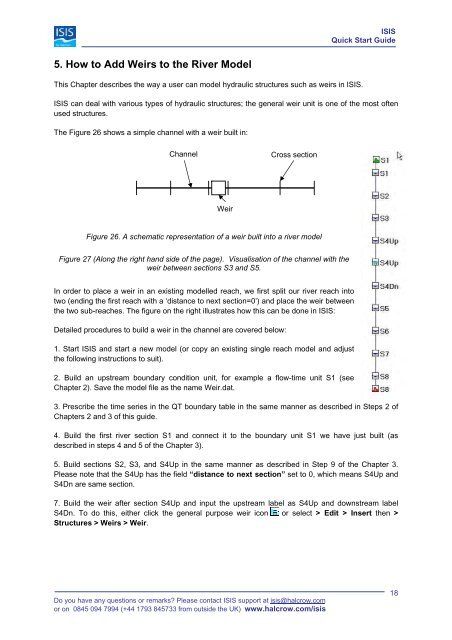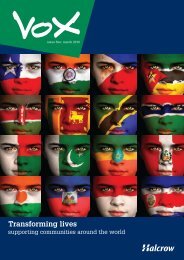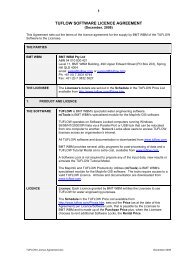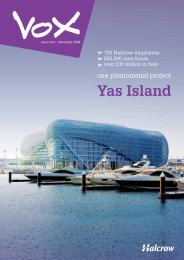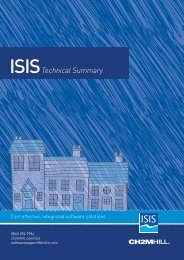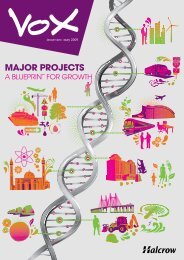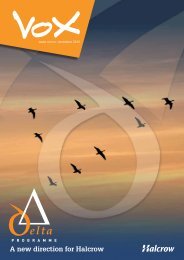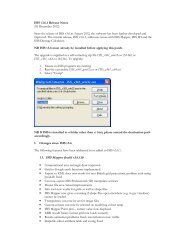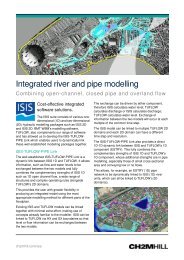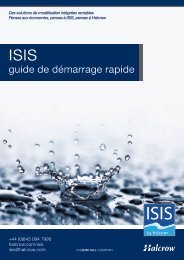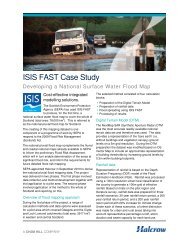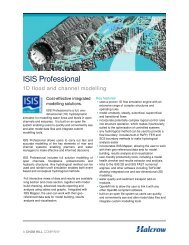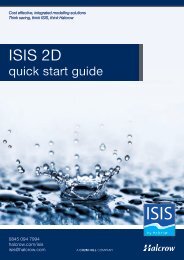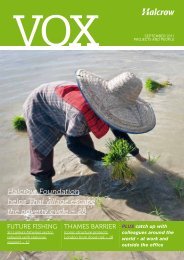ISIS Quick Start Guide - Halcrow
ISIS Quick Start Guide - Halcrow
ISIS Quick Start Guide - Halcrow
- No tags were found...
You also want an ePaper? Increase the reach of your titles
YUMPU automatically turns print PDFs into web optimized ePapers that Google loves.
<strong>ISIS</strong><strong>Quick</strong> <strong>Start</strong> <strong>Guide</strong>5. How to Add Weirs to the River ModelThis Chapter describes the way a user can model hydraulic structures such as weirs in <strong>ISIS</strong>.<strong>ISIS</strong> can deal with various types of hydraulic structures; the general weir unit is one of the most oftenused structures.The Figure 26 shows a simple channel with a weir built in:ChannelCross sectionWeirFigure 26. A schematic representation of a weir built into a river modelFigure 27 (Along the right hand side of the page). Visualisation of the channel with theweir between sections S3 and S5.In order to place a weir in an existing modelled reach, we first split our river reach intotwo (ending the first reach with a ‘distance to next section=0’) and place the weir betweenthe two sub-reaches. The figure on the right illustrates how this can be done in <strong>ISIS</strong>:Detailed procedures to build a weir in the channel are covered below:1. <strong>Start</strong> <strong>ISIS</strong> and start a new model (or copy an existing single reach model and adjustthe following instructions to suit).2. Build an upstream boundary condition unit, for example a flow-time unit S1 (seeChapter 2). Save the model file as the name Weir.dat.3. Prescribe the time series in the QT boundary table in the same manner as described in Steps 2 ofChapters 2 and 3 of this guide.4. Build the first river section S1 and connect it to the boundary unit S1 we have just built (asdescribed in steps 4 and 5 of the Chapter 3).5. Build sections S2, S3, and S4Up in the same manner as described in Step 9 of the Chapter 3.Please note that the S4Up has the field “distance to next section” set to 0, which means S4Up andS4Dn are same section.7. Build the weir after section S4Up and input the upstream label as S4Up and downstream labelS4Dn. To do this, either click the general purpose weir icon or select > Edit > Insert then >Structures > Weirs > Weir.Do you have any questions or remarks? Please contact <strong>ISIS</strong> support at isis@halcrow.comor on 0845 094 7994 (+44 1793 845733 from outside the UK) www.halcrow.com/isis18