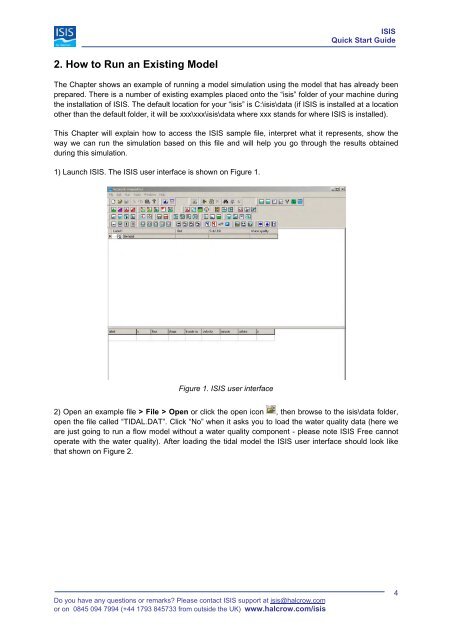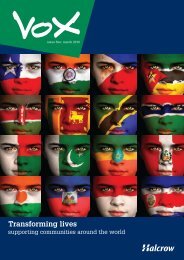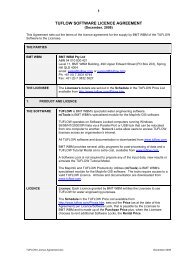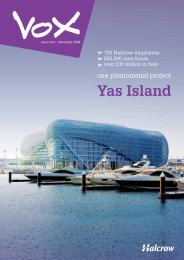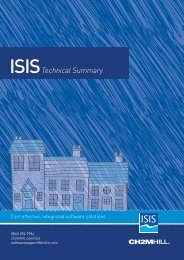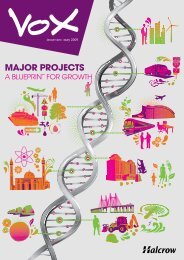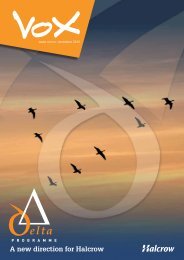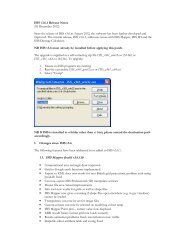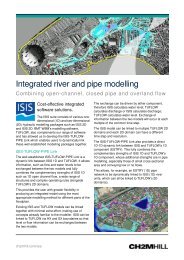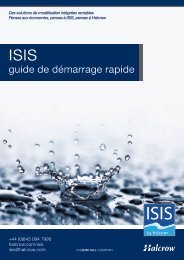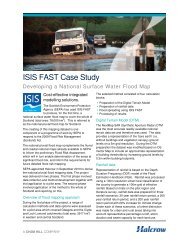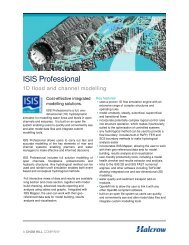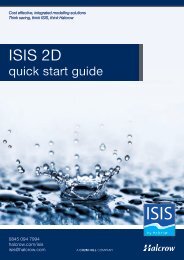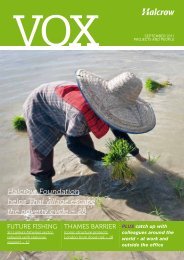ISIS Quick Start Guide - Halcrow
ISIS Quick Start Guide - Halcrow
ISIS Quick Start Guide - Halcrow
- No tags were found...
You also want an ePaper? Increase the reach of your titles
YUMPU automatically turns print PDFs into web optimized ePapers that Google loves.
<strong>ISIS</strong><strong>Quick</strong> <strong>Start</strong> <strong>Guide</strong>2. How to Run an Existing ModelThe Chapter shows an example of running a model simulation using the model that has already beenprepared. There is a number of existing examples placed onto the “isis” folder of your machine duringthe installation of <strong>ISIS</strong>. The default location for your “isis” is C:\isis\data (if <strong>ISIS</strong> is installed at a locationother than the default folder, it will be xxx\xxx\isis\data where xxx stands for where <strong>ISIS</strong> is installed).This Chapter will explain how to access the <strong>ISIS</strong> sample file, interpret what it represents, show theway we can run the simulation based on this file and will help you go through the results obtainedduring this simulation.1) Launch <strong>ISIS</strong>. The <strong>ISIS</strong> user interface is shown on Figure 1.Figure 1. <strong>ISIS</strong> user interface2) Open an example file > File > Open or click the open icon , then browse to the isis\data folder,open the file called “TIDAL.DAT”. Click “No” when it asks you to load the water quality data (here weare just going to run a flow model without a water quality component - please note <strong>ISIS</strong> Free cannotoperate with the water quality). After loading the tidal model the <strong>ISIS</strong> user interface should look likethat shown on Figure 2.Do you have any questions or remarks? Please contact <strong>ISIS</strong> support at isis@halcrow.comor on 0845 094 7994 (+44 1793 845733 from outside the UK) www.halcrow.com/isis4