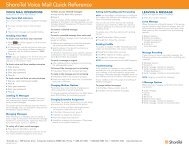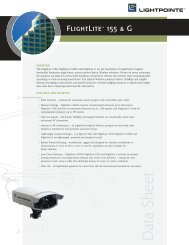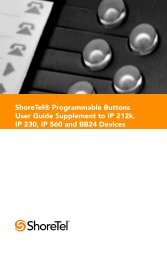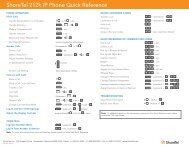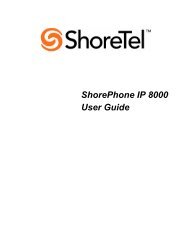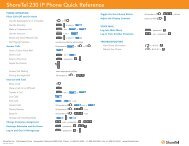You also want an ePaper? Increase the reach of your titles
YUMPU automatically turns print PDFs into web optimized ePapers that Google loves.
CONVERSip <strong>MP1000</strong> <strong>User</strong><br />
2.2.2 CREATING A NEW OGM USING YOUR PC<br />
If you want to customize or change your OGMs, you can record the<br />
new greeting using an EP300 (for details see the CONVERSip EP300<br />
Voice Endpoint for <strong>MP1000</strong> <strong>User</strong> <strong>Guide</strong>). Or, you can record your<br />
new OGM using your PC.<br />
For example, you can use the Microsoft Sound Recorder resident on<br />
most PCs (via Start/All Programs/Accessories/Entertainment/Sound<br />
Recorder) and the microphone on your PC. Simply open Sound<br />
Recorder, record your message, and then save it in u-law (or mu-law)<br />
format.<br />
Next, you must attach the new sound file to the <strong>MP1000</strong> system; to do<br />
so, perform the following steps.<br />
1. From the Mail Box page, click on Create OGM. The system<br />
displays the Create <strong>User</strong> OGM page.<br />
2. Click on the Browse button to select the .wav file you just created<br />
and saved in u-law format. Navigate to the appropriate<br />
area and select the sound file.<br />
Aug ‘04 Comdial 19