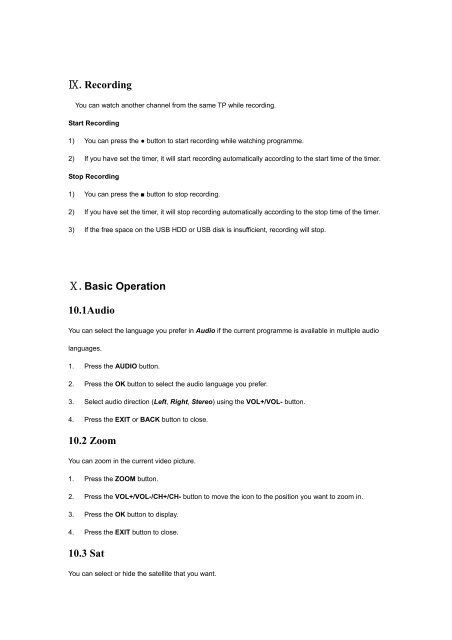Create successful ePaper yourself
Turn your PDF publications into a flip-book with our unique Google optimized e-Paper software.
Ⅸ.Recording<br />
You can watch another channel from the same TP while recording.<br />
Start Recording<br />
1) You can press the ● button to start recording while watching programme.<br />
2) If you have set the timer, it will start recording automatically according to the start time of the timer.<br />
Stop Recording<br />
1) You can press the ■ button to stop recording.<br />
2) If you have set the timer, it will stop recording automatically according to the stop time of the timer.<br />
3) If the free space on the USB HDD or USB disk is insufficient, recording will stop.<br />
Ⅹ.Basic Operation<br />
10.1Audio<br />
You can select the language you prefer in Audio if the current programme is available in multiple audio<br />
languages.<br />
1. Press the AUDIO button.<br />
2. Press the OK button to select the audio language you prefer.<br />
3. Select audio direction (Left, Right, Stereo) using the VOL+/VOL- button.<br />
4. Press the EXIT or BACK button to close.<br />
10.2 Zoom<br />
You can zoom in the current video picture.<br />
1. Press the ZOOM button.<br />
2. Press the VOL+/VOL-/CH+/CH- button to move the icon to the position you want to zoom in.<br />
3. Press the OK button to display.<br />
4. Press the EXIT button to close.<br />
10.3 Sat<br />
You can select or hide the <strong>sat</strong>ellite that you want.