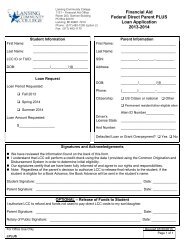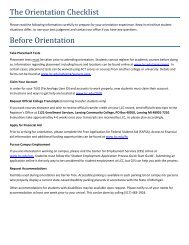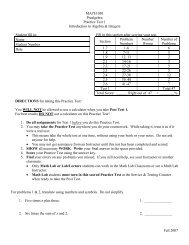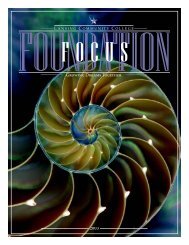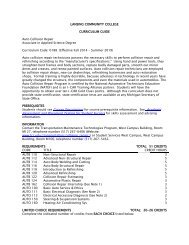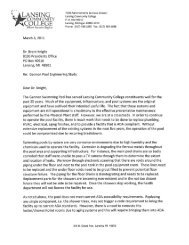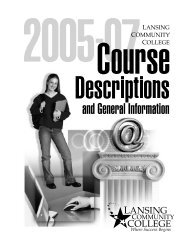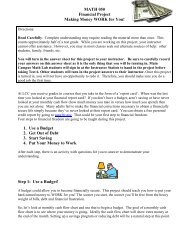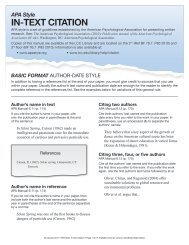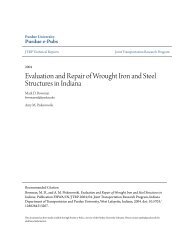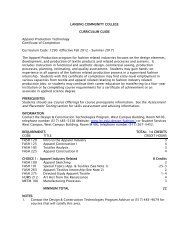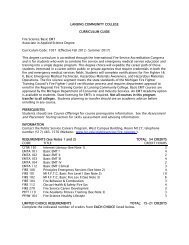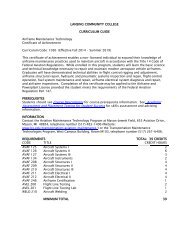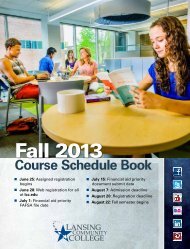LCC Notification of Student RightsUnder FERPA<strong>Lansing</strong> <strong>Community</strong> <strong>College</strong> shall not distribute student lists tonon-college agencies except as required by law. In compliancewith the Family Educational Rights and Privacy Act of 1974,<strong>Lansing</strong> <strong>Community</strong> <strong>College</strong> provides the following information:1. Students and/or a parent of a student, if the student is adependent, have the right to access, inspect, and review alleducational records directly related to the student. Uponpresentation of pictured identification and a written requestfrom the student to the Enrollment Services/Registrar'sOffice in Room 203 of the Gannon Building, access to alleducational records shall be provided within a reasonableperiod of time (not to exceed 45 days from the date therequest is submitted).2. Educational records include all information maintained bythe <strong>College</strong> which is directly related to the student with theexception of:a. Financial records of the student's parents.b. Confidential letters of recommendation prior toJanuary 1, 1975.c. Confidential letters and recommendations associatedwith admissions, application for employment, orreceipt of an honor or honorary recognition to whichstudents have waived rights of inspection and review.d. Educational records containing information aboutmore than one student. However, the <strong>College</strong> mustpermit access to that part of the record which pertainsonly to the inquiring student.e. Reports made by physicians, psychiatrists, orpsychologists in connection with their treatment.f. Records of instructional, supervisory, administrative,and certain educational personnel which are in thesole possession of the originator.g. Records of the law enforcement unit of the <strong>College</strong> ifcompiled for law enforcement purposes.h. Records which relate exclusively to individuals in theircapacity as <strong>College</strong> employees.3. Directory information may be released at the discretion of<strong>College</strong> officials for any student who has not submitted acompleted Request to Prevent Disclosure of DirectoryInformation form to the Enrollment Services/Registrar'sOffice. The disclosure prevention form remains in effect untilthe student provides a written release to the Office of theRegistrar. Directory information includes but is not limited to:a. Name of studentb. Dates of attendancec. Enrollment statusd. Awards, degrees, or certificates receivede. Participation in officially recognized activitiesf. Sport, weight, and height of members of athleticteamsg. Previous educational agency or institution attendedh. E-mail addressCopies of the Request to Prevent Disclosure ofDirectory Information form and the Family EducationalRights and Privacy Act are available upon request in theEnrollment Services/Registrar's Office and the Office ofthe Dean of Student Services Division. <strong>Lansing</strong><strong>Community</strong> <strong>College</strong> prohibits the release of personallyidentifiable information other than directory informationfrom educational records without the student's writtenconsent. Exceptions to this statement are listed below:a. Academic and administrative officials, staff, and personswho have entered into a partnership or contract with<strong>Lansing</strong> <strong>Community</strong> <strong>College</strong> and whom the college hasdetermined to have legitimate educational interest.Officials are defined as faculty, administration, support andprofessional employees, sworn officers of the police andpublic safety department as part of an investigation andother persons who manage student record information. Anofficial has a legitimate educational interest if the officialneeds to review an educational record in order to fulfill hisor her professional responsibility.b. Other educational institutions in which the student isenrolled or intends to enroll.c. Individuals and organizations who provide financial aidor scholarships to the student.d. Authorized representatives of the Comptroller Generalof the United States, the Secretary of the Department ofHealth and Human Services, the Department ofVeterans Administration, the Department of Education,and administrative heads of state and federaleducational agencies authorized by law.e. Accrediting organizations to carry out their accreditingfunctions.f. Appropriate authorities in compliance with judicial ordersand pursuant to lawfully issued subpoenas. The studentshall be notified of any such orders or subpoenas unlessthe subpoena or order prohibits notification by the<strong>College</strong>. The <strong>College</strong> shall comply with the subpoenaten (10) days after an attempt to notify the student of therequest.g. Appropriate parties in an emergency if knowledge of theinformation is necessary to protect the health or safetyof the student or other individuals.h. Parents who have established the student's status as adependent according to Internal Revenue Code of 1954,Section 152.i. An alleged victim of any crime of violence of the resultsof any disciplinary proceeding conducted by the <strong>College</strong>against the alleged perpetrator of the crime.j. Military recruiters for the purpose of federal militaryrecruiting as stated in Public Law 104-206, Section509(2).<strong>Lansing</strong> <strong>Community</strong> <strong>College</strong> will maintain a record of eachdisclosure of identifiable information from the externalindividuals or agencies listed above. The record will bemaintained in the Enrollment Services/Registrar's Office and willinclude the date, the name and address of the requesting party,the information requested, and the reason for requesting theinformation. The <strong>College</strong> reserves the right to correct any errormade on an academic record or evaluation and will notify thestudent in writing of any record or evaluation correction. Staff ofthe college are subject to the requirements of the FamilyEducational Rights and Privacy Act of 1974, as amended.Students have the right to request correction or amendment ofinformation on educational records that are inaccurate,misleading or which violate privacy rights. Due processprocedures for requesting correction or amendment toeducational records are stated in the <strong>College</strong> Catalog underStudent Appeals. Students who feel their rights under theFamily Educational Rights and Privacy Act have been abridgedmay file complaints with the Family Policy and RegulationsOffice, U.S. Department of Education, Washington, D.C. 20202.Register early! For the most current online information about class offerings go to: www.lcc.edu/schedule/88
Web Registration InstructionsBanner Student System1. Begin at lcc.edu and click on Sign in link (top of page).2. Click on Banner Web Self Service Link3. Click on Enter Secure Area4. Enter your TUID or Student Number and your Banner pin. Thefirst time logging in, your Banner pin will be your date of birthin MMDDYY format. You will then set a permanent 6 digit pinand create a security question and corresponding answer.A note on navigation: do not use your browser’s “back” button fromthis point forward; instead use links on the page such as “Return toprevious menu” or others to navigate through the system.5. Click ―student‖6. Click ―registration‖a. Click ―1) verify address‖ and either ―update‖ youraddress or, if your address is correct, click ―Return toRegistration Steps‖ to continue.b. Click ―2) select term‖ and submit.c. Click ―3) add or drop classes‖; theni. either enter the CRN number for the sectionii.you wish to register for and click ―submitchanges‖ to register for that class.or click the ―class search‖ button to look forthe CRN. Register for the desired CRN bychecking the select box on the left, thenscroll down and click ―register‖ button.7. Repeat step 6c until satisfied with your schedule8. To view or print your class schedule from herea. click the ―student‖ tab at the topb. click ―registration‖c. click ―4) student detail schedule‖d. view or print as desired & click ―continue to nextstep‖9. Click ―5) registration fee assessment‖ to view your fees Click―return to registration steps‖10. Click ―6) Select your Payment Option‖11. Click ―exit‖ to end your session and secure your accountNote: If you wish to audit a course (e.g. not get a grade orcredit for the course), complete the following steps after youare registered:Repeat step 6 a, b and c above to view your schedule. Under―Grade Mode‖ click the blue text ―numeric standard‖. For the desiredcourse(s), change grade mode to ―audit‖ and click ―submitchanges‖.Register early! For the most current online information about class offerings go to: www.lcc.edu/schedule/89