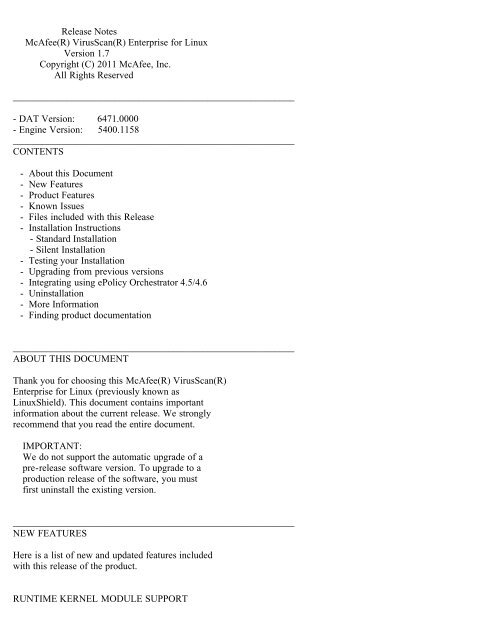VirusScan Enterprise for Linux 1.7 Release Notes - McAfee
VirusScan Enterprise for Linux 1.7 Release Notes - McAfee
VirusScan Enterprise for Linux 1.7 Release Notes - McAfee
- No tags were found...
Create successful ePaper yourself
Turn your PDF publications into a flip-book with our unique Google optimized e-Paper software.
KNOWN ISSUESTo view an updated list of issues associated withthis release, see "KB73078" in the <strong>McAfee</strong> Supportonline KnowledgeBase: https://mysupport.mcafee.com.__________________________________________________________FILES INCLUDED WITH THIS RELEASEThis release consists of a package"<strong>McAfee</strong>VSEFor<strong>Linux</strong>-<strong>1.7</strong>.0-28611.ZIP", which containsthe following files:<strong>McAfee</strong>VSEFor<strong>Linux</strong>-<strong>1.7</strong>.0-28611-release.noarch.tar.gz=<strong>McAfee</strong> <strong>VirusScan</strong> <strong>Enterprise</strong> <strong>for</strong> <strong>Linux</strong>software package.README.TXT =This text file.__________________________________________________________INSTALLATION INSTRUCTIONSSYSTEM REQUIREMENTSSupported Operating Systems (32-bit/64-bit):- SuSE <strong>Linux</strong> <strong>Enterprise</strong> Server/Desktop 10.x- SuSE <strong>Linux</strong> <strong>Enterprise</strong> Server/Desktop 11.x- Red Hat <strong>Enterprise</strong> 5.x Advanced Plat<strong>for</strong>m, Desktop- Red Hat <strong>Enterprise</strong> 6.x Server, Workstation, Client- Novell Open <strong>Enterprise</strong> Server 2.x- CentOS 5.x- CentOS 6.x- Ubuntu 10.04, 10.10, and 11.04 (Desktop/Server edition)Supported Kernels:- <strong>McAfee</strong> <strong>VirusScan</strong> <strong>Enterprise</strong> <strong>for</strong> <strong>Linux</strong> v<strong>1.7</strong>supports all kernels available on thesupported distributions.Supported Processors:- Intel x86 architecture-based processor- Intel x86_64 architecture-based processor thatsupports Intel Extended Memory 64 Technology(Intel EM64T)- AMD x86_64 architecture-based processor withAMD 64-bit technology
Memory:- Minimum: 2 GB RAM- Recommended: 4 GB RAMFree Disk space:- Minimum: 1 GBSupported Browsers:- Microsoft Internet Explorer 5.5, 6.0, 7.0 and 8.0- Konqueror 3.5.1, 4.1.3, 4.2.x, and 4.3.x- Mozilla 0.9.9, 1.0.1, 1.2.1, 1.4, 1.6, <strong>1.7</strong>.8,1.8.x, and 1.9.x- Firefox 1.0, 1.5, 2.0, 3.0, 3.5, 3.6, 4.0,5.0, and 6.0Supported <strong>McAfee</strong> Management software:- <strong>McAfee</strong> ePolicy Orchestrator 4.5- <strong>McAfee</strong> ePolicy Orchestrator 4.6Supported <strong>McAfee</strong> Agent software:- <strong>McAfee</strong> Agent 4.5 Patch 2- <strong>McAfee</strong> Agent 4.6PRE-REQUISITES- Ensure that there is no user named as "nails"or group named as "nailsgroup" on thecomputer.- Ensure that you have root privileges toinstall <strong>McAfee</strong> <strong>VirusScan</strong> <strong>Enterprise</strong> <strong>for</strong> <strong>Linux</strong>,version <strong>1.7</strong>.- If you are installing <strong>VirusScan</strong> <strong>Enterprise</strong> <strong>for</strong><strong>Linux</strong> on a 64-bit RHEL 6.x system, ensure that32-bit RHEL 6.x PAM libraries are alsoinstalled.- If you are installing <strong>VirusScan</strong> <strong>Enterprise</strong> <strong>for</strong><strong>Linux</strong> on a 64-bit Ubuntu system, ensure that32-bit Ubuntu libraries are also installed.IMPORTANT:During installation, you are prompted to supplya password and other in<strong>for</strong>mation. For most ofthe questions, you can accept the default valuethat is offered.
To set up email notification <strong>for</strong> alerts (ifrequired), you need the Mail Transfer Agent(MTA) configured, and the followingin<strong>for</strong>mation:- Email address of the <strong>VirusScan</strong> administrator- IP Address of the SMTP host- TCP/IP port number of the SMTP host__________________________________________________________STANDARD INSTALLATION1. Download "<strong>McAfee</strong>VSEFor<strong>Linux</strong>-<strong>1.7</strong>.0-28611.ZIP" andextract the contents to a temporary directory.2. From the terminal, type the following command:tar -zxvf <strong>McAfee</strong>VSEFor<strong>Linux</strong>-<strong>1.7</strong>.0-28611-release.noarch.tar.gz3. Install <strong>McAfee</strong> Runtime by typing the followingcommand at the command prompt:rpm -ivh MFErt.i686.rpm4. Install <strong>McAfee</strong> Agent (MA)by typing the followingcommand at the command prompt:rpm -ivh MFEcma.i686.rpm5. To confirm that <strong>McAfee</strong> agent is runningcorrectly, type the following at the commandprompt:/etc/init.d/cma status6. Install <strong>McAfee</strong> <strong>VirusScan</strong> <strong>Enterprise</strong> <strong>for</strong> <strong>Linux</strong> bytyping the following command at the commandprompt:sh <strong>McAfee</strong>VSEFor<strong>Linux</strong>-<strong>1.7</strong>.0-installer7. Answer the questions when prompted, accept thedefault values or type custom values.8. When prompted to start the <strong>VirusScan</strong> services,select the default option, "Y".9. To confirm that <strong>VirusScan</strong> <strong>Enterprise</strong> <strong>for</strong> <strong>Linux</strong>is installed and running correctly, type thefollowing at the command prompt:/etc/init.d/nails status
To install <strong>VirusScan</strong> <strong>Enterprise</strong> <strong>for</strong> <strong>Linux</strong> on NovellOpen <strong>Enterprise</strong> Server 2.x:1. From the Novell eDirectory server, use iManagerand create a user called "nails" and a groupcalled "nailsgroup".2. Add the user "nails" a member of the"nailsgroup". Enable the user and group usingthe <strong>Linux</strong> User Management.3. Provide "nails" user with administrativeprivileges on all the NSS volumes.NOTE:rights -f /media/nss/ -r s trustee nails..You need to provide administrative privileges tothe "nails" user, every time a new NSS volume iscreated.4. Download the MFErt.i686.rpm and MFEcma.i686.rpmfile.5. Install <strong>McAfee</strong> Runtime and <strong>McAfee</strong> Agent usingthe following commands:rpm -ivh MFErt.i686.rpmrpm -ivh MFEcma.i686.rpm6. Type the following at the command prompt:sh <strong>McAfee</strong>VSEFor<strong>Linux</strong>-<strong>1.7</strong>.0-installer7. Type "nailsgroup" <strong>for</strong> the <strong>Linux</strong> group <strong>for</strong><strong>VirusScan</strong> administrator.8. Type "nails" <strong>for</strong> the <strong>VirusScan</strong> user.9. Answer the questions when prompted. Accept thedefault values, or type your own.10. When prompted to start the <strong>VirusScan</strong> services,select the default option, "Y".To install <strong>VirusScan</strong> <strong>Enterprise</strong> <strong>for</strong> <strong>Linux</strong> on Ubuntu:NOTE:If you are installing <strong>VirusScan</strong> <strong>Enterprise</strong> <strong>for</strong><strong>Linux</strong> on a 64-bit Ubuntu system, ensure that youper<strong>for</strong>m the following steps be<strong>for</strong>einstallation:
a. Copy pam_unix.so from /lib/security of a32-bit Ubuntu (till version 10.10) system toa temporary directory (/tmp) on the 64-bitUbuntu system. From Ubuntu 11.04 onwards,pam_unix.so is available under"/lib/i386-linux-gnu/security" folder.b. In the root (/) directory, create a folder"pam32lib".c. Execute the following command to copy"pam_unix32.so" to the "pam32lib" directory:cp /tmp/pam_unix.so /pam32lib/pam_unix32.so1. Download the MFErt.i686.deb and MFEcma.i686.debfile.2. Install <strong>McAfee</strong> Runtime and <strong>McAfee</strong> Agent usingthe following commands:dpkg -i MFErt.i686.debdpkg -i MFEcma.i686.deb3. Type the following at the command prompt:sh <strong>McAfee</strong>VSEFor<strong>Linux</strong>-<strong>1.7</strong>.0-installer4. Answer the questions when prompted. Accept thedefault values, or type your own.5. When prompted to start the <strong>VirusScan</strong> services,select the default option, "Y".6. To confirm that <strong>VirusScan</strong> <strong>Enterprise</strong> <strong>for</strong> <strong>Linux</strong>is installed and running correctly, type thefollowing at the command prompt:/etc/init.d/nails status__________________________________________________________SILENT INSTALLATIONNOTE:Be<strong>for</strong>e installing <strong>McAfee</strong> <strong>VirusScan</strong> <strong>Enterprise</strong><strong>for</strong> <strong>Linux</strong>, you must have <strong>McAfee</strong> Runtime and<strong>McAfee</strong> Agent already installed on the computer.1. Create a file "nails.options" in the root home(/root) directory.For example:
SILENT_ACCEPTED_EULA="yes"SILENT_INSTALLDIR="/opt/NAI/<strong>Linux</strong>Shield"SILENT_RUNTIMEDIR="/var/opt/NAI/<strong>Linux</strong>Shield"SILENT_ADMIN="admin@example.com"SILENT_HTTPHOST="0.0.0.0"SILENT_HTTPPORT="55443"SILENT_MONITORPORT="65443"SILENT_SMTPHOST="0.0.0.0"SILENT_SMTPPORT="25"SILENT_NAILS_USER="nails"SILENT_NAILS_GROUP="nailsgroup"SILENT_CREATE_USER="yes"SILENT_CREATE_GROUP="yes"SILENT_RUN_WITH_MONITOR="yes"SILENT_QUARANTINEDIR="/quarantine"SILENT_START_PROCESSES="yes"SILENT_CONTINUE_INSTALL_ON_PAM_ERROR="no"NOTE:Use SILENT_CONTINUE_INSTALL_ON_PAM_ERROR onlywhen 32-bit PAM libraries are not present.If you set this flag to "Yes" and continuewithout Pluggable Authentication Module (PAM)libraries, the installation of <strong>VirusScan</strong><strong>Enterprise</strong> <strong>for</strong> <strong>Linux</strong> monitor component isskipped, and the web interface will not beavailable. However, you can still manage the<strong>VirusScan</strong> <strong>Enterprise</strong> <strong>for</strong> <strong>Linux</strong> host usingePolicy Orchestrator.2. Type the following at the command prompt:sh <strong>McAfee</strong>VSEFor<strong>Linux</strong>-<strong>1.7</strong>.0-installer3. After per<strong>for</strong>ming the installation, use thecommand "passwd" to assign a password to theuser "nails".To install <strong>VirusScan</strong> <strong>Enterprise</strong> <strong>for</strong> <strong>Linux</strong> on NovellOpen <strong>Enterprise</strong> Server 2.x in Silent mode:1. From the Novell eDirectory server, use iManagerand create a user called "nails" and a groupcalled "nailsgroup".2. Add the user "nails" a member of the"nailsgroup". Enable the user and group usingthe <strong>Linux</strong> User Management.3. Provide "nails" user with administrativeprivileges on all the NSS volumes.
NOTE:rights -f /media/nss/ -r s trustee nails..You need to provide administrative privileges tothe "nails" user, every time a new NSS volume iscreated.4. In the "nails.options" file, check if thefollowing parameters are available:SILENT_NAILS_USER="nails"SILENT_NAILS_GROUP="nailsgroup"SILENT_CREATE_USER="no"SILENT_CREATE_GROUP="no"5. Type the following at the command prompt:sh <strong>McAfee</strong>VSEFor<strong>Linux</strong>-<strong>1.7</strong>.0-installer6. After per<strong>for</strong>ming the installation, use iManagerto assign a password to the user "nails".To install <strong>VirusScan</strong> <strong>Enterprise</strong> <strong>for</strong> <strong>Linux</strong> on Ubuntuin Silent mode:1. Check if the nails.options" file is present inthe root directory.2. Type the following at the command prompt:sh <strong>McAfee</strong>VSEFor<strong>Linux</strong>-<strong>1.7</strong>.0-installer3. After per<strong>for</strong>ming the installation, use thecommand "passwd" to assign a password to theuser "nails".__________________________________________________________RUNNING VIRUSSCAN ENTERPRISE FOR LINUX1. From a supported web-browser, go to:https://:Specify the hostname or IP address of thecomputer, on which <strong>VirusScan</strong> <strong>Enterprise</strong> <strong>for</strong><strong>Linux</strong> is installed. By default, the port numberis "55443".For example:https://192.168.200.200:55443
(or)https://server1:554432. On the log on page, type the user name "nails"and type the password that you specified duringinstallation.__________________________________________________________TESTING YOUR INSTALLATIONYou can test the operation of the software byrunning the EICAR Standard AntiVirus Test File onany computer where you have installed the software.The EICAR Standard AntiVirus Test File is a combinedef<strong>for</strong>t by anti-virus vendors throughout the world toimplement one standard by which customers can verifytheir anti-virus installations.To test your installation:1. Copy the following line into its own file,making sure you do not include any spaces orline breaks. Save the file with the nameEICAR.COM.X5O!P%@AP[4\PZX54(P^)7CC)7}$EICAR-STANDARD-ANTIVIRUS-TEST-FILE!$H+H*The file size will be 68 or 70 bytes.2. Start your anti-virus software and allow it toscan the directory that contains EICAR.COM.When your software scans this file, it willreport finding the EICAR test file.3. Delete the file when you have finished testingyour installation to avoid alarming unsuspectingusers.IMPORTANT:Please note that this file is NOT A VIRUS.For more in<strong>for</strong>mation on the EICAR test file, visit:http://www.eicar.org__________________________________________________________UPGRADING FROM PREVIOUS VERSIONSUse this task to upgrade your previous <strong>Linux</strong>Shieldversion 1.5.1 or <strong>McAfee</strong> <strong>VirusScan</strong> <strong>Enterprise</strong> <strong>for</strong>
<strong>Linux</strong> version 1.6 to version <strong>1.7</strong>.1. To upgrade <strong>McAfee</strong> Agent (MA), type the followingcommand in the terminal window:rpm -Uvh MFEcma.i686.rpm2. To confirm that the <strong>McAfee</strong> Agent is runningcorrectly, type the following command in theterminal window:/etc/init.d/cma status3. To upgrade <strong>McAfee</strong> <strong>VirusScan</strong> <strong>Enterprise</strong> <strong>for</strong><strong>Linux</strong>, type the following command in theterminal window:sh <strong>McAfee</strong>VSEFor<strong>Linux</strong>-<strong>1.7</strong>.0-installer4. To confirm that <strong>VirusScan</strong> <strong>Enterprise</strong> <strong>for</strong> <strong>Linux</strong>is running correctly, type the following commandin the terminal window:/etc/init.d/nails status__________________________________________________________INTEGRATING USING EPOLICY ORCHESTRATOR 4.5/4.61. Extract the <strong>McAfee</strong> <strong>VirusScan</strong> <strong>Enterprise</strong> <strong>for</strong><strong>Linux</strong> v<strong>1.7</strong> package (tar -zxvf<strong>McAfee</strong>VSEFor<strong>Linux</strong>-<strong>1.7</strong>.0-28611-release.noarch.tar.gz)on to a temporary directory.2. Check in the <strong>McAfee</strong> Agent(MSA-LNX_4.6.0_Package.ZIP) bundled with thispackage on to the ePolicy Orchestrator "Masterrepository".3. Check in "<strong>McAfee</strong>VSEFor<strong>Linux</strong>-<strong>1.7</strong>.0-28611-EPO.ZIP"on to the ePolicy Orchestrator "Masterrepository".4. Check in the following extensions on to theePolicy Orchestrator "Extensions":- EPOAGENTMETA.ZIP- LYNXSHLD1700.ZIP- LYNXSHLD1700PARSER.ZIPNOTE:Be<strong>for</strong>e installing the reports extension(LYNXSHLD1700PARSER.ZIP), ensure that you haveremoved the previous <strong>Linux</strong>Shield reports
extension module (LYNXSHLDPARSER) from ePolicyOrchestrator.5. Deploy the <strong>McAfee</strong> Agent 4.6 on client computer.6. Create a Product Deployment Task on ePolicyOrchestrator to deploy <strong>McAfee</strong> <strong>VirusScan</strong><strong>Enterprise</strong> <strong>for</strong> <strong>Linux</strong>, version <strong>1.7</strong>.For more detailed in<strong>for</strong>mation on how to integrateand configure <strong>McAfee</strong> <strong>VirusScan</strong> <strong>Enterprise</strong> <strong>for</strong> <strong>Linux</strong>using ePolicy Orchestrator, see the "<strong>McAfee</strong><strong>VirusScan</strong> <strong>Enterprise</strong> <strong>for</strong> <strong>Linux</strong>, version <strong>1.7</strong> —Configuration Guide".__________________________________________________________UNINSTALLATION1. To uninstall <strong>VirusScan</strong> <strong>Enterprise</strong> <strong>for</strong> <strong>Linux</strong>,typethe following commands at the command prompt:rpm -e <strong>McAfee</strong>VSEFor<strong>Linux</strong>rpm -e MFEcmarpm -e MFErtIf you want to uninstall from an Ubuntu system,type:dpkg --purge mcafeevse<strong>for</strong>linuxdpkg --purge mfecmadpkg --purge mfert2. Reboot the computer to remove the <strong>Linux</strong>Shieldkernel modules.NOTE:You do not have to reboot the computerimmediately, because the <strong>VirusScan</strong> <strong>Enterprise</strong><strong>for</strong> <strong>Linux</strong> kernel modules does not interruptfunctioning of any other running service.UNINSTALLATION USING EPOLICY ORCHESTRATOR 4.5/4.6- Create a Product Deployment Task on ePolicyOrchestrator to remove <strong>McAfee</strong> <strong>VirusScan</strong><strong>Enterprise</strong> <strong>for</strong> <strong>Linux</strong> version <strong>1.7</strong>.For more detailed in<strong>for</strong>mation on how to uninstall<strong>McAfee</strong> <strong>VirusScan</strong> <strong>Enterprise</strong> <strong>for</strong> <strong>Linux</strong> using ePolicyOrchestrator, see the "<strong>McAfee</strong> <strong>VirusScan</strong> <strong>Enterprise</strong><strong>for</strong> <strong>Linux</strong>, version <strong>1.7</strong> — Configuration Guide".
__________________________________________________________MORE INFORMATIONRUNTIME KERNEL MODULE SUPPORT<strong>McAfee</strong> <strong>VirusScan</strong> <strong>Enterprise</strong> <strong>for</strong> <strong>Linux</strong> Kernel moduleswill be created dynamically in case of a mod-versionfailure. You can manually compile, export or importthe <strong>McAfee</strong> <strong>VirusScan</strong> <strong>Enterprise</strong> <strong>for</strong> <strong>Linux</strong> kernelmodules.To compile the kernel module, execute the followingcommand:/opt/NAI/<strong>Linux</strong>Shield/bin/khm_setup –cNOTE:Ensure that the kernel sources/headers anddeveloper tools are installed on the computer.If the kernel sources/headers are installed in anon-default location, set the"KERNEL_HEADER_LOCATION" environment variablebe<strong>for</strong>e compilation.To export the kernal modules, execute the followingcommand:/opt/NAI/<strong>Linux</strong>Shield/bin/khm_setup –e .tar.bz2To import the kernal modules, execute the followingcommand:/opt/NAI/<strong>Linux</strong>Shield/bin/khm_setup –i .tar.bz2The import option is useful when you do not wantto install developer tools and kernel headers inthe production environment. This feature willimport all the modules present in the archive(tar.bz2 file).To view the runtime kernel module compilation logs,go to "/opt/NAI/<strong>Linux</strong>Shield/src/log" directory.__________________________________________________________FINDING PRODUCT DOCUMENTATION<strong>McAfee</strong> provides the in<strong>for</strong>mation you need during eachphase of product implementation, from installationto daily use and troubleshooting. After a product isreleased, in<strong>for</strong>mation about the product is enteredinto the <strong>McAfee</strong> online KnowledgeBase.
1. Go to the <strong>McAfee</strong> Technical Support ServicePortalat http://mysupport.mcafee.com.2. Under Self Service, access the type ofin<strong>for</strong>mation you need:For user documentation:1. Click "Product Documentation."2. Select a "Product," then select a"Version."3. Select a product document.For the KnowledgeBase:- Click "Search the KnowledgeBase" <strong>for</strong>answers to your product questions.- Click "Browse the KnowledgeBase" <strong>for</strong>articles listed by product and version.__________________________________________________________COPYRIGHTCopyright (C) 2011 <strong>McAfee</strong>, Inc. All Rights Reserved.No part of this publication may be reproduced,transmitted, transcribed, stored in a retrievalsystem, or translated into any language in any <strong>for</strong>mor by any means without the written permission of<strong>McAfee</strong>, Inc., or its suppliers or affiliatecompanies.__________________________________________________________TRADEMARK ATTRIBUTIONSAVERT, EPO, EPOLICY ORCHESTRATOR, FOUNDSTONE,GROUPSHIELD, INTRUSHIELD, LINUXSHIELD, MAX (MCAFEESECURITYALLIANCE EXCHANGE), MCAFEE, NETSHIELD,PORTALSHIELD, PREVENTSYS, SECURITYALLIANCE,SITEADVISOR, TOTAL PROTECTION, VIRUSSCAN, WEBSHIELDare registered trademarks or trademarks of <strong>McAfee</strong>,Inc. and/or its affiliates in the US and/or othercountries. <strong>McAfee</strong> Red in connection with security isdistinctive of <strong>McAfee</strong> brand products. All otherregistered and unregistered trademarks herein arethe sole property of their respective owners.__________________________________________________________LICENSE INFORMATIONLICENSE AGREEMENT
NOTICE TO ALL USERS: CAREFULLY READ THE APPROPRIATELEGAL AGREEMENT CORRESPONDING TO THE LICENSE YOUPURCHASED, WHICH SETS FORTH THE GENERAL TERMS ANDCONDITIONS FOR THE USE OF THE LICENSED SOFTWARE. IFYOU DO NOT KNOW WHICH TYPE OF LICENSE YOU HAVEACQUIRED, PLEASE CONSULT THE SALES AND OTHER RELATEDLICENSE GRANT OR PURCHASE ORDER DOCUMENTS THATACCOMPANY YOUR SOFTWARE PACKAGING OR THAT YOU HAVERECEIVED SEPARATELY AS PART OF THE PURCHASE (AS ABOOKLET, A FILE ON THE PRODUCT CD, OR A FILEAVAILABLE ON THE WEBSITE FROM WHICH YOU DOWNLOADEDTHE SOFTWARE PACKAGE). IF YOU DO NOT AGREE TO ALL OFTHE TERMS SET FORTH IN THE AGREEMENT, DO NOT INSTALLTHE SOFTWARE. IF APPLICABLE, YOU MAY RETURN THEPRODUCT TO MCAFEE OR THE PLACE OF PURCHASE FOR AFULL REFUND.V3.1.9