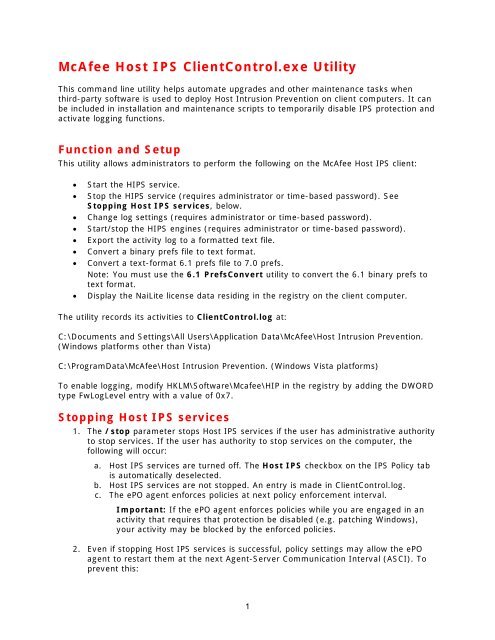Host Intrusion Prevention - Client Control Utility information - McAfee
Host Intrusion Prevention - Client Control Utility information - McAfee
Host Intrusion Prevention - Client Control Utility information - McAfee
- No tags were found...
Create successful ePaper yourself
Turn your PDF publications into a flip-book with our unique Google optimized e-Paper software.
<strong>McAfee</strong> <strong>Host</strong> IPS <strong>Client</strong><strong>Control</strong>.exe <strong>Utility</strong>This command line utility helps automate upgrades and other maintenance tasks whenthird-party software is used to deploy <strong>Host</strong> <strong>Intrusion</strong> <strong>Prevention</strong> on client computers. It canbe included in installation and maintenance scripts to temporarily disable IPS protection andactivate logging functions.Function and SetupThis utility allows administrators to perform the following on the <strong>McAfee</strong> <strong>Host</strong> IPS client:• Start the HIPS service.• Stop the HIPS service (requires administrator or time-based password). SeeStopping <strong>Host</strong> IPS services, below.• Change log settings (requires administrator or time-based password).• Start/stop the HIPS engines (requires administrator or time-based password).• Export the activity log to a formatted text file.• Convert a binary prefs file to text format.• Convert a text-format 6.1 prefs file to 7.0 prefs.Note: You must use the 6.1 PrefsConvert utility to convert the 6.1 binary prefs totext format.• Display the NaiLite license data residing in the registry on the client computer.The utility records its activities to <strong>Client</strong><strong>Control</strong>.log at:C:\Documents and Settings\All Users\Application Data\<strong>McAfee</strong>\<strong>Host</strong> <strong>Intrusion</strong> <strong>Prevention</strong>.(Windows platforms other than Vista)C:\ProgramData\<strong>McAfee</strong>\<strong>Host</strong> <strong>Intrusion</strong> <strong>Prevention</strong>. (Windows Vista platforms)To enable logging, modify HKLM\Software\Mcafee\HIP in the registry by adding the DWORDtype FwLogLevel entry with a value of 0x7.Stopping <strong>Host</strong> IPS services1. The /stop parameter stops <strong>Host</strong> IPS services if the user has administrative authorityto stop services. If the user has authority to stop services on the computer, thefollowing will occur:a. <strong>Host</strong> IPS services are turned off. The <strong>Host</strong> IPS checkbox on the IPS Policy tabis automatically deselected.b. <strong>Host</strong> IPS services are not stopped. An entry is made in <strong>Client</strong><strong>Control</strong>.log.c. The ePO agent enforces policies at next policy enforcement interval.Important: If the ePO agent enforces policies while you are engaged in anactivity that requires that protection be disabled (e.g. patching Windows),your activity may be blocked by the enforced policies.2. Even if stopping <strong>Host</strong> IPS services is successful, policy settings may allow the ePOagent to restart them at the next Agent-Server Communication Interval (ASCI). Toprevent this:1
a. In ePO, open the <strong>Host</strong> <strong>Intrusion</strong> <strong>Prevention</strong>: General policy.b. Select the Advanced tab.c. Deselect Perform product integrity check.d. Run an agent wake-up call.Command Line SyntaxConventions:• [] means required.• [xxx, ...] means one or more.• means user-entered data.Major arguments:Only one of the following major arguments is allowed per invocation:• /help• /start• /stop• /log• /engine• /exportHowever, you can specify more than one log option when changing log settings.Running the utility with the /help command provides the most up-to-date help <strong>information</strong>and notes.Usage:clientcontrol [arg]Argument Definitions:• /help – Displays command-line syntax and notes.• /start• /stop • /log [log type] [log option, ...] – Log options are processed inorder.• /engine [engine type] [engine option]• /export • /prefsToText • /prefs61To70 • /readNaiLicLog type definitions:• 0 = HIPS (i.e. HipShield.log)• 1 = Firewall (i.e. FireSvc.log)Log option definitions:• 0 = off2
• 1 = all• 2 = info• 3 = warning• 4 = error• 5 = verbose (6.X Firewall only) / debug (7.X Firewall only).• 6 = debug (IPS only)• 7 = security violation (IPS only)Engine type definitions:• 0 = all• 1 = Buffer Overflow• 2 = Logon (6.X only)• 3 = Sql (server only)• 4 = Registry• 5 = Services• 6 = Files• 7 = Http (server only)• 8 = HIP API• 9 = Get Admin• 10 = Illegal Use• 11 = ProgramEngine option definitions:• 0 = off• 1 = onSample WorkflowsApplying a patch to a computer protected by <strong>McAfee</strong> <strong>Host</strong> IPS1. Copy <strong>Client</strong><strong>Control</strong>.exe to the computer.2. Open a command shell.3. Run clientcontrol.exe /stop 4. Perform your maintenance activity.5. Run clientcontrol.exe /start (to restart <strong>Host</strong> IPS services).Exporting the <strong>Host</strong> IPS Activity Log to a text file.1. Copy <strong>Client</strong><strong>Control</strong>.exe to the computer.2. Open a command shell.3. Run clientcontrol.exe /export 4. Copy the exported log file to another computer for collection, analysis, etc.Turn on logging as part of a troubleshooting exercise1. Copy <strong>Client</strong><strong>Control</strong>.exe to the computer.2. Open a command shell3. Run clientcontrol.exe /log [log type] [log option, ...]3