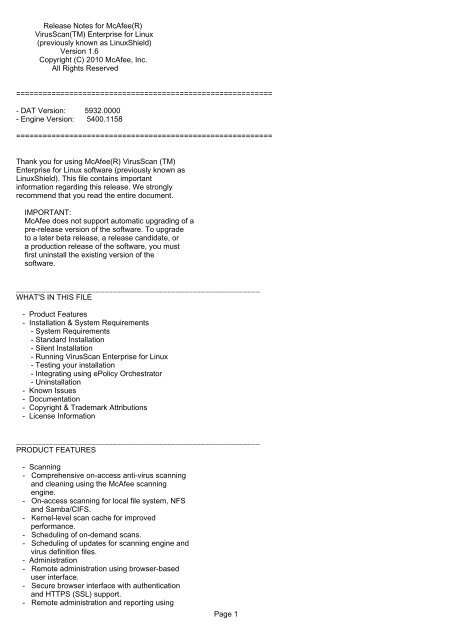VirusScan Enterprise for Linux 1.6 Readme - McAfee
VirusScan Enterprise for Linux 1.6 Readme - McAfee
VirusScan Enterprise for Linux 1.6 Readme - McAfee
- No tags were found...
You also want an ePaper? Increase the reach of your titles
YUMPU automatically turns print PDFs into web optimized ePapers that Google loves.
5. To confirm that the <strong>McAfee</strong> agent is runningcorrectly, type the following at the commandprompt:/etc/init.d/cma statusTo install <strong>VirusScan</strong> <strong>Enterprise</strong> <strong>for</strong> <strong>Linux</strong>:6. Download the rpm file.7. Type the following at the command prompt:rpm -ivh <strong>McAfee</strong>VSEFor<strong>Linux</strong>-<strong>1.6</strong>.0-.noarch.rpm8. Answer the questions when prompted. Accept thedefault values, or type your own.9. When prompted to start the <strong>VirusScan</strong> services,select the default option, "Y".10. To confirm that <strong>VirusScan</strong> <strong>Enterprise</strong> <strong>for</strong> <strong>Linux</strong>is installed and running correctly, type thefollowing at the command prompt:/etc/init.d/nails statusTo install <strong>VirusScan</strong> <strong>Enterprise</strong> <strong>for</strong> <strong>Linux</strong> on NovelOpen <strong>Enterprise</strong> Server 1 or 2:1. From the Novell eDirectory server, use iManagerand create a user called "nails" and a groupcalled "nailsgroup".2. Add the user "nails" a member of the"nailsgroup". Enable the user and group usingthe <strong>Linux</strong> User Management.3. Provide "nails" user with administrativeprivileges on all the NSS volumes.NOTE:rights -f /media/nss/ -r s trustee nails..You need to provide administrative privileges tothe "nails" user, every time a new NSS volume iscreated.4. Download the MFErt.i686.rpm and MFEcma.i686.rpmfile.5. Install <strong>McAfee</strong> Runtime and <strong>McAfee</strong> Agent usingthe following commands:rpm -ivh MFErt.i686.rpmrpm -ivh MFEcma.i686.rpm6. Type the following at the command prompt:rpm -ivh <strong>McAfee</strong>VSEFor<strong>Linux</strong>-<strong>1.6</strong>.0-.noarch.rpm7. Type "nailsgroup" <strong>for</strong> the <strong>Linux</strong> group <strong>for</strong><strong>VirusScan</strong> administrator.8. Type "nails" <strong>for</strong> the <strong>VirusScan</strong> user.9. Answer the questions when prompted. Accept thedefault values, or type your own.10. When prompted to start the <strong>VirusScan</strong> services,Page 4
select the default option, "Y".To install <strong>VirusScan</strong> <strong>Enterprise</strong> <strong>for</strong> <strong>Linux</strong> on Ubuntu8.04, 9.04, and 9.10 (Desktop/Server edition):NOTE:If you are installing <strong>VirusScan</strong> <strong>Enterprise</strong> <strong>for</strong><strong>Linux</strong> on a 64-bit Ubuntu system, ensure that youper<strong>for</strong>m the following steps be<strong>for</strong>einstallation:a. Copy "pam_unix.so" from "/lib/security" of a32-bit ubuntu system to a temporary directory(/tmp) on the 64-bit ubuntu system.b. In the root directory, create a folder"pam32lib".c. Execute the following command to copy"pam_unix32.so" to the "pam32lib" directory:cp /tmp/pam_unix.so /pam32lib/pam_unix32.so1. Download the MFErt.i686.deb and MFEcma.i686.debfile.2. Install <strong>McAfee</strong> Runtime and <strong>McAfee</strong> Agent usingthe following commands:dpkg -i MFErt.i686.debdpkg -i MFEcma.i686.deb3. Type the following at the command prompt:dpkg -i <strong>McAfee</strong>VSEFor<strong>Linux</strong>-<strong>1.6</strong>.0-.noarch.deb4. Answer the questions when prompted. Accept thedefault values, or type your own.5. When prompted to start the <strong>VirusScan</strong> services,select the default option, "Y".6. To confirm that <strong>VirusScan</strong> <strong>Enterprise</strong> <strong>for</strong> <strong>Linux</strong>is installed and running correctly, type thefollowing at the command prompt:/etc/init.d/nails statusSILENT INSTALLATIONNOTE:Be<strong>for</strong>e installing <strong>McAfee</strong> <strong>VirusScan</strong> <strong>Enterprise</strong><strong>for</strong> <strong>Linux</strong>, you must have <strong>McAfee</strong> Runtime and<strong>McAfee</strong> Agent already installed on the computer.1. Create a file "nails.options" in the root homedirectory.For example:SILENT_ACCEPTED_EULA="yes"SILENT_INSTALLDIR="/opt/NAI/<strong>Linux</strong>Shield"SILENT_RUNTIMEDIR="/var/opt/NAI/<strong>Linux</strong>Shield"SILENT_ADMIN="admin@example.com"SILENT_HTTPHOST="192.168.255.200"SILENT_HTTPPORT="55443"Page 5
SILENT_MONITORPORT="65443"SILENT_SMTPHOST="example.example.com."SILENT_SMTPPORT="25"SILENT_NAILS_USER="nails"SILENT_NAILS_GROUP="nailsgroup"SILENT_CREATE_USER="no"SILENT_CREATE_GROUP="no"SILENT_RUN_WITH_MONITOR="yes"SILENT_QUARANTINEDIR="/quarantine"SILENT_START_PROCESSES="yes"SILENT_CONTINUE_INSTALL_ON_PAM_ERROR="no"NOTE:Use SILENT_CONTINUE_INSTALL_ON_PAM_ERROR onlywhen 32-bit PAM libraries are not present.If you set this flag to yes and continue withoutPluggable Authentication Module (PAM) libraries,the installation of <strong>VirusScan</strong> <strong>Enterprise</strong> <strong>for</strong><strong>Linux</strong> monitor component is skipped, and the webinterface will not be available. However, youcan still manage the <strong>VirusScan</strong> <strong>Enterprise</strong> <strong>for</strong><strong>Linux</strong> host using ePolicy Orchestrator or the webinterface of some other <strong>VirusScan</strong> <strong>Enterprise</strong> <strong>for</strong><strong>Linux</strong> host. See in<strong>for</strong>mation about configuring<strong>VirusScan</strong> <strong>Enterprise</strong> <strong>for</strong> <strong>Linux</strong> in the ProductGuide.2. As root, create a user "nails" as a member of agroup "nailsgroup".NOTE:Be<strong>for</strong>e installing <strong>VirusScan</strong> <strong>Enterprise</strong> <strong>for</strong><strong>Linux</strong>, make sure that there is no user as"nails" and no group as "nailsgroup" in thecomputer.3. Type the following at the command prompt:rpm -ivh <strong>McAfee</strong>VSEFor<strong>Linux</strong>-<strong>1.6</strong>.0-.noarch.rpm4. After per<strong>for</strong>ming the installation, use thecommand "passwd" to assign a password to theuser "nails".To install <strong>VirusScan</strong> <strong>Enterprise</strong> <strong>for</strong> <strong>Linux</strong> on NovelOpen <strong>Enterprise</strong> Server 1 or 2 in Silent mode:1. From the Novell eDirectory server, use iManagerand create a user called "nails" and a groupcalled "nailsgroup".2. Add the user "nails" a member of the"nailsgroup". Enable the user and group usingthe <strong>Linux</strong> User Management.3. Provide "nails" user with administrativeprivileges on all the NSS volumes.NOTE:rights -f /media/nss/ -r s trustee nails..You need to provide administrative privileges tothe "nails" user, every time a new NSS volume iscreated.4. In the "nails.options" file, check if thefollowing parameters are available:Page 6
SILENT_NAILS_USER="nails"SILENT_NAILS_GROUP="nailsgroup"5. Type the following at the command prompt:rpm -ivh <strong>McAfee</strong>VSEFor<strong>Linux</strong>-<strong>1.6</strong>.0-.noarch.rpm6. After per<strong>for</strong>ming the installation, use thecommand "passwd" to assign a password to theuser "nails".To install <strong>VirusScan</strong> <strong>Enterprise</strong> <strong>for</strong> <strong>Linux</strong> on Ubuntu8.04, 9.04, and 9.10 (Desktop/Server edition):1. In the "nails.options" file, check if thefollowing parameters are available:SILENT_NAILS_USER="nails"SILENT_NAILS_GROUP="nailsgroup"2. Type the following at the command prompt:dpkg -i <strong>McAfee</strong>VSEFor<strong>Linux</strong>-<strong>1.6</strong>.0-.noarch.deb3. After per<strong>for</strong>ming the installation, use thecommand "passwd" to assign a password to theuser "nails".RUNNING VIRUSSCAN ENTERPRISE FOR LINUX1. From a supported web-browser, go to:https://:Specify the hostname or IP address of thecomputer, on which <strong>VirusScan</strong> <strong>Enterprise</strong> <strong>for</strong><strong>Linux</strong> is installed. By default, the port numberis "55443".For example:https://192.168.200.200:55443(or)https://server1:554432. On the log on page, type the user name "nails"and type the password that you specified duringinstallation.TESTING YOUR INSTALLATIONYou can test the operation of the software byrunning the EICAR Standard AntiVirus Test File onany computer where you have installed the software.The EICAR Standard AntiVirus Test File is a combinedef<strong>for</strong>t by anti-virus vendors throughout the world toimplement one standard by which customers can verifytheir anti-virus installations.To test your installation:1. Copy the following line into its own file,making sure you do not include any spaces orline breaks. Save the file with the namePage 7
EICAR.COM.X5O!P%@AP[4\PZX54(P^)7CC)7}$EICAR-STANDARD-ANTIVIRUS-TEST-FILE!$H+H*The file size will be 68 or 70 bytes.2. Start your anti-virus software and allow it toscan the directory that contains EICAR.COM.When your software scans this file, it willreport finding the EICAR test file.3. Delete the file when you have finished testingyour installation to avoid alarming unsuspectingusers.IMPORTANT:Please note that this file is NOT A VIRUS.For more in<strong>for</strong>mation on the EICAR test file, visit:http://www.eicar.orgINTEGRATING USING EPOLICY ORCHESTRATORNOTE:Be<strong>for</strong>e deploying <strong>VirusScan</strong> <strong>Enterprise</strong> <strong>for</strong> <strong>Linux</strong>using ePolicy Orchestrator, remove any previousversions of the <strong>Linux</strong>Shield software from theclient computer.1. Extract the <strong>McAfee</strong> <strong>VirusScan</strong> <strong>Enterprise</strong> <strong>for</strong><strong>Linux</strong> v<strong>1.6</strong> package(<strong>McAfee</strong>VSEFor<strong>Linux</strong>-<strong>1.6</strong>.0--release.noarch.tar.gz)on to a temporary directory.2. Check in the <strong>McAfee</strong> Agent(MSA-LNX_4.5.0_Package.ZIP) bundled with thispackage on to the ePolicy Orchestrator "Masterrepository".3. Check in"<strong>McAfee</strong>VSEFor<strong>Linux</strong>-<strong>1.6</strong>.0--EPO.ZIP" on tothe ePolicy Orchestrator "Master repository".4. Check in the following extensions on to theePolicy Orchestrator "Extensions":- EPOAGENTMETA.ZIP- LYNXSHLD1600.ZIP- LYNXSHLD1600PARSER.ZIP5. From the ePolicy Orchestrator server, copy"INSTALL.SH" and "INSTALLDEB.SH" from"C:\Program Files\<strong>McAfee</strong>\ePolicyOrchestrator\DB\Software\Current\EPOAGENT3700LYNX\Install\0409"to your <strong>Linux</strong> client.6. From the <strong>Linux</strong> terminal, execute the followingcommand:sh install.sh –iIncase of Ubuntu operating system, type:sh installdeb.sh –iPage 8
This will establish a connection between ePolicyOrchestrator and the <strong>Linux</strong> client computer.7. Create a Product Deployment Task on ePolicyOrchestrator to deploy <strong>McAfee</strong> <strong>VirusScan</strong><strong>Enterprise</strong> <strong>for</strong> <strong>Linux</strong>, version <strong>1.6</strong>.UNINSTALLATION1. To uninstall <strong>VirusScan</strong> <strong>Enterprise</strong> <strong>for</strong> <strong>Linux</strong>,type the following at the command prompt:rpm -e <strong>McAfee</strong>VSEFor<strong>Linux</strong>rpm -e MFEcmarpm -e MFErtIf you want to uninstall from an Ubuntu system,type:dpkg --purge <strong>McAfee</strong>VSEFor<strong>Linux</strong>dpkg --purge MFEcmadpkg --purge MFErt2. Reboot the computer to remove the <strong>Linux</strong>Shieldkernel modules.NOTE:You do not have to reboot the computerimmediately, because the <strong>VirusScan</strong> <strong>Enterprise</strong><strong>for</strong> <strong>Linux</strong> kernel modules does not interruptfunctioning of any other running service.__________________________________________________________KNOWN ISSUESTo view an updated list of issues associated withthis release, see KB68789 in the <strong>McAfee</strong> Supportonline KnowledgeBase: https://mysupport.mcafee.com.__________________________________________________________DOCUMENTATIONThis product includes the following documentationset:- Installation GuideSystem requirements and instructions <strong>for</strong>installing and starting the software.- Product GuideIntroduction to the product and its features;detailed instructions <strong>for</strong> configuring thesoftware; in<strong>for</strong>mation on deployment, recurringtasks, and operating procedures.- HelpHigh-level and detailed in<strong>for</strong>mation accessedfrom the software application.- Configuration GuideFor use with ePolicy Orchestrator(R). Procedures<strong>for</strong> managing <strong>McAfee</strong> <strong>VirusScan</strong> <strong>Enterprise</strong> <strong>for</strong><strong>Linux</strong> through the ePolicy Orchestratormanagement software.- Release Notes (this ReadMe file)Page 9
- LICENSE AgreementThe <strong>McAfee</strong> License Agreement booklet thatincludes all of the license types you canpurchase <strong>for</strong> your product. The License Agreementpresents general terms and conditions <strong>for</strong> use ofthe licensed product.- CONTACTSContact in<strong>for</strong>mation <strong>for</strong> <strong>McAfee</strong> services andresources: technical support, customer service,Security Headquarters (AVERT), beta program, andtraining. A text file is included with thesoftware application and on the product CD.__________________________________________________________FINDING PRODUCT DOCUMENTATION<strong>McAfee</strong> provides the in<strong>for</strong>mation you need during eachphase of product implementation, from installationto daily use and troubleshooting. After a product isreleased, in<strong>for</strong>mation about the product is enteredinto the <strong>McAfee</strong> online KnowledgeBase.1. Go to the <strong>McAfee</strong> Technical Support ServicePortalat http://mysupport.mcafee.com.2. Under Self Service, access the type ofin<strong>for</strong>mation you need:For user documentation:1. Click "Product Documentation."2. Select a "Product," then select a"Version."3. Select a product document.For the KnowledgeBase:- Click "Search the KnowledgeBase" <strong>for</strong>answers to your product questions.- Click "Browse the KnowledgeBase" <strong>for</strong>articles listed by product and version.__________________________________________________________COPYRIGHTCopyright (C) 2010 <strong>McAfee</strong>, Inc. All Rights Reserved.No part of this publication may be reproduced,transmitted, transcribed, stored in a retrievalsystem, or translated into any language in any <strong>for</strong>mor by any means without the written permission of<strong>McAfee</strong>, Inc., or its suppliers or affiliatecompanies.__________________________________________________________TRADEMARK ATTRIBUTIONSAVERT, EPO, EPOLICY ORCHESTRATOR, FOUNDSTONE,GROUPSHIELD, INTRUSHIELD, LINUXSHIELD, MAX (MCAFEESECURITYALLIANCE EXCHANGE), MCAFEE, NETSHIELD,PORTALSHIELD, PREVENTSYS, SECURITYALLIANCE,SITEADVISOR, TOTAL PROTECTION, VIRUSSCAN, WEBSHIELDare registered trademarks or trademarks of <strong>McAfee</strong>,Inc. and/or its affiliates in the US and/or othercountries. <strong>McAfee</strong> Red in connection with security isdistinctive of <strong>McAfee</strong> brand products. All otherregistered and unregistered trademarks herein arethe sole property of their respective owners.Page 10
__________________________________________________________LICENSE INFORMATIONLICENSE AGREEMENTNOTICE TO ALL USERS: CAREFULLY READ THE APPROPRIATELEGAL AGREEMENT CORRESPONDING TO THE LICENSE YOUPURCHASED, WHICH SETS FORTH THE GENERAL TERMS ANDCONDITIONS FOR THE USE OF THE LICENSED SOFTWARE. IFYOU DO NOT KNOW WHICH TYPE OF LICENSE YOU HAVEACQUIRED, PLEASE CONSULT THE SALES AND OTHER RELATEDLICENSE GRANT OR PURCHASE ORDER DOCUMENTS THATACCOMPANY YOUR SOFTWARE PACKAGING OR THAT YOU HAVERECEIVED SEPARATELY AS PART OF THE PURCHASE (AS ABOOKLET, A FILE ON THE PRODUCT CD, OR A FILEAVAILABLE ON THE WEBSITE FROM WHICH YOU DOWNLOADEDTHE SOFTWARE PACKAGE). IF YOU DO NOT AGREE TO ALL OFTHE TERMS SET FORTH IN THE AGREEMENT, DO NOT INSTALLTHE SOFTWARE. IF APPLICABLE, YOU MAY RETURN THEPRODUCT TO MCAFEE OR THE PLACE OF PURCHASE FOR AFULL REFUND.V3.1.9Page 11