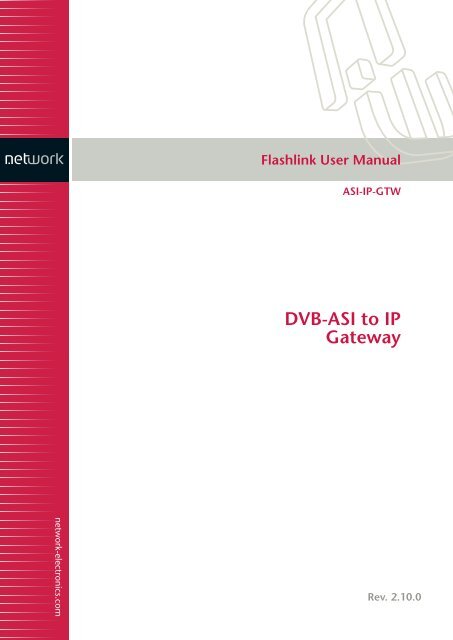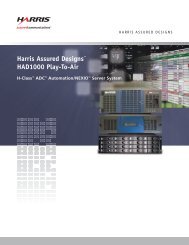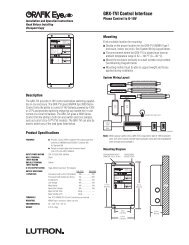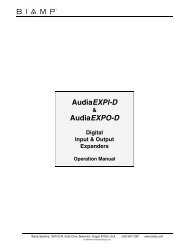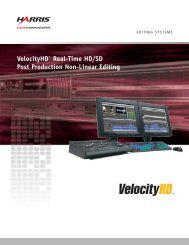TVG420 User Manual 2.2 (SW release 1.2.2)
TVG420 User Manual 2.2 (SW release 1.2.2)
TVG420 User Manual 2.2 (SW release 1.2.2)
- No tags were found...
You also want an ePaper? Increase the reach of your titles
YUMPU automatically turns print PDFs into web optimized ePapers that Google loves.
Flashlink <strong>User</strong> <strong>Manual</strong>ASI-IP-GTWDVB-ASI to IPGatewaynetwork-electronics.comRev. 2.10.0
ASI-IP-GTW <strong>User</strong>'s <strong>Manual</strong>This page is intentionally left blankPage 2
ASI-IP-GTW <strong>User</strong>'s <strong>Manual</strong>Page 4
ASI-IP-GTW <strong>User</strong>'s <strong>Manual</strong>Table of Contents1 Introduction ................................................................................ 81.1 Purpose of this <strong>Manual</strong> ......................................................... 81.1.1 Who Should Use this <strong>Manual</strong>................................................... 81.1.2 Warnings, Cautions and Notes................................................. 81.2 Contact Information.............................................................. 91.2.1 What Equipment is Covered by this <strong>Manual</strong> ............................ 91.<strong>2.2</strong> Software versions................................................................... 101.3 Role of the ASI-IP-GTW in a Typical System......................... 101.4 Summary of Features.......................................................... 101.5 Guided Tour ....................................................................... 121.5.1 The <strong>User</strong> Interface ................................................................. 121.5.2 Front Panel Description ......................................................... 121.5.3 Rear Panel Description .......................................................... 121.5.4 Construction.......................................................................... 131.5.5 Hardware Options.................................................................. 131.5.6 Software Options ................................................................... 142 Installing the Equipment ........................................................... 152.1 Introduction........................................................................ 152.1.1 Read this first! ....................................................................... 152.1.2 To inspect package content.................................................... 15<strong>2.2</strong> Installing the Equipment..................................................... 15<strong>2.2</strong>.1 Selecting a site for the equipment .......................................... 15<strong>2.2</strong>.2 To fix the equipment .............................................................. 16<strong>2.2</strong>.3 To cable the equipment.......................................................... 16<strong>2.2</strong>.4 Equipment access.................................................................. 16<strong>2.2</strong>.5 Ventilation............................................................................. 16<strong>2.2</strong>.6 To connect the equipment...................................................... 172.3 Power ................................................................................. 182.3.1 AC Power Supply ................................................................... 182.3.2 Power Cable and Protective Earth .......................................... 182.3.3 Optional DC Power Supply..................................................... 202.4 Signal Connections ............................................................. 212.4.1 Introduction........................................................................... 212.4.2 ASI ports ............................................................................... 212.4.3 Ethernet data port ................................................................. 222.4.4 Ethernet management port .................................................... 232.5 LEDs .................................................................................. 232.6 Powering Up/Down ............................................................. 242.6.1 Before Powering up ................................................................ 242.6.2 Powering Up .......................................................................... 242.6.3 Powering Down ...................................................................... 243 Operating the Equipment........................................................... 253.1 Introduction........................................................................ 253.2 Changing the IP address of the unit .................................... 253.3 Looking at the WEB interface .............................................. 263.4 Status................................................................................. 283.5 Device Info.......................................................................... 293.5.1 Network ................................................................................. 30Page 5
ASI-IP-GTW <strong>User</strong>'s <strong>Manual</strong>6.4.2 Preliminary Checks................................................................ 716.4.3 PSU LED Unlit / Power Supply Problem................................. 726.4.4 Fan(s) Not Working / Overheating.......................................... 736.4.5 Alarm LED lit / Alarm condition ............................................ 736.5 Disposing of this Equipment ............................................... 756.5.1 General.................................................................................. 756.6 To return the unit ............................................................... 757 Appendix A: Glossary................................................................. 768 Appendix B: Technical Specification........................................... 808.1 DVB ASI port ...................................................................... 808.2 Ethernet data port .............................................................. 818.3 Ethernet management port ................................................. 818.4 Alarm relay and maintenance port specification .................. 818.5 AC Mains Input................................................................... 828.6 DC Mains input .................................................................. 828.7 Physical Details .................................................................. 838.8 Environmental Conditions................................................... 848.9 Compliance......................................................................... 848.9.1 Safety .................................................................................... 848.9.2 Electromagnetic Compatibility - EMC..................................... 848.9.3 CE Marking ........................................................................... 858.9.4 Interface to “public telecommunication system” ..................... 859 Appendix C: References ............................................................. 8610 Appendix D: Upgrade of Features............................................... 8711 Appendix E: Upgrading Software................................................ 9012 Appendix F: Quality of service – Setting Packet priority .............. 9212.1 MPLS.................................................................................. 921<strong>2.2</strong> Layer 3 Routing .................................................................. 9212.3 Layer 2 priority ................................................................... 93Page 7
ASI-IP-GTW <strong>User</strong>'s <strong>Manual</strong>1 Introduction1.1 Purpose of this <strong>Manual</strong>This manual describes how to operate the ASI to IP Gateway, hereafterreferred to as the ASI-IP-GTW. It also describes how to install andmaintain the unit. A detailed technical description of the functionalityof the unit is given as part of this document.The following topics are covered in this manual:o General introduction to the ASI-IP-GTWo Installation of the Unito Functional description of the Unito Fault finding and maintenance1.1.1 Who Should Use this <strong>Manual</strong>This manual is written for operators and users of the ASI-IP-GTW andis meant to provide necessary information for installation, operationand day-to-day maintenance of the unit.Note: This manual does not include any maintenance information orprocedures which require the removal of covers.1.1.2 Warnings, Cautions and Notes1.1.1.1 Heed WarningsAll warnings on the product and in the operating instructions shouldbe adhered to. The manufacturer can not be held responsible forinjuries or damages where warnings and cautions have been ignored ortaken lightly.1.1.1.2 Read InstructionsAll the safety and operating instructions should be read before thisproduct is operated.1.1.1.3 Follow InstructionsAll operating and use instructions should be followed.1.1.1.4 Retain InformationThe safety and operating instructions should be retained for futurereference.Warning: Warnings give information, if strictly observed, will preventpersonal injury and death, or damage to personal property or theenvironment.Page 8
ASI-IP-GTW <strong>User</strong>'s <strong>Manual</strong>Caution: Cautions give information, if strictly followed, will preventdamage to equipment or other goods.Note: Notes provides supplementary information. They are highlightedfor emphasis, as in this example, and are placed immediately after therelevant text.1.2 Contact InformationOur primary is to provide first class customer care that is tailored toyour specific business and operational requirements.Telephone: +47 33 48 99 99Fax: +47 33 48 99 98Email: support@network-electronics.comWeb: http://www.network-electronics.comService: +47 90 60 99 99Mailing and visiting address:Network Electronics ASAThorøya, P.O. Box 1020N-3204 SandefjordNorwayThis manual does not include any maintenance information orprocedures which require the removal of covers.1.2.1 What Equipment is Covered by this <strong>Manual</strong>This manual covers the ASI to IP Gateway. Figure 1 shows the physicalunit.Figure 1. The productThe ASI-IP-GTW consists of a 1RU high rack-mounted enclosure with aDSP module (Master Module) and 1 or 2 ASI I/O boards. OpticalGigabit or a second electrical Gigabit port is provided by an optionalSFP (Small Form-Factor Pluggable) slot.Page 9
ASI-IP-GTW <strong>User</strong>'s <strong>Manual</strong>1.<strong>2.2</strong> Software versionsThis manual covers the functionality of the software version 1.4.0 orlater of the ASI-IP-GTW. This manual continues to be relevant tosubsequent software versions where the functionality of the equipmenthas not changed. When a new software version changes thefunctionality of the product, a new version of this manual will beprovided.1.3 Role of the ASI-IP-GTW in a Typical SystemThe ASI-IP-GTW provides a bridge between the MPEG-2 world and theIP world. The unit provides an interface between MPEG-2 transportstreams, via DVB-ASI interface, to the IP based Network. It provides theability to carry up to 8 individual MPEG-2 transport streams over an IPnetwork. Each individual MPEG-2 transport stream is carried on anindividual UDP port. At the reception site, the unit de-concentrates theMPEG-2 transport streams from the IP network, back to individualMPEG-2 transport streams and out through the DVB-ASI connections.Figure 2 provides an overview of the ASI-IP-GTW in transmit andreceive mode.Figure 2. ASI-IP-GTW in a system1.4 Summary of FeaturesFeatures of the ASI-IP-GTW include:oTransmission of MPEG-2 Transport Streams over GigabitEthernet.ooo MPTS/SPTSo Up to 8 DVB-ASI inputs/outputso <strong>User</strong> configurable as transmitter or receiverFlexible Forward Error Correctiono Increased robustness against network packet lossesEnd to end Quality of ServicePage 10
ASI-IP-GTW <strong>User</strong>'s <strong>Manual</strong>oooooType of Service (TOS) field support for reliable end-to-endtransmissions<strong>User</strong>-friendly configuration and controlWEB/XML based remote controlEasy access to unit from any WEB browserEasy integration to Network Management System (NMS) withSNMP Trap supportPage 11
ASI-IP-GTW <strong>User</strong>'s <strong>Manual</strong>1.5 Guided Tour1.5.1 The <strong>User</strong> InterfaceAll connectors are provided at the rear panel. Configuration andmonitoring of the unit is performed via a FLASH-based WEB interfaceusing a standard WEB browser such as Internet Explorer. The unit alsosupports configuration via file transfer of XML files. Once configured,the unit runs without the need for further intervention unless systemconfiguration requirement change.1.5.2 Front Panel DescriptionThe front panel provides four LEDs per ASI-IP-GTW. Table 1 describesthe meaning of the different LED indicators.Table 1. Front panel LEDsIndicator Colour DescriptionPower Green This LED is lit when power is being received by theunit.Alarm Red This LED is lit when a failure is detected by the unit.IP TX Blue This LED is lit when the unit is configured to transmitdata to the IP Network.IP RX Yellow This LED is lit when the unit is configured to receivedata from the IP Network1.5.3 Rear Panel DescriptionAll connectors to the ASI-IP-GTW are provided at the rear panel. Figure3 shows the rear panel of a ASI-IP-GTW equipped with 4 DVB-ASIconnectors.1. ASI. In IP TX mode, the connector provides a DVB-ASI input. In IPRx mode, the connector provides a DVB-ASI output.2. Management port. The ASI-IP-GTW provide one Ethernet port forcontrol and management of the unit.3. Ethernet data port. The ASI-IP-GTW provides one Ethernet dataport for high speed signal transmission and reception.4. Alarm/RS232 Connector. This 9-pin male D-SUB connectorprovides RS232 access and alarm information.5. Technical Earth. The ASI-IP-GTW provide a Technical Earth.6. Mains Power Connection. This is the Power Supply Connection.Page 12
ASI-IP-GTW <strong>User</strong>'s <strong>Manual</strong>Note: Some units are delivered to use 48 VDC power. These units havea 3-pin power D-SUB connector instead of the mains connector.7. LEDs. The ASI-IP-GTW provides on the rear four LEDs related to theoperation of the equipment. In addition, there are LEDs related to theASI ports, the management port and the data port.1.5.4 ConstructionThe ASI to IP Gateway consists of a main board and one or two ASIboards mounted horizontally in a screened, self-ventilated cabinet. Theunit is 1RU high and two units can be mounted side-by-side in a 19inch rack. All inputs and outputs are available at rear panel and thereare no front panel keypads or display. Figure 3 shows the rear panel ofthe unit.Figure 3. Rear view1.5.5 Hardware Options1.1.1.5 4 additional ASI portsThe ASI-IP-GTW is at least fitted with 4 ASI ports from factory. 1 to 4 ofthese inputs are enabled from factory. As an option, the unit can befitted with an additional ASI module, providing 4 additional ASI ports,which gives a total of 8 ASI ports.1.1.1.6 SFP ModuleAs a factory option, the ASI-IP-GTW can be equipped with an SFP slotto feature optical Gigabit or a second, redundant electrical Gigabit port.The SFP module itself is not provided.1.1.1.7 GPS ModuleAs a factory option, the ASI-IP-GTW can be equipped with a sync signalinput module. This module gives the ASI-IP-GTW the option to sync toeither a 1pps or 10MHz signal.1.1.1.8 SFP/GPS ModuleAs a factory option, the ASI-IP-GTW can be equipped with an SFP slotto feature optical Gigabit or a second, redundant electrical Gigabit port.The SFP module itself is not provided. This module also includes a1pps input for use as a sync signal.Page 13
ASI-IP-GTW <strong>User</strong>'s <strong>Manual</strong>1.5.6 Software OptionsThe following table describes the features available as software option.Please refer toAppendix D: Upgrade of Features for more informationTable 2. Functionality enabled through software licensesFunctionality Max value DescriptionNumber of enabled ports 8 The number of ASI ports enabled. Thiscan be different from the number of portsphysically mounted.Data port max. speed: 1000Mbit/s The speed of the data port can be100Mbit/s or 1000Mbit/s.Connect Control NA Enabled supervision of the unit through theConnect software.Forward Error Correction NA Pro-MPEG Forward Error Correctionenabled for use on all streams.Bi-directional operation NA Enables simultaneous transmission andreception of MPEG2 data on the Ethernetdata interface.Page 14
ASI-IP-GTW <strong>User</strong>'s <strong>Manual</strong>2 Installing the Equipment2.1 Introduction2.1.1 Read this first!The ASI-IP-GTW must be handled carefully and thoughtfully to preventsafety hazards and damage. Ensure that the personnel designated toinstall the unit have the appropriate skills and knowledge.Follow the instructions for installation and only use installationaccessories recommended by the manufacturer.2.1.2 To inspect package contentooInspect the shipping container for damage. If your shippingcontainer is damaged, keep the shipping container or cushioningmaterial until you have inspected the contents of the shipment forcompleteness and have checked that the ASI-IP-GTWmechanically and electrically.Verify that you received the following items and any optionalaccessories you may have ordered:oooASI to IP GatewayPower cord<strong>User</strong>’s manualNote: 48V DC versions do not ship with a power cord, but a malePower D-SUB connector for soldering to the supply leads.<strong>2.2</strong> Installing the Equipment<strong>2.2</strong>.1 Selecting a site for the equipmentThe ASI-IP-GTW should not be placed where it will be a subject toextreme temperatures, humidity, or electromagnetic interference.Specifically, the site you select should meet the following requirements:oooooThe ambient temperature should be between 0 to 50 degreesCelsius (32 and 122 degrees Fahrenheit).The relative humidity should be less than 90 percent, noncondensing.Do not install the unit in areas of high humidity orwhere there is danger of water ingress.Surrounding electrical devices should not exceed theelectromagnetic field (RFC) standards for IEC 801-3, Level 2(3V/M) field strength.Make sure that the equipment receives adequate ventilation. Donot block the ventilation holes on each side of the ASI-IP-GTW.The power outlet should be within 1.8 meters (6 feet) of the ASI-IP-GTW.Page 15
ASI-IP-GTW <strong>User</strong>'s <strong>Manual</strong>oWhere appropriate ensure that this product has an adequate levelof lightning protection. Alternatively, during a lightning storm orwhenever it is left unattended and unused for long periods of time,unplug it from the supply outlet and disconnect the outputequipment. This prevents damage to the product due to lightningand power-line surges.Warning: If the Video Gateway has been subject to a lightning strike orthe power surge which has stopped it working, disconnect the powerimmediately. Do not reapply power until it has been checked for safety.If in doubt, contact Network.<strong>2.2</strong>.2 To fix the equipmentThe ASI-IP-GTW is designed for stationary use. The ASI-IP-GTW isdesigned for installation in standard 19" racks. When installed in arack, ensure that the unit is surely and safely installed and that theequipment has adequate through-flow of air.<strong>2.2</strong>.3 To cable the equipmentEnsure that power supply cables are routed in such a way that they arenot likely to be walked on or pinched by items placed upon or againstthem.Do not run ac power cables and signal cables in the same duct.<strong>2.2</strong>.4 Equipment accessThe ASI-IP-GTW has connectors at the rear. When installing the unit,ensure that the unit is installed to allow easy access to the rear of theunit.<strong>2.2</strong>.5 VentilationWarning: Never push objects of any kind into this equipment throughopenings as they may touch dangerous voltage points or short-outparts that could result in a fire or electric shock. Never spill liquid ofany kind on or into the product.Please observe the following:1. Openings in the cabinet are provided for ventilation and to ensurereliable operation of the product and to protect it from overheating.These openings must not be blocked or covered. This productshould never be placed near or over a radiator or heat register. Thisproduct should not be placed in a built-in installation such as arack unless proper ventilation is provided or the instructions havebeen adhered to.2. The fans contained in this unit are not fitted with dust/insect filter.Play particular attention to the environment in which it is to beused.The ASI-IP-GTW should be installed to allow adequate flow of freeair.Ensure that the ventilation holes on each side of the ASI-IP-Page 16
ASI-IP-GTW <strong>User</strong>'s <strong>Manual</strong>GTW are no not blocked and allow at least 50 mm free air-space ateach side of the unit. The ASI-IP-GTW is designed to be stacked in19"racks without ventilation panels between. In systems withstacked units, it may be required to use forced-air cooling to reducethe operating ambient temperature.Figure 4 shows the air path through the unit.Figure 4. Air Path through the unit<strong>2.2</strong>.6 To connect the equipmentOnce the ASI-IP-GTW is installed in its intended operating position, it isready to be connected to the rest of the system. The following figureshows the different equipment connections.Figure 5. Signal connectionsRemove mains supply previous to move or install the equipment.Ensure ESD precautions are observed whilst interconnectingequipment.1.1.1.9 ASI portThe ASI-IP-GTW can be operated in three modes: IP Transmit, IPReceive, and IP bi-directional mode.In IP transmit mode, the equipment receives up to 8 DVB-ASI streamsand sends them to the IP network. In this mode, connect the individualDVB-ASI input signals to the connectors marked with ASI. If you haveordered the unit with less than 4 ASI ports, the enabled ports starts atnumber 1 up to the number of ports ordered.In IP receive mode, the equipment receives an IP stream and sends theindividual MPEG-2 transport streams out on the DVB-ASI connectors.In this mode, connect the DVB-ASI output to the input of theequipment to receive MEG-2 transport stream from the unit. If youPage 17
ASI-IP-GTW <strong>User</strong>'s <strong>Manual</strong>have ordered the unit with less than 4 ASI ports, the enabled portsstarts at number 1 up to the number of ports ordered.In IP bi-directional mode, half the DVB-ASI connectors are used asinputs, and the other half as DVB-ASI outputs. ASI connectors 1, 2, 5and 6 are used as inputs, while ASI connectors 3, 4, 7 and 8 are usedas outputs.1.1.1.10 Ethernet data portConnect the Ethernet data port to the network. In IP transmit mode,the ASI-IP-GTW will send an IP stream to the network. In IP receivemode, the ASI-IP-GTW will receive an IP stream from the network.1.1.1.11 Power supplySection 2.3 provides details of the power supply, protective earth andsecurity. Read all these instructions, prior to connecting the unit topower mains.1.1.1.12 Management portThe ASI-IP-GTW provides one Ethernet port for control andmanagement. Connect the management port to the managementnetwork.1.1.1.13 Technical EarthConnect the Technical earth to a suitable earth point.1.1.1.14 AlarmThe ASI-IP-GTW provides an alarm relay for connection to externalalarm system.2.3 Power2.3.1 AC Power SupplyThe ASI-IP-GTW provides a wide-ranging power supply covering a ratevoltage range 100-240Vac, 50/60Hz. Please refer toAppendix B: Technical Specification for a detailed specification of theAC power supply.2.3.2 Power Cable and Protective EarthWarning: This product should be operated only from the type of powersource indicated on the marking label. Please consult a qualifiedelectrical engineer or your local power company if you are not sure ofthe power supply to your business.1.1.1.15 GeneralEnsure that the AC power cable is suitable for the country in which theunit is to be operated.Page 18
ASI-IP-GTW <strong>User</strong>'s <strong>Manual</strong>Warning: If the moulded plug fitted to the mains cable supplied withthis unit is not required, please dispose of it safely. Failure to do thismay endanger life as live ends may be exposed if the removed plug isinserted into a mains outlet.Caution: Power supply cords should be routed so that they are notlikely to be walked on or pinched by items placed upon or againstthem, paying particular attention to cords at plugs, conveniencereceptacles, and the point where they exit from the appliance.The unit is supplied with a two meter detachable power supply cableequipped with the moulded plug suitable for Europe, UK or US.The wires in the mains cable are coloured in accordance with the wirecolour code shown in Table 3.Table 3. Supply Cable wiring coloursUK (BS 1363) EUROPE (CEE 7/7) USA (NEMA 5-15P)Earth: Green-and yellow Green-and yellow GreenNeutral: Blue Blue WhiteLive: Brown Brown Black1.1.1.16 Protective Earth /Technical EarthTo achieve protection against earth faults in the installation, connectedto the equipment by signal cables etc., the equipment should always beconnected to protective earth. If the mains appliance coupler isdisconnected while signal cables are connected to the equipment, earthconnection should be achieved by connecting earth to the additionaltechnical earth connection on the rear panel of the unit.Warning: This unit must be correctly earthed through the mouldedplug supplied. If the local mains supply does not have an earthconductor do not connect the unit.Caution: Consult the supply requirements inAppendix B: Technical Specification prior to connecting the unit to thesupply.The unit has a Technical Earth terminal located at the rear panel. Itsuse is recommended. This is not a Protective earth for electrical shockprotection. The terminal is provided to:1. Ensure all equipment chassis fixed in the rack are at the sameTechnical earth potential. To achieve this, connect a wire betweenthe Technical earth terminal and a suitable point on the rack.2. Eliminate the migration of stray charges when connecting betweenequipment.Page 19
ASI-IP-GTW <strong>User</strong>'s <strong>Manual</strong>Warning: If the terminal screw has to be replaced, use an M4x12mmlong pozidrive panhead. Using a longer screw may cause a safetyhazard.1.1.1.17 Connecting the Video Gateway to the AC Power SupplyWarning: Do not overload wall outlets and extension cords as this canresult in a risk of fire or electrical shock. As no power switch is fitted inthis unit, ensure that the local ac power supply is switch off beforeconnecting the supply cord. The unit is not fitted with an on/off switch.Ensure that the socket-outlet is installed near the equipment so that iseasily accessible. Failure to isolate the equipment properly may cause asafety hazard.To connect the unit to the local AC power supply:1. Ensure that the local ac power supply is switch OFF.2. Connect the ac power lead to the Video Gateway mains inputconnector and then the local mains supply.2.3.3 Optional DC Power SupplyThe ASI-IP-GTW can be delivered with a 48 VDC power supply for usein environments where this is required. The DC power can tolerate avoltage range of 36 – 72 VDC. Please refer toAppendix B: Technical Specification for a detailed specification of thepower supply.Units delivered with DC power supply, has a 3–pin male power D-SUBconnector in stead of the standard Mains Power Connector. Also afemale 3-pin D-SUB connector is supplied.The pin assignment is shown in Table 4.Table 4 DC power connector pin assignmentPin (placement)Specification1 (top) + (positive terminal)2 (middle) - (negative terminal)3 (bottom) Chassis GroundTo connect the unit to the local DC power supply:1. Use a soldering tool to attach the supplied loose female power D-SUB connector to your power leads (not supplied).2. Connect the power leads to your local power supply.3. Connect the DC power connector, with attached power leads, to theVideo Gateway power input connector.Page 20
ASI-IP-GTW <strong>User</strong>'s <strong>Manual</strong>2.4 Signal Connections2.4.1 IntroductionAll signal connectors are located at the rear of the ASI-IP-GTW. Fordetailed specifications of the different interfaces, please refer to Chapter0. Please ensure that specified cables are used in order to ensure signalintegrity and compliance with EMC requirements.The following figure shows the back panel of the ASI-IP-GTW.Figure 6. Rear panel connectors2.4.2 ASI portsThe ASI-IP-GTW provides up to 8 DVB ASI ports. The unit can bedelivered with 4 or 8 DVB ASI connectors. For the 4 ASI port version, 1,2, 3 or all 4 ports can be enabled.The operator can configure the unit as an IP transmitter, an IP receiver,or to IP bi-directional operation. In the IP transmitter mode, all enabledASI ports are configured as DVB ASI inputs. In the IP receive mode, theASI ports are configured as DVB ASI outputs. In IP bi-directional mode,half the DVB ASI ports are used as inputs, the other half as outputs(see <strong>2.2</strong>.6)Table 5. ASI portsItemSpecificationSafety statusSELVTypeAnalogueConnector name ASI 1,2,3,..., 8Connector typeBNC 75 ohm socketSignal Compliant with EN50083-9: 1998 Table B.1Line rate270Mbit/sData rate0,1-213Mbit/sPage 21
ASI-IP-GTW <strong>User</strong>'s <strong>Manual</strong>1.1.1.18 DVB ASI inputInputs connected to the DVB ASI ports should be on DVB complianttransport streams in asynchronous serial format.Each DVB ASI connector has two LEDs associated with it; ASI Rx andActive. Both LEDs are lit when the ASI input is enabled and a DVB ASIstream is connected to the port. If the input is enabled, but no validstream is connected to the port, only the ASI Rx LED is lit. If the ASIinput is disabled none of the LEDs are lit.1.1.1.19 DVB ASI outputWhen in IP receive mode, the ASI port will provide a DVB complianttransport stream. When no stream is received over the IP network, theoutput will be idle characters. If a stream is received, the output will bea combination of MPEG-2 transport stream data bytes and idlecharacters.The ASI Rx is always unlit when the ASI port is configured as an ASIoutput. The LED, designated Active, is lit when the output is enabledand unlit when the output is disabled.2.4.3 Ethernet data portThe Ethernet port provides an electrical Ethernet data port. The defaultinterface is 100Base-T. As an option, the port can be operated as1000Base-T. In this case the port can auto sense between 100 and1000 Mbits/s. The operator is able to force the interface speed to fixed100Mbit/s or fixed 1000Mbit/s. This is useful to minimize thesynchronization time when reconnecting signal cables.Table 6. Ethernet data portItemTypeConnector typeSpecification10/100/1000Base-TRJ45Two LEDs are associated with the Ethernet data port.For flexibility, the ASI-IP-GTW provides an optional Small Form-FactorPluggable (SFP) slot to carry a copper or optical SFP, allowingcustomers to use different SFPs for special distance, cost, existinginfrastructure, and future expansion requirements. The ASI-IP-GTW isprepared for electrical (1000Base-T) or optical 1000BASE-SX and1000BASE-LX SFP transceivers.Page 22
ASI-IP-GTW <strong>User</strong>'s <strong>Manual</strong>Table 7. Optional SFP Ethernet data portItemTypeSpecificationGigabit Ethernet, Small Form-Factor Pluggable(SFP) slot to carry copper or optical SFP,compatible with approved modules conforming tothe Small Form-factor Pluggable TransceiverMultiSource agreements (Sept.14, 2000).Optical interface must comply with safetyrequirements IEC 60825 (Class 1) and 21 CFR1040.10 & 1040.11 (Class 1).Note: Please note that the optional SFP slot always provide GigabitEthernet. Other bitrates are not supported by the SFP slot.Note: Please note that data will not be available simultaneously on theelectrical Ethernet port and the SFP slot. Through the user interfacethe user selects on which port the data should be available.2.4.4 Ethernet management portThe ASI-IP-GTW is provided with an Ethernet management port forconfiguration and control. The interface is 100Base-T. Please connectthe management port to the appropriate LAN for configuration andcontrol.Table 8. Ethernet management portItemSafety statusTypeConnector typeSpecificationSELV10/100Base-TRJ45Two LEDs are associated with the Ethernet management port.2.5 LEDsThe ASI-IP-GTW is equipped with 4 LEDs at the front. The followingtable describes the meaning of the front LEDs.Table 9. Front panel LEDsIndicator Colour DescriptionPower Green This LED is lit when power is being received by theunit.Alarm Red This LED is lit when a failure is detected by the unit.IP TX Blue This LED is lit when the unit is configured to transmitdata to the IP Network.IP RX Yellow This LED is lit when the unit is configured to receivedata from the IP NetworkThe front LEDs are replicated at the rear panel.Each ASI port has two LEDs associated with it.Page 23
ASI-IP-GTW <strong>User</strong>'s <strong>Manual</strong>Table 10. ASI port LEDsMode ASI Rx Active DescriptionIP TxIP RxUnlit Unlit Input disabled (ASI input)Lit Unlit Input enabled, no ASI stream detected (not insync)Lit Lit Input enabled, ASI stream detected (in sync)Unlit Unlit Output disabled (ASI output)Unlit Lit Output enabledEach Ethernet port (data and management) has two LEDs associatedwith it.Table 11. Ethernet port LEDsTraffic and link indicatorGreenSpeed indicatorUnlitGreenYellowDescriptionLit when linkBlinks when data is transmitted or received.Description10Mbit/s100Mbit/s1000Mbit/s2.6 Powering Up/Down2.6.1 Before Powering upBefore powering-up the unit, please check the following:ooThe unit is installed in a suitable locationThe unit has been connected to external equipment as required2.6.2 Powering UpPower up the unit by inserting the power cable connected to a powersource.The cooling fans will start up in a full-speed mode. When the unit hasfinished the start-up procedure, the fans will run at normal speed.Please check that the all cooling fans are rotating. If they are not,switch of the unit immediately.2.6.3 Powering DownTo power down the unit, remove the power supply connection at therear of the unit.Page 24
ASI-IP-GTW <strong>User</strong>'s <strong>Manual</strong>3 Operating the Equipment3.1 IntroductionThe ASI-IP-GTW is configured and controlled locally and remotelythrough a flash-based WEB interface. The only application required onthe computer to use this interface is a WEB browser (Internet Explorer,Mozilla or Opera) and FLASH player 7.0. In order to connect to the userinterface of the ASI-IP-GTW only enter the IP address of themanagement data port. The default IP address of the management portis 10.0.0.10. Please refer to Section 3.2 for information about how tochange the IP address of the management port using the RS232connection.Note: FLASH player 7.0 or newer is required to use the WEB interfaceof the ASI-IP-GTW.If you don’t have FLASH player 7.0 or newer installed on yourcomputer, this will be detected and you will be informed to install thisprior to configuring the ASI-IP-GTW.Note: It is recommended to use Internet Explorer 6.0 or newer.The ASI-IP-GTW can be configured to transmit MPEG2 transportstream data over an Ethernet link or receive data from an Ethernetinterface. In IP transmit mode (IP TX), up to 8 DVB ASI inputs areprovided. In IP receive mode (IP RX), up to 8 DVB ASI output streamsare provided. An optional mode for bi-directional operation (IP-TXRX) isavailable, where half the DVB ASI ports are used as inputs, and theother half as outputs.3.2 Changing the IP address of the unitThe ASI-IP-GTW is configured with IP address 10.0.0.10 for themanagement port. There are two ways to change the IP address of themanagement port:1. Connect from a WEB browser and use WEB-interface to set IPaddress of management port (See section 3.5.1).2. Connect via RS232 via HyperTerminal (115200kb/s, 8, N, 1, no flowcontrol). Type the following command:net ipconfig --ip (ip address) --mask (subnet mask) --gw (gateway).Example:net ipconfig --ip 10.40.80.100 --mask 255.255.255.0 --gw 10.40.80.1Page 25
ASI-IP-GTW <strong>User</strong>'s <strong>Manual</strong>This will result in the IP address 10.40.80.100. The subnet mask is setto 255.255.255.0 and the default gateway to 10.40.80.1.3.3 Looking at the WEB interfaceFigure 7 shows the Status page of the WEB-based user interface to theequipment.Figure 7. The overall status pageOverall status: The top part of the page is the same for all pages. Thetype name of the product is given. In the upper left corner two bars arepresented. The first is the progress bar which will show the progress ofan action started, e.g. the download of a new parameter set. Theactivity bar will light every time the computer is requesting or sendingdata to the ASI-IP-GTW. Under normal operation, the activity bar shalltwinkle regularly.Main menus: The WEB-based user interface of the ASI-IP-GTW consistsof the following main pages: Status, Device Info, IP TX/IP RX, Networkand Save/Load. Some of the main pages have a number of sub-pages.The following table gives an overview of the different pages.Page 26
ASI-IP-GTW <strong>User</strong>'s <strong>Manual</strong>Main tab (page) Sub-tab DescriptionStatusDevice InfoIP TXIP RXNetworkSave/LoadCurrent alarmsAlarm logNetworkTime settingsAlarmsSNMPPingSecurityRIP-2MainFECEthernetPingMainFECEthernetPingAdvancedThe current status of the unit is shown. The pageshows pending alarms together with informationabout when the alarm appeared and the severity levelof the alarm.The alarm log shows past alarms. Current alarms arenot shown on alarm log.This gives information about the serial number andsoftware version of the unit. In addition, the user canassign a name to the unit. The user can also changethe operation mode (IP Transmit , IP Receive or both)or manually reset the device from this page.This is where IP address, subnet mask and defaultgateway is defined for management interface anddata interface. In addition, for the data interfaces, theAdvanced tab provides configuration of in-bandmanagement. The SFP tab provides informationabout the SFP.Set SNTP server address. Current time is shown ifvalid SNTP server is already defined.Provides a list of all alarms and configuration ofseverity level for the alarm events.Set Trap Destination Servers.A page offering an interface to check for connectivityby pinging a remote host.Enable or disable password protection, and changepassword.Show status, and change parameters for the RoutingInformation ProtocolThis is where each input is configuredThis is where the main parameters of each input areconfigured. In addition, status of each stream isshown.This is where the FEC parameters are configured.This is where VLAN tagging, and Static MAC isconfigured.This is where Ping parameters for the IP channel isconfigured.This is where the outputs are configured.This is where the main parameters of the outputs areconfigured.This is where the FEC parameters are configured.This is where VLAN tagging, and Static MAC isconfigured.This is where Ping parameters for the IP channel isconfigured.Advanced parameters related to buffer regulator.Overview of IP addresses UDP ports and bitrates.Save and load of configurations.To select a page, just click on the tab of the page you want to view.Page 27
ASI-IP-GTW <strong>User</strong>'s <strong>Manual</strong>In order to activate a change in a parameter, you need to click theApply button. The refresh button, will read back all parameters on thepage from the unit.3.4 StatusFigure 7 shows the overall status of the unit. This view shows a unit inIP receive mode. In this view a block diagram of the unit with ASIoutputs and IP port is shown. The unit name and the mode areillustrated.Only licensed ASI ports are shown in the diagram. Each port isrepresented by an arrow indicating its direction, and the arrow iscoloured depending on the status of the port: red on alarm, yellow onwarning, green when OK and grey when the input is disabled fromsoftware. Each ASI port arrow is clickable, linking to the parameter setsfor that port. The IP port arrow links to the Network page.The small circle in the body of the diagram shows the highest alarmlevel for internal alarms, i.e. alarms that are not associated with aninput or an output port.The lower part of the page shows a current alarm table. Each line isassociated with a current alarm condition. The line is coloured with theseverity of the alarm; red when critical alarm and yellow for warning.The current alarm table contains the following information:Time: The time when the alarm appeared.Severity: The severity level of the alarm event. This can be Critical orWarning.Text: This gives a description of the alarm condition.Source: This parameter describes which module as created the alarm.Alarm ID: Each alarm condition has an alarm ID associated. This is anumber. A detailed overview of the alarm conditions is given in section5.2.6.Page 28
ASI-IP-GTW <strong>User</strong>'s <strong>Manual</strong>3.5 Device InfoFigure 8 shows the Device Info page.Figure 8. The device info pageThe upper part of the Device Info page contains product information.This includes the following parameters:Name: The name of the unit configured by the user.Product type: ASI-IP-GTWSerial number: A number which uniquely identifies the unit.Software version: The version number of the software running on theunit.Software build time: The time and date when the software wascompiled.Internal temperature: The internal temperature of the unit shown indegrees Celsius and Fahrenheit.Flash Power LED: When this button is pressed, the power LEDs on rearand front of unit will flash for a short period. This functionality can beused to identify a unit in a rack.Mode of Operation: Select ‘ASI --> IP’ for IP transmit mode. In thismode the ASI connectors operate as inputs, and the MPEG2 transportstreams on these can be transmitted on the Ethernet port.Select ‘ASI
ASI-IP-GTW <strong>User</strong>'s <strong>Manual</strong>When the bi-directional feature is enabled, a third option ‘ASI IP’ isavailable to operate half of the ASI connectors as inputs and the otherhalf as outputs.Note that a mode switch requires a device re-boot, this is doneautomatically when pressing OK in the confirmation window that isdisplayed when a new mode is selected.Reset device: Press this button to perform a soft reset of the device. Analert is displayed, with an option to cancel, before the reset message issent to the box.On the lower part of the Device info page, three sub-pages are available:Network, Time settings and Alarms.3.5.1 NetworkOn Network sub-page the management interface and the Ethernet datainterface is configured. For each of the interfaces the followinginformation is configured:1.1.1.20 MainIP address: The IP address entered as four decimal triplets separatedby decimal points (full stop/period) e.g. 10.40.81.120.Sub mask: The subnet mask entered as four decimal triplets separatedby decimal points (full stop/period) e.g. 255.255.255.0.Default gateway: The IP address of the default gateway entered as fourdecimal triplets separated by decimal points (full stop/period) e.g.255.255.255.0.Speed/duplex mode: The speed and mode of the managementinterface: Auto 10/100Mbps, Auto 10Mbps, Fixed 100Mbps-full duplex,Fixed 10Mbps-full duplex, Fixed 100Mbps-half duplex and Fixed10Mbps-half duplex.Remark that switching to a mode that is not compatible with the peerside may cause you to loose connection with the device. Remark alsothat in the fixed modes, the auto straight-through or crossover cabledetection is disabled, so you have to use the right type of cable.MAC address: The MAC address is displayed.For the Data interface the following is also possible to configure thefollowing on the main tab:Media select: This field is only shown if the unit is equipped with anoptional SFP slot. Select "Built-in RJ-45" to use the data port markedData for data traffic. Select "SFP" to use the SFP module for data traffic.Speed/duplex mode: The speed of the data interface: Auto10/100/1000Mbps, Auto 10/100Mbps, Auto 10Mbps, Fixed 1000Mbps-full duplex, Fixed 100Mbps-full duplex, Fixed 10Mbps-full duplex,Fixed 100Mbps-half duplex and Fixed 10Mbps-half duplex.Furthermore the same remarks apply as for the management port.Page 30
ASI-IP-GTW <strong>User</strong>'s <strong>Manual</strong>1.1.1.21 AdvancedThe advanced sub-tab of the Data interface allows configuration of inbandmanagement.Figure 9. The device info, network and advanced sub-pageAllow ping response: Tick this box to filter incoming ICMP messages. Ifthis option is not enabled, the device will not answer to ping requestson the data port.Allow in-band management: Tick this box to allow management trafficon the data port.Use as default management interface: Tick this box to use the dataport as the default management interface. Enabling this option willforce management traffic to IP addresses not matching either of thesub-nets of the two interfaces, to the data interface. Note that thismeans you will only be able to reach the device through themanagement interface if you are located at its sub-net.Multicast router: The IP address of the multicast router. The addresshere is used in conjunction with the “use multicast router” option onthe IP TX page. (see chapter 3.6.1). This parameter is only showed onunits configured for IP transmission.IGMP version: The default IGMP version to use. This parameter is onlyshowed on units configured for IP reception. There is limited supportfor IGMP version 2 and 3. IGMP version 3 is limited to INCLUDE mode,one source only per channel, with no automatic fallback to IGMPversion 2.1.1.1.22 SFPPage 31
ASI-IP-GTW <strong>User</strong>'s <strong>Manual</strong>Figure 10. The device info page, Network and SFP sub-pageThis sub-page is only shown if the unit is equipped with an SFP slot.The page displays information provided by the SFP module installed.Page 32
ASI-IP-GTW <strong>User</strong>'s <strong>Manual</strong>3.5.2 Time settingsFigure 11 shows the sub-page for time setting used for alarm reports.Figure 11. Time setting sub-pageCurrent time: This shows the current time used by the unit. The timeis displayed in local time with an indication of the local time zonerelative to UTC.Time zone: Here it is possible to configure the local time zone tooperate in. The time zone is specified in hours offset to UTC. All timestamps in the GUI are displayed in local time. If you switch time zoneduring operation, the alarm log entries will also be updated to reflectthe new time zone. The alarm log export option prints the time zone atthe time of the export at the top of the log.Clock source: Select the synchronizing source for the device real timeclock. The options are SNTP and Internal. In SNTP mode the clock isretrieved from a specified server, in Internal mode the clock ismaintained locally by the device. Remark that the clock value is notkept after a reboot when running in Internal mode. To synchronize thealarm logs on several devices it is recommended to use a SNTP server.SNTP server address: The IP address of the SNTP server entered asfour decimal triplets separated by decimal points (full stop/period) e.g.10.40.81.10. An example on a SNTP server is the Windows Time Servicebuilt into the MS Windows operating system. The SNTP protocol runson UDP port 123, which must be let through in eventual firewalls.Page 33
ASI-IP-GTW <strong>User</strong>'s <strong>Manual</strong><strong>Manual</strong> Update: Enter the wanted date and time and press this buttonto set the clock manually. Remark that if you are running in SNTPmode and the device receives answers from the time server, the timevalue will be overwritten. The manual update button only updates theclock value, to configure time zone, clock source and SNTP serveraddress you have to press the Apply button at the main tool bar.3.5.3 AlarmsThe alarm page contains a list of all alarm events that can be displayedby the unit.Figure 12. Alarm sub-pageIn order to change the severity level of an alarm event, select the alarmevent in the left table and the selected event will appear in the "FilterSettings" frame. Select the severity level (Filtered, Warning or Critical)from the list and press "Apply Filter Change" to change the severitylevel. The severity level is reflected in the user interface and in theSNMP traps sent by the unit.The default severity level is shown in the "Default sev." column and thecurrent severity level if different from default is shown in the"Overridden sev." column.3.5.4 SNMPThe SNMP page allows configuration of the SNMP Trap Servers that theunit should send SNMP traps to.Page 34
ASI-IP-GTW <strong>User</strong>'s <strong>Manual</strong>Figure 13 SNMP tabTrap Destination Servers: A list containing the IP-addresses of all thecurrent receivers of SNMP trap messages.Add Trap Server: Clicking this button adds the IP-address from theneighbouring IP input field to the list of trap servers. If you haven’tentered an address or if the IP-address is already in the list you will getan error message.Delete Trap Server: This button is only enabled if you have selected atrap server in the “Trap Destination Servers” list. Clicking the buttondeletes the currently selected server from the list. A confirmation dialogwill appear to make sure you really want to delete it. Clicking ok willconfirm the deletion.Page 35
ASI-IP-GTW <strong>User</strong>'s <strong>Manual</strong>3.5.5 PingThe ping page can be used to check for connectivity between devices. Itis especially useful to ping the receiving data port from the IPtransmitter to see if the receiver can be reached. Figure 14 shows thePing page with its parameters.Figure 14 Ping tabIP destination: Enter the IP address to check for contact here. The pingmessages will be routed to the matching Ethernet port, either data ormanagement, or to the port configured as default managementinterface if the specified IP address does not match either of the twosub-nets. Remark that if you are pinging between data interfaces, the‘allow ping response’ option on the network page advanced tab (see ch3.5.1) must be enabled on both the transmitter and the receiver.TTL (Time to live): Enter the Time to Live value for the ping messageshere. The time to live value is a field in the IP protocol header that isdecremented once for each router that the diagram passes. When thecount reaches 0, the diagram is discarded. You can use this to checkthe number of routers from the transmitter to the receiver by startingwith a low value and increment it until answers are received. TTL isalso specified for each data channel on the IP transmitter, and must behigh enough to reach the receiver. Values range from 1 to 255.Ping count: The number of messages to send. The messages aretransmitted with an interval of about 1 second.Start: Press this button to start the ping sequence configured above.The status of the ping sequence is displayed in the status frame at theright side. Status values are reset on pressing the start button. AfterPage 36
ASI-IP-GTW <strong>User</strong>'s <strong>Manual</strong>pressing the start button the label switches to Stop, and the button canbe pressed again to cancel the ping sequence.OK responses: The number of successful answers received.Timeouts: The number of ping requests that were not answered. If thetimeout counter is incrementing while the OK responses counter iszero, there is no contact with the specified IP address.Last: The round trip time measured for the last request in units ofmilliseconds.Average: The average round trip time measured for the ping requestsin this session. Value is reset every time the start button is pressed.Min: The fastest round trip time registered for the ping requests in thissession.Max: The slowest round trip time measured for the ping requests inthis session.Remaining: The number of remaining ping requests in this session.Page 37
ASI-IP-GTW <strong>User</strong>'s <strong>Manual</strong>3.5.6 SecurityFigure 11 shows the sub-page for user security (password protection).Figure 15. Time setting sub-pageEnable Password Protection: Mark this to enable password protection.If password is not set, it will use the factory default password.Factory default:Administrator login: adminPassword:salvadorOld Password: To be able to set a new password, the user must knowthe old password.New Password: Type the new password. Allowed length is 0 to 20characters.Retype New Password: Retype the new password as a securitymeasure.Change Password: Click this button to activate the new password.Note: If you forget the password that has been configured, you willneed to log on to the unit through the RS232 port. When you are loggedon, type “userdb factory_defaults”. This will reset the password to thefactory defaults detailed above.Page 38
ASI-IP-GTW <strong>User</strong>'s <strong>Manual</strong>3.6 IP TXFigure 16 shows the IP TX page. The purpose of this page is to providean interface for configuring the different streams to be sent through theunit.Figure 16. IP TX pageThe left part of screen shows a three containing all the DVB ASI inputports. To select a port, click that port. The information to the right ofthe page shows the IP transmission parameters for the selected port.3.6.1 MainThe IP TX main sub-page is where you configure most of theparameters related to a stream to transmit over the IP network.1.1.1.23 Input ConfigurationEnable input: Tick this box to enable an input. If this is not ticked, youwill not receive any MPEG-2 transport stream on this ASI input. Theinput port will be grey in the status view (See Section 3.4.)Input name: Enter a name reference to an ASI input stream.Max bitrate: Enter the maximum bitrate the ASI input stream isallowed to use. If the ASI input stream exceeds this bitrate, some datain this stream is discarded to keep its bitrate lower than the maximumbitrate setting. This prevents, when set correctly, one ASI stream frommaxing out the IP channel, and thus disrupting all streams present onthe IP channel. The sum of ‘Max bitrate’ for all active channels shouldnot exceed the IP channel bandwidth.Page 39
ASI-IP-GTW <strong>User</strong>'s <strong>Manual</strong>Keep 204 bytes: Tick this box to transparently transmit all 204 bytesof the incoming ASI transport stream, if present. When only 188 bytepackets are received or the box is unchecked, only 188 bytes of eachtransport stream packet is transmitted.1.1.1.24 Input StatusSync detected: Yes if the unit is receiving a valid DVB ASI stream onthe ASI input interface. No if no DVB ASI stream is received.Packet length: Shows the packet length of the MPEG2 transportstream packets received (188 or 204 bytes).ASI total rate: Shows the bitrate of the MPEG2 transport stream on theinput including NULL packets.ASI effective rate: Shows the effective bitrate of the MPEG2 transportstream on the input i.e. bitrate excluding NULL packets.1.1.1.25 IP TX ParametersEnable IP transmission: Click this box to enable the MPEG-2 transportstream on the DVB ASI input to be sent through the IP network.Protocol: Select UDP or RTP transmission mode. See 5.3.1 for moreinformation on thisIP destination addr: Enter the destination IP address to use whentransmitting data on the stream. The address may be either a unicastaddress or a multicast address.UDP dest. port: Enter the UDP destination port to use whentransmitting data on the stream. The UDP destination port is used bythe receiver to separate one stream from another. UDP port numbersare in the range 1-65535.Warning: Please ensure that there is no conflict in UDP ports in use.Pay special attention to the fact that FEC data are always sent on UDPport two higher than the media port and four higher than the mediaport, e.g., if UDP destination port is 5510, column FEC UDP port is5512 and row FEC UDP port is 5514.UDP source port: Enter the UDP source port to be used in the outgoingUDP frames for the current stream. UDP port numbers are in the range1-65535. (Note that the ASI-IP-GTW receiver unit does not check thisparameter when receiving streams)FEC streams are transmitted with the same UDP source port as themedia frames.TS packets per frame: Enter the number of 188 byte MPEG-2 transportstream packets to map into each UDP frame. Valid values are between1 and 7. We generally recommend using 7 when ASI-IP-GTW is usedboth at the sender and the receiver to reduce overhead. For very lowbitrate streams, less than 7 packets per frame may be used to reducethe delay through the unit.Page 40
ASI-IP-GTW <strong>User</strong>'s <strong>Manual</strong>Type of service (TOS): Enter Type of Service parameter as a byte valueto be set in the Type-of-Service (TOS) field in the IP header as specifiedin RFC-791. This parameter is used for Class-of-Service prioritization.It depends on the Routers honouring this field. Please refer to“Appendix F: Quality of service – Setting Packet priority” for furtherdetails.Time to Live (TTL): Enter Time to Live parameter as a byte value to beset in the Time to Live (TTL) field in the IP header as specified in RFC-791.Use multicast router: Click this box, to enable use of multicast router.The address of the multicast router is the same for the entire unit andis configured in the Network sub-page of the Device Info page. Whenthis option is enabled, the MAC address used when configuring amulticast destination IP address, will be resolved to the IP address ofthe multicast router. If not using the multicast router option, multicastaddresses automatically resolve to dedicated multicast MAC addresses.1.1.1.26 IP TX StatusResolved: Yes, when the MAC address of the configured IP destinationaddress is resolved. The parameter is always yes, when multicast isused without using multicast router. No, when the MAC address is notyet resolved by ARP lookup.Destination MAC address: Shows the destination MAC address used forthe stream. This may be the MAC address of the receiving unit or thegateway if the receiving unit is on another network).If using a multicast destination IP address without enabling multicastrouter, the field shows the multicast MAC address corresponding to theconfigured IP address. In the case of multicast router, the MACaddress resolved for the multicast router is shown.When the address is still not resolved this field displays the value00:00:00:00:00:00.Total bitrate: The bitrate of the IP frames containing this MPEG-2transport stream and any FEC data related to this stream.Data bitrate: The bitrate of the IP frames containing this MPEG-2transport stream, excluding FEC information.Page 41
ASI-IP-GTW <strong>User</strong>'s <strong>Manual</strong>3.6.2 FEC SettingsFigure 17. IP TX FEC pageThis sub-page will only appear if the unit is enabled with FEC.FEC Mode: Select "No FEC" to not calculate and send any FEC data.Select "Column only" to calculate and send one-dimensional FEC data.Select "Column and Row" to calculate and send two-dimensional FECdata.Number of columns (L): Enter number of columns.Number of rows (D): Enter number of rows.Note: Please note that the maximum matrix size is 256 (L*D) andthat D is in the range 4 ≤ D ≤ 32. In column only mode L is in therange 1 ≤ L ≤ 32, while in column and row mode 4 ≤ L ≤ 32. L+D cannot exceed 32.Note: Please note that FEC column packets are transmitted on UDPport n+2 and FEC row packets are transmitted on UDP port n+4where n is the UDP port of the media data. This is in accordancewith Pro-MPEG CoP 3.Skew: Controls whether to organize the column FEC with or withoutskew. When enabling skew, the delay required on the receiver is lessthan when transmitting straight columns.FEC overhead: This number is the overhead in percent caused by thecurrent FEC configuration.Page 42
ASI-IP-GTW <strong>User</strong>'s <strong>Manual</strong>Resulting total rate: This is the resulting total IP bitrate including FECoverhead for this channel. The Status frame contains statusparameters related to the FEC setting.Column UDP port: This parameter is the UDP port used for the columnFEC data. The value is always Media UDP port + 2 which is inaccordance with Pro-MPEG CoP 3.Row UDP port: This parameter is the UDP port used for the row FECdata. The value is always Media UDP port + 4 which is in accordancewith Pro-MPEG CoP 3.Data rate: This parameter shows the IP data rate for this channelexcluding FEC data.Column FEC rate: This parameter shows the IP data rate for the columnFEC data of this channel.Row FEC rate: This parameter shows the IP data rate for the row FECdata of this channel.In order to make it possible to demonstrate the function of the FECengine, ASI-IP-GTW provides a mode to drop IP packets on thetransmitter.Frame drop: Enter the percentage of packets to be dropped from thischannel. This value is not stored in the unit and must be entered aftereach power on.Frames dropped: This counter shows the number of frames discardedat the output of the unit.Page 43
ASI-IP-GTW <strong>User</strong>'s <strong>Manual</strong>3.6.3 Ethernet SettingsFigure 18. The Ethernet page of an IP transmitter3.6.3.1 VLAN settingsBy enabling VLAN tagging, IEEE802.1Q VLAN tags will be added to theoutgoing streams. In effect, the video data Ethernet port will act as an802.1Q VLAN trunk.Enable VLAN tagging: Check this box to enable VLAN tagging.VLAN ID: Enter VLAN ID in this field. This value shall be between 1 and4094.VLAN Priority: Enter VLAN priority in this field. This value shall bebetween 0 and 7.3.6.3.2 Static MAC settingStatic MAC destinations address is used to specify a fixed MACdestination address in outgoing streams. This makes it possible totransmit to a destination host over a one-way link. The static MACaddress setting then replaces the normal ARP lookup.Enable static MAC: Check this box to enable insertion of the static MACaddress.Static MAC: Enter the destination MAC address.Page 44
ASI-IP-GTW <strong>User</strong>'s <strong>Manual</strong>3.6.4 Ping SettingsFigure 19. The Ping page of an IP transmitterTo resolve network problems, avoiding flooding, were the receiver orspecific network components on the way to the receiver time out onthere MAC address lookup. This feature solves this by pushing througha ping message regularly. This feature makes it also possible for thesender to know if there is an active recipient, or if it is down at themoment.Enable Unicast Peer Ping: Check this box to enable regular pinging ofthe peer, e.g. the receiver of the stream. This will only have effect inunicast mode.Interval: Set the interval in seconds between each Ping.Active: Indicates if the channel is actively sending Ping.OK responses: Indicates how many valid Ping responses have beanreceived.Timeouts: Indicates how many of the sent Ping messages timed out,without receiving a valid response.Page 45
ASI-IP-GTW <strong>User</strong>'s <strong>Manual</strong>3.7 IP RX3.7.1 MainFigure 20 shows the IP RX page. The purpose of this page is to providean interface for configuring the different streams to be received by theunit.Figure 20. IP RX pageThe left part of screen shows a three containing all the DVB ASIoutputs port. To select a port, click that port. The information to theright of the page is related to the selected port.1.1.1.27 Output ConfigurationEnable output: Tick this box to enable an output. If this is not ticked,you will not send any MPEG-2 transport stream on this ASI output.The output port will be grey in the status view.Packet length: This lets you configure the ASI output to transmit 188or 204 byte transport stream packets. If incoming IP frames contain204 byte MPEG-2 transport stream packets and the packet length is setto 188, the last 16 bytes of the 204 byte packets will be discarded. Ifincoming IP frames contain 188 byte MPEG-2 transport stream packetsand the packet length is set to 204, the last 16 bytes of the 204 bytepackets will contain the hexadecimal value FF.Output name: Enter a name reference to an ASI output stream.Copy of previous port: Every even numbered output includes thisoption. Selecting this option makes the port output exactly the same asthe previous port, and no other IP RX options are used.Page 46
ASI-IP-GTW <strong>User</strong>'s <strong>Manual</strong>1.1.1.28 Output StatusASI total rate: This shows the bitrate of the MPEG-2 transport streamon the output including NULL packets.ASI effective rate: This shows the effective bitrate of the MPEG-2transport stream on the output i.e. bitrate excluding NULL packets.1.1.1.29 IP RX ParametersReceive port: Enter the UDP port of this output. The UDP port togetherwith the IP address uniquely identifies the stream to receive. UDP portnumbers are in the range 1-65535. This field corresponds to the UDPdestination port field of the transmitter.Preferred latency: Enter the latency in units of milliseconds. Thisparameter is used together with the detected bitrate to set the size ofthe receive buffer. The receive buffer is used to remove network jitter,and to perform forward error correction.Enable multicast: Click this box to use multicast.Multicast group addr: This setting is only used when enable multicastis selected. Enter the multicast IP address of the incoming stream.When enabling multicast mode, the IGMP sub-module will be activatedto join the multicast group and respond to membership queries.Multicast source addr: This setting is applicable when using IGMPversion 3 (see ch 3.5.1). The device will join a source specific multicastgroup, informing the router that it is interested in receiving data from aspecific transmitter only.1.1.1.30 IP RX StatusLock: Yes, when the unit has locked to the input stream and hascorrectly estimated the bitrate of the input stream. No, when the unithas not been able to receive the input stream correctly.Total rate: The total IP rate received on this channel.Current buffer fill: Shows the number of megabytes currently in thebuffer.Latency: This parameter reflects the network jitter the unit can handleat the moment.Min/Max Latency: This shows the minimum and maximum measuredlatency since the last statistics reset.TS packets per frame: The number of transport stream packets per IPframe in the incoming stream.RTP sequence errors: A counter showing the number of RTP sequenceerrors caused by lost packets or out-of-order packets. A value of zeroindicates that all packets are received in order.Lost IP frames: A counter showing the number of IP frames that is lost,i.e. lost and not corrected by the unit.Corrected IP frames: A counter showing the number of IP framescorrected by the FEC engine.Page 47
ASI-IP-GTW <strong>User</strong>'s <strong>Manual</strong>IGMP version: Shows the IGMP version currently selected in the”Device Info” page under “Network”, “Advanced” Settings.Reset statistics: Press this button to reset the counters: RTP sequenceerrors, Lost IP frames and Corrected IP frames.3.7.2 FEC SettingsFigure 21. The FEC sub-page of an IP receiverThis sub-page will only appear if the unit is enabled with FEC.Enable FEC: Tick this box to enable use of FEC.Alarm threshold: This parameter controls the frequency of lost framesthat should cause activation of the ‘FEC Threshold Exceeded’ alarm.The threshold is configured in the unit of frames between losses,causing the alarm to be activated if the number of frames receivedbetween two losses falls below the configured number.In the Status frame the following parameters are shown:Lost IP frames: This counter shows the number of lost IP frames. Thismeans packets which remain uncorrected.Corrected IP frames: This counter shows the number of IP framescorrected by the FEC engine.Duplicated IP frames: This counter shows the number of duplicated IPframes received.Columns (L): This shows the number of columns in the incoming FECstream.Rows (D): This shows the number of rows in the incoming FEC stream.Page 48
ASI-IP-GTW <strong>User</strong>'s <strong>Manual</strong>Max frames delay: This field shows the maximum number of framesdelay measured for the FEC streams.Latency required: This field is calculated from the ‘Max frames delay’field and the current total bitrate to show the minimum delay neededby the FEC engine to fully utilize the incoming FEC streams.When the delay displayed in the ‘Latency’ field of the ‘IP RX Status’sub-page falls below the value of ‘Latency required’ field, the FECengine may not be able to recover all lost frames that could have beencorrected with a larger buffer.For Column and Row the following status parameters are shown:UDP port: The UDP port of the stream.Bitrate: The bitrate of the incoming FEC stream.RTP sequence error: This counter shows the RTP sequence errors inthe incoming stream caused by lost IP frames or out-of-order packets.Page 49
ASI-IP-GTW <strong>User</strong>'s <strong>Manual</strong>3.7.3 Ethernet SettingsFigure 22. The Ethernet sub-page of an IP receiver3.7.3.1 VLAN settingsEnable VLAN tagging: Check this box to enable VLAN tagging.VLAN ID: Enter VLAN ID in this field. This value shall be between 1 and4094.Page 50
ASI-IP-GTW <strong>User</strong>'s <strong>Manual</strong>3.7.4 Ping SettingsFigure 23. The Ping page of an IP receiverTo resolve network problems, avoiding flooding, were the transmitter orspecific network components on the way to the receiver time out onthere MAC address lookup. This feature solves this by pushing througha ping message regularly. This feature makes it also possible for thereceiver to know if there is an active sender, or if it is down at themoment.Enable Unicast Peer Ping: Check this box to enable Unicast Peer Ping.This enables regular pinging of the transmitting device.Interval: Set the interval in seconds between each Ping.Active: Indicates if the channel is actively sending Ping requests.OK responses: Indicates how many valid Ping responses have beanreceived.Timeouts: Indicates how many of the sent Ping messages timed out,without receiving a valid response.Page 51
ASI-IP-GTW <strong>User</strong>'s <strong>Manual</strong>3.7.5 Advanced TabFigure 24 Advanced TabOn the advanced tab it is possible to control and inspect the status ofthe buffer regulator for a port.Pref. Init. Rate Mode: This parameter is used to select the preferredalgorithm to use to find an initial bitrate for a received data stream.ooooPCR: The default mode is ‘PCR’, in which a number of consecutiveTS packets on the first PCR PID encountered are used to calculatethe bitrate. If no PCR PID is found, COARSE mode isautomatically used.MIP: This mode may be used for signals that do not contain anyPCR PIDs, but do have a DVB MIP PID (PID 21) used in SingleFrequency Networks. In MIP mode, two consecutive MIP packetsare used to estimate the bitrate. If no MIP PID is found, COARSEmode is automatically used.COARSE: In this mode, a simple 2 second measurement is used toestimate the bitrate. This method is sensitive to network jitter anddoes not give as good results as PCR and MIP mode.VBR: In this mode, the unit attempts to transmit data at the rateentered in the Max bitrate input. If the incoming rate is lower thanthis, the unit will either pad with idle bytes (resulting in a VBRoutput stream) or with NULL packets, depending on whether the“Pad with NULL packets” checkbox is checked. In this mode, noPCR adjustment is performed.Page 52
ASI-IP-GTW <strong>User</strong>'s <strong>Manual</strong>Max bitrate: : If VBR rate mode is chosen, this tells the unit whatbitrate it should attempt to transmit at.Pad with NULL packets: Checking this means that the unit, when inVBR rate mode, will pad the output stream with NULL packets up tothe entered max bitrate.Monitor bitrate: Checking this box will make the unit resync faster inthe case of small bitrate changes.Init. Rate Mode: This parameter shows the initial bitrate mode thatwas used at last re-sync. If you have selected PCR mode, and thisparameter shows COARSE mode, the device has not been able to find avalid PCR PID on the signal.Regulator state: This parameter shows the current state of the bufferregulator.The possible states are Stopped, Rate Estimation, Coarse and Finetune.When data is received and an initial bitrate estimate is found, theregulator enters the “Rate Estimation” state, where the signal isanalyzed to check if a better estimation of the bitrate can be found.When a better estimate is found, the regulator switches to coarse mode,where the output bitrate is coarsely moved closer to the new rate. FromCoarse mode, the regulator enters Finetune mode.Initial bitrate: Here the exact initial bitrate found is displayed.Current bitrate: This parameter shows the exact bitrate played out onthe ASI port at the moment.Measured bitrate: This parameter is an input to the regulator in theRate Estimation and Coarse phase, and shows the bitrate measured forthe datastream since last re-synch. In the first minutes after a resynch,this measurement is highly inaccurate and dependent on IPnetwork jitter. After a few minutes of operation the value gets more andmore accurate, and can be compared to the current bitrate to see howfar off the bitrate target the regulator is operating.Mode: Here you can configure the unit to transmit ASI data using burstor spread mode. Note that spread mode only works with bitrates up to72Mbit/s. If you choose spread mode and a transmit a higher bitrate,the signal will become a burst/spread hybrid.No lock mode: This parameter lets you choose what the unit shouldtransmit on the ASI port when it has no lock. You can choose to sendidle bytes or turn the port completely off.Page 53
ASI-IP-GTW <strong>User</strong>'s <strong>Manual</strong>3.8 NetworkFigure 25 shows the Network page for a unit configured to bidirectionaloperation of the Ethernet interface. The purpose of this pageis to provide network related information.Figure 25. Network page for unit in IP TX mode1.1.1.31 Data Network Interface StatusInterface speed: Shows the rate in Mbit/s of the data networkinterface.Duplex mode: Full duplex or half duplex dependent of theconfiguration of the port.Total RX bitrate: The total bitrate of IP frames received over thenetwork data interface.RX load: The percentage of the total interface speed used by the IPframes received over the network data interface.Total TX bitrate: The total bitrate of IP frames sent over the networkdata interface.TX load: The percentage of the total interface speed used by the IPframes sent over the network data interface.1.1.1.32 Transmitted Network streamsThe transmitted network streams table shows a list of all ASI inputs.For each individual ASI input, the tables shows the name of the input,if input is enabled (Yes/No), the IP destination address of the stream,the UDP destination port, the total bitrate of the interface (in Mbit/s).Page 54
ASI-IP-GTW <strong>User</strong>'s <strong>Manual</strong>Figure 26 shows the Network page for a unit configured to IP-RX mode.Figure 26. Network page for unit in IP RX modeWe see that only received network streams is visible. The Data NetworkInterface Status is the same for an IP transmitter and an IP receiver.1.1.1.33 Received Network streamsThe network streams table of a unit configured for IP reception shows alist of all ASI outputs.For each individual ASI output, the table shows the name of theoutput, if the output is enabled (Yes/No), the IP source address, theUDP port, the total bitrate of the interface (in Mbit/s) and a countershowing RTP sequence errors.Page 55
ASI-IP-GTW <strong>User</strong>'s <strong>Manual</strong>3.9 Save/LoadFigure 27 shows the Save and Load configuration page. This is whereyou save the current configuration or restores a configuration from file.Figure 27. Save/load configuration pageThe configuration in effect while the unit is operating is called thecurrent configuration.3.9.1 Saving a ConfigurationIn order to save the current configuration of the unit to a file, pleaseright-click the link labelled "XML Configuration file" and select "Savetarget as". Enter the file name of the configuration file. Figure 28 showsthe user interface.Page 56
ASI-IP-GTW <strong>User</strong>'s <strong>Manual</strong>Figure 28. Save/Load page when saving configuration3.9.2 Loading a ConfigurationIn order to upload a new configuration file to the unit, browse to findthe file and select the file or enter the file including path directly. Whenthe file name including path is entered, select "Upload configuration".Note: The configuration file will be activated once it is uploaded!Page 57
ASI-IP-GTW <strong>User</strong>'s <strong>Manual</strong>4 OptionsThis chapter describes functionality and operating instructions forvarious additional product options.4.1 1PPS/10MHz interface modulesIn order to achieve exact bitrate control for use in SFN networks, theASI-IP-GTW may be equipped with 1PPS/10MHz interface modules.The purpose is to lock the internal system clock of the ASI-IP-GTW toexternal 1PPS/10MHz signals to obtain exact bitrate control. Thetypical application is to receive a stream over IP network and send itout on ASI connectors at a fixed, accurate rate. The transmitter needsto transmit at the same rate.Two options exist to lock the product to external time reference: Aseparate 10MHz/1PPS module which occupies an ASI slot, or aseparate 1PPS input module that allows 8 ASI ports.4.1.1 Separate 10MHz/1PPS moduleFigure 29 shows a picture of the back panel when this module ismounted.The signals are:Figure 29. ASI-IP-GTW with 1PPS/10MHz interface module equippedo 10MHz. 50 ohm terminated input for a sinusoidal 10MHz signal.o 1PPS. 50 ohm TTL input for a 1 pulse-per-second signal.For physical parameters of these ports, see appendix B.Both signals may be connected. However, the ASI-IP-GTW only usesone of them at a time. The active input is selected from the “GPS” tab inthe ASI-IP-GTW WEB user interface.4.1.2 1PPS interfaceWhen 8 ASI outputs are required together with SFN operation, analternative to the 1PPS/10MHz module is to use a separate 1PPSinterface as described in the following figure.The signals are:Figure 30. ASI-IP-GTW with separate 1PPS interface modulePage 58
ASI-IP-GTW <strong>User</strong>'s <strong>Manual</strong>o 1PPS. 50 ohm TTL input for a 1 pulse-per-second signal.For physical parameters of the 1PPS port, see appendix B.4.1.3 Operating the 1PPS/10MHz interface moduleA new top-level tab named “GPS” appears in the user interface of theASI-IP-GTW units with the interface mounted. The control part of thistab only consists of a ComboBox where the lock mode is selected.Figure 31 shows the layout of the page.Figure 31. GPS tabThe control parameter simply consists of a combobox:27MHz lock mode: Select the lock mode for the internal 27MHz. Setthis parameter to “Disabled” if you don’t want to use the GPS board.Set to “Lock to external 1PPS” or “Lock to external 10MHz” if you wantto lock the system clock to the reference signal.The status parameters show the current state of the lock mechanism.The parameters are as follows:Regulator state: Shows “Idle”, “Waiting” or “Fine tune” dependent onthe selected mode. In the “Waiting” state, the ASI-IP-GTW waits for avalid input signal to lock to. After some seconds with valid input signal,the regulator enters the “Fine tune” state which indicates that thesystem clock is locked OK. The “Idle” state indicates that the regulatoris disabled.Current phase offset: This is an integer number that gives anindication of the current phase offset between the internal and externalclock sources. It’s absolute value should be below 100 in the stablephase.Page 59
ASI-IP-GTW <strong>User</strong>'s <strong>Manual</strong>Current freq. offset: This shows the offset between the internal clock(in idle state) and the external clock reference.4.1.4 LED descriptions(Separate 1PPS/10MHz module only)Each input connector has two LEDs associated with it; one yellow andone green LED. The yellow LED is lit when the input is enabled. Thegreen LED is lit when the unit has locked correctly to the signal, asshown in the following figure.Figure 32. LED description for separate 1PPS/10MHz interface modulePage 60
ASI-IP-GTW <strong>User</strong>'s <strong>Manual</strong>4.2 RIPv2 functionalityThe ASI-IP-GTW is equipped with RIPv2 functionality. The ASI-IP-GTWwill then transmit RIPv2 messages regularly. The content of the RIPv2messages is set as specified in this chapter.RIP2 messages are sent with one entry each. The metric of this entrycan be set either manually or automatically based on the current alarmlevel of the unit. This information may be used by network routers toselect the source with the lowest metric; i.e. in effect automaticredundancy switchover.4.2.1 <strong>User</strong> interfaceFigure 33 shows the layout of the RIP-2 screen.Figure 33. RIP-2 screenThe configuration parameters are as follows:Mode: Controls the mode of the RIP-2 engine. The valid choices are:o Off: No RIP-2 messages are sent.o Auto: RIP-2 messages are sent. The metric in the RIP entry is setdependent on the current unit alarm state. If the alarm state iscritical, the “Metric on critical” value is used. If the alarm state is“OK”, the “Metric on clear” value is used.o Alarm: RIP-2 messages are sent. The “Metric on critical” value isused, independently on the current alarm state.o Clear: RIP-2 messages are sent. The “Metric on clear” value isused, independently on the current alarm state.Page 61
ASI-IP-GTW <strong>User</strong>'s <strong>Manual</strong>Metric on clear: The metric number to be used in the RIP messageswhen there are no active alarms in the unit.Metric on critical: The metric number to be used in the RIP messageswhen there are at least one critical alarm present.Destination: The IP destination address to use for the RIP messages.Enable manual next hop: If set, the RIPv2 messages will specify thenext hop as defined in the “Next hop address” field.Next hop address: The address to be used for the next hop.Route tag: Corresponds to the route tag field in the outgoing RIPmessages.Update interval: Specifies the average update interval for the RIPv2messages. Note that the ASI-IP-GTW adds some random delay to avoidsending messages too regularly.The status parameters are:RIP-2 message count: Shows the number of RIP-2 messagestransmitted.Current metric: Shows the current metric used in the outgoing RIP-2messages. Will be either the “Metric on clear” or the “Metric on critical”value.Next hop: Shows the next hop value.Page 62
ASI-IP-GTW <strong>User</strong>'s <strong>Manual</strong>5 Equipment Description5.1 IntroductionThis chapter provides an overview of transmission of MPEG-2 data overIP networks and a high-level functional description of the ASI-IP-GTW.5.2 Functional Description5.2.1 IntroductionThe ASI-IP-GTW consists of a main module and 1 or 2 ASI boards eachhandling up to 4 ASI ports. Optical Gigabit is provided as a hardwareoption.The ASI-IP-GTW can be configured by the operator to be IP transmitteror an IP receiver. A <strong>SW</strong> option is also available to enable bi-directionaloperation of the IP data interface. In the IP transmitter mode, the ASI-IP-GTW encapsulates MEG-2 transport streams received on the ASIports into IP streams. These streams are sent on an Ethernet interfaceonto the IP network.In IP receive mode, the ASI-IP-GTW receives and de-capsulates up to 8transport streams from the IP network and outputs the MPEG-2transport streams on the DVB ASI ports.In bi-directional mode, half the ports are used as ASI outputs, while theother half operate as ASI inputs.5.<strong>2.2</strong> IP Transmit ModeIn the IP transmit mode, the MPEG-2 transport streams are sourcedfrom the ASI ports on the ASI boards.The ASI-IP-GTW is able to handle source transport streams on ASI onthe following formats:oooPacket format of 188 bytesPacket format of 204 bytes, including paddingPacket format of 204 bytes, including RS bytes (no RS checkingperformed)The sourced transport stream is then processed by the Main board. TheASI-IP-GTW will always send 188 bytes packets over the IP network.The MPEG-2 transport stream packets are encapsulated as describedin section 5.3.1. The user configures the IP address of the Ethernetdata port. For each transport stream to be sent over the IP network, theIP destination address and UDP port are configured. The ASI-IP-GTWhandles both unicast and multicast transmissions.The IP packets from one ASI input port are then merged with the IPpackets from the other ASI inputs. The combined IP stream is thenpassed onto the physical Ethernet connector.Page 63
ASI-IP-GTW <strong>User</strong>'s <strong>Manual</strong>5.2.3 IP Receive ModeIn IP receive mode, the ASI-IP-GTW receives IP packets from the dataEthernet interface. The ASI-IP-GTW will receive streams from differentsources. In the case of unicast, the ASI-IP-GTW will parse the IP streamand send the transport stream to the ASI output which is configuredwith the matching UDP port. In case of multicast, the ASI-IP-GTW willsend a join message to join the configured multicast. When reception isdisabled, the ASI-IP-GTW will send a leave message to the network.For each transport stream, the reassembled MPEG-2 transport packetsare held in a buffer. The function of this buffer is to handle re-orderingof packets, eliminate network jitter and support the adaptive raterecovery.After clock recovery, the MPEG-2 transport stream is passed to theDVB ASI output port.In the current version of the product, the ASI output will always output188 byte packets. If you require 204 byte packets, please contactNetwork support as this is likely to be available in a future softwareversion.5.2.4 IP Bi-directional ModeIn IP bi-directional mode, half the ASI ports are operate as described inIP transmit mode, while the other half are operated as described in IPreceive mode.5.2.5 ManagementThe ASI-IP-GTW provides an Ethernet management port forconfiguration and control of the unit. The management port has its ownIP address. This interface provides the following features:o WEB interface for remote controlo SNMP for alarm and status monitoring (optional).o FTP for software and firmware updateso Telnet for engineering and debug purposesIn addition, the IP address of the management port can be set thoughthe RS232 connector.The WEB interface is described in detail in Chapter 1. SNMP is anoption to the product. The unit will send SNMP traps to report alarmconditions; in addition it is possible to read from the unit all activealarms and trap history. The MIB is available on request.5.2.6 AlarmsThe ASI-IP-GTW indicates alarm or fail status to the user in four ways:o WEB interfaceo Alarm LED on the front and on the rearo SNMP traps to Network Management Systemo Alarm relayThe user can define the severity level of the different alarm events. Thethree levels are No alarm, Warning and Critical.Page 64
ASI-IP-GTW <strong>User</strong>'s <strong>Manual</strong>The WEB interface gives the most detail alarm information as all activealarms and warning are listed with time when the alarm conditionoccurred.The unit sends an SNMP trap message when an alarm condition rises.A critical alarm will have severity level 6 and a warning will haveseverity level 3. When the alarm is cleared, a new message is sent toindicate that the alarm condition is cleared.Finally, the red alarm LED will illuminate when an unmasked alarmcondition rises. At the same time the alarm relay will be in an alarmstate.Page 65
ASI-IP-GTW <strong>User</strong>'s <strong>Manual</strong>Table 12. AlarmsAlarmidAlarm Severity level Description100 No sync Critical No valid ASI input stream detected.101 ASI bitrate too high Critical The ASI input bitrate has exceeded theconfigured maximum value.121 Bitrate regulation inprogressFilteredThe regulation algorithm is estimating theincoming bitrate to compensate for thedifference in PCR clocks on the sourceencoder and the IP receiver. While thisalarm is active, the output bitrate may betuned beyond the limits of the ASIspecifications.130 Ethernet link down Critical No link on Ethernet layer131 Output bufferoverflowWarningThe total bitrate of the ASI input streams istoo high.140 ARP unresolved Warning IP address is not resolved into physicalMAC address.150 Sequence error Warning Analysis of the sequence number of theRTP layer indicates that IP frames havebeen lost or that they have been receivedout of order.151 No data received Warning No data received on Ethernet input forstream152 FEC thresholdexceeded153 Input bufferoverflowWarningWarningThe frequency of lost frames is higher thanthe configured value. Threshold values areconfigured per stream.The total bitrate of the IP input streams istoo high.154 Data lost Critical The data stream received for a channel isincomplete, and if running FEC, the FECengine is not able to recover all the lostframes.155 No lock Critical The IP receive channel is not able to findan initial bitrate for the data received.156 MIP not present Warning No MIP frames are received.157 Too low latency forFEC160 SNTP serverunreachable161 Too hightemperatureWarningWarningWarningThe preferred latency is set lower than thelatency required by the incoming stream.Unit is not receiving answers from theSNTP server.Internal temperature of unit is too high.162 Defective fan Warning One or both of the fans are not spinning.200 No GPS 1PPSreference signal201 Lost GPS 1PPSsynchronizationWarningCriticalThe 1PPS reference signal is lost. (Theregulator has however not lostsynchronization)The clock synchronization mechanism hasbeen resynchronized due to too largephase error.Page 66
ASI-IP-GTW <strong>User</strong>'s <strong>Manual</strong>5.3 Overview of Video over IP5.3.1 Protocol mappingOne of the core functions in the ASI-IP-GTW is the IP encapsulation ofthe MPEG-2 transport streams. The task is basically to encapsulatevideo packets into IP frames, using the right headers.Figure 34 shows how the transport can be separated into variouslayers.Figure 34. Protocol mappingThe MPEG-2/DVB layer is specified in ISO/IEC 13818-1.The ASI-IP-GTW is able to handle both Multi-Program TransportStreams (MPTS) and Single-Program Transport Streams (SPTS). In thecurrent version, the ASI-IP-GTW operates in a transparent mode. Theunit will encapsulate and de-capsulate complete transport streamswithout changing the streams. This means that no insertion or removalof NULL packets is performed and PCR is sent transparently throughthe unit.Control data are handled differently from transport stream data on thenext layer. RTP as defined in RFC1889 is applied for the MPEG-2transport stream data. Three types of protocols are used for controldata. HTTP is used when the unit is configured and monitored via theinternal WEB server. SNMP is used for alarm traps and simple statuspolling. Telnet is used for development purposes.The transport stream data are handled according to RFC768 on theUDP layer. The operator can configure destination port for the MPEG-2transports stream. The MTU for Ethernet is usually 1500 bytes. Thislimits the number of transport stream packets to embed into theoutgoing Ethernet/IP frames to be between 1 and 7.TCP is used for control data.Page 67
ASI-IP-GTW <strong>User</strong>'s <strong>Manual</strong>1.1.1.34 UDP ModeTo allow interoperability with legacy equipment, the ASI-IP-GTW canstream video over IP without using the RTP protocol encapsulation.This is also called UDP mode or UDP only. UDP mode is manuallyconfigured on the transmitting ASI-IP-GTW unit, and automaticallydetected on the receiving ASI-IP-GTW.Note: FEC relies on information in the RTP protocol, and will not beavailable in UDP mode. FEC is explained in 5.4.1.5.4 Data Flow Block DiagramsThe following figure shows the data flow between two ASI-IP-GTW overan IP network.Figure 35. Data flow between two units5.4.1 Forward Error Correction (FEC)Unfortunately, real networks are not perfect and packet losses occur. Inorder to cope with packet losses, the ASI-IP-GTW has implemented Pro-MPEG FEC according to Pro-MPEG Code of Practice #3 rev. 2. Pro-MPEG FEC is carried out on RTP packets. The mechanism is based onthe insertion of additional data containing the result of an XOR(exclusive OR)-operation of packets over a time window.The generation of FEC packets is based on the use of a matrix. Thematrix size is defined by the number of columns (L) and the number ofrows (D). The FEC packets are calculated as an XOR operation over thepackets in a column and the packets in a row. Figure 36 shows anexample of the FEC scheme. Three packets are lost and corrected.Page 68
ASI-IP-GTW <strong>User</strong>'s <strong>Manual</strong>11 Media packets1 2 3 4 5 6 7 8 9 1011FEC packets11 12 13 14 15 16 17 18 19 2021 Missing media packets21 22 23 24 25 26 27 28 29 3031 32 33 34 35 36 37 38 39 4041 42 43 44 45 46 47 48 49 5023345Row FEC packets51 52 53 54 55 56 57 58 59 60661 62 63 64 65 66 67 68 69 7071 2 3 4 5 6 7 8 9 10Column FEC packetsFigure 36. Illustration of two-dimensional FEC, where packet 7, 35 and 56 are lost and corrected.One missing packet per row or column can be calculated by XOR'ingthe FEC packet with the other packets in that row or column. Byiterative operations it is possible to correct more than one missingpacket per column or row. Please note that 4 ≤ L ≤ 32, 4 ≤ D ≤ 32 andL+D ≤ 32 and that the maximum matrix size is 256(L*D). When usingcolumn FEC only, L is allowed to be in the range 1 ≤ L ≤ 32. The size ofthe matrix is a trade between latency, transmission overhead and errorprotection.Column FEC provides correction for consecutive burst packets loss ofup to L packets. The FEC packets are generated per a column withinthe matrix allowing loss of any single media packet within a column ora burst of packets of errors within a row to be corrected through theFEC packet. Column FEC is used to correct burst errors and randomerrors.Row FEC provides correction of non-consecutive packet loss and cancorrect any single packet loss within a row of media packets. The FECpackets are generated per a row allowing loss of any single packet to berecovered. Row FEC is ideal for correcting random packet errors.Once the FEC packets have been computed they are transmitted withthe media packets to the receiver site. FEC column packets aretransmitted on UDP port n+2 and FEC row packets are transmitted onUDP port n+4 where n is the UDP port of the media data. This is inaccordance with Pro-MPEG CoP 3.Page 69
ASI-IP-GTW <strong>User</strong>'s <strong>Manual</strong>6 Preventive Maintenance and Fault-finding6.1 IntroductionThis chapter provides the schedules and instructions, where applicable,for routine inspection, cleaning and maintenance of the ASI-IP-GTW tobe carried out by the operator of the unit.6.2 Preventive Maintenance6.2.1 Routine Inspection1.1.1.35 Cooling fansThis equipment must never be used unless all the cooling fans areworking. They should be checked when the unit is switched on andperiodically thereafter.6.<strong>2.2</strong> CleaningoooRemove power from the unit.Clean the external surfaces of the ASI-IP-GTW with a soft clothdampened with a mixture of mild detergent and water.Make sure that the unit is completely dry before reconnecting it toa power source.6.2.3 ServicingWarning: Do not attempt to service this product as opening orremoving covers may expose dangerous voltages or other hazards. Referall servicing to service personnel who have been authorised by Network.1.1.1.36 Damage requiring serviceUnplug the unit from the power and refer servicing to qualifiedpersonnel under the following conditions:ooooooThe power supply cord or plug is damagedLiquid has been spilled or objects have fallen into the productProduct has been exposed to rain or waterProduct does not operate normally by following the operatinginstructionsProduct has been dropped or has been damagedProduct exhibits a distinct change in performance6.3 Maintenance6.3.1 WarrantyThe ASI-IP-GTW is covered by standard Network warranty service for aperiod of 12 months from delivery.Page 70
ASI-IP-GTW <strong>User</strong>'s <strong>Manual</strong>The warranty covers the following:ooooAll material defects in the equipment for a period of 12 monthsAll parts and labour chargesReturn of the repaired item to the customer, postage paid.Customer assistance through Network Customer Service Help LineThe warranty does not cover any engineering visit(s) to the customerpremises.6.4 Fault-finding6.4.1 Fault finding PhilosophyThe objective of this chapter is to provide sufficient information toenable the operator to rectify apparent faults or else to identify wherethe suspect fault might be. It is assumed that fault-finding has alreadybeen performed at a system level.Warning: Do not remove the covers of this equipment. Hazardousvoltages are present within this equipment and may be exposed if thecovers are removed. Only Network trained and approved serviceengineers are permitted to service this equipment.Caution: Unauthorised maintenance or the use of non-approvedreplacements may effect the equipment specification and invalidate anywarranties.This manual does not provide any maintenance information orprocedures which would require to removal of covers.If the following information fails to clear the abnormal condition, pleasecontact your local reseller or Network customer care.6.4.2 Preliminary ChecksAlways investigate the failure symptoms fully, prior to taking remedialaction. The operator should not remove the cover of the equipment tocarry out the fault diagnosis. The following fault-finding tasks can becarried out:o Check that the PSU LED is lit. If this is not lit, replace externalequipment, power source and cables by substitution to check thatthey are not defect.o Confirm that the equipment hardware configuration is suitable forthe purpose and has been correctly connected.o Confirm that inappropriate operator action is not causing theproblem, and that the equipment software set-up is capable ofperforming the required functionality.o Check that the fans are unobstructed and working correctly.When the fault condition has been fully investigated, and the symptomsare identified, proceed to fault-finding according to the observedsymptoms. If the fault persists, and can not be rectified using theinstructions given in this manual, contact Network Customer Support.Switch off the equipment if it becomes unusable, or to protect it fromfurther damage.Page 71
ASI-IP-GTW <strong>User</strong>'s <strong>Manual</strong>6.4.3 PSU LED Unlit / Power Supply ProblemIf the ASI-IP-GTW PSU LED is unlit, fault-finding the problem isdetailed in the following table.Table 13. Power fault-findingStep Action If the result of action is Yes... If the result of action isNo...1 Check thePower LED. Isthe LED unlit, butthe VideoGateway stillworkingproperly?2 Check thePower Source.Connect aknown-workingequipment to thepower sourceoutlet. Does itwork?3 Check PowerCable. Unplugpower connectorand try it inanother piece ofequipment. Doesit work?If the Video Gateway is workingnormally then the Power LEDitself is probably at fault - Call aService Engineer.The problem lies within the ASI-IP-GTW or the power cable.Proceed to next step.The problem lies within the ASI-IP-GTW. Call a ServiceEngineer.Proceed to next stepThe problem lies with thepower source. Checkbuilding circuit breaks, fuseboxes source outlet. Does itwork? If problem persists,contact the electricitysupplier.The problem lies with thecable. Replace the cable.The PSU does not have any user changeable fuses.Page 72
ASI-IP-GTW <strong>User</strong>'s <strong>Manual</strong>6.4.4 Fan(s) Not Working / OverheatingThis equipment has forced air cooling and must not be operated unlessall cooling fans are working. In the event of overheating problems, referto table.Note: Failure to ensure a free air flow around the unit may causeoverheating.Step Action If the result of action is Yes... If the result of action isNo...1 Check FanRotation.Inspect the fanslocated at thesides of the unit.Are the fansrotating?Check that the Video Gatewayhas been installed with sufficientspace allowed enclosure for airflow. If the air is too hot,additional cooling may berequired.Possible break in the dcsupply from the PSU moduleto the suspect fan(s). Call aService Engineer.6.4.5 Alarm LED lit / Alarm conditionThe alarm LED on front and rear will light when a critical alarm occurs.The following table describes the different alarm conditions and whatmight be the cause of these alarms.Page 73
ASI-IP-GTW <strong>User</strong>'s <strong>Manual</strong>Table 14. Alarm condition description.Alarm Description Error sourceBitrate regulation inprogressSNTP serverunreachableThe regulation algorithm is working withbitrate estimation.Unit is unable to connect to SNTPserver.This alarm may stay on the first minutesafter tuning to a new IP stream. If thealarm does not clear, the input streammay be a variable bitrate stream.There is no SNTP server on theconfigured IP address or there is nocontact with the SNTP server due tonetwork problems.No sync No valid ASI input stream detected. The problem can be related to aproblem with the sending device or thecable.Too hightemperatureSequence errorInternal temperature of unit is too high.Analysis of the sequence number of theRTP layer indicates that IP frames havebeen lost or that they have beenreceived out of orderThe fans are not working or forcedcooling is required.Typically this error is generated bypackets being dropped by someequipment in the network, f.ex when alink is overloaded.Defective fan There is an error with fan of the unit Hardware problem.No data receivedNo lockData lostARP unresolvedNo data received on Ethernet input forstreamThe IP receive channel is not able tofind an initial bitrate for the datareceived.Stream received is incomplete and avalid ASI output can not be expectedIP address not resolved into physicalMAC address.The most likely error is that there is aset-up problem where IP address andUDP port are not correctly configured.The error can result from an error withthe transmitting unit or an error on thenetwork.The stream contains a PCR PID with aninvalid clock reference.See ‘Sequence errors’. If you have‘Sequence errors’ but not ‘Data lost’, allframes are received but they are out ofsequence, or enough data is receivedfor the FEC engine to correct all lostframes.This error may be caused by wrongdefault gateway configured, wrongunicast IP address on same subnet orunit on same subnet does not respond.Ethernet link down No link on Ethernet layer No connection on physical layer.Input bufferoverflowOutput bufferoverflowThe total bitrate of the IP input streamsis too high.The total bitrate of the ASI inputstreams is too high.There is a configuration error or one ofthe sources is generating a too highbitrate.There is a configuration error or one ofthe sources is generating a too highbitrate.The description of the severity levels of the different alarms are given inSection 5.2.6.Page 74
ASI-IP-GTW <strong>User</strong>'s <strong>Manual</strong>6.5 Disposing of this Equipment6.5.1 GeneralDispose this equipment safely at the end of its life time, Local codesand/or environmental restrictions may affect its disposal. Regulations,policies and/or environmental restrictions differ throughout the worldand they might have changed since you acquired this equipment.Please contact your local jurisdiction or local authority for specificadvice on disposal.6.6 To return the unitBefore shipping the ASI-IP-GTW to Network, contact your local Networkreseller or Network directly for additional details.oWrite the following information on a tag and attach it to the ASI-IP-GTW.ooo Name and address of the ownero Model numbero Serial numbero Description of service required or failure indicationPackage the ASI-IP-GTW.o You can use the original shipping containers or adequate otherpacking containersSeal the shipping container securely, and mark it FRAGILE.Page 75
ASI-IP-GTW <strong>User</strong>'s <strong>Manual</strong>7 Appendix A: Glossary1000Base-T: The term for the Electrical Gigabit Ethernet interface. Thisis the most common interface for Gigabit Ethernet. Most GigabitenabledPCs and equipment use this interface.ARP: Address Resolution Protocol. A protocol used to "resolve" IPaddresses into underlying Ethernet MAC addresses.ATSC: Advanced Television Systems Committee. An Americanorganisation working with standardisation of digital televisionbroadcasts, primarily in the US but also in Asia and other parts of theworld.DiffServ: Differentiated Services. A mechanism used on layer 3 - e.g.the IP layer - to differentiate between traffic of various types. DiffServ isbased on the ToS field and provides a mechanism for the network togive e.g. video traffic higher priority than other traffic (for exampleInternet traffic).DVB: Digital Video Broadcasting. The European consortium definingstandards for transmission of digital TV broadcasts, primarily inEurope.DVB ASI: Digital Video Broadcasting Asynchronous Serial Interface. Acommon physical interface for transmission of MPEG2 TransportStreams (i.e. MPEG2-compressed video) over a serial interface, typicallycoaxial cables.DWDM: Dense Wavelength Division Multiplexing. A mechanism toutilize existing fiber with even more bandwidth by adding extra signalsusing other wavelengths/colors.Ethernet: Originally a 10Mbit/s shared medium network typedeveloped by Xerox. Later transformed into an official standard.Nowadays, most Ethernet networks are based on full duplexconnections over twisted pair cables. Ethernet switches in the networktake care of routing Ethernet frames between nodes. The speeds nowsupported are 10Mbit/s, 100Mbit/s and 1000Mbit/s. 10Gigabit/sEthernet networks are now emerging.FEC: Forward Error Correction. A mechanism to add extra data to atransmission in order to protect it. Dependent on the amount of extradata added, the receiver will be able to correct errors (i.e. regeneratelost packets) in case of network packet loss.HDTV: High Definition Television. The new, coming televisionstandard(s) that gives clearer and more detailed TV pictures. Many TVsets sold today (especially flat-screen TVs) are prepared for highdefinition TV.HTTP: HyperText Transfer Protocol. The fundamental protocol used onthe Internet for transmission of WEB pages and other data betweenservers and PCs.ICMP: Internet Control Message Protocol. ICMP messages, delivered inIP packets, are used for out-of-band messages related to networkoperation or mis-operation.IGMP: Internet Group Management Protocol. IGMP is a protocol used tomanage multicasts on the Internet. For a host (receiver unit) to receivea multicast, it needs to transmit IGMP "join" messages on the rightPage 76
ASI-IP-GTW <strong>User</strong>'s <strong>Manual</strong>format. Three versions exist. IGMPv2 is common today but IGMPv3 isthe next step.Meta-data: Meta-data is descriptive data that is "tagged" to a movie oraudio clip. Meta-data is essential for the broadcaster.MPEG2: Moving Picture Experts Group 2. The compression standardused today on most satellite and cable TV digital broadcasts.MPLS: Multi-protocol Label Switching. A Quality of Service mechanismfor IP networks that allow IP packets to flow along a predefined path ina network, improving the reliability and robustness of the transmission.MPTS: Multi Program Transport Streams. Transport Streams that carrymultiple TV/Radio services.Multicast: An IP mechanism that allows transmission of data tomultiple receivers. A multicast can also have several transmit sourcessimultaneously. In video applications, multicast is typically used todistribute a video signal from a central source to multiple destinations.NMS: Network Management System. A system used to superviseelements in an IP network. When a device reports an alarm, the alarmwill be collected by the NMS and reported to the operator. NMS systemstypically collect valuable statistics information about the networkperformance and can warn the operator early.PCR: Program Clock Reference. A sampled 27MHz video clock used inMPEG2 Transport Streams. The primary purpose of the PCR is timingsynchronization between transmitter and receiver.PSI/SI: Program Specific Information / Service Information. This isinformation tables (meta-data) that is carried in MPEG2 transportstreams in addition to video and audio. The information carried istypically service/program IDs, program names, conditional accessinformation etc.QAM: Quadrature Amplitude Modulation. A digital modulation typethat is used for transmission of digital TV signals over cable TVnetworks. Often referred to as DVB-C.QoS: Quality of Service. A common term for a set of parametersdescribing the quality you get from an IP network: Throughput,availability, delay, jitter and packet loss.QPSK: Quadrature Phase-Shift Keying. The digital modulation typetypically used for transmission of digital TV signals over satellite. Oftenreferred to as DVB-S.RIP2: Routing Information Protocol v2. A protocol used betweennetwork routers to exchange routing tables and information.RSVP: ReSerVation Protocol. A Quality-of-service oriented protocol usedby network elements to reserve capacity in an IP network before atransmission takes place.RTP: Real-time Transfer Protocol. A protocol designed for transmissionof real-time data like video and audio over IP networks. RTP is used formost video over IP transmissions.SDI: Serial Digital Interface. Also known as ITU-R BT.656. Aspecification describing how to digitize and transmit uncompressedvideo signals. The typical bit rate of an SDI signal is 270Mbit/s.Page 77
ASI-IP-GTW <strong>User</strong>'s <strong>Manual</strong>SDP: Session Description Protocol. A protocol to signal multicasts in anetwork. SDP is used as a mechanism to describe an ongoingmulticast; for example the type of compression used, IP addresses etc.SDTI: Serial Data Transport Interface. A mechanism that allowstransmission of various types of data over an SDI signal. This may beone or more compressed video signals or other proprietary data types.The advantage of SDTI is that existing SDI transmission infrastructurecan be used to transport other types of data.SDTV: Standard Definition Television. The normal televisionstandard/resolution in use today.SFP: Small Form-factor Pluggable module. A standardized mechanismto allow usage of various optical interfaces for Gigabit Ethernet. Severaltypes of SFP modules exist: Single mode fiber modules for long-distancetransmission and multi mode fiber modules for shorter distances. SFPis also known as "mini-GBIC".SIP: Session Initiation Protocol. A common acronym for the ongoingeffort to standardize signalling over IP networks, i.e. connection setupand tear-down. SIP makes it possible to "dial" a remote receiver of dataand set up the connection in this way.SNMP: Simple Network Management Protocol. A fundamental andsimple protocol for management of network elements. Very common inuse today by most Network Management Systems and otherapplications.SNTP: Simple Network Time Protocol is an Internet protocol used tosynchronize the clocks of computers to some time reference. It is asimplified version of the protocol NTP protocol which is too complicatedfor many systems.SPTS: Single Program Transport Streams. A Transport Stream thatcontains a single program/ service.TCP: Transmission Control Protocol. A protocol above the IP layer thatprovides automatic retransmission of datagrams in case of packet loss,making it very robust and tolerant against network errors. TCP is thefundamental protocol used in the Internet for WEB traffic (HTTPprotocol). TCP is indented for point-to-point protocol; you cannot useTCP for communication from one node to many others.TCP/IP: A common term used for the Internet protocol suite, i.e. the setof protocols needed to get fundamental IP network access: TCP, IP,UDP, ARP etc.ToS: Type of Service. This is a field in the header of IP datagrams toprovide various service types. It has now been "taken over" and reusedby DiffServ.Transport Streams: The common name for MPEG2 Transport Streams.A bit stream used to carry packets with MPEG-2 compressed video. Atransport stream typically carries approximately 10 compressed TVchannels, but can consist of an arbitrary number of TV and Radioservices.UDP: <strong>User</strong> Datagram Protocol. A protocol above the IP layer thatprovides port multiplexing in addition. In essence, you can transmit IPdata packets to several receiving processes in the same unit/device.Page 78
ASI-IP-GTW <strong>User</strong>'s <strong>Manual</strong>Unicast: Point-to-point connection, i.e. the "opposite" of multicastwhich is one to many (or many to many). In this mode, a transmit unitsends video data direct to a unique destination address.VLAN: Virtual LAN, a network of units that behave as if they areconnected to the same wire even though they may actually bephysically located on different segments of a LAN.Watermarking: A mechanism to "stamp" video content with uniquemarks, making it possible to trace the origins of illegaly distributedcontent. The marks are invisible for the viewer.XML: eXtensible Markup Language. A very common self-describingtext-based data format. Used for many purposes: Meta-data,configuration files, documents, etc. The readability of the format hasmade it very popular and is now the fundament for many types of WEBservices.Page 79
ASI-IP-GTW <strong>User</strong>'s <strong>Manual</strong>8 Appendix B: Technical Specification8.1 DVB ASI portTable 15. DVB ASI Port SpecificationItemTypeConnector typeSpecificationASI-C, Coaxial cableBNC 75 ohm socketSignal Compliant with ETSI TR 101891v 1.1.1(DVB A010 rev.1)Line rateData ratePacket lengthMaximum cable length(Belden 8281 type)Safety status (UK)270Mbit/s ± 100ppm0,1-213Mbit/sInput: 188 or 204 bytesOutput: 188 bytes300m typicalSELVPage 80
ASI-IP-GTW <strong>User</strong>'s <strong>Manual</strong>8.2 Ethernet data portTable 16. Ethernet Data Port SpecificationItemMaximum ASI data rateMaximum IP data rateProtocols :Link layer:VLAN:Transport layer:UDP:RTP:FEC:DVB/MPEG-2:Specification680 Mbit/s700 Mbit/sIEEE Std 802.3-2002IEEE Std 802.1qRFC 760RFC 768RFC 1889, RFC 3550, RFC 2250,Pro-MPEG CoP3, rev.2RFC2733, Pro-MPEG CoP3, rev.2ISO/IEC 13818-1:2000Table 17. Electrical Ethernet Data Port SpecificationItemTypeConnector typeSafety status (UK)SpecificationIEEE Std 802.3-2002, 10/100/1000Base-TRJ45SELVTable 18. Optional SFP Ethernet Data Port SpecificationItemTypeSpecificationGigabit Ethernet, Small Form-Factor Pluggable(SFP) slot to carry copper or optical SFP,compatible with approved modules conforming tothe Small Form-factor Pluggable TransceiverMultiSource agreements (Sept.14, 2000).8.3 Ethernet management portTable 19. Ethernet Management Port SpecificationItemTypeConnector typeSafety status (UK)Specification10/100Base-TRJ45SELV8.4 Alarm relay and maintenance port specificationTable 20. Alarm Relay and Maintenance Port SpecificationPage 81
ASI-IP-GTW <strong>User</strong>'s <strong>Manual</strong>ItemConnector typeRS232 baudrateRS232 framingRS232 handshakeRelay ratingRelay minimum loadPinsSafety status (UK)Specification9-pin DSUB Male115,2 kbaud8 bit, no parity, 1 stop bitNone0.1 A max, 50 Vdc max10 µA at 10 mVdc1. NC2. RS232 Receive Data (input)3. RS232 Transmit Data (output)4. NC5. Ground6. Alarm on7. Alarm relay common8. Alarm off9. NCSELV8.5 AC Mains InputTable 21. AC Power Supply SpecificationItemRated voltageVoltage tolerance limitsRated frequencyRated currentPower consumptionSpecification100-240 VAC85-264 VAC50/60 Hz0.7 A< 50 W8.6 DC Mains inputTable 22. DC Power Supply SpecificationItemRated voltageVoltage tolerance limitsPower consumptionSpecification48 VDC36-72 VDC< 60 WPage 82
ASI-IP-GTW <strong>User</strong>'s <strong>Manual</strong>8.7 Physical DetailsItemHeightWidthOverall widthDepthOverall depthApproximate weightRack-mount caseTable 23. Physical detailsSpecification43 mm, 1U222 mm excluding fixing brackets485 mm including fixing brackets320 mm excluding connectors340 mm including connectors3 kg19 inch width, 1 U heightPage 83
ASI-IP-GTW <strong>User</strong>'s <strong>Manual</strong>8.8 Environmental ConditionsTable 24. Environmental specificationItemOperational temperatureStorage temperatureRelative humidityHandling/movementSpecification0˚C to +50˚C-20˚C to +70˚C5% to 95% (non-condensing)Designed for fixed use when in operation8.9 Compliance 18.9.1 SafetyThe equipment has been designed and tested to meet the requirementsof the following:EN60950 European Safety of information technologyequipment including businessequipment.IEC 60950 International Safety of information technologyequipment including businessequipment.In addition, the equipment is designed to meet the following:UL 1950 USA Safety of information technologyequipment including businessequipment.8.9.2 Electromagnetic Compatibility - EMCThe equipment has been designed and tested to meet the requirementsof the following:EN 55022 andAS/NZS 3548EuropeanAustralian andNew ZealandEmission StandardsLimits and methods ofmeasurement of radio frequencyinterference characteristics ofinformation technology equipment– Class AEN 61000-3-2 European Electronic Compatibility (EMC),Part 3 Limits, Section 2.1 The version of the standards shown is that available at the time ofmanufacture.Page 84
ASI-IP-GTW <strong>User</strong>'s <strong>Manual</strong>Limits for the harmonic currentemission.EN 50082-1 European Generic Immunity Standard Part 1:Domestic, commercial and lightindustry environment.FCC US Conducted and radiated emissionlimits for a Class A digital device,pursuant to the Code of FederalRegulations (CFR) Title 47-Telecommunications, Part 15: radiofrequency devices, subpart B –Unintentional Radiators.o8.9.3 CE MarkingThe CE mark is affixed to indicate compliance with the followingdirectives:ooo89/336/EEC of 3 May 1989 on the approximation of the laws ofthe Member States relating to electromagnetic compatibility.73/23/EEC of 19 February 1973 on the harmonisation of the lawsof the Member States relating to electrical equipment designed forthe use within certain voltage limits.1999/5/EC of March 1999 on radio equipment andtelecommunication terminal equipment and the mutualrecognition of their conformity.8.9.4 Interface to “public telecommunication system”The equipment is not constructed for electrical connection directly to a"public telecommunication system". None of the signals shall beconnected directly from the unit to a "public telecommunicationsystem" leaving the building without using some kind of interface inbetween such as a telecom terminal, switch or similar unit. Such kindof buffer is required to achieve a protective electrical barrier betweenthe "public telecommunication system" and the unit. This electricalbarrier is required to achieve protection against lightening or faults innearby electrical installations.Page 85
ASI-IP-GTW <strong>User</strong>'s <strong>Manual</strong>9 Appendix C: ReferencesooooISO13818-1,2 and 3: MPEG-2 Video and Audio and SystemsEN 300 468: Digital Video Broadcasting (DVB); Specification forService Information (SI) in DVB systemsRFC 1889 - RTP: A Transport Protocol for Real-Time Applications.RFC 3550 - RTP: A Transport Protocol for Real-Time Applications.o RFC 2733 - RTP: An RTP Payload Format for Generic ForwardError Correction.o RFC 2250 - RTP: RTP Payload Format for MPEG1/MPEG2 Videoo RFC 3497 - RTP: Payload Format for Society of Motion Picture andTelevision Engineers (SMPTE) 292M Videoo RFC 3376 - IGMP: Internet Group Management Protocol, Version3o RFC 2236 - IGMP: Internet Group Management Protocol, Version2o RFC 0791 - IPv4: Internet Protocolo RFC 3261 - SIP : Session Initiation Protocolo RFC 0793 - TCP : Transmission Control Protocolo RFC 0792 - ICMP: Internet Control Message Protocolo RFC 0768 - UDP : <strong>User</strong> Datagram Protocolo RFC 0959 - FTP: File Transfer Protocolo RFC 2068 - HTTP: Hypertext Transfer Protocol -- HTTP/1.1o RFC 0764 - Telnet: Telnet Protocol specificationo RFC 1157 - SNMP: Simple Network Management Protocol (SNMP)o RFC 2030 - SNTP: Simple Network Time Protocol (SNTP) Version 4for IPv4, IPv6 and OSIo RFC 3497 - RTP Payload Format for Society of Motion Picture andTelevision Engineers (SMPTE) 292M Videoo RFC 3550 - RTP: A Transport Protocol for Real-Time Applicationso Pro MPEG Forum Code of Practice 3 version 2: Transmission ofProfessional MPEG-2 Transport Streams over IP Networkso Pro-MPEG Code of Practice \#4 <strong>release</strong> 1 July 2004 Transmissionof High Bit Rate Studio Streams over IP NetworksPage 86
ASI-IP-GTW <strong>User</strong>'s <strong>Manual</strong>10 Appendix D: Upgrade of FeaturesThe ASI-IP-GTW ASI to IP Video Gateway encompasses softwarelicensing of functionality. This appendix describes how to upgrade theproduct features with the software feature system.Customers who purchase "base" software licenses may wish to increasetheir software functionality or feature set at some point. A featurelicense conveys the right to use a feature, but cannot add a feature to asoftware <strong>release</strong> that does not support it.The following table describes which functionality is currently availablethrough software licenses:Table 25. Functionality enabled through software licensesFunctionality Max value DescriptionNumber of enabled ports 8 The number of ASI ports enabled. Thiscan be different from the number of portsphysically mounted.Data port max. speed: 1000Mbit/s The speed of the data port can be100Mbit/s or 1000Mbit/s.Connect Control NA Enabled control of the unit through theConnect software.Forward Error Correction NA Pro-MPEG Forward Error Correctionenabled for use on all streams.Bi-directional operation NA Enables simultaneous transmission andreception of MPEG2 data on the Ethernetdata interface.When you order upgrade of functionality on your ASI-IP-GTW, you willreceive a license key on email. Figure 37 shows the format of thelicense key. The license key is an encrypted code linked to the serialnumber of the unit to be upgraded.----------------------------------------6ysyqeGI/3vcJVAWmxv6oJ9EJZQLEE0NzEBkjUZa/rTozK6ZqTH0g70XBFow7pmDq0yVdtnwSleHrcGMLgewY1PXwWOlwHc7fLvDq6wsGnv6ZiNHYmeljiEP0mk5K5D7lEKlCxxsR9BP4ab90V08xBy8hk2OVSeqDHx7iTLSnryP9IXydyM01J3I3yMGzoKSvkSd9ZyV7w8xNF+q1KLjYMRKc1p5QE3TVUdjM+PjV3lPOkjI36uWViPKQjybdBD372DSyGXoudiwP+YZlhuLNcmDJmgOc12yctrfGwzXum72McNUM/oKtURptnupiuFXkWHljxHKomJRkPv9OIIMQLNIbE41Gp6YwC/cQYpDvIvQJX5fmVvfwPNL6hIXuF9yORfZpN7PJ6883nyeIM2pdMgo3kLzMTwXTNTbdzK56Ngxfc5wKEL7HsDQ7JN2BytuctrfGwzXum7dOaxAmr5lVERptnupiuFX4en1cXPkGnRRkPv9OIIMQHZHsI2bHY5DitH3nha8Jd7QJX5fmVvfwPNL6hIXuF9y+8Qe8v1I2fYQ/plC2KRICsgo3kLzMTwXTNTbdzK56NjoFEBEDiCcW8DQ7JN2BytuKelcSUunCXjKx4O1PRpXpw==----------------------------------------Figure 37. Format of feature keyIn order to upgrade the unit, open the web page"http:///upgrade"(ex. http://192.168.0.100/upgrade).Page 87
ASI-IP-GTW <strong>User</strong>'s <strong>Manual</strong>Figure 38 shows the feature upgrade page. Please paste in the licensekey in the "Activate feature key" field and press the button "Activatefeature key" to load a new feature key for the unit.Figure 38. Feature upgrade pageNote: Remember to include the dashed line before and after theencrypted contents.The dialogue shown in Figure 39 will appear when a valid license key isdownloaded to the unit.Page 88
ASI-IP-GTW <strong>User</strong>'s <strong>Manual</strong>Figure 39. Feature upgrade dialogueNote: Please observe that you have to switch off and on the unit toactive the new keys.In addition to the feature upgrade field, the Upgrade-page containsinformation about the unit and currently enabled features.The license files already entered to the unit are listed under currentlicense files. A license key can contain license to one or more features.The feature set of the unit is always the sum of the features from all thelicense keys entered.Page 89
ASI-IP-GTW <strong>User</strong>'s <strong>Manual</strong>11 Appendix E: Upgrading Software<strong>SW</strong> loading can be performed from the bottom of the /upgrade page, asshown in Figure 40.This option is available on <strong>SW</strong> versions 1.3.0 and above. To load <strong>SW</strong> onolder <strong>SW</strong> versions, please refer to documentation on how to load <strong>SW</strong> byFTP.Press the ‘Browse’ button and select the file to load to the device. Thefile must have the filename extension ‘.out’. Then press the ‘UploadSoftware’ button to start the <strong>SW</strong> loading.Figure 40 Upgrade <strong>SW</strong>File loading from this page uses HTTP port 80, making it useful to passthrough firewalls. If you have not blocked pop-ups in your browser, aprogress meter (Figure 41) is displayed during file transfer. By pressingthe ‘cancel’ button the transmission can be cancelled. If you do not seethe progress meter, the <strong>SW</strong> loading can still be interrupted by pressingthe stop button in your browser.Page 90
ASI-IP-GTW <strong>User</strong>'s <strong>Manual</strong>Figure 41 <strong>SW</strong> load progressWhen the file is transferred, a status message is printed in the mainbrowser window. If the loading was successful, the device isautomatically rebooted to start the new <strong>SW</strong>.Figure 42 <strong>SW</strong> load statusPlease remember to verify the new <strong>SW</strong> version on the ‘Device Info’ pageafter the device has re-booted.Page 91
ASI-IP-GTW <strong>User</strong>'s <strong>Manual</strong>12 Appendix F: Quality of service – SettingPacket priorityNormal IP routing is by best effort. This does not work well forbroadcast television as the video and audio components needs to betransport as a continuous flow of packets without inference caused byother traffic over the internet. There are different techniques to secure ahigh quality of service. The main ones are:oooMPLS (Multi Protocol Label Switching)Layer 3 routing priorityLayer 2 routing priority12.1 MPLSIn networks running MPLS, the packets are forwarded along apredefined path from an ingress router to an egress router. Packetswitching is then done according to the label and packets will beswitched expediently. The MPLS label is added to the IP packet by theingress router and removed on the egress router. The labelling is doneon the basis of packet classification.1<strong>2.2</strong> Layer 3 RoutingAn alternative technique to get QoS is to use layer 3 routing and givevideo content packets higher priority than other data. IP packets areput into queues according to their priority. Packets with high priorityare forwarded expediently and have a lower probability to beingdiscarded due to buffer overflow.There are two ways prioritize IP packets called Differentiated services(Diff-serve) or by the precedence bits (TOS). Both these method usethe same bits in the IP header and both of them are in common use.IP precedence values range from 0 to 7.DSCP values range from 0 to 63.Figure 43 Differentiated services (Diff-serve) or by the precedence bits (TOS )Layer 3 prioritisation may also be combined with MPLS where layer 3routing is used in the aggregation network and MPLS in the corenetwork. The DSCP priority setting may be used for MPLS tagging.Page 92
ASI-IP-GTW <strong>User</strong>'s <strong>Manual</strong>1.1.1.37 ASI-IP-GTW ConfigurationThe number entered into the Type of service (TOS) field onASI-IP-GTW IP TX configuration menu defines all 8 bits. The value usedshould be in accordance with traffic engineering policy of network andshould be in the range from 0 to 255.12.3 Layer 2 priorityPrioritisation can also be supported at layer 2 for the case when VLANtags. The 802.1q VLAN tag has 3 bits for setting the Class of Service(COS). The operation is further defined in 802.1p. The COS bits will behandled in the same ways as diff-serve or precedence bits with regardto packet classification in the network1.1.1.38 ASI-IP-GTW ConfigurationThe COS priority is entered on the VLAN configuration tab on theASI-IP-GTW IP TX configuration menu, in the field named VLANPriority. A value in the range from 0 to 7 should be inserted. Thisvalue will be directly transferred to 3 user priority bits in the VLANheader.More information on quality of service issues and configuration can befound in the literature e.g. router configuration guides.Page 93