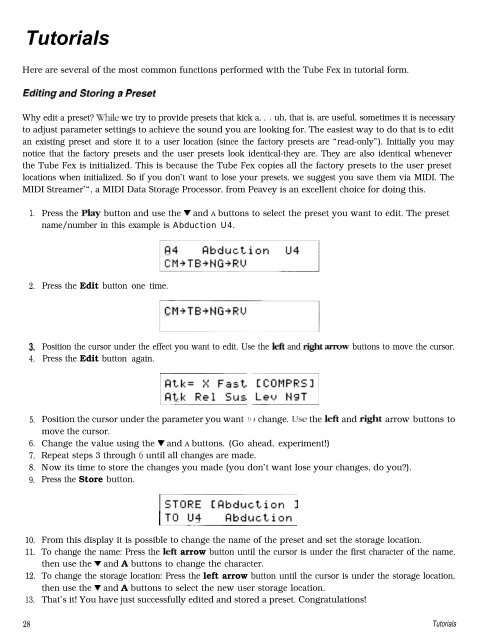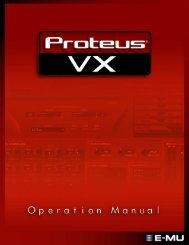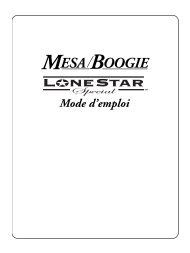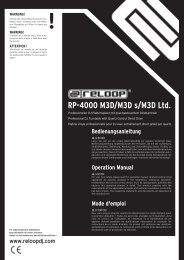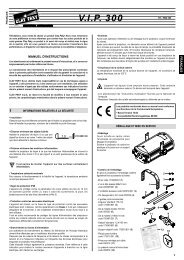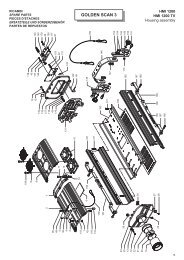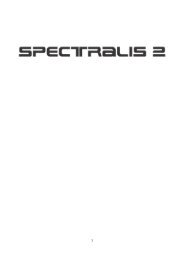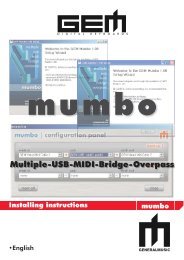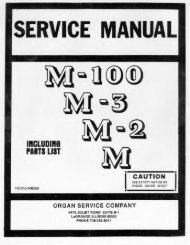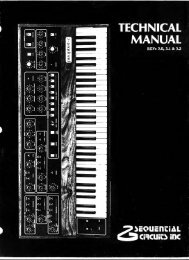You also want an ePaper? Increase the reach of your titles
YUMPU automatically turns print PDFs into web optimized ePapers that Google loves.
TutorialsHere are several of the most <strong>com</strong>mon functions performed with the Tube Fex in tutorial form.Editing and Storing a PresetWhy edit a preset? While we try to provide presets that kick a. . . uh, that is, are useful, sometimes it is necessaryto adjust parameter settings to achieve the sound you are looking for. The easiest way to do that is to editan existing preset and store it to a user location (since the factory presets are “read-only”). Initially you maynotice that the factory presets and the user presets look identical-they are. They are also identical wheneverthe Tube Fex is initialized. This is because the Tube Fex copies all the factory presets to the user presetlocations when initialized. So if you don’t want to lose your presets, we suggest you save them via MIDI. TheMIDI Streamer’“, a MIDI Data Storage Processor, from <strong>Peavey</strong> is an excellent choice for doing this.1. Press the Play button and use the v and A buttons to select the preset you want to edit. The presetname/number in this example is Abduction U4.2. Press the Edit button one time.3.4.Position the cursor under the effect you want to edit. Use the left and right arrow buttons to move the cursor.Press the Edit button again.5.6.7.8.9.10.11.12.13.m $zEqPosition the cursor under the parameter you want I( ) change. Use the left and right arrow buttons tomove the cursor.Change the value using the v and A buttons. (Go ahead, experiment!)Repeat steps 3 through 6 until all changes are made.Now its time to store the changes you made (you don’t want lose your changes, do you?).Press the Store button.?TORE C~bductim 1;OUIRbductionmFrom this display it is possible to change the name of the preset and set the storage location.To change the name: Press the left arrow button until the cursor is under the first character of the name,then use the V and A buttons to change the character.To change the storage location: Press the left arrow button until the cursor is under the storage location,then use the v and A buttons to select the new user storage location.That’s it! You have just successfully edited and stored a preset. Congratulations!28Tutorials