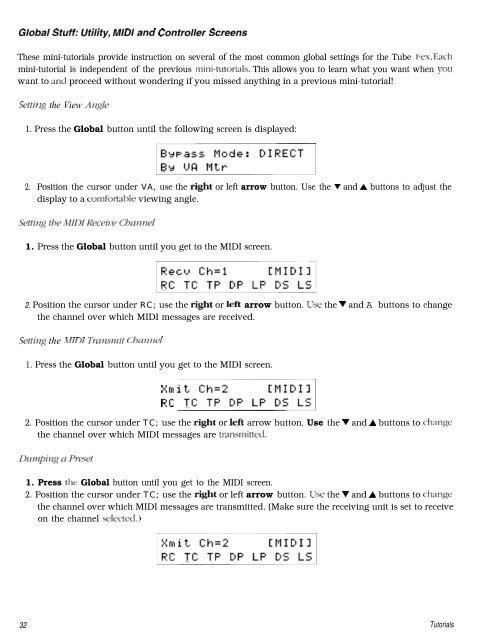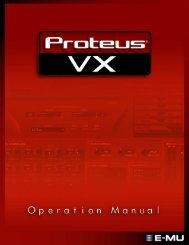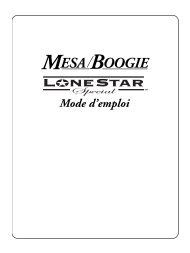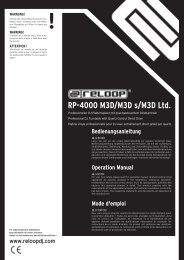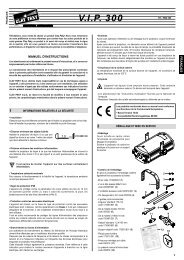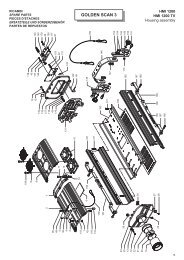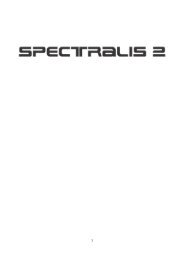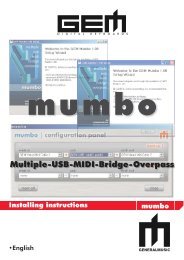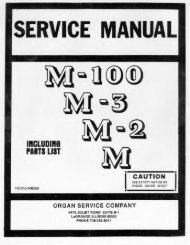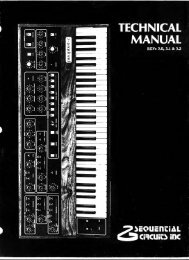Create successful ePaper yourself
Turn your PDF publications into a flip-book with our unique Google optimized e-Paper software.
Global Stuff: Utility, MIDI and Controller ScreensThese mini-tutorials provide instruction on several of the most <strong>com</strong>mon global settings for the Tube Fex. Eachmini-tutorial is independent of the previous mini-hKorials. This allows you to learn what you want when youwant to and proceed without wondering if you missed anything in a previous mini-tutorial!Settil zg the View Aq$e1. Press the Global button until the following screen is displayed:p;yk~2. Position the cursor under VA, use the right or left arrow button. Use the V and A buttons to adjust thedisplay to a <strong>com</strong>fortd~le viewing angle.1. Press the Global button until you get to the MIDI screen.2. Position the cursor under RC; use the right or left arrow button. TlJse the V and A buttons to changethe channel over which MIDI messages are received.Setting the MIDI Tmxsmit Ch.znnel1. Press the Global button until you get to the MIDI screen.;;; y;,,‘El:“::~2. Position the cursor under TC; use the right or left arrow button. Use the V and A buttons to chxngethe channel over which MIDI messages are transmitted.1. Press the Global button until you get to the MIDI screen.2. Position the cursor under TC; use the right or left arrow button. LJse the V and A buttons to changethe channel over which MIDI messages are transmitted. (Make sure the receiving unit is set to receiveon the channel selected.)32 Tutorials