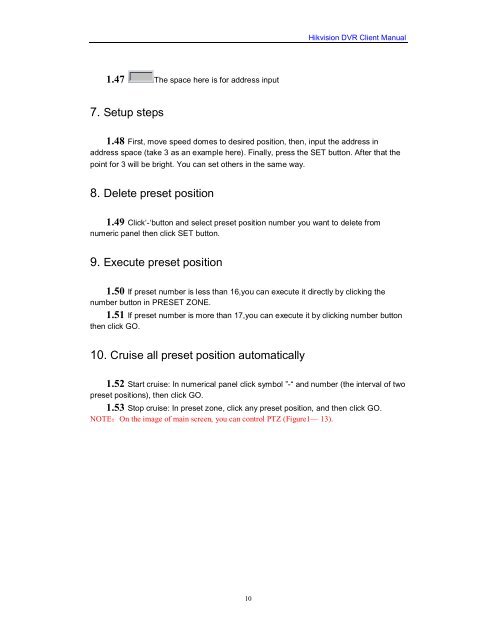You also want an ePaper? Increase the reach of your titles
YUMPU automatically turns print PDFs into web optimized ePapers that Google loves.
1.47 The space here is for address input<br />
7. Setup steps<br />
10<br />
<strong>Hikvision</strong> <strong>DVR</strong> <strong>Client</strong> <strong>Manual</strong><br />
1.48 First, move speed domes to desired position, then, input the address in<br />
address space (take 3 as an example here). Finally, press the SET button. After that the<br />
point for 3 will be bright. You can set others in the same way.<br />
8. Delete preset position<br />
1.49 Click‘-‘button and select preset position number you want to delete from<br />
numeric panel then click SET button.<br />
9. Execute preset position<br />
1.50 If preset number is less than 16,you can execute it directly by clicking the<br />
number button in PRESET ZONE.<br />
1.51 If preset number is more than 17,you can execute it by clicking number button<br />
then click GO.<br />
10. Cruise all preset position automatically<br />
1.52 Start cruise: In numerical panel click symbol ”-“ and number (the interval of two<br />
preset positions), then click GO.<br />
1.53 Stop cruise: In preset zone, click any preset position, and then click GO.<br />
NOTE:On the image of main screen, you can control PTZ (Figure1— 13).