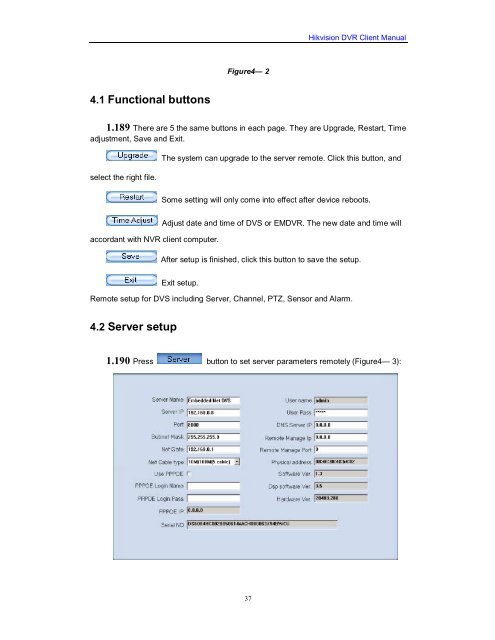Create successful ePaper yourself
Turn your PDF publications into a flip-book with our unique Google optimized e-Paper software.
4.1 Functional buttons<br />
Figure4— 2<br />
37<br />
<strong>Hikvision</strong> <strong>DVR</strong> <strong>Client</strong> <strong>Manual</strong><br />
1.189 There are 5 the same buttons in each page. They are Upgrade, Restart, Time<br />
adjustment, Save and Exit.<br />
select the right file.<br />
accordant with NVR client computer.<br />
The system can upgrade to the server remote. Click this button, and<br />
Some setting will only come into effect after device reboots.<br />
Adjust date and time of DVS or EM<strong>DVR</strong>. The new date and time will<br />
After setup is finished, click this button to save the setup.<br />
Exit setup.<br />
Remote setup for DVS including Server, Channel, PTZ, Sensor and Alarm.<br />
4.2 Server setup<br />
1.190 Press button to set server parameters remotely (Figure4— 3):