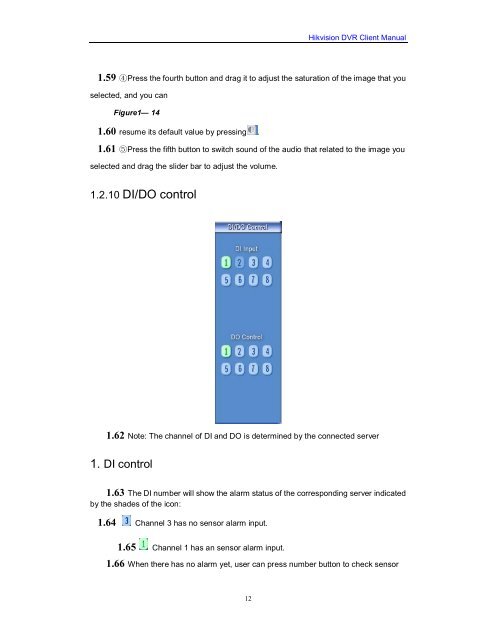You also want an ePaper? Increase the reach of your titles
YUMPU automatically turns print PDFs into web optimized ePapers that Google loves.
12<br />
<strong>Hikvision</strong> <strong>DVR</strong> <strong>Client</strong> <strong>Manual</strong><br />
1.59 ④Press the fourth button and drag it to adjust the saturation of the image that you<br />
selected, and you can<br />
Figure1— 14<br />
1.60 resume its default value by pressing .<br />
1.61 ⑤Press the fifth button to switch sound of the audio that related to the image you<br />
selected and drag the slider bar to adjust the volume.<br />
1.2.10 DI/DO control<br />
1.62 Note: The channel of DI and DO is determined by the connected server<br />
1. DI control<br />
1.63 The DI number will show the alarm status of the corresponding server indicated<br />
by the shades of the icon:<br />
1.64 Channel 3 has no sensor alarm input.<br />
1.65 Channel 1 has an sensor alarm input.<br />
1.66 When there has no alarm yet, user can press number button to check sensor