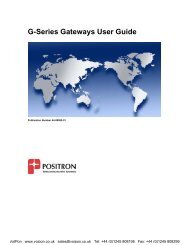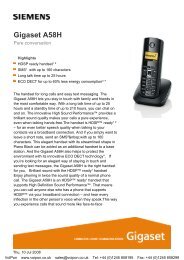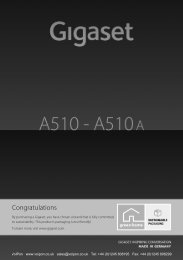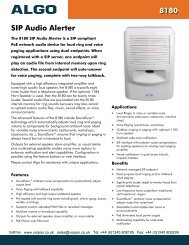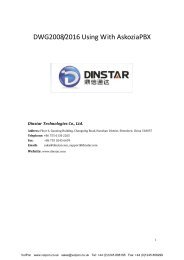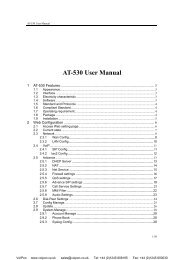Polycom Kirk 5020 Manual (PDF) - VoIPon Solutions
Polycom Kirk 5020 Manual (PDF) - VoIPon Solutions
Polycom Kirk 5020 Manual (PDF) - VoIPon Solutions
- No tags were found...
You also want an ePaper? Increase the reach of your titles
YUMPU automatically turns print PDFs into web optimized ePapers that Google loves.
10.5 Sending Messages Using TemplatesYou can create up to 10 templates in relation to the kind of message youoften need to send. To create a new template, refer to “Saving a New Messageas a Template” on page 45 and “Saving a Received Message as a Template”on page 45.When using a template in a message you have two options:• Use a template from the very beginning of the process (see below)• Insert a template in a message when you are in the process of writing amessage (refer to “Writing and Sending a New Message” on page 43).To use a template in a message:1 Press Menu to enter main menu.2 Scroll to Messages and press Select.3 Scroll to Templates and press Select.4 Scroll to the desired template and press Option.5 Scroll to Select and press Select.6 If relevant, write additional text.7 Press Options.8 Scroll to Send and press Select.9 Press Search to find the receiver.10 To find a name you can:• Scroll until you reach the desired name. To scroll through the namesquickly press the navigation key continuously.• Use quick search by pressing the first letter(s) (max. 5 letters) of thedesired name (refer to “Using the Alphanumeric Keyboard” on page32).11 Press Select.12 If more than one number: scroll to desired number.13 Press Select and then press Send.46<strong>VoIPon</strong> www.voipon.co.uk sales@voipon.co.uk Tel: +44 (0)1245 808195 Fax: +44 (0)1245 808299