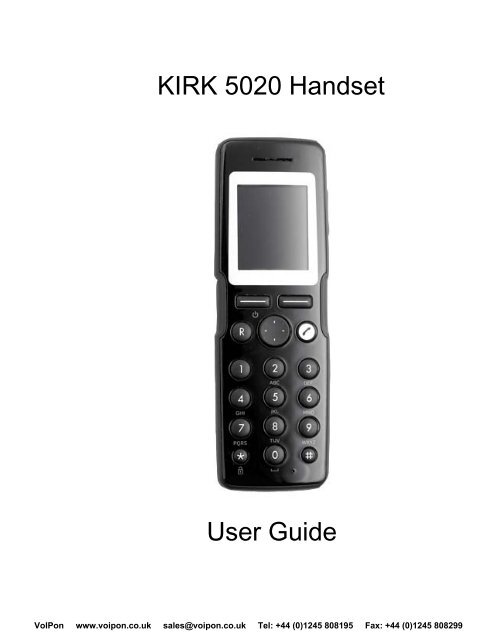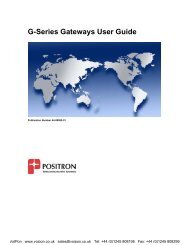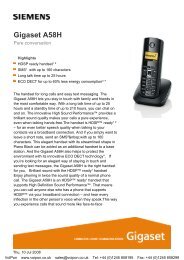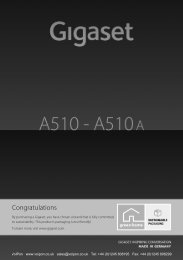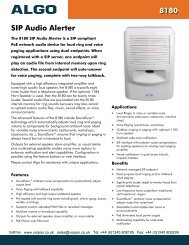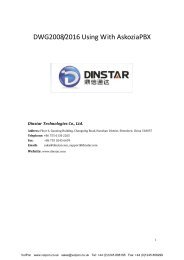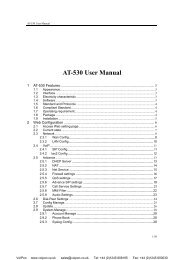Polycom Kirk 5020 Manual (PDF) - VoIPon Solutions
Polycom Kirk 5020 Manual (PDF) - VoIPon Solutions
Polycom Kirk 5020 Manual (PDF) - VoIPon Solutions
- No tags were found...
Create successful ePaper yourself
Turn your PDF publications into a flip-book with our unique Google optimized e-Paper software.
7.1.1 Phone Book 287.1.2 Call Register 287.1.3 Messages 287.1.4 MSF Function 297.1.5 External Services 297.1.6 Status 297.1.7 Settings 297.2 List of Menu Functions . . . . . . . . . . . . . . . . . . . . . . . . . . . . . . . . . . . . . . . . . . . . . . . . . . . . . 308 Phone Book . . . . . . . . . . . . . . . . . . . . . . . . . . . . . . . . . . . . . . . . . . . . . . . . . . . . . . . . . . . . . . . 328.1 Using the Alphanumeric Keyboard . . . . . . . . . . . . . . . . . . . . . . . . . . . . . . . . . . . . . . . . . . . . 328.2 Managing an Existing Contact . . . . . . . . . . . . . . . . . . . . . . . . . . . . . . . . . . . . . . . . . . . . . . . 328.2.1 Finding Contact in Phone Book 328.2.2 Dialing Contact from Phone Book 338.2.3 Editing Name/Number 338.2.4 Adding New Number 348.2.5 Adding to Speed Dial 348.2.6 Deleting Number 358.2.7 Deleting Speed Dial 368.2.8 Deleting Contact 368.3 Adding New Contact . . . . . . . . . . . . . . . . . . . . . . . . . . . . . . . . . . . . . . . . . . . . . . . . . . . . . . . 379 Call Register. . . . . . . . . . . . . . . . . . . . . . . . . . . . . . . . . . . . . . . . . . . . . . . . . . . . . . . . . . . . . . . 389.1 Incoming Calls . . . . . . . . . . . . . . . . . . . . . . . . . . . . . . . . . . . . . . . . . . . . . . . . . . . . . . . . . . . 389.1.1 Viewing List of Incoming Calls 389.1.2 Adding an Incoming Call to Phone Book 389.1.3 Deleting an Incoming Call from List 399.2 Outgoing Calls . . . . . . . . . . . . . . . . . . . . . . . . . . . . . . . . . . . . . . . . . . . . . . . . . . . . . . . . . . . 399.2.1 Viewing List of Outgoing Calls 399.2.2 Adding an Outgoing Call to Phone Book 409.2.3 Deleting an Outgoing Call from List 409.3 Missed Calls . . . . . . . . . . . . . . . . . . . . . . . . . . . . . . . . . . . . . . . . . . . . . . . . . . . . . . . . . . . . . 409.3.1 Viewing List of Missed Calls 419.3.2 Adding a Missed Call to Phone Book 419.3.3 Deleting a Missed Call from List 419.4 Delete . . . . . . . . . . . . . . . . . . . . . . . . . . . . . . . . . . . . . . . . . . . . . . . . . . . . . . . . . . . . . . . . . . 419.4.1 Deleting All Incoming Calls 429.4.2 Deleting All Outgoing Calls 429.4.3 Deleting All Missed Calls 429.4.4 Deleting All Calls from All Lists 4210 Messages . . . . . . . . . . . . . . . . . . . . . . . . . . . . . . . . . . . . . . . . . . . . . . . . . . . . . . . . . . . . . . . . 4310.1 Writing and Sending a New Message . . . . . . . . . . . . . . . . . . . . . . . . . . . . . . . . . . . . . . . . 4310.1.1 Clearing Text Field 4410.2 Saving a New Message in Outbox . . . . . . . . . . . . . . . . . . . . . . . . . . . . . . . . . . . . . . . . . . . 4410.3 Saving a New Message as a Template . . . . . . . . . . . . . . . . . . . . . . . . . . . . . . . . . . . . . . . 4510.4 Saving a Received Message as a Template . . . . . . . . . . . . . . . . . . . . . . . . . . . . . . . . . . . 4510.5 Sending Messages Using Templates . . . . . . . . . . . . . . . . . . . . . . . . . . . . . . . . . . . . . . . . . 4610.6 Reading a Message . . . . . . . . . . . . . . . . . . . . . . . . . . . . . . . . . . . . . . . . . . . . . . . . . . . . . . 4710.6.1 Reading a Long Message 474<strong>VoIPon</strong> www.voipon.co.uk sales@voipon.co.uk Tel: +44 (0)1245 808195 Fax: +44 (0)1245 808299
10.6.2 Reading a Short Message 4810.6.3 Reading a Call Back Message 4810.7 Replying a Message . . . . . . . . . . . . . . . . . . . . . . . . . . . . . . . . . . . . . . . . . . . . . . . . . . . . . . 4810.7.1 Reply Using an Empty Screen 4810.7.2 Reply in Continuation of Original Text 4910.7.3 Reply Using a Template 4910.8 Forwarding a Message . . . . . . . . . . . . . . . . . . . . . . . . . . . . . . . . . . . . . . . . . . . . . . . . . . . . 5010.9 Resending a Message . . . . . . . . . . . . . . . . . . . . . . . . . . . . . . . . . . . . . . . . . . . . . . . . . . . . 5010.10 Erasing a Single Template . . . . . . . . . . . . . . . . . . . . . . . . . . . . . . . . . . . . . . . . . . . . . . . . 5110.11 Erasing a Single Message . . . . . . . . . . . . . . . . . . . . . . . . . . . . . . . . . . . . . . . . . . . . . . . . 5110.12 Erase All Read Messages from Inbox . . . . . . . . . . . . . . . . . . . . . . . . . . . . . . . . . . . . . . . 5110.13 Erase All Messages from Inbox . . . . . . . . . . . . . . . . . . . . . . . . . . . . . . . . . . . . . . . . . . . . 5210.14 Erase All Messages from Outbox . . . . . . . . . . . . . . . . . . . . . . . . . . . . . . . . . . . . . . . . . . . 5210.15 Erase All Messages . . . . . . . . . . . . . . . . . . . . . . . . . . . . . . . . . . . . . . . . . . . . . . . . . . . . . 5211 Status . . . . . . . . . . . . . . . . . . . . . . . . . . . . . . . . . . . . . . . . . . . . . . . . . . . . . . . . . . . . . . . . . . . 5311.1 Silent . . . . . . . . . . . . . . . . . . . . . . . . . . . . . . . . . . . . . . . . . . . . . . . . . . . . . . . . . . . . . . . . . 5311.2 Headset . . . . . . . . . . . . . . . . . . . . . . . . . . . . . . . . . . . . . . . . . . . . . . . . . . . . . . . . . . . . . . . 5311.3 Auto Answer . . . . . . . . . . . . . . . . . . . . . . . . . . . . . . . . . . . . . . . . . . . . . . . . . . . . . . . . . . . . 5311.4 Battery . . . . . . . . . . . . . . . . . . . . . . . . . . . . . . . . . . . . . . . . . . . . . . . . . . . . . . . . . . . . . . . . 5411.5 Ringing Tone . . . . . . . . . . . . . . . . . . . . . . . . . . . . . . . . . . . . . . . . . . . . . . . . . . . . . . . . . . . 5411.6 Volume . . . . . . . . . . . . . . . . . . . . . . . . . . . . . . . . . . . . . . . . . . . . . . . . . . . . . . . . . . . . . . . . 5411.7 Firmware Version . . . . . . . . . . . . . . . . . . . . . . . . . . . . . . . . . . . . . . . . . . . . . . . . . . . . . . . . 5412 Settings. . . . . . . . . . . . . . . . . . . . . . . . . . . . . . . . . . . . . . . . . . . . . . . . . . . . . . . . . . . . . . . . . . 5512.1 Ringing Volume . . . . . . . . . . . . . . . . . . . . . . . . . . . . . . . . . . . . . . . . . . . . . . . . . . . . . . . . . 5512.2 Ringing Tone . . . . . . . . . . . . . . . . . . . . . . . . . . . . . . . . . . . . . . . . . . . . . . . . . . . . . . . . . . . 5512.3 Alerting Volume . . . . . . . . . . . . . . . . . . . . . . . . . . . . . . . . . . . . . . . . . . . . . . . . . . . . . . . . . 5612.4 Vibrator . . . . . . . . . . . . . . . . . . . . . . . . . . . . . . . . . . . . . . . . . . . . . . . . . . . . . . . . . . . . . . . . 5612.5 Silent Mode . . . . . . . . . . . . . . . . . . . . . . . . . . . . . . . . . . . . . . . . . . . . . . . . . . . . . . . . . . . . 5712.5.1 Changing Settings of Silent Mode 5712.6 Auto Key Lock . . . . . . . . . . . . . . . . . . . . . . . . . . . . . . . . . . . . . . . . . . . . . . . . . . . . . . . . . . 5812.7 Backlight . . . . . . . . . . . . . . . . . . . . . . . . . . . . . . . . . . . . . . . . . . . . . . . . . . . . . . . . . . . . . . . 5812.7.1 Setting Backlight at Dimmed 5812.7.2 Turning Backlight Off 5912.7.3 Adjusting Backlight Delay 5912.8 Auto Answer . . . . . . . . . . . . . . . . . . . . . . . . . . . . . . . . . . . . . . . . . . . . . . . . . . . . . . . . . . . . 5912.8.1 Changing Settings of Auto Answer 6012.9 Out of Range . . . . . . . . . . . . . . . . . . . . . . . . . . . . . . . . . . . . . . . . . . . . . . . . . . . . . . . . . . . 6012.9.1 Changing Settings of Out of Range 6113 Advanced Settings. . . . . . . . . . . . . . . . . . . . . . . . . . . . . . . . . . . . . . . . . . . . . . . . . . . . . . . . . 6213.1 Language . . . . . . . . . . . . . . . . . . . . . . . . . . . . . . . . . . . . . . . . . . . . . . . . . . . . . . . . . . . . . . 6213.2 Any Key Answer . . . . . . . . . . . . . . . . . . . . . . . . . . . . . . . . . . . . . . . . . . . . . . . . . . . . . . . . . 6213.3 Headset . . . . . . . . . . . . . . . . . . . . . . . . . . . . . . . . . . . . . . . . . . . . . . . . . . . . . . . . . . . . . . . 6213.3.1 Turning Alert of Headset On/Off 6213.3.2 Adjusting Volume of Headset 6313.4 Long Key . . . . . . . . . . . . . . . . . . . . . . . . . . . . . . . . . . . . . . . . . . . . . . . . . . . . . . . . . . . . . . 6313.5 Login . . . . . . . . . . . . . . . . . . . . . . . . . . . . . . . . . . . . . . . . . . . . . . . . . . . . . . . . . . . . . . . . . . 6413.5.1 Selecting a Login 645<strong>VoIPon</strong> www.voipon.co.uk sales@voipon.co.uk Tel: +44 (0)1245 808195 Fax: +44 (0)1245 808299
13.5.2 Removing a Login 6413.5.3 Creating a Login 6513.5.4 Selecting Login Automatically 6513.6 Time & Date . . . . . . . . . . . . . . . . . . . . . . . . . . . . . . . . . . . . . . . . . . . . . . . . . . . . . . . . . . . . 6613.6.1 Choose Time Format 6613.6.2 Set Time 6613.6.3 Choose Date Format 6613.6.4 Set Date 6714 General Information. . . . . . . . . . . . . . . . . . . . . . . . . . . . . . . . . . . . . . . . . . . . . . . . . . . . . . . . 6814.1 Troubleshooting . . . . . . . . . . . . . . . . . . . . . . . . . . . . . . . . . . . . . . . . . . . . . . . . . . . . . . . . . 6814.2 Information . . . . . . . . . . . . . . . . . . . . . . . . . . . . . . . . . . . . . . . . . . . . . . . . . . . . . . . . . . . . . 6814.2.1 Error information 6814.2.2 Technical specification 6914.2.3 International Regulatory and Product Information 6914.2.4 Important Safety Instructions 746<strong>VoIPon</strong> www.voipon.co.uk sales@voipon.co.uk Tel: +44 (0)1245 808195 Fax: +44 (0)1245 808299
1 Getting StartedRead all information in this section before you use your handset.1.1 Handset InformationDanger: Ensure that the adapter voltage is the same as the electrical outletvoltage.The handset uses radio signals and does not guarantee a connectionin all circumstances. Do not rely on a cordless handset to make emergencycalls.Never use your handset:• in the vicinity of electrical detonators• in shielded rooms• in areas where radio transmission is forbidden• in aircraftsDo not place a handset near:• water, moisture or damp areas• heat sources, direct sunlight or unventilated areas• devices which generate strong magnetic fields such as electricalappliances, fluorescent lamps, computers, radios, televisions or faxmachines• areas where the handset can be covered, its ventilation impaired, liquidspilled on the unit or objects inserted into the handset through anyopenings.• areas with dust, vibration, shock or temperature extremesCheck for small metal objects in the handset earpiece/mouthpiece beforeusing the handset.Do not store or locate flammable liquids, gases, or explosive materials inthe same compartment or vicinity as the cordless handset, its parts oraccessories.7<strong>VoIPon</strong> www.voipon.co.uk sales@voipon.co.uk Tel: +44 (0)1245 808195 Fax: +44 (0)1245 808299
1.2 Charger InformationTwo types of chargers can be used for the handset. An ordinary charger anda USB charger. The USB charger supports a PC phone book managementprogram, provided for the system administrator.Location Type Part NumberUSA Ordinary charger 84642472Countries outside the USA Ordinary charger 84642464USA USB charger 84642473Countries outside the USA USB charger 84642466USA Power supply 84642471EU Power supply 84642469UK Power supply 84642470All USB cable 847185041.3 Battery InformationRead the following information before you handle the batteries:• Do not leave a battery where it could be subjected to extremely hightemperatures.• Do not charge battery when the ambient room temperature is above40°C/104°F or below 5°C/41°F.• Do not replace batteries in potentially explosive environments, such asrooms where flammable liquids or gases are present.• The battery will explode if disposed of in a fire.• Do not charge batteries unless you use the approved charger and theproper batteries.8<strong>VoIPon</strong> www.voipon.co.uk sales@voipon.co.uk Tel: +44 (0)1245 808195 Fax: +44 (0)1245 808299
• Only use the original lithium battery type 84743418 (ICP73048) in the<strong>5020</strong> Handset. Do not use these batteries with other products. Thesebatteries were designed specifically for use with the <strong>5020</strong> Handset andthe <strong>5020</strong> charger ONLY. Improper use of the batteries may result inexplosion and fire hazard. Do not do anything that would cause thebattery to short circuit.• Do not let battery or charger come into contact with conductive metalobjects.• Do not attempt to take battery apart.• Power handset off before removing the battery.1.4 Installing BatteryBefore using the handset, it is necessary to install the battery.1 To install battery press down back cover and slide it towards the bottomof the handset.2 Lift off back cover.3 Insert battery with the label readable.9<strong>VoIPon</strong> www.voipon.co.uk sales@voipon.co.uk Tel: +44 (0)1245 808195 Fax: +44 (0)1245 808299
4 Press back cover back in locked position (when you hear a click the backcover is in position).Note: The product label, including the CE logo, can be found in the batterycompartment.1.5 Charging BatteryWhen charging battery for the first time, it is necessary to leave handset incharger for 14-16 hours for the battery to be fully charged.During normal operation, it takes approximately 6 hours to charge thehandset from fully discharged to its full capacity. Turning the backlight offreduces charging time with approximately 2 hours (refer to “Turning BacklightOff” on page 59).• Place handset in charger.For correct charging, be sure the room temperature is between 0°C/32°Fand 40°C/104°F. Do not place the handset in direct sunlight. The batteryhas a built-in heat sensor which will stop charging if the battery temperatureis too high.If the handset is turned off when placed in charger, nothing indicates thecharging. There will be no reaction on incoming calls.10<strong>VoIPon</strong> www.voipon.co.uk sales@voipon.co.uk Tel: +44 (0)1245 808195 Fax: +44 (0)1245 808299
If the handset is turned on when charging, the display shows the bluecharging icon in the status bar. The charging icon is replaced by thegreen fully charged icon , when the battery is fully charged (when handsetis removed from charger, the charging icon disappears). The handsetwill not vibrate. Auto answer is inactive. The handset reacts normally forincoming calls.It is necessary to recharge battery when display shows the battery low icon, or if the handset cannot be turned on.1.6 Battery CapacityThe capacity of the battery depends on the use of backlight and talk time.Battery capacity in active mode:• up to 20 hours of talk time.Battery capacity in standby mode:• 200 hours when backlight display is turned off.• 100 hours when backlight display is set at dimmed.For information about how to check battery capacity, refer to “Battery” onpage 54.1.7 Battery DisposalWarning: Lithium lon batteries must be disposed of properly. Do not disposeof the batteries in office or household waste.Lithium lon batteries are recyclable. You can help preserve the environmentby returning your unwanted batteries to your nearest recycling center forrecycling or proper disposal.Contact your system administrator for more information about battery disposaland recycling centers in your local area.11<strong>VoIPon</strong> www.voipon.co.uk sales@voipon.co.uk Tel: +44 (0)1245 808195 Fax: +44 (0)1245 808299
2 About Your <strong>5020</strong> HandsetCADCBEJGFHIJDABCDHeadset ConnectorVolume ControlAdjusts speaker volume.DisplayShows call information, handset status icons andguides you through option menus.Microphone12<strong>VoIPon</strong> www.voipon.co.uk sales@voipon.co.uk Tel: +44 (0)1245 808195 Fax: +44 (0)1245 808299
ELeft SoftkeyOn hook(idle)On hook isthe termused whenhandset is instandbymode.Enters main menu.ORConfirms choices in menu.ORTurns handset off with a long (threesecond) key press.Off hook Mutes microphone.(active)Off hook isthe termused whenhandset is inactive mode.F Right SoftkeyOn hook Returns to previous menu.(idle)Off hook Turns loadspeaker on.(active)G RedirectOn hook Exits menu.(idle)Off hook Redirects calls.(active)H On/off HookI Four-Way Navigation KeyOn hook(idle)Off hook(active)Navigates menu.ORAdjusts volumes in menu.ORMoves cursor.ORShortcuts to phone book, call registerand missed call.Shortcut to phone book.13<strong>VoIPon</strong> www.voipon.co.uk sales@voipon.co.uk Tel: +44 (0)1245 808195 Fax: +44 (0)1245 808299
2.1 Handset DisplayJOn hook(idle)Keypad Lock/UnlockLocks/unlocks keypad (Menu + ).Status BarDisplay CenterSoftkey TextThe display is divided in three parts: Status bar, Display center and SoftkeyText (see figure above).The types of information shown in Status bar when:• on hook (idle) - display shows user ID, personal settings and time• off hook - display shows user IDThe types of information shown in Display center when:• on hook (idle) - display shows standby logo or call information whenreceiving an incoming call• off hook - display shows a telephone icon14<strong>VoIPon</strong> www.voipon.co.uk sales@voipon.co.uk Tel: +44 (0)1245 808195 Fax: +44 (0)1245 808299
The types of information shown in Softkey text when:• on hook (idle) - display shows Menu and ShortcutMenu: Menu gives access to the different functions of the handset. Formore information about the content of the menu, refer to “Using theMenu” on page 28. For information about how to navigate the menu, referto “Navigating Handset” on page 17.Shortcut: Personal shortcuts consist of functions you have chosen to addto a list of shortcuts. For more information, refer to “Personal Shortcuts”on page 19.• off hook - display shows various terms according to the context of thespecific function.2.1.1 Status IconsThe following icons may appear in Status bar or Display center:The low signal icon indicates that the handset soon will beout of coverage.The no signal icon indicates that handset is out of coverage,or that the system is busy (no speech channels available).The low battery icon indicates that battery capacity is low.The telephone icon will appear when you miss a call.The telephone icon will appear when an incoming callarrives.The telephone icon will appear when you make a call.15<strong>VoIPon</strong> www.voipon.co.uk sales@voipon.co.uk Tel: +44 (0)1245 808195 Fax: +44 (0)1245 808299
The telephone icon will appear when the handset is off hookor a call is connected.The envelope icon will appear when you receive a message.The charging icon will appear when the handset is placed incharger.The fully charged icon will appear when the battery is fullycharged.The key lock icon indicates that the entire keypad is locked.The silent icon will appear when all sounds are disabled.The loadspeaker icon will appear when loadspeaker is turnedon.The mute icon will appear when mic mute is turned on. Micmute is a abbreviation of microphone mute.2.1.2 Display BacklightThe display backlight automatically turns on when an incoming call or messagearrives, or if a key is pressed.The backlight turns off when the handset is idle after a preset period of timedelay.16<strong>VoIPon</strong> www.voipon.co.uk sales@voipon.co.uk Tel: +44 (0)1245 808195 Fax: +44 (0)1245 808299
You can disable the backlight to save power, refer to “Turning Backlight Off”on page 59 for more information.2.2 Navigating HandsetThe main part of the functions of the handset are grouped into differentmenus. In the following sections you will find a description of how to navigatethese menus. For more information about the content of the differentmenus, refer to “Using the Menu” on page 28.You navigate the handset using two softkeys and a four-way navigation key.The figure below illustrates the connection between these keys and the textshown in display.Left SoftkeyPressing left softkeyactivates left softkeytext.Use left softkey to entermain menu. When inmenu, use the key toconfirm your choices.Right SoftkeyPressing right softkeyactivates right softkeytext.Use right softkey toenter list of personalshortcuts. When inmenu, use the key toreturn to previous menu.Four-Way Navigation KeyUse the key to move around inmenus. The four lines on thekey illustrate the directions youmove when pressing the key.The handset also offers both personal and predefined shortcuts to selectedfunctions in the menu. In the end of this chapter, you will find a sectiondescribing how to use these shortcuts.17<strong>VoIPon</strong> www.voipon.co.uk sales@voipon.co.uk Tel: +44 (0)1245 808195 Fax: +44 (0)1245 808299
2.2.1 Entering Main Menu• To enter main menu press left softkey to activate Menu.2.2.2 Scrolling in Menus• When in menu, press top or bottom of navigation key to scroll up anddown in menu.2.2.3 Confirming Choices• When in the relevant menu, press left softkey to confirm your choices.Various terms are being used in the softkey text according to the contextof the specific function.2.2.4 Navigating Cursor• When in the relevant menu, press left or right side of navigation key tomove cursor from side to side.This is especially relevant when you are writing/editing words or entering/editing numbers and want to delete a letter or digit.• To delete, simply place cursor behind letter or digit and press rightsoftkey to activate Delete.2.2.5 Adjusting Volumes• When in the relevant menu, press left or right side of navigation key toadjust ringing and alerting volumes.• Press left side to turn volume down, or press right side to turn volume up.2.2.6 Returning to Previous Menu• When in menu, press right softkey to activate Back or Exit. You nowreturn to previous menu.2.2.7 Leaving Menus• To leave menu, press the R key. This key will exit menu at once.18<strong>VoIPon</strong> www.voipon.co.uk sales@voipon.co.uk Tel: +44 (0)1245 808195 Fax: +44 (0)1245 808299
2.2.8 ShortcutsThe handset contains two types of shortcuts:• Personal shortcutsPersonal shortcuts consist of functions you have chosen to add to a list ofshortcuts. The list is assigned to the right softkey.• Predefined shortcutsPredefined shortcuts are unchangeable and assigned to different keys onthe handset.2.2.8.1 Personal ShortcutsBy adding specific functions to the list of shortcuts, you get quick access tofunctions you often use.Note: Personal shortcuts can only be used when handset is in standbymode (on hook).In the following you will find a description of how to add, use and removepersonal shortcuts.To add a shortcut:1 While on hook, press Shortcut to enter the shortcut function.2 Scroll to Edit shortcuts and press Select.3 Scroll to the function, you want to make a shortcut to.4 Press Select to add the function to the list of personal shortcuts.To use a shortcut:1 While on hook, press Shortcut to enter the shortcut function.2 Scroll to the desired shortcut and press Select.To remove a shortcut:1 While on hook, press Shortcut to enter the shortcut function.2 Scroll to Edit shortcuts and press Select.3 Scroll to the desired shortcut and press Select to remove the functionfrom the list of shortcuts.19<strong>VoIPon</strong> www.voipon.co.uk sales@voipon.co.uk Tel: +44 (0)1245 808195 Fax: +44 (0)1245 808299
2.2.8.2 Predefined ShortcutsPredefined shortcuts are unchangeable and assigned to different keys.In the following you will find a list of predefined shortcuts and a descriptionof how to access and use them.Call list: While on hook, press left side of navigation key to enter call list.Incoming calls are illustrated with green arrowsOutgoing calls are illustrated with blue arrowsMissed calls are illustrated with red arrowsExit menu: When in menu, press R.Find name: While on or off hook, press top or bottom of navigation key.Press bottom of navigation key to start at the top of name list with theletter a.Press top of navigation key to start at the bottom of name list with theletter z.Keypad locked/unlocked: While on hook, press Menu followed by (Displayshows the key lock icon followed by the text Keypad locked/unlocked).Missed calls: While on hook, press right side of navigation key to enter a listof missed call.Redirect a call: While on a call, press R. The feature is system dependent.Save name and number: While on hook, enter number and press Save.Silent on/off: While on hook, press Menu followed by #. (Display shows thesilent icon followed by the text Silent mode on/of, and a small icon isplaced in status line).Speed dial: While on hook, press digit equivalent to number of the contact inthe speed dial list continuously until call is started.20<strong>VoIPon</strong> www.voipon.co.uk sales@voipon.co.uk Tel: +44 (0)1245 808195 Fax: +44 (0)1245 808299
3 Basic Handset Options3.1 Turning Handset On/OffTo turn handset on:• Press left softkey to turn on handset.To turn handset off:1 Press left softkey until the question ‘Turn off?’ appears in display.2 Press Yes to confirm.Note: When you turn handset off, all content of call register and settings oftime and date are deleted if the subscribed system does not resend theinformation to the handset.3.2 Adjusting Speaker VolumeAdjusting speaker volume can only be done when handset is off hook. Thehandset will remember the speaker volume until you make a new adjustment.During a telephone conversion you can adjust the speaker volume at anytime in relation to the noise level of the surrounding environment.Use key placed at the upper right side of handset for volume control.To turn speaking volume up:• While off hook, press top of key to turn up volume.To turn speaker volume down:• While off hook, press bottom of key to turn down volume.3.3 Locking KeypadLock keypad to prevent keys from being accidentally pressed.To lock/unlock keypad:• Press Menu followed by to lock keypad.• Press Unlock followed by to unlock keypad.To answer a call when keypad is locked, pressthe keypad automatically locks.. When you end the call,For automatic keypad lock, refer to “Auto Key Lock” on page 58.21<strong>VoIPon</strong> www.voipon.co.uk sales@voipon.co.uk Tel: +44 (0)1245 808195 Fax: +44 (0)1245 808299
4 Making CallsThe handset must be subscribed and registered to make a call. For moreinformation about subscribing, refer to “Creating a Login” on page 65.For internal calls, dial extension number. Contact your system administratorfor a list of these extension numbers.For external calls, dial external code (or line pool code) to access an externalline, then dial external number. Contact your system administrator toconfirm what external code or line pool code to use.4.1 Off Hook Dialling (Dial Directly)1 Press to make a call.2 Dial number.3 Press to terminate the call.4.2 On Hook Dialling (Pre-Dial)1 Dial number.2 Press to make a call.3 Press to terminate the call.4.3 Dial from Phone BookThe handset’s phone book is familiar to an ordinary phone book. However,the find name function makes it easy to find a contact as you can jumpdirectly to the desired contact using the quick search as described below.1 Press Menu to enter main menu.2 Scroll to Phone Book and press Select.3 Scroll to Find name and press Select.4 To find a name you can:• Scroll until you reach the desired name. To scroll through the namesquickly press the navigation key continuously.• Use quick search by pressing the first letter(s) (max. 5 letters) of thedesired name (refer to “Using the Alphanumeric Keyboard” on page32).5 Press .6 If more than one number: scroll to the desired number and press .22<strong>VoIPon</strong> www.voipon.co.uk sales@voipon.co.uk Tel: +44 (0)1245 808195 Fax: +44 (0)1245 808299
7 The display icon appears until call is connected.8 Press again to terminate the call.Note: For more information about using your phone book, refer to “PhoneBook” on page 32.4.4 Dial from Call ListCall list shows up to 40 of your latest incoming, outgoing and missed calls.When memory of call list is full, the handset will automatically erase the oldestcall when a new call is received in call list.• Incoming calls are illustrated with green arrows• Outgoing calls are illustrated with blue arrows• Missed calls are illustrated with red arrowsTo dial from call list:1 While on hook, press left side of navigation key to enter call list.2 Scroll to the desired name or number and press .Note: When you turn off the handset, all content of call list is deleted if thesubscribed system does not resend the information to the handset.4.5 Dial from Call RegisterThe call register menu stores up to 40 of your incoming, outgoing andmissed calls. The calls are classified in three groups: incoming calls, outgoingcalls and missed calls.If memory of call register is full, the handset will automatically erase theoldest call when a new call is received in call register. If you want to deletecalls from call register manually, refer to “Delete” on page 41.To dial from call register:1 Press Menu to enter main menu.2 Scroll to Call register and press Select.3 Scroll to the desired list and press Select.4 Scroll to the desired name or number and press .For more information about call register, refer to “Call Register” on page 38.Note: When you turn off the handset, all content of call register is deleted ifthe subscribed system does not resend the information to the handset.23<strong>VoIPon</strong> www.voipon.co.uk sales@voipon.co.uk Tel: +44 (0)1245 808195 Fax: +44 (0)1245 808299
4.6 Redial1 Press Menu to enter main menu.2 Scroll to Call register and press Select.3 Scroll to Outgoing calls and press Select.4 Scroll to the desired name or number and press .4.7 Speed DialIf you have assigned a number to one of the speed-dialing keys 0-9, do thefollowing:• While on hook, press digit equivalent to number of the contact in thespeed dial list continuously until call is started.Note: For more information about adding number to speed dial, refer to“Adding to Speed Dial” on page 34.24<strong>VoIPon</strong> www.voipon.co.uk sales@voipon.co.uk Tel: +44 (0)1245 808195 Fax: +44 (0)1245 808299
5 Answering CallsThe handset must be subscribed and registered to answer a call. For moreinformation about subscribing, refer to “Creating a Login” on page 65.When handset rings, display shows the icon for incoming calls and thecaller information appears below if supported by the subscribed system.• Press to answer a call when your handset rings.. Note: You can distinguish between an internal and external call by the ringtone. The ring tone of an internal call is followed by three short beeps.5.1 Auto AnswerWhen auto answer is turned on, the handset automatically goes off hookwhen an incoming call arrives.If subscribed to a wireless solution, the handset automatically goes on hookwhen calls are terminated.1 Press Menu to enter main menu.2 Scroll to Settings and press Select.3 Scroll to Auto answer and press Select.4 Scroll to On or Off and press Change.Note: When charging, auto answer is inactive.5.2 Mute a Call• Press Silence and the ring signal is muted.5.3 Reject a CallNote: Rejecting a call is system dependent. If supported by the subscribedsystem, do the following:• Press Reject to refuse the call. The rejected call is registered as a missedcall.25<strong>VoIPon</strong> www.voipon.co.uk sales@voipon.co.uk Tel: +44 (0)1245 808195 Fax: +44 (0)1245 808299
5.4 Redirect a CallNote: Redirecting a call is system dependent. If supported by thesubscribed system, do the following:1 While on a call, press R.2 Dial number of the person you want to redirect the call to and press Ok. Ifyou want to withdraw the call, press R.3 Press to terminate the call.26<strong>VoIPon</strong> www.voipon.co.uk sales@voipon.co.uk Tel: +44 (0)1245 808195 Fax: +44 (0)1245 808299
6 During CallsWhen you are on a call, you have three options as described in the following.Two of the options concern whether you want to make parts of a callpublic or personal. It is possible to turn both of these options on at the sametime. The last and third option is to enter and use the phone book, whileyou are on a call.6.1 Turning Loadspeaker On/OffTurning loadspeaker on allows other people in the room to listen to and participatein the conversation. You may set the handset on a desk or table andleave your hands free.To turn loadspeaker on/off:1 While on a call, press Loud on to turn loudspeaker on.2 To turn loudspeaker off, press Loud off.6.2 Turning Microphone Mute On/OffTurning microphone mute on will mute your voice. That is you can hear theother party but they cannot hear you.1 While on a call, press Mic Mute to turn microphone mute on.2 To turn microphone mute off, press Mic on.6.3 Entering Phone BookWhile on a call, you can access the find name function to scroll throughnames and numbers using predefined shortcuts (up/down navigation keys).For more information about entering phone book, refer to “PredefinedShortcuts” on page 20. For more information about using phone book, referto “Phone Book” on page 32.27<strong>VoIPon</strong> www.voipon.co.uk sales@voipon.co.uk Tel: +44 (0)1245 808195 Fax: +44 (0)1245 808299
7 Using the MenuThe handset offers a range of functions that are grouped into menus. Themain menu consists of seven menus: Phone Book, Call Register, Messages,MSF Function, External Services, Status and Settings.For more information about accessing and navigating the menu, refer to“Navigating Handset” on page 17.Note: If handset is in menu mode, and an incoming call arrives, then menuwill be dropped and the call handled as usual. When call is terminated, thehandset returns to menu mode.7.1 Description of MenusIn the following you will find a short description of the seven menus. Formore information about a specific menu, see reference in the end of eachdescription or “List of Menu Functions” on page 30, which will give you aquick overview of the functions of each menu.7.1.1 Phone BookYou can store numbers and names in your phone book.The phone book can store up to 250 names with up to four numbers each. Amaximum of 24 digits, including spaces, is allowed for each number. Namesare sorted alphabetically starting with their first character.For more information about using phone book, refer to “Phone Book” onpage 32.7.1.2 Call RegisterThe call register keeps track of all your recent calls as it stores up to 40 ofyour incoming, outgoing and missed calls.For more information about call register, refer to “Call Register” on page 38.7.1.3 MessagesIf supported by the subscribed system, you can send and receive messagesfrom the messages menu.All messages is automatically stored in inbox or outbox. Messages can storeup to 20 messages. A maximum of 72 letters, including spaces, is allowedfor each message.28<strong>VoIPon</strong> www.voipon.co.uk sales@voipon.co.uk Tel: +44 (0)1245 808195 Fax: +44 (0)1245 808299
For more information about reading, writing and sending messages, refer to“Messages” on page 43.7.1.4 MSF FunctionMSF Function is a special function based on MSF (Message Service Function).The function requires special software in the main system.7.1.5 External ServicesExternal Services are features placed in the main system, and only availableif the handset is subscribed to a KIRK solution. External Services include:“View Clip Stack”, “Delete Clip Stack” and “Local Phone Book”. The LocalPhone Book is a common phone book for all handsets subscribed to theactual system, and all handsets subscribed to the system are listed in thephone book. Additional numbers can be added to the phone book by thesystem administrator.7.1.6 StatusStatus provides a quick overview of some of the handset settings and worksas a shortcut, which makes it easy to change the basic settings according toyour needs.For more information about changing basic settings, refer to “Status” onpage 53.7.1.7 SettingsSettings offer you the opportunity to customize the handset according toyour needs. The settings can be changed at any time.For more information about customizing the handset, refer to “Settings” onpage 55 or “Advanced Settings” on page 62.29<strong>VoIPon</strong> www.voipon.co.uk sales@voipon.co.uk Tel: +44 (0)1245 808195 Fax: +44 (0)1245 808299
7.2 List of Menu FunctionsIn the following you will find a list of the different menu functions. The listgives a quick overview where to find the desired function of the handset.Phone Book1 Find name2 Add name/number3 Speed dial4 DeleteCall Register1 Incoming calls2 Outgoing calls3 Missed calls4 DeleteMessages1 New message2 Inbox3 Outbox4 Erase messages5 TemplatesMSF Function1 Number:Status1 Silent2 Headset3 Auto answer4 Battery5 Ringing tone6 Volume7 Firmware version30<strong>VoIPon</strong> www.voipon.co.uk sales@voipon.co.uk Tel: +44 (0)1245 808195 Fax: +44 (0)1245 808299
Settings1 Ringing volume2 Ringing tone3 Alerting volume4 Vibrator5 Silent mode6 Auto key lock7 Backlight8 Auto answer9 Out of rangeAdvanced Settings1 Language2 Any key answer3 Headset4 Long Key5 Login6 Time & Date31<strong>VoIPon</strong> www.voipon.co.uk sales@voipon.co.uk Tel: +44 (0)1245 808195 Fax: +44 (0)1245 808299
8 Phone BookYou can store numbers and names in your phone book.The phone book can store up to 250 names with four numbers each. A maximumof 24 digits, including spaces, is allowed for each number. Names aresorted alphabetically starting with their first character.If the display shows Memory full, it is necessary to delete one or morenames from the phone book (refer to “Deleting Contact” on page 36).8.1 Using the Alphanumeric KeyboardThe normal dialling keys (0-9) are used for writing the name to be placed inthe phone book. By pressing the keys a certain number of times the relatedletters will appear in the display.Spaces are made by using the 0-key.Key changes between uppercase and lowercase letters, which is indicatedon the top left-hand corner of the display.Pressing left or right side of navigation key will move the cursor.To delete letters, place cursor behind letter and press Delete.8.2 Managing an Existing ContactThe phone book menu offers a range of possibilities to manage existing contactsand makes it easy to add, edit or delete name and number.Note: It is possible to add up to four numbers to a contact.8.2.1 Finding Contact in Phone BookThe handset’s phone book is familiar to an ordinary phone book. However,the find name function makes it easy to find a contact as you can jumpdirectly to the desired contact using the quick search as described below.1 Press Menu to enter main menu.2 Scroll to Phone Book and press Select.3 Scroll to Find name and press Select.32<strong>VoIPon</strong> www.voipon.co.uk sales@voipon.co.uk Tel: +44 (0)1245 808195 Fax: +44 (0)1245 808299
4 To find a name you can:• Scroll until you reach the desired name. To scroll through the namesquickly press the navigation key continuously.• Use quick search by pressing the first letter(s) (max. 5 letters) of thedesired name (refer to “Using the Alphanumeric Keyboard” on page32).Note: It is also possible to reach phone book without entering menu using ashortcut (refer to “Predefined Shortcuts” on page 20).8.2.2 Dialing Contact from Phone BookTo dial from phone book, refer to “Dial from Phone Book” on page 22.8.2.3 Editing Name/NumberYou can edit name and number of a contact in phone book at any time.1 Press Menu to enter main menu.2 Scroll to Phone Book and press Select.3 Scroll to Find name and press Select.4 To find a name you can:• Scroll until you reach the desired name. To scroll through the namesquickly press the navigation key continuously.• Use quick search by pressing the first letter(s) (max. 5 letters) of thedesired name (refer to “Using the Alphanumeric Keyboard” on page32).5 Press Details.6 If more than one number: scroll to the desired number and press Select.7 Scroll to Edit name/number and press Select.8 Edit Name using the digits 0-9 (refer to “Using the AlphanumericKeyboard” on page 32).9 Scroll to Number and edit number using the digits 0-9.10 Press Save to store your changes.33<strong>VoIPon</strong> www.voipon.co.uk sales@voipon.co.uk Tel: +44 (0)1245 808195 Fax: +44 (0)1245 808299
8.2.4 Adding New NumberYou can add a new number to a contact in phone book at any time. It ispossible to add up to four numbers to each contact.1 Press Menu to enter main menu.2 Scroll to Phone Book and press Select.3 Scroll to Find name and press Select.4 To find a name you can:• Scroll until you reach the desired name. To scroll through the namesquickly press the navigation key continuously.• Use quick search by pressing the first letter(s) (max. 5 letters) of thedesired name (refer to “Using the Alphanumeric Keyboard” on page32).5 Press Details.6 If more than one number, press Select.7 Scroll to Add new number and press Select.8 Enter the new number using the digits 0-9 and press Save.9 Repeat step 7-8 to add another number to the contact.8.2.5 Adding to Speed DialYou can assign a number to one of the speed-dialing keys 0-9. This way youonly need to press a single digit to find name and number of the contact,you want to phone.Note: A maximum of 10 speed dial numbers is allowed.For more information about making a call using speed dial, refer to “SpeedDial” on page 24.1 Press Menu to enter main menu.2 Scroll to Phone Book and press Select.3 Scroll to Find name and press Select.34<strong>VoIPon</strong> www.voipon.co.uk sales@voipon.co.uk Tel: +44 (0)1245 808195 Fax: +44 (0)1245 808299
4 To find a name you can:• Scroll until you reach the desired name. To scroll through the namesquickly press the navigation key continuously.• Use quick search by pressing the first letter(s) (max. 5 letters) of thedesired name (refer to “Using the Alphanumeric Keyboard” on page32).5 Press Details.6 If more than one number: scroll to the desired number and press Select.7 Scroll to Add to speed dial and press Select.8 Scroll to the desired position and press Add name.9 If position is occupied, press Yes to replace existing speed dial.8.2.6 Deleting NumberYou can delete a single number at any time and still keep the rest of thebelonging numbers of a contact. If you want to delete a contact and allbelonging numbers, refer to “Deleting Contact” on page 36.1 Press Menu to enter main menu.2 Scroll to Phone Book and press Select.3 Scroll to Find name and press Select.4 To find a name you can:• Scroll until you reach the desired name. To scroll through the namesquickly press the navigation key continuously.• Use quick search by pressing the first letter(s) (max. 5 letters) of thedesired name (refer to “Using the Alphanumeric Keyboard” on page32).5 Press Details.6 If more than one number: scroll to the desired number and press Select.7 Scroll to Delete number and press Select.8 Press Ok to confirm.35<strong>VoIPon</strong> www.voipon.co.uk sales@voipon.co.uk Tel: +44 (0)1245 808195 Fax: +44 (0)1245 808299
8.2.7 Deleting Speed DialUse this function to delete a speed dial number, or replace it with a newspeed dial when necessary. For more information about replacing a speeddial, refer to “Adding to Speed Dial” on page 34.1 Press Menu to enter main menu.2 Scroll to Phone Book and press Select.3 Scroll to Delete and press Select.4 Scroll to Speed dial number and press Select.5 Scroll to the desired speed dial number and press Delete.8.2.8 Deleting ContactUse the delete name and number function if you want to delete a contactand all the belonging numbers. If you only want to delete a single numberand keep the contact and the rest of the belonging numbers, refer to “DeletingNumber” on page 35.1 Press Menu to enter main menu.2 Scroll to Phone Book and press Select.3 Scroll to Find name and press Select.4 To find a name you can:• Scroll until you reach the desired name. To scroll through the namesquickly press the navigation key continuously.• Use quick search by pressing the first letter(s) (max. 5 letters) of thedesired name (refer to “Using the Alphanumeric Keyboard” on page32).5 Press Details.6 If more than one number, press Select.7 Scroll to Delete name/number and press Select.8 Press OK to confirm.36<strong>VoIPon</strong> www.voipon.co.uk sales@voipon.co.uk Tel: +44 (0)1245 808195 Fax: +44 (0)1245 808299
8.3 Adding New ContactUse the add name/number function when you want to add a new contact tophone book.Note: It is possible to add up to four numbers to a contact.1 Press Menu to enter main menu.2 Scroll to Phone Book and press Select.3 Scroll to Add name/number and press Select.4 Write the name of the contact using the digits 0-9 (refer to “Using theAlphanumeric Keyboard” on page 32).5 Scroll to number and enter the number to be stored (max. 24 digits).6 Press Save to store name and number.Note: If display shows Memory full, it is necessary to delete one or morecontacts from phone book (refer to “Deleting Contact” on page 36).37<strong>VoIPon</strong> www.voipon.co.uk sales@voipon.co.uk Tel: +44 (0)1245 808195 Fax: +44 (0)1245 808299
9 Call RegisterThe call register menu can store up to 40 of your incoming, outgoing andmissed calls. Call register is divided into lists of: incoming calls, outgoingcalls and missed calls.If memory of call register is full, the handset will automatically erase theoldest call when a new call is received in call register. If you want to deletecalls from call register manually, refer to “Delete” on page 41.Note: When you turn off the handset, all content of call register is deleted ifthe subscribed system does not resend the information to the handset.9.1 Incoming CallsIncoming call is a list of all your incoming calls sorted by date and time ofthe call, starting with the latest call.If name and number of incoming call already exits in your phone book, theincoming call will be represented with the name of the contact. If name andnumber do not exist in your phone book, the handset cannot recognize thenumber and the incoming call will only be represented by the number.In both cases, incoming call register provides details about incoming calls,such as time, date and length of conversation.It is possible to add name and number of an incoming call to phone book orto delete an incoming call from the list.9.1.1 Viewing List of Incoming Calls1 Press Menu to enter main menu.2 Scroll to Call Register and press Select.3 Scroll to Incoming Calls and press Select.9.1.2 Adding an Incoming Call to Phone BookIf you have an incoming call and the number is not in phone book it is possibleto add it to phone book from the incoming call list.1 Press Menu to enter main menu.2 Scroll to Call Register and press Select.3 Scroll to Incoming Calls and press Select.4 Scroll to the desired call and press Details.38<strong>VoIPon</strong> www.voipon.co.uk sales@voipon.co.uk Tel: +44 (0)1245 808195 Fax: +44 (0)1245 808299
5 Press Options.6 Scroll to Add to phone book and press Select7 Write the name of the contact using the digits 0-9 (refer to “Using theAlphanumeric Keyboard” on page 32) and press Save.9.1.3 Deleting an Incoming Call from List1 Press Menu to enter main menu.2 Scroll to Call Register and press Select.3 Scroll to Incoming Calls and press Select.4 Scroll to the desired call and press Details.5 Press Options and scroll to Delete from list.6 Press Select to confirm.9.2 Outgoing CallsOutgoing calls is a list of all your outgoing calls sorted by date and time ofthe call, starting with the latest call.If name and number of the outgoing call already exits in your phone book,the outgoing call will be represented with the name of the contact. If nameand number do not exist in your phone book, the handset can not recognizethe number and the outgoing call will only be represented by the number.In both cases, outgoing call register provides details about outgoing calls,such as time, date and length of conversation.It is possible to add name and number of an outgoing call to your phonebook, or to delete an outgoing call from the list.9.2.1 Viewing List of Outgoing Calls1 Press Menu to enter main menu.2 Scroll to Call Register and press Select.3 Scroll to Outgoing Calls and press Select.39<strong>VoIPon</strong> www.voipon.co.uk sales@voipon.co.uk Tel: +44 (0)1245 808195 Fax: +44 (0)1245 808299
9.2.2 Adding an Outgoing Call to Phone BookIf you have made a call and the number is not in phone book, it is possibleto add it to phone book from the outgoing call list.1 Press Menu to enter main menu.2 Scroll to Call Register and press Select.3 Scroll to Outgoing Calls and press Select.4 Scroll to the desired call and press Details.5 Press Options.6 Scroll to Add to phone book and press Select.7 Write the name of the contact using the digits 0-9 (refer to “Using theAlphanumeric Keyboard” on page 32) and press Save.9.2.3 Deleting an Outgoing Call from List1 Press Menu to enter main menu.2 Scroll to Call Register and press Select.3 Scroll to Outgoing Calls and press Select.4 Scroll to the desired call and press Details.5 Press Options and scroll to Delete from list.6 Press Select to confirm.9.3 Missed CallsMissed calls is a list of all your missed calls sorted by date and time of thecall, starting with the latest call.If the name and number of the missed call already exits in your phone book,the missed call will be represented with the name of the contact. If thename and number do not exist in your phone book, the handset cannot recognizethe number and the missed call will only be represented by the number.In both cases, missed call register provides details about missed calls, suchas time, date and length of conversation.It is possible to add name and number of a missed call to your phone bookor to delete a missed call from the list.40<strong>VoIPon</strong> www.voipon.co.uk sales@voipon.co.uk Tel: +44 (0)1245 808195 Fax: +44 (0)1245 808299
9.3.1 Viewing List of Missed Calls1 Press Menu to enter main menu.2 Scroll to Call Register and press Select.3 Scroll to Missed Calls and press Select.9.3.2 Adding a Missed Call to Phone BookIf you have a missed call and the number is not in phone book, it is possibleto add it to phone book from the missed call list.1 Press Menu to enter main menu.2 Scroll to Call Register and press Select.3 Scroll to Missed Calls and press Select.4 Scroll to the desired missed call and press Details.5 Press Options.6 Scroll to Add to phone book and press Select.7 Write the name of the contact using the digits 0-9 (refer to “Using theAlphanumeric Keyboard” on page 32) and press Save.9.3.3 Deleting a Missed Call from List1 Press Menu to enter main menu.2 Scroll to Call Register and press Select.3 Scroll to Missed Calls and press Select.4 Scroll to the desired missed call and press Details.5 Press Options and scroll to Delete from list.6 Press Select to confirm.9.4 DeleteThe call register menu can store up to 40 of your incoming, outgoing andmissed calls. If the memory of call register is full, the handset will automaticallyerase the oldest call when a new call need to be stored in the call register.If you want to erase manually, use the following delete functions to emptylists in the call register.41<strong>VoIPon</strong> www.voipon.co.uk sales@voipon.co.uk Tel: +44 (0)1245 808195 Fax: +44 (0)1245 808299
9.4.1 Deleting All Incoming Calls1 Press Menu to enter main menu.2 Scroll to Call Register and press Select.3 Scroll to Delete and press Select.4 Scroll to Incoming calls and press Select.5 Press Yes to empty list.Note: If you only want to delete a single incoming call, see “Deleting anIncoming Call from List” on page 39.9.4.2 Deleting All Outgoing Calls1 Press Menu to enter main menu.2 Scroll to Call Register and press Select.3 Scroll to Delete and press Select.4 Scroll to Outgoing calls and press Select.5 Press Yes to empty list.Note: If you only want to delete a single outgoing call, see “Deleting anOutgoing Call from List” on page 40.9.4.3 Deleting All Missed Calls1 Press Menu to enter main menu.2 Scroll to Call Register and press Select.3 Scroll to Delete and press Select.4 Scroll to Missed calls and press Select.5 Press Yes to empty list.Note: If you only want to delete a single missed call, see “Deleting a MissedCall from List” on page 41.9.4.4 Deleting All Calls from All Lists1 Press Menu to enter main menu.2 Scroll to Call Register and press Select.3 Scroll to Delete and press Select.4 Scroll to All calls and press Select.5 Press Yes to empty all folders.42<strong>VoIPon</strong> www.voipon.co.uk sales@voipon.co.uk Tel: +44 (0)1245 808195 Fax: +44 (0)1245 808299
10 MessagesIf supported by the subscribed system, you can write, send and receivemessages from the messages menu. You write messages using the alphanumerickeyboard. For more information, refer to “Using the AlphanumericKeyboard” on page 32.All messages are automatically stored in inbox or outbox.The inbox is a list of all received messages, while outbox is a list of all sentmessages. Both lists are sorted by time and date, starting with the latest.If the name and number of the message already exits as a contact in yourphone book, the message in the inbox or outbox will be represented withthe name of the contact. If the name and number do not exists in yourphone book, the handset cannot recognize the number and the message willonly be represented by the number.If you save a message in outbox for later handling, the message will be representedby the beginning of the text message.Inbox and outbox can store up to 20 messages in total. A maximum of 72letters, including spaces, is allowed for each message.If the memory of inbox and outbox is full, the handset will automaticallyerase the oldest message when a new message need to be stored.If you want to delete messages from inbox or outbox manually, refer to“Erasing a Single Message” on page 51, “Erase All Read Messages fromInbox” on page 51, “Erase All Messages from Inbox” on page 52, “Erase AllMessages from Outbox” on page 52 and “Erase All Messages” on page 52.10.1 Writing and Sending a New Message1 Press Menu to enter main menu.2 Scroll to Messages and press Select.3 Scroll to New message and press Select.4 Write a message.5 Optionally, you can use a template: Press Options, scroll to Use template,press Select, scroll to desired template, press Options, scroll to Selectand press Select. For more information about templates, refer to “Savinga New Message as a Template” on page 45, “Saving a Received Messageas a Template” on page 45, “Sending Messages Using Templates” on page46 and “Erasing a Single Template” on page 51.43<strong>VoIPon</strong> www.voipon.co.uk sales@voipon.co.uk Tel: +44 (0)1245 808195 Fax: +44 (0)1245 808299
6 Press Options and scroll to Send.7 Press Select and then press Search to find the receiver.8 To find a name you can:• Scroll until you reach the desired name. To scroll through the namesquickly press the navigation key continuously.• Use quick search by pressing the first letter(s) (max. 5 letters) of thedesired name (refer to “Using the Alphanumeric Keyboard” on page32).9 Press Select.10 If more than one number: scroll to desired number.11 Press Select and then press Send.12 When the message has been sent, the envelope icon will appear.Press Ok to accept.10.1.1 Clearing Text FieldUse the clear text function, when you are writing a new message and wantto start all over.1 Press Options.2 Scroll to Clear text and press Select.10.2 Saving a New Message in OutboxYou can write a message and then save it in outbox for later handling.1 Press Menu to enter main menu.2 Scroll to Messages and press Select.3 Scroll to New message and press Select.4 Write a message and press Options.5 Scroll to Save message and press Select.6 Scroll to Outbox and press Select.44<strong>VoIPon</strong> www.voipon.co.uk sales@voipon.co.uk Tel: +44 (0)1245 808195 Fax: +44 (0)1245 808299
10.3 Saving a New Message as a TemplateAfter writing a message you can save it as a template for later use.1 Press Menu to enter main menu.2 Scroll to Messages and press Select.3 Scroll to New message and press Select.4 Write a message and press Options.5 Scroll to Save message and press Select.6 Scroll to Templates and press Select.7 If memory is full: press Ok.8 Scroll to the desired position and press Select.10.4 Saving a Received Message as a TemplateYou can save a message from inbox as a template for later use.1 Press Menu to enter main menu.2 Scroll to Messages and press Select.3 Scroll to Inbox and press Select.4 Scroll to desired message and press Select.5 Press Options.6 Scroll to Forward and press Select.7 Press Options.8 Scroll to Save message and press Select.9 Scroll to Templates and press Select.45<strong>VoIPon</strong> www.voipon.co.uk sales@voipon.co.uk Tel: +44 (0)1245 808195 Fax: +44 (0)1245 808299
10.5 Sending Messages Using TemplatesYou can create up to 10 templates in relation to the kind of message youoften need to send. To create a new template, refer to “Saving a New Messageas a Template” on page 45 and “Saving a Received Message as a Template”on page 45.When using a template in a message you have two options:• Use a template from the very beginning of the process (see below)• Insert a template in a message when you are in the process of writing amessage (refer to “Writing and Sending a New Message” on page 43).To use a template in a message:1 Press Menu to enter main menu.2 Scroll to Messages and press Select.3 Scroll to Templates and press Select.4 Scroll to the desired template and press Option.5 Scroll to Select and press Select.6 If relevant, write additional text.7 Press Options.8 Scroll to Send and press Select.9 Press Search to find the receiver.10 To find a name you can:• Scroll until you reach the desired name. To scroll through the namesquickly press the navigation key continuously.• Use quick search by pressing the first letter(s) (max. 5 letters) of thedesired name (refer to “Using the Alphanumeric Keyboard” on page32).11 Press Select.12 If more than one number: scroll to desired number.13 Press Select and then press Send.46<strong>VoIPon</strong> www.voipon.co.uk sales@voipon.co.uk Tel: +44 (0)1245 808195 Fax: +44 (0)1245 808299
10.6 Reading a MessageIn addition to the messages for general use as described in this chapter,you can receive other types of messages. These types of messages cannotbe sent from your handset, but are sent from an external application. Theexternal applications may vary from system to system. For more information,please contact your system administrator.Examples of messages sent from an external application are:• Long messagesLong messages have a maximum length of 72 characters and are savedin inbox in the handset. If supported by the subscribed system, you canalso write and send this type of messages from your handset.• Short messagesShort messages have a maximum length of 36 characters and is notsaved in the handset.• Call back messagesCall back messages also contain contact information.In the following, you will find a description of how to read the different typesof messages.10.6.1 Reading a Long Messageappears in the display, when you receive a long mes-The envelope iconsage.To read the long message:1 Press Details to enter inbox.2 Scroll to the desired message and press Select. Time and date ofmessage is shown above the text message.Note: New messages appear in the beginning of the list as they are sortedby time and date, starting with the latest.Note: Read messages are marked with an X in inbox.To read the long message later:• If you want to read the message later, press Exit.The envelope icon will then be placed in the status bar, indicating thatthere is an unread message in inbox.47<strong>VoIPon</strong> www.voipon.co.uk sales@voipon.co.uk Tel: +44 (0)1245 808195 Fax: +44 (0)1245 808299
10.6.2 Reading a Short MessageThe envelope icon and the text message appear in the display, when youreceive a short message.To delete the short message:• Press OK.10.6.3 Reading a Call Back MessageThe envelope icon , text message and contact information appear in thedisplay, when you receive a call back message. The display shows text messageand contact information alternately.To act on the call back message:• Press to call the call back number in the message.To delete the call back message:• Press Ok.10.7 Replying a MessageWhen you want to reply a message from your inbox, you have threeoptions:• Write a new message in an empty screen• Write in continuation of original text (received message)• Insert a template10.7.1 Reply Using an Empty Screen1 Press Menu to enter main menu.2 Scroll to Messages and press Select.3 Scroll to Inbox and press Select.4 Scroll to the desired received message and press Select.5 Press Options.6 Scroll to Reply and press Select.7 Scroll to Empty screen and press Select.8 Write a message and press Options.9 Scroll to Send and press Select.10 Press Send.48<strong>VoIPon</strong> www.voipon.co.uk sales@voipon.co.uk Tel: +44 (0)1245 808195 Fax: +44 (0)1245 808299
10.7.2 Reply in Continuation of Original TextNote: Original text refers to the received text message.1 Press Menu to enter main menu.2 Scroll to Messages and press Select.3 Scroll to Inbox and press Select.4 Scroll to the desired received message and press Select.5 Press Options.6 Scroll to Reply and press Select.7 Scroll to Original text and press Select.8 Write a message in continuation of received message and press Options.9 Scroll to Send and press Select.10 Press Send.10.7.3 Reply Using a Template1 Press Menu to enter main menu.2 Scroll to Messages and press Select.3 Scroll to Inbox and press Select.4 Scroll to the desired message and press Select.5 Press Options.6 Scroll to Reply and press Select.7 Scroll to Template and press Select.8 Scroll to the desired template and press Options.9 Scroll to Select and press Select.10 If relevant, write additional text.11 Press Options.12 Scroll to Send and press Select.13 Press Send.49<strong>VoIPon</strong> www.voipon.co.uk sales@voipon.co.uk Tel: +44 (0)1245 808195 Fax: +44 (0)1245 808299
10.8 Forwarding a MessageIf you want to forward a message to a contact, do the following:1 Press Menu to enter main menu.2 Scroll to Messages and press Select.3 Scroll to Inbox and press Select.4 Scroll to the desired received message and press Select.5 Press Options.6 Scroll to Forward and press Select.7 Press Send and then press Search.8 To find a name you can:• Scroll until you reach the desired name. To scroll through the namesquickly press the navigation key continuously.• Use quick search by pressing the first letter(s) (max. 5 letters) of thedesired name (refer to “Using the Alphanumeric Keyboard” on page32).9 Press Select10 If more than one number: scroll to desired number.11 Press Select and then press Send.10.9 Resending a MessageIf you want to resend a message to a contact, do the following:1 Press Menu to enter main menu.2 Scroll to Messages and press Select.3 Scroll to Outbox and press Select.4 Scroll to the desired message and press Select.5 Press Options.6 Scroll to Resend and press Select.7 Press Options.8 Scroll to Send and press Select.9 Press Send.50<strong>VoIPon</strong> www.voipon.co.uk sales@voipon.co.uk Tel: +44 (0)1245 808195 Fax: +44 (0)1245 808299
10.10 Erasing a Single TemplateUse this function to delete a template, or replace the template with a newtemplate when the memory is full. For more information about replacing atemplate, refer to “Saving a New Message as a Template” on page 45.1 Press Menu to enter main menu.2 Scroll to Messages and press Select.3 Scroll to Templates and press Select.4 Scroll to the desired template and press Options.5 Scroll to Erase and press Select.6 Press Yes to erase the template.10.11 Erasing a Single MessageThe handset will automatically erase the oldest message when the memoryof inbox and outbox is full (refer to “Messages” on page 43).If you want to delete a message manually, do the following:1 Press Menu to enter main menu.2 Scroll to Messages and press Select.3 Scroll to Inbox or Outbox and press Select.4 Scroll to the desired message and press Select.5 Press Options.6 Scroll to Erase and press Select.7 Press Yes to erase the message.10.12 Erase All Read Messages from InboxUse this function to erase all read messages from inbox. This way you donot risk erasing messages that you have not had time to read yet.1 Press Menu to enter main menu.2 Scroll to Messages and press Select.1 Scroll to Erase messages and press Select.2 Scroll to All read and press Select.3 Press Yes to erase all read messages from inbox.51<strong>VoIPon</strong> www.voipon.co.uk sales@voipon.co.uk Tel: +44 (0)1245 808195 Fax: +44 (0)1245 808299
10.13 Erase All Messages from InboxUse this function to erase all messages from inbox.1 Press Menu to enter main menu.2 Scroll to Messages and press Select.3 Scroll to Erase messages and press Select.4 Scroll to Inbox and press Select.5 Press Yes to erase all messages from inbox.Note: If you only want to erase a single message from inbox, refer to“Erasing a Single Message” on page 51.10.14 Erase All Messages from OutboxUse this function to erase all messages from your outbox.1 Press Menu to enter main menu.2 Scroll to Messages and press Select.3 Scroll to Erase messages and press Select.4 Scroll to Outbox and press Select.5 Press Yes to erase all messages from outbox.Note: If you only want to erase a single message from the outbox, see“Erasing a Single Message” on page 51.10.15 Erase All MessagesUse this function to erase all messages from inbox and outbox. If you wantto be sure not to erase unread messages, refer to “Erase All Read Messagesfrom Inbox” on page 51.1 Press Menu to enter main menu.2 Scroll to Messages and press Select.3 Scroll to Erase messages and press Select.4 Scroll to All and press Select.5 Press Yes to erase all messages from all folders.52<strong>VoIPon</strong> www.voipon.co.uk sales@voipon.co.uk Tel: +44 (0)1245 808195 Fax: +44 (0)1245 808299
11 StatusThe status menu provides an overview of some of the handset settings andworks as a shortcut to these making it easy to change the settings accordingto your needs. The status menu also provide information about batterycapacity.In the following you will find a description of the settings to be found in thestatus menu.11.1 SilentWhen silent mode is turned on, the handset will not ring when a call arrives.However, you will still be able to see the arriving call in the display.For more information about changing settings for silent mode, refer to“Silent Mode” on page 57.11.2 HeadsetUsing headset allows you to keep up your activities and use the phone atthe same time.For more information about changing settings for headset, refer to “Headset”on page 62.11.3 Auto AnswerWhen auto answer is turned on, the handset automatically goes off hookwhen ringing.If subscribed to a wireless solution, the handset automatically goes on hookwhen calls are terminated.For more information about changing settings for auto answer, refer to“Auto Answer” on page 59.53<strong>VoIPon</strong> www.voipon.co.uk sales@voipon.co.uk Tel: +44 (0)1245 808195 Fax: +44 (0)1245 808299
11.4 BatteryThe battery function shows remaining battery capacity.The indication on the display is not necessarily an exact reflection of theremaining speech time, but only an indication of the voltage on the battery.To check remaining battery capacity:1 Press Menu to enter main menu.2 Scroll to Status and press Select.11.5 Ringing ToneThe ring tone is followed by a number indicating the chosen tone of theringer.You can distinguish between an internal and external call by the ring tone.The ring tone of an internal call is followed by three short beeps.For more information about changing ring tone, refer to “Ringing Tone” onpage 55.11.6 VolumeAdjusts ringing volume according to the noise level of the surrounding environment.For more information about adjusting ringing volume, refer to “Ringing Volume”on page 55.’11.7 Firmware VersionInformation about the firmware version provided for the system administrator.54<strong>VoIPon</strong> www.voipon.co.uk sales@voipon.co.uk Tel: +44 (0)1245 808195 Fax: +44 (0)1245 808299
12 SettingsThe setting menu offers you the opportunity to customize the handsetaccording to your needs. The settings can be changed at any time. The settingmenu consists of: ringing volume, ringing tone, alerting volume, vibrator,silent mode, auto key lock, backlight, auto answer, out of range andadvanced settings.Note: Advanced settings are described separately in the next chapter.In the following you will find a description of how to customize the handset.12.1 Ringing VolumeTo adjust the volume of the ring tone:1 Press Menu to enter main menu.2 Scroll to Settings and press Select.3 Scroll to Ringing volume and press Select.4 Press left or right side of navigation key to adjust the volume of the ringtone.5 Press Set.12.2 Ringing ToneThe ring tone is followed by a number indicating the chosen tone of theringer.You can distinguish between an internal and external call by the ring tone.The ring tone of an internal call is followed by three short beeps.To choose a new ring tone:1 Press Menu to enter main menu.2 Scroll to Settings and press Select.3 Scroll to Ringing tone and press Select.4 Scroll to the desired ring tone and press Change to select and listen to thechosen ring tone. Repeat the process if you want to choose and listen toother ring tones.55<strong>VoIPon</strong> www.voipon.co.uk sales@voipon.co.uk Tel: +44 (0)1245 808195 Fax: +44 (0)1245 808299
12.3 Alerting VolumeAlerts are short beeps that appear when:• You receive a new message.• You send a message.• The handset is moving out of range.• The handset is out of range.• The battery capacity is low.• You create a login.To adjust alerting volume:1 Press Menu to enter main menu.2 Scroll to Settings and press Select.3 Scroll to Alerting volume and press Select.4 Press the left or right side of the navigation key to adjust the volume ofthe ringer.5 Press Set.12.4 VibratorWhen vibrator is turned on, the handset will vibrate when an incoming callarrives.To turn vibrator on/off:1 Press Menu to enter main menu.2 Scroll to Settings and press Select.3 Scroll to Vibrator and press Select.4 Scroll to On or Off and press Change.Note: When charging, handset will not vibrate.56<strong>VoIPon</strong> www.voipon.co.uk sales@voipon.co.uk Tel: +44 (0)1245 808195 Fax: +44 (0)1245 808299
12.5 Silent ModeWhen silent mode is turned on, the handset will not ring when a call arrives.However, you will still be able to see the arriving call in the display.To turn silent mode on/off:1 Press Menu to enter main menu.2 Scroll to Settings and press Select.3 Scroll to Silent mode and press Select.4 Scroll to On or Off and press Change.Note: It is also possible to turn Silent mode on or off without enteringmenu. While on hook, press Menu followed by #.12.5.1 Changing Settings of Silent ModeWhen silent mode is turned on, you can select other ways of indicatingincoming calls or messages:• Display flashingWhen turned on, the display will flash when an incoming call or messagearrives.• VibratorWhen turned on, the handset will vibrate when an incoming call ormessage arrives.• Short ringWhen turned on, a short ring will appear when an incoming call arrives.To change settings of silent mode:1 Press Menu to enter main menu.2 Scroll to Settings and press Select.3 Scroll to Silent Mode and press Select.4 Scroll to Settings and press Change.5 Scroll to the desired setting and press Select.57<strong>VoIPon</strong> www.voipon.co.uk sales@voipon.co.uk Tel: +44 (0)1245 808195 Fax: +44 (0)1245 808299
12.6 Auto Key LockUse auto key lock to prevent keys from being accidentally pressed.With auto keylock turned on the handset will automatically lock keypadafter 30 seconds. To manually lock/unlock keypad, press Menu followed by.To turn auto key lock on/off:1 Press Menu to enter main menu.2 Scroll to Settings and press Select.3 Scroll to Auto key lock and press Select.4 Scroll to On or Off and press Change.To answer a call when auto key lock is on, presscall, keypad automatically locks.. When you end the12.7 BacklightThe display backlight automatically turns on when an incoming call or messagearrives, or a key is pressed.The backlight turns off when handset is in standby mode after a presetperiod of time delay.12.7.1 Setting Backlight at DimmedWhen setting display backlight at dimmed, display information can still beseen vaguely when handset is in standby mode.1 Press Menu to enter main menu.2 Scroll to Settings and press Select.3 Scroll to Backlight and press Select.4 Scroll to Dimmed and press Change.58<strong>VoIPon</strong> www.voipon.co.uk sales@voipon.co.uk Tel: +44 (0)1245 808195 Fax: +44 (0)1245 808299
12.7.2 Turning Backlight OffTurning display backlight off when handset is in standby mode will save batterypower.1 Press Menu to enter main menu.2 Scroll to Settings and press Select.3 Scroll to Backlight and press Select.4 Scroll to Off and press Change.12.7.3 Adjusting Backlight DelayYou can adjust the period of time before backlight turns off when handset isin standby mode.1 Press Menu to enter main menu.2 Scroll to Settings and press Select.3 Scroll to Backlight and press Select.4 Scroll to Delay and press Change.5 Press left and right side of navigation key to adjust backlight delay.6 Press Set.12.8 Auto AnswerWhen auto answer is turned on, the handset automatically goes off hookwhen an incoming call arrives.If subscribed to a wireless solution, the handset automatically goes on hookwhen calls are terminated.To turn auto answer on/off:1 Press Menu to enter main menu.2 Scroll to Settings and press Select.3 Scroll to Auto answer and press Select.4 Scroll to On or Off and press Change.Note: When charging, auto answer is inactive.59<strong>VoIPon</strong> www.voipon.co.uk sales@voipon.co.uk Tel: +44 (0)1245 808195 Fax: +44 (0)1245 808299
12.8.1 Changing Settings of Auto AnswerWhen auto answer is turned on, you can select different situations where touse auto answer.Settings of auto answer are:• Lift from charg.When turned on, the handset automatically goes off hook when removedfrom charger.• After 1. ringWhen turned on, the handset automatically goes off hook after the firstring.• When headsetWhen turned on, the handset automatically goes off hook, when you areusing a headset.• Loadspeaker onWhen turned on, the handset automatically goes off hook and turns onloadspeaker.To change settings of auto answer:1 Press Menu to enter main menu.2 Scroll to Settings and press Select.3 Scroll to Auto answer and press Select.4 Scroll to Settings and press Change.5 Scroll to the desired setting and press Select.12.9 Out of RangeThe out of range indicator appears when handset is moving out of oralready is out of range of base station.Note: When the handset has been outside the coverage area, it can take upto 30 seconds before the handset is back on the system after re-enteringcoverage area.60<strong>VoIPon</strong> www.voipon.co.uk sales@voipon.co.uk Tel: +44 (0)1245 808195 Fax: +44 (0)1245 808299
To turn out of range on/off:1 Press Menu to enter main menu.2 Scroll to Settings and press Select.3 Scroll to Out of range and press Select.4 Scroll to On or Off and press Change.12.9.1 Changing Settings of Out of RangeThe handset offers two types of out of range alerts:• Icon only• Tone (beep) + iconWith the out of range indicator turned on:• If handset is moving out of range, the low signal icon will appear indisplay.• If the handset gets out of range, the no signal icon will appear indisplay. If tone + icon is selected, beeps will appear with short intervalsas long as the handset is out of range.To change the settings:1 Press Menu to enter main menu.2 Scroll to Settings and press Select.3 Scroll to Out of range and press Select.4 Scroll to Settings and press Change.5 Scroll to the desired alert and press Select.61<strong>VoIPon</strong> www.voipon.co.uk sales@voipon.co.uk Tel: +44 (0)1245 808195 Fax: +44 (0)1245 808299
13 Advanced SettingsIn the setting menu it is also possible to define the following advanced settings:language, any key answer, headset, long key, login and time anddate.13.1 LanguageThere are 10 predefined languages in the handset: English, Spanish,French, German, Dutch, Czech, Italian, Danish, Norwegian and Swedish.1 Press Menu to enter main menu.2 Scroll to Settings and press Select.3 Scroll to Advanced and press Select.4 Scroll to Language and press Select.5 Scroll to the desired language and press Select.13.2 Any Key AnswerWhen turned on, you can answer a call by pressing any key.1 Press Menu to enter main menu.2 Scroll to Settings and press Select.3 Scroll to Advanced and press Select.4 Scroll to Any key answer and press Select.5 Scroll to On or Off and press Change.13.3 HeadsetUsing headset allows you to keep up your activities and use the phone atthe same time.13.3.1 Turning Alert of Headset On/OffWhen the alert of headset is turned off, only the handset will ring when acall arrives.When the alert of headset is turned on, you can also hear the ring tone inyour headset when a call arrives.Note: The headset alert is not available if Silent mode is activated.62<strong>VoIPon</strong> www.voipon.co.uk sales@voipon.co.uk Tel: +44 (0)1245 808195 Fax: +44 (0)1245 808299
1 Press Menu to enter main menu.2 Scroll to Settings and press Select.3 Scroll to Advanced and press Select.4 Scroll to Headset and press Select.5 Scroll to Alert on or Alert off and press Change.13.3.2 Adjusting Volume of Headset1 Press Menu to enter main menu.2 Scroll to Settings and press Select.3 Scroll to Advanced and press Select.4 Scroll to Headset and press Select.5 Scroll to Headset volume and press Change.6 Press left or right side of the navigation key to adjust volume.7 Press Set.13.4 Long KeyThe long key function supports system features and defines a long keypress to digits between 0-9. The long key press can be defined as speeddials (refer to “Speed Dial” on page 24) or as MSF messages. MSF messagesare system dependent. If supported by the subscribed system, a MSF messagesent to the system could for example return system features to thehandset.To change long key definition:1 Press Menu to enter main menu.2 Scroll to Settings and press Select.3 Scroll to Advanced and press Select.4 Scroll to Long key and press Select.5 Scroll to desired definition and press Change.63<strong>VoIPon</strong> www.voipon.co.uk sales@voipon.co.uk Tel: +44 (0)1245 808195 Fax: +44 (0)1245 808299
13.5 LoginBefore you can use the registered handset it is necessary to subscribe thehandset to a system (login). The handset can be subscribed to up to 10 differentsystems. To subscribe to a system, refer to “Creating a Login” onpage 65.13.5.1 Selecting a LoginIf you want to change to another system manually, do the following:1 Press Menu to enter main menu.2 Scroll to Settings and press Select.3 Scroll to Advanced and press Select.4 Scroll to Login and press Select.5 Scroll to Select Login and press Select.6 Scroll to the desired login and press Select.13.5.2 Removing a LoginLogins can be removed from the system in use and from the 9 other systems(if connected).Note: Removing a login requires a password. Password is factory set at0000.1 Press Menu to enter main menu.2 Scroll to Settings and press Select.3 Scroll to Advanced and press Select.4 Scroll to Login and press Select.5 Scroll to Remove login and press Select.6 Scroll to the desired login and press Select.7 Enter your password and press Ok.Note: If the system in use is removed, it is necessary to select one of theremaining systems or to subscribe to a new one.Note: If one of the systems not chosen is removed, the handset remainsconnected to the system in use.64<strong>VoIPon</strong> www.voipon.co.uk sales@voipon.co.uk Tel: +44 (0)1245 808195 Fax: +44 (0)1245 808299
13.5.3 Creating a LoginTo create a login, the system must allow subscriptions to be made. Somesystems also require an Authentication Code (AC). If more than one systemcurrently permits subscription, you will need to know the ID of the systemto which you want to subscribe. Authentication Codes and system ID’s willbe provided be the system administrator.You can subscribe up to 10 systems, that is create 10 logins.1 Press Menu to enter main menu.2 Scroll to Settings and press Select.3 Scroll to Advanced and press Select.4 Scroll to Login and press Select.5 Scroll to Create login and press Select. The handset will start searchingfor a system.6 Scroll to the found system and press Select.7 If required, enter an AC Code and press Ok to connect to the system.8 Press Ok.Note: If the handset is already subscribed to 10 systems, you will have toremove a subscription before creating a new subscription (refer to“Removing a Login” on page 64).13.5.4 Selecting Login AutomaticallyWhen auto login is turned on, the handset automatically change to anothersystem when necessary. Auto login should only be used when systems areseparate, with no overlaps.Note: To activate auto login your handset must be subscribed to at leasttwo systems.1 Press Menu to enter main menu.2 Scroll to Settings and press Select.3 Scroll to Advanced and press Select.4 Scroll to Login and press Select.5 Scroll to Auto login and press Select.6 If Off is selected, press Change to select On.The handset automatically selects a system. The selected system ismarked with an A.65<strong>VoIPon</strong> www.voipon.co.uk sales@voipon.co.uk Tel: +44 (0)1245 808195 Fax: +44 (0)1245 808299
13.6 Time & DateNote: When you turn off the handset, the settings of time are deleted if thesubscribed system does not resend the information to the handset.13.6.1 Choose Time Format1 Press Menu to enter main menu.2 Scroll to Settings and press Select.3 Scroll to Advanced and press Select.4 Scroll to Time & date and press Select.5 Scroll to Time format and press Select.6 Scroll to desired time format and press Change.13.6.2 Set Time1 Press Menu to enter main menu.2 Scroll to Settings and press Select.3 Scroll to Advanced and press Select.4 Scroll to Time & date and press Select.5 Scroll to Change time and press Select.6 Place cursor on the digit, you want to change.7 Press a digit. The cursor will then automatically jump to the next digit.8 Press Change.13.6.3 Choose Date Format1 Press Menu to enter main menu.2 Scroll to Settings and press Select.3 Scroll to Advanced and press Select.4 Scroll to Time & date and press Select.5 Scroll to Date format and press Select.6 Scroll to desired date format and press Change.66<strong>VoIPon</strong> www.voipon.co.uk sales@voipon.co.uk Tel: +44 (0)1245 808195 Fax: +44 (0)1245 808299
13.6.4 Set Date1 Press Menu to enter main menu.2 Scroll to Settings and press Select.3 Scroll to Advanced and press Select.4 Scroll to Time & date and press Select.5 Scroll to Change date and press Select.6 Scroll to desired date format and press Change.7 Place cursor on the digit, you want to change.8 Press a digit. The cursor will then automatically jump to the next digit.9 Press Change.67<strong>VoIPon</strong> www.voipon.co.uk sales@voipon.co.uk Tel: +44 (0)1245 808195 Fax: +44 (0)1245 808299
14 General Information14.1 TroubleshootingThe handset freezes.Remove and replace battery pack. Press left softkey to turn on the handset.The EMC: handset does not ring.Check whether Silent mode is turned On.The handset cannot find a system ID at Create Login.Check whether the system is set to allow subscriptions.The handset cannot subscribe even if system ID has been found.Check if Authentication Code is necessary.Not possible to turn on the handset.Check if battery is connected. If yes, charge the battery.The handset turn off when receiving a call and going off-hook.Charge the battery. If still a problem change the battery as it might bedefective.14.2 Information14.2.1 Error informationImproper function of the handset might be related to the infrastructure towhich the handset is connected to.Before declaring a handset for repair be sure that the main system is operatingproperly.WarrantyThe handset is covered by a normal warranty solution, except the battery.The lifetime of the battery depends on the general use of the handset.The handset is not covered by a general warranty if:• The handset is exposed to water or metal dust.• The handset is mistreated.• The handset is exposed to unauthorized break-in.68<strong>VoIPon</strong> www.voipon.co.uk sales@voipon.co.uk Tel: +44 (0)1245 808195 Fax: +44 (0)1245 808299
14.2.2 Technical specificationApprovalsAccess profile: EN 300444 V1.4.1:2002EN 301 489 - 1: Version 1.4.1EN 301 489 - 6: Version 1.2.1Radio: EN 301 406 V1.5.1. 2003Safety: EN 60950-1: 2001 + A11 + CORRIGSize and weightSize: 146 x 48 x 19mmWeight: 110 g incl. battery ± 10 gCapacityActive talking time up to 20 hoursStand-by time up to 200 hoursTemperature and air pressureOperating temperature: 0-40°C/32-104°FAir pressure: Normal atmosphere condition14.2.3 International Regulatory and Product InformationThis KIRK <strong>5020</strong> Handset has been marked withthe CE mark. This mark indicates compliance withEEC Directives 89/336/EEC, 73/23/EEC 1999/5/EC. A full copy of the Declaration of conformitycan be obtained from <strong>Polycom</strong> Ltd, 270 BathRoad, Slough, Berkshire, SL1 4DX, UK.Note: Only relevant to 1.8 GHz products.69<strong>VoIPon</strong> www.voipon.co.uk sales@voipon.co.uk Tel: +44 (0)1245 808195 Fax: +44 (0)1245 808299
Cesky[Czech]:Dansk[Danish]:Deutsch[German]:Eesti[Estonian]:English:Español[Spanish]:<strong>Polycom</strong> (UK) Ltd tímto prohlašuje, že tento <strong>Kirk</strong><strong>5020</strong> Handset je ve shode se základními požadavkya dalšími príslušnými ustanoveními smernice 1999/5/ES.Undertegnede <strong>Polycom</strong> (UK) Ltd erklærer herved, atfølgende udstyr <strong>Kirk</strong> <strong>5020</strong> Handset overholder devæsentlige krav og øvrige relevante krav i direktiv1999/5/EF.Hiermit erklärt <strong>Polycom</strong> (UK) Ltd, dass sich dasGerät <strong>Kirk</strong> <strong>5020</strong> Handset in Übereinstimmung mitden grundlegenden Anforderungen und den übrigeneinschlägigen Bestimmungen der Richtlinie 1999/5/EG befindet.Käesolevaga kinnitab <strong>Polycom</strong> (UK) Ltd seadme <strong>Kirk</strong><strong>5020</strong> Handset vastavust direktiivi 1999/5/EÜpõhinõuetele ja nimetatud direktiivist tulenevateleteistele asjakohastele sätetele.Hereby, <strong>Polycom</strong> (UK) Ltd. declares that this <strong>Kirk</strong><strong>5020</strong> Handset is in compliance with the essentialrequirements and other relevant provisions ofDirective 1999/5/EC.Por medio de la presente <strong>Polycom</strong> (UK) Ltd declaraque el <strong>Kirk</strong> <strong>5020</strong> Handset cumple con los requisitosesenciales y cualesquiera otras disposicionesaplicables o exigibles de la Directiva 1999/5/CE.Ελληνική[Greek]:Français[French]:Italiano[Italian]:Íslenska(Icelandic):Latviski[Latvian]:ΜΕ ΤΗΝ ΠΑΡΟΥΣΑ <strong>Polycom</strong> (UK) Ltd ∆ΗΛΩΝΕΙ ΟΤΙ<strong>Kirk</strong> KWS6000 Server ΣΥΜΜΟΡΦΩΝΕΤΑΙ ΠΡΟΣ ΤΙΣΟΥΣΙΩ∆ΕΙΣ ΑΠΑΙΤΗΣΕΙΣ ΚΑΙ ΤΙΣ ΛΟΙΠΕΣ ΣΧΕΤΙΚΕΣ∆ΙΑΤΑΞΕΙΣ ΤΗΣ Ο∆ΗΓΙΑΣ 1999/5/ΕΚ.Par la présente <strong>Polycom</strong> (UK) Ltd déclare quel'appareil <strong>Kirk</strong> <strong>5020</strong> Handset est conforme auxexigences essentielles et aux autres dispositionspertinentes de la directive 1999/5/CE.Con la presente <strong>Polycom</strong> (UK) Ltd dichiara chequesto <strong>Kirk</strong> <strong>5020</strong> Handset è conforme ai requisitiessenziali ed alle altre disposizioni pertinentistabilite dalla direttiva 1999/5/CE.Hér með lýsir <strong>Polycom</strong> (UK) Ltd yfir því að <strong>Kirk</strong> <strong>5020</strong>Handset er í samræmi við grunnkröfur og aðrarkröfur, sem gerðar eru í tilskipun 1999/5/ECAr šo <strong>Polycom</strong> (UK) Ltd deklare, ka <strong>Kirk</strong> <strong>5020</strong>Handset atbilst Direktivas 1999/5/EK butiskajamprasibam un citiem ar to saistitajiem noteikumiem.70<strong>VoIPon</strong> www.voipon.co.uk sales@voipon.co.uk Tel: +44 (0)1245 808195 Fax: +44 (0)1245 808299
Lietuviu[Lithuanian]:Nederlands[Dutch]:Malti[Maltese]:Magyar[Hungarian]:Norsk[Norwegian]:Polski[Polish]:Português[Portuguese]:Slovensko[Slovenian]:Slovensky[Slovak]:Suomi[Finnish]:Svenska[Swedish]:Šiuo <strong>Polycom</strong> (UK) Ltd deklaruoja, kad šis <strong>Kirk</strong> <strong>5020</strong>Handset atitinka esminius reikalavimus ir kitas1999/5/EB Direktyvos nuostatas.Hierbij verklaart <strong>Polycom</strong> (UK) Ltd dat het toestel<strong>Kirk</strong> <strong>5020</strong> Handset in overeenstemming is met deessentiële eisen en de andere relevante bepalingenvan richtlijn 1999/5/EG.Hawnhekk, <strong>Polycom</strong> (UK) Ltd, jiddikjara li dan[il-mudel tal-prodott] jikkonforma mal-htigijietessenzjali u ma provvedimenti ohrajn relevanti lihemm fid-Dirrettiva 1999/5/EC.Alulírott, <strong>Polycom</strong> (UK) Ltd nyilatkozom, hogy a <strong>Kirk</strong><strong>5020</strong> Handset megfelel a vonatkozó alapvetõkövetelményeknek és az 1999/5/EC irányelv egyébelõírásainak.<strong>Polycom</strong> (UK) Ltd erklærer herved at utstyret <strong>Kirk</strong><strong>5020</strong> Handset er i samsvar med de grunnleggendekrav og øvrige relevante krav i direktiv 1999/5/EF.Niniejszym <strong>Polycom</strong> (UK) Ltd oswiadcza, ze <strong>Kirk</strong><strong>5020</strong> Handset jest zgodne z zasadniczymiwymaganiami oraz innymi stosownymipostanowieniami Dyrektywy 1999/5/WE<strong>Polycom</strong> (UK) Ltd declara que este <strong>Kirk</strong> <strong>5020</strong>Handset está conforme com os requisitos essenciaise outras disposições da Directiva 1999/5/CE.<strong>Polycom</strong> (UK) Ltd izjavlja, da je ta <strong>Kirk</strong> <strong>5020</strong>Handset v skladu z bistvenimi zahtevami in ostalimirelevantnimi dolocili direktive 1999/5/ES.<strong>Polycom</strong> (UK) Ltd týmto vyhlasuje, že <strong>Kirk</strong> <strong>5020</strong>Handset splna základné požiadavky a všetkypríslušné ustanovenia Smernice 1999/5/ES.<strong>Polycom</strong> (UK) Ltd vakuuttaa täten että <strong>Kirk</strong> <strong>5020</strong>Handset tyyppinen laite on direktiivin 1999/5/EYoleellisten vaatimusten ja sitä koskevien direktiivinmuiden ehtojen mukainen.Härmed intygar <strong>Polycom</strong> (UK) Ltd att denna <strong>Kirk</strong><strong>5020</strong> Handset står I överensstämmelse med deväsentliga egenskapskrav och övriga relevantabestämmelser som framgår av direktiv 1999/5/EG.71<strong>VoIPon</strong> www.voipon.co.uk sales@voipon.co.uk Tel: +44 (0)1245 808195 Fax: +44 (0)1245 808299
Explosive Device Proximity WarningWarning Do not operate your wireless network devicenear unshielded blasting caps or in an explosiveenvironment unless the device has been modified tobe especially qualified for such use.WaarschuwingVaroitusAttentionWarnungAvvertenzaAdvarselAvisoGebruik dit draadloos netwerkapparaat alleenin de buurt van onbeschermde ontstekers of ineen omgeving met explosieven indien hetapparaat speciaal is aangepast om aan deeisen voor een dergelijk gebruik te voldoen.Älä käytä johdotonta verkkolaitettasuojaamattomien räjäytysnallienläheisyydessä tai räjäytysalueella, jos laitettaei ole erityisesti muunnettu sopivaksisellaiseen käyttöön.oen.Ne jamais utiliser un équipement de réseausans fil à proximité d'un détonateur non blindéou dans un lieu présentant des risquesd'explosion, sauf si l'équipement a été modifiéà cet effet.Benutzen Sie Ihr drahtloses Netzwerkgerätnicht in der Nähe ungeschützterSprengkapseln oder anderer explosiver Stoffe,es sei denn, Ihr Gerät wurde eigens für diesenGebrauch modifiziert und bestimmt.Non utilizzare la periferica di rete senza fili inprossimità di un detonatore non protetto o diesplosivi a meno che la periferica non sia statamodificata a tale proposito.Ikke bruk den trådløse nettverksenheten nærtinntil uisolerte fenghetter eller i et eksplosivtmiljø med mindre enheten er modifisert slik atden tåler slik bruk.Não opere o dispositivo de rede sem fios pertode cápsulas explosivas não protegidas ou numambiente explosivo, a não ser que odispositivo tenha sido modificado para sequalificar especialmente para essa utilização.72<strong>VoIPon</strong> www.voipon.co.uk sales@voipon.co.uk Tel: +44 (0)1245 808195 Fax: +44 (0)1245 808299
¡Advertencia!Varning!No utilizar un aparato de la red sin cable cercade un detonador que no esté protegido nitampoco en un entorno explosivo a menos queel aparato haya sido modificado con ese fin.Använd inte den trådlösa nätverksenheten inärheten av oskyddade tändhattar eller i enexplosiv miljö om inte enheten modifierats föratt kunna användas i sådana sammanhang.The WEEE Marking on this equipment indicatesthat the product must not be disposed of withunsorted waste, but must be collected separately.73<strong>VoIPon</strong> www.voipon.co.uk sales@voipon.co.uk Tel: +44 (0)1245 808195 Fax: +44 (0)1245 808299
14.2.4 Important Safety InstructionsNote: Only relevant to 1.9 GHz products.Before using your telephone equipment, you should always follow basicsafety instruction to reduce the risk of fire, electrical shock and injury topersons, and damage to property.1. Read and understand all instructions2. Follow all warnings and instructions including those marked on the product3. Unplug this product before cleaning. Do not use liquid cleaners or aerosolcleaners. Use damp cloth for cleaning4. Do not install the telephone equipment in the bathroom or near a washbowl, kitchen sink, or laundry tub, in a wet basement, or near a swimmingpool5. Slots or openings in the equipment are provided for ventilation to protectit from over-heating. These openings must not be blocked or covered.6. The product should be operated only from the type of power source indicatedon the instructions. If you are not sure of the type of power supply,consult your dealer or local power company.7. Do not overload wall outlets and extension cords as this can result in fireor electrical shock.8. Never push objects of any kind into this product through cabinet slots asthey may touch dangerous voltage points or short out parts that couldresult in fire, electrical shock, or injury. Never spill liquid of any kind intothis product.9. To reduce the risk of electrical shock or burns, do not disassemble thisproduct. Opening or removing covers may expose you to dangerousvoltages, dangerous electrical current, or other risks. Incorrect reassemblecan cause electrical shock when the appliance is subsequently used.If the product need repair, consult your dealer.10. Refer servicing to qualified service personnel.11. Avoid using telephone during an electrical storm. There may be a riskof electrical shock from lightning.12. Do not use the telephone to report a gas leak in the vicinity of the leak.13. Do not place the base or charger near microwave ovens, radio equipment,or non-ground connected televisions.These appliances may cause electrical interference to the base or handset14. The charger must be placed on a hard, flat surface and connected to afunctional 120 volt AC power source depending on the country of use.15. This telephone will not operate in the event of a blackout. Please keep abackup phone for emergencies.16. Installation must be performed in accordance with all relevant nationalwiring rules.17. Plug acts as Disconnect Device - The socket outlet to which this apparatusis connected must be installed near the equipment and mustalways be readily accessible.74<strong>VoIPon</strong> www.voipon.co.uk sales@voipon.co.uk Tel: +44 (0)1245 808195 Fax: +44 (0)1245 808299
14.2.4.1 Intrinsic safetyDo not use the handset in conditions where there is a danger of electricallyignited explosions.Exposure to sunlight, heat and moistureDo not expose the cordless phone to direct sunlight for long periods. Keepthe cordless phone away from excessive heat and moisture.Spare parts and accessoriesUse only approved spare parts and accessories. The operation ofnon-approved parts cannot be guaranteed and may even cause damage.Power failureIn the event of a power failure or flat battery, you cannot use the handset tomake or receive calls.Battery Precautions1. Periodically clean the charge contacts on both the charger and handset.2. Exercise care in handling batteries in order not to short the batterieswith conducting materials such as rings, bracelets, and keys. The batteriesor conducting material may overheat and cause burns or fire.3. Do not open or mutilate the batteries, released electrolyte is corrosiveand may cause damage to the eyes or skin. The electrolyte may be toxicof swallowed.4. During charging batteries heat up. This is normal and not dangerous.5. Lithium cell installation Caution - Danger of Explosion if Battery is incorrectlyreplaced. Replace only with the same or equivalent type recommendedby the manufacturer. Dispose of used batteries according to themanufacturer’s instructions.NoticesBefore installing this equipment, users should ensure that it is permissibleto be connected to the facilities of the local telecommunications company.The equipment must also be installed using an acceptable method of connection.The customer should be aware that compliance with the above conditionsmay not prevent degradation of service in some situations.Repairs to certified equipment should be coordinated by a representativedesignated by the supplier. Any repairs or alterations made by the user tothis equipment, or equipment malfunctions, may give the telecommunicationscompany cause to request the user to disconnect the equipment.Users should ensure for their own protection that the electrical ground connectionsof the power utility, telephone lines and internal metallic waterpipe system, if present, are connected together. This precaution may beparticularly important in rural areas75<strong>VoIPon</strong> www.voipon.co.uk sales@voipon.co.uk Tel: +44 (0)1245 808195 Fax: +44 (0)1245 808299
EMC:CAUTIONS: Users should not attempt to make such connectionsthemselves, but should contact the appropriate electric inspection authority,or electrician, as appropriate.If your telephone equipment causes harm to the telephone network, thetelephone company may ask you to disconnect the system from the lineuntil the problem has been corrected or they may discontinue your servicetemporarily. If possible, they will notify you in advance, But if advancenotice is not practical, you should be notified as soon as possible. You willbe informed of your right to file a complaint with the FCC.Your telephone company may make changes in its facilities, equipment,operations, or procedures that could affect the proper functioning of yourtelephone system, If they do and it is possible, you will be notified inadvance to give you an opportunity to maintain uninterrupted telephoneservice. If you experience trouble with this telephone system, disconnect itfrom the network until the problem has been corrected or until you are surethat the equipment is not malfunctioning.Note: This equipment has been tested and found to comply with the limitsfor a class B digital device, pursuant to local regulations. These limits aredesigned to provide reasonable protection against harmful interference in aresidential installation. This equipment generates, uses and can radiateradio frequency energy and, if not installed and used in accordance with theinstructions, may cause harmful interference to radio communications.However, there is no guarantee that interference will not occur in a particularinstallation. If this equipment does cause harmful interference to radioor television reception, which can be determined by turning the equipmentoff and on, the user is encouraged to try to correct the interference by oneor more of the following measures:— Reorient or relocate the receiving antenna.— Increase the separation between the equipment and receiver.— Connect the equipment into an outlet on a circuit different from that towhich the receiver is connected.— Consult the dealer or an experienced radio/TV technician for help.FCC Note: This device complies with part 15 of the FCC rules. Operation issubject to the following two conditions: (1) This device may not causeharmful interference, and (2) this device must accept any interferencereceived, including interference that may cause undesired operation.SAR: Device has been tested for SAR compliance for head and body wornconfigurations. The highest reported SAR values are: head 0.049 W/kg andbody worn 0.075 W/kg.76<strong>VoIPon</strong> www.voipon.co.uk sales@voipon.co.uk Tel: +44 (0)1245 808195 Fax: +44 (0)1245 808299
IC Note: Operation is subject to the following two conditions: (1) Thisdevice may not cause interference, and (2) this device must accept anyinterference, including interference that may cause undesired operation ofthe device.The Term “IC“: before the certification/registration number only signifiesthat the Industry Canada technical specifications were met.Privacy of communications may not be ensured when using this telephone.Power Outage: In the event of a power outage, your cordless telephonewill not operate. The cordless telephone requires electricity for operation.You should have a telephone which does not require electricity available foruse during power outages.Information to user: The users manual or instruction manual for an intentionalor unintentional radiator shall caution the user that changes or modificationsnot expressly approved by the party responsible for compliancecould void the user’s authority to operate the equipment.NOTE EMC: Cet appareil a été soumis à un essai et jugé conforme auxnormes régissant les limites établies pour un dispositif numérique de classeB, conformément aux règlements locaux.Ces limites visent à assurer uneprotection raisonnable contre des interférences pouvant nuire à l’appareilutilisé dans un secteur résidentiel. Cet équipment génère et utilise desradiofréquences, et peut en émettre. S’il n’est pas installé et utilisé selon lesdirectives fournies, il risque de perturber les radiocommunications. L’exploitationde cet appareil dans un secteur particulier est toutefois susceptible deproduire des interférences nuisibles. Si cet équipement provoque des interférenceslors de la réception des radiofréquences ou des fréquences detélévision, ce qui peut être vérifié en mettant l’appareil hors tension, puis enle remettant sous tension, l’utilisateur doit prendre l’une des mesures suivantespour corriger la situation:— réorienter ou relocaliser l’antenne de réception;— augmenter la distance entre l’appareil et l’antenne de réception;— brancher l’appareil à une prise d’un circuit différent de celui auquell’antenne est branchée;— consulter le détaillant ou un technicien en radiotélévision d’expériencepour obtenir de l’aide.77<strong>VoIPon</strong> www.voipon.co.uk sales@voipon.co.uk Tel: +44 (0)1245 808195 Fax: +44 (0)1245 808299
©2007 <strong>Polycom</strong>, Inc. All rights reserved.Specifications subject to change without notice.<strong>Polycom</strong> Headquarters:4750 Willow RoadPleasantonCA 94588 (T)KIRK telecom ApS:Langmarksvej 34DK-8700 HorsensTel. +45 7560 2850Fax +45 7560 2851kirk@kirktelecom.comwww.kirktelecom.com14158600-HD ED3<strong>VoIPon</strong> www.voipon.co.uk sales@voipon.co.uk Tel: +44 (0)1245 808195 Fax: +44 (0)1245 808299