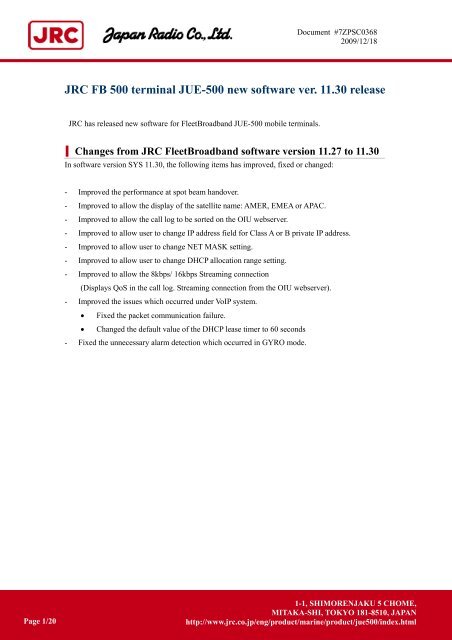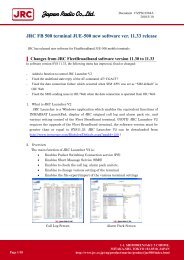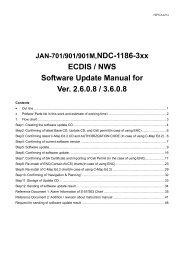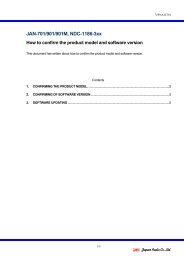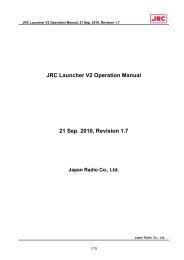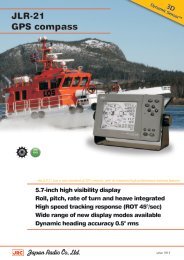JRC FB 500 terminal JUE-500 new software ver. 11.30 release
JRC FB 500 terminal JUE-500 new software ver. 11.30 release
JRC FB 500 terminal JUE-500 new software ver. 11.30 release
- No tags were found...
Create successful ePaper yourself
Turn your PDF publications into a flip-book with our unique Google optimized e-Paper software.
Document #7ZPSC03682009/12/18<strong>JRC</strong> <strong>FB</strong> <strong>500</strong> <strong>terminal</strong> <strong>JUE</strong>-<strong>500</strong> <strong>new</strong> <strong>software</strong> <strong>ver</strong>. <strong>11.30</strong> <strong>release</strong><strong>JRC</strong> has <strong>release</strong>d <strong>new</strong> <strong>software</strong> for FleetBroadband <strong>JUE</strong>-<strong>500</strong> mobile <strong>terminal</strong>s.Changes from <strong>JRC</strong> FleetBroadband <strong>software</strong> <strong>ver</strong>sion 11.27 to <strong>11.30</strong>In <strong>software</strong> <strong>ver</strong>sion SYS <strong>11.30</strong>, the following items has improved, fixed or changed:- Improved the performance at spot beam hando<strong>ver</strong>.- Improved to allow the display of the satellite name: AMER, EMEA or APAC.- Improved to allow the call log to be sorted on the OIU webser<strong>ver</strong>.- Improved to allow user to change IP address field for Class A or B private IP address.- Improved to allow user to change NET MASK setting.- Improved to allow user to change DHCP allocation range setting.- Improved to allow the 8kbps/ 16kbps Streaming connection(Displays QoS in the call log. Streaming connection from the OIU webser<strong>ver</strong>).- Improved the issues which occurred under VoIP system.• Fixed the packet communication failure.• Changed the default value of the DHCP lease timer to 60 seconds- Fixed the unnecessary alarm detection which occurred in GYRO mode.Page 1/201-1, SHIMORENJAKU 5 CHOME,MITAKA-SHI, TOKYO 181-8510, JAPANhttp://www.jrc.co.jp/eng/product/marine/product/jue<strong>500</strong>/index.html
Document #7ZPSC03682009/12/18Software updating procedureUpdate <strong>JUE</strong>-<strong>500</strong> <strong>software</strong> with following procedure a) to d).a). Confirm the connection<strong>JUE</strong>-<strong>500</strong> <strong>software</strong> updating is executed by a PC with dedicated application for PC.Prepare a PC and connect it to your <strong>JUE</strong>-<strong>500</strong>. (For details, refer to “1. Confirm the connection ”)* Windows XP/Vista OS is required.b) Download the latest <strong>software</strong> for <strong>JUE</strong>-<strong>500</strong>Confirm the website to check whether the latest <strong>software</strong> is uploaded or not, from the PC connectedto Internet. Download if the latest <strong>software</strong> is uploaded. (For details, refer to “2. Downloading thelatest <strong>software</strong>”)c) Update <strong>JUE</strong>-<strong>500</strong> <strong>software</strong>Update the <strong>JUE</strong>-<strong>500</strong> <strong>software</strong> by the downloaded <strong>software</strong>. (For details, refer to “3. Update<strong>JUE</strong>-<strong>500</strong> <strong>software</strong>”)d) Confirm the updated <strong>software</strong> <strong>ver</strong>sionConfirm the <strong>software</strong> <strong>ver</strong>sion after updating, to check that <strong>JUE</strong>-<strong>500</strong> <strong>software</strong> is correctly updated ornot. (For details, refer to “4. Confirm the update <strong>software</strong> <strong>ver</strong>sion”)Page 2/201-1, SHIMORENJAKU 5 CHOME,MITAKA-SHI, TOKYO 181-8510, JAPANhttp://www.jrc.co.jp/eng/product/marine/product/jue<strong>500</strong>/index.html
Document #7ZPSC03682009/12/182. Downloading the latest <strong>software</strong>The latest <strong>software</strong> of <strong>JUE</strong>-<strong>500</strong> is uploaded on the HP of Inmarsat.The URL is as follows:http://www.inmarsat.com/Support/FleetBroadband/Firmware.aspxIf the <strong>software</strong>’s <strong>ver</strong>sion on the HP is larger than the <strong>JUE</strong>-<strong>500</strong>’s <strong>software</strong> <strong>ver</strong>sion, download the<strong>software</strong> from HP.Software <strong>ver</strong>sion of <strong>JUE</strong>-<strong>500</strong> main unit can be displayed on the Handset screen with followingoperation: Status - Unit Info - Mainte No.- SYSPage 4/201-1, SHIMORENJAKU 5 CHOME,MITAKA-SHI, TOKYO 181-8510, JAPANhttp://www.jrc.co.jp/eng/product/marine/product/jue<strong>500</strong>/index.html
Document #7ZPSC03682009/12/183. Update <strong>JUE</strong>-<strong>500</strong> <strong>software</strong>Note・Do not turn OFF the power supply of <strong>JUE</strong>-<strong>500</strong> and/or PC during the <strong>software</strong> forwarding or updating・Software forwarding or updating takes up to 25 minutes.1. Activate your <strong>JUE</strong>-<strong>500</strong> and confirm that initialization is completed.* [Initialize] is displayed during initialization on the Handset screen.Initialize2. Execute the downloaded <strong>software</strong> file [<strong>JUE</strong>-<strong>500</strong>_1xxx.exe]. Double click the icon.3. Following dialog box is displayed. Click [Unzip] button.Default unzip folder is C:¥Program Files¥Japan Radio Company¥<strong>JUE</strong>-<strong>500</strong> Upgrader¥.Page 5/201-1, SHIMORENJAKU 5 CHOME,MITAKA-SHI, TOKYO 181-8510, JAPANhttp://www.jrc.co.jp/eng/product/marine/product/jue<strong>500</strong>/index.html
Document #7ZPSC03682009/12/184. Following dialog box is displayed. Click [OK] button.5. Select [Complete upgrade now] and click [OK] button. [BganX Upgrader] is activated.Page 6/201-1, SHIMORENJAKU 5 CHOME,MITAKA-SHI, TOKYO 181-8510, JAPANhttp://www.jrc.co.jp/eng/product/marine/product/jue<strong>500</strong>/index.html
Document #7ZPSC03682009/12/185.1. If the PC cannot connect with BDEIf your PC cannot connect with BDE, below screen is displayed.In this case, assumable cause is changed BDE’s IP address.Set the current BDE’s IP address into the textbox which displays below IP address, and then select[Tool] – [Get System Version] from Window’s menu. Current BDE’ IP address can be referredat the Handset menu, ADMIN - Port - Ethernet.Page 7/201-1, SHIMORENJAKU 5 CHOME,MITAKA-SHI, TOKYO 181-8510, JAPANhttp://www.jrc.co.jp/eng/product/marine/product/jue<strong>500</strong>/index.html
Document #7ZPSC03682009/12/185.2. If the PC cannot connect with the OIUIf your PC cannot connected with the OIU, below screen is displayed.Select [Yes] when the OIU is connected with BDE, and select [No] when the OIU is notconnected with BDE.When [Yes] is selected, below screen is displayed.In this case, assumable cause is changed the OIU’s IP address.Set the current the OIU’s IP address into the textbox which displays below IP address, and thenselect [Tool] – [Get System Version] from Window’s menuCurrent the OIU’s IP address can be referred at the Handset menu, ADMIN - Option - IPPage 8/201-1, SHIMORENJAKU 5 CHOME,MITAKA-SHI, TOKYO 181-8510, JAPANhttp://www.jrc.co.jp/eng/product/marine/product/jue<strong>500</strong>/index.html
Document #7ZPSC03682009/12/186. [Upgrade] button turns to active when installation is ready. Click [Upgrade] button. After that,click [Yes] button in confirmation window. Forwarding of the file is started.Page 9/201-1, SHIMORENJAKU 5 CHOME,MITAKA-SHI, TOKYO 181-8510, JAPANhttp://www.jrc.co.jp/eng/product/marine/product/jue<strong>500</strong>/index.html
Document #7ZPSC03682009/12/187. Following dialog box is displayed when file forwarding is completed. <strong>JUE</strong>-<strong>500</strong> rebootsautomatically after se<strong>ver</strong>al tens of seconds, and starts <strong>software</strong> updating.Click [OK] button to close this dialog box.8. [SW UPDATE] is displayed on the Handset screen during <strong>software</strong> updating.SW UPDATE9. <strong>JUE</strong>-<strong>500</strong> reboots when <strong>software</strong> updating is successfully completed.Page 10/201-1, SHIMORENJAKU 5 CHOME,MITAKA-SHI, TOKYO 181-8510, JAPANhttp://www.jrc.co.jp/eng/product/marine/product/jue<strong>500</strong>/index.html
Document #7ZPSC03682009/12/189.1. When <strong>software</strong> update is failedUpdate is failed when following phenomenon is generated.A) [Upload file failed ] dialog box is displayed on the PC.B) [BDE Update Error] or [ADE Update Error] is displayed on the Handset screen.BDE UpdateError XADE UpdateError XC) Although the <strong>software</strong> is transferred and <strong>JUE</strong>-<strong>500</strong> rebooted, updating is not completed evenpast 25 minutes or more since its start.To improve above a) to c), update again with referring to [Reco<strong>ver</strong>y procedure when <strong>software</strong> updateis failed] (next page).Page 11/201-1, SHIMORENJAKU 5 CHOME,MITAKA-SHI, TOKYO 181-8510, JAPANhttp://www.jrc.co.jp/eng/product/marine/product/jue<strong>500</strong>/index.html
Document #7ZPSC03682009/12/189.2. Reco<strong>ver</strong>y procedure when <strong>software</strong> update is failedA) Turn OFF the power supply of <strong>JUE</strong>-<strong>500</strong>.B) Quit [<strong>JUE</strong>-<strong>500</strong> Upgrader], if it is still activating.C) Turn ON the power supply of <strong>JUE</strong>-<strong>500</strong> with pressing the right side button of the Handset.Right side buttonRight side buttonD) Leave your finger from PTT button when Ready LED of main unit starts to blink.E) Confirm the Handset screen transition, it displays [Initialize] and [Safe Mode].InitializeSafe ModeF) Repeat from the 2nd procedure of [3 . Update <strong>JUE</strong>-<strong>500</strong> <strong>software</strong>].Page 12/201-1, SHIMORENJAKU 5 CHOME,MITAKA-SHI, TOKYO 181-8510, JAPANhttp://www.jrc.co.jp/eng/product/marine/product/jue<strong>500</strong>/index.html
Document #7ZPSC03682009/12/189.3. Software downgrading procedureIf you have any problems caused by upgrading, you can downgrade the <strong>software</strong>.A) Turn OFF the power supply of <strong>JUE</strong>-<strong>500</strong>.B) Quit [<strong>JUE</strong>-<strong>500</strong> Upgrader], if it is still activating.C) Turn ON the power supply of <strong>JUE</strong>-<strong>500</strong> with pressing the right side button of the Handset.Right side buttonRight side buttonD) Leave your finger from PTT button when Ready LED of main unit starts to blink.E) Confirm the Handset screen transition, it displays [Initialize] and [Safe Mode].InitializeSafe ModeF) Repeat from the 2nd procedure of [3 . Update <strong>JUE</strong>-<strong>500</strong> <strong>software</strong>]. Use [<strong>JUE</strong>-<strong>500</strong>_1xxx.exe] inCD-ROM of <strong>JUE</strong>-<strong>500</strong> to execute, instead of the downloaded file [<strong>JUE</strong>-<strong>500</strong>_1xxx.exe].Page 13/201-1, SHIMORENJAKU 5 CHOME,MITAKA-SHI, TOKYO 181-8510, JAPANhttp://www.jrc.co.jp/eng/product/marine/product/jue<strong>500</strong>/index.html
Document #7ZPSC03682009/12/184. Confirm the updated <strong>software</strong> <strong>ver</strong>sionCheck that the <strong>software</strong> <strong>ver</strong>sion is correctly updated or not, from the following the Handset menu, Status - Unit Info - Mainte No. - SYSWhen the update is succeeded, SYS No. is changed to the same number as the [1xxx] of the <strong>software</strong>file [<strong>JUE</strong>-<strong>500</strong>_1xxx.exe]Unit Info menu screen1 Status2 SMS5 Unit Info6 ID1 Version2 Mainte No.3 ADE4 BDEOK2. Mainte No. display screenSYS…System Package maintenance No.<strong>11.30</strong>CM…Core Module maintenance No.5.0.3.6IB BOOT …Interface Board Boot maintenance No.01.50IB MAIN…Interface Board maintenance No.11.26ADE BOOT …ADE Boot maintenance No.2.1ADE MAIN …ADE maintenance No.15.11HS…Handset maintenance No.00.05OIU BOOT …OIU Boot maintenance No.1.0.4OIU KERNEL …OIU Kernel maintenance No.1.0.3OIU RFS…OIU RFS maintenance No.1.0.3OIU MAIN…OIU maintenance No.12.08Page 14/201-1, SHIMORENJAKU 5 CHOME,MITAKA-SHI, TOKYO 181-8510, JAPANhttp://www.jrc.co.jp/eng/product/marine/product/jue<strong>500</strong>/index.html
Document #7ZPSC03682009/12/18Satellite name AMER, EMEA and APCASatellite name AMER, EMEA or APAC will be displayed on the Handset LCD and the OIUwebser<strong>ver</strong> information from <strong>ver</strong>. <strong>11.30</strong>.Handset LCDOIU webser<strong>ver</strong>• EMEA: Europe, Middle East, Africa Ocean Region• APAC: Asia-Pacific Ocean Region• AMER: America Ocean RegionEurope, Middle East, and AfricaOcean RegionAmerica Ocean RegionAsia, and Pacific Ocean RegionThe co<strong>ver</strong>age areas of Ocean RegionPage 15/201-1, SHIMORENJAKU 5 CHOME,MITAKA-SHI, TOKYO 181-8510, JAPANhttp://www.jrc.co.jp/eng/product/marine/product/jue<strong>500</strong>/index.html
Document #7ZPSC03682009/12/18Call log sort function for the OIU webser<strong>ver</strong>Call log allowed to be sorted on the OIU webser<strong>ver</strong> from <strong>ver</strong>. <strong>11.30</strong>. To sort the call logs,chose and click the Column titles above the call log.Default call log screen (sorted by “No.”)Call log screen sorted by “NAME”Page 16/201-1, SHIMORENJAKU 5 CHOME,MITAKA-SHI, TOKYO 181-8510, JAPANhttp://www.jrc.co.jp/eng/product/marine/product/jue<strong>500</strong>/index.html
Document #7ZPSC03682009/12/18Note: To use the call log sort function in Internet Explorer 6, IE6 needs to add the OIU IPaddress (default IP address is 192.168.128.1) to the “Security”-“Trusted sites” from the“Internet Options”. Also the “Security level for this zone” must be set to low than “High”or "enable” must be set for the “Launching program and files in an IFRAM” and “Activescripting” in the “Trusted sites” setting. Please confirm the settings with networkengineer.Security level settings for “Trusted sites”“Launching program and files in an IFRAM” and “Active scripting” setting in “Trusted sites”Page 17/201-1, SHIMORENJAKU 5 CHOME,MITAKA-SHI, TOKYO 181-8510, JAPANhttp://www.jrc.co.jp/eng/product/marine/product/jue<strong>500</strong>/index.html
Document #7ZPSC03682009/12/18IP address, DHCP and SUBNET MASK configurationThe IP address, and DHCP configuration of the Ethernet port has changed from <strong>ver</strong>. <strong>11.30</strong>.Also the SUBNET MASK configuration is allowed from <strong>ver</strong>. <strong>11.30</strong>. You are able to configure itwith the Handset menu, ADMIN - Port - Ethernet. To enter this menu, theadministrator authorization is needed.Possible input range of IP address :10. 0.0.1 – 10.255.255.254172.16.0.1 – 172.31.255.254192.168.0.1 – 192.168.255.254Use of “all ones” or “all zeros” for thehost field of the IP address is not supported.Page 18/201-1, SHIMORENJAKU 5 CHOME,MITAKA-SHI, TOKYO 181-8510, JAPANhttp://www.jrc.co.jp/eng/product/marine/product/jue<strong>500</strong>/index.html
Document #7ZPSC03682009/12/18QoS display in the call logQoS of the 8kbps/ 16kbps streaming connection can be logged and confirmed in the call logfrom <strong>ver</strong>. <strong>11.30</strong>.Page 19/201-1, SHIMORENJAKU 5 CHOME,MITAKA-SHI, TOKYO 181-8510, JAPANhttp://www.jrc.co.jp/eng/product/marine/product/jue<strong>500</strong>/index.html
Document #7ZPSC03682009/12/188kbps/ 16kbps Streaming connection from the OIU webser<strong>ver</strong>8kbps/ 16kbps Streaming connection is allowed by the OIU webser<strong>ver</strong> page from <strong>ver</strong>. <strong>11.30</strong>.Page 20/201-1, SHIMORENJAKU 5 CHOME,MITAKA-SHI, TOKYO 181-8510, JAPANhttp://www.jrc.co.jp/eng/product/marine/product/jue<strong>500</strong>/index.html