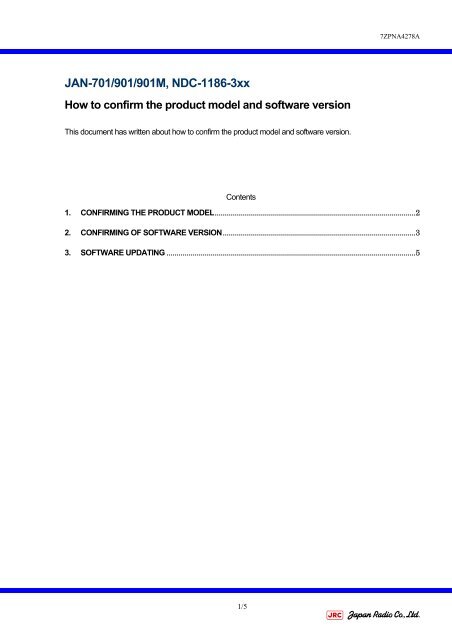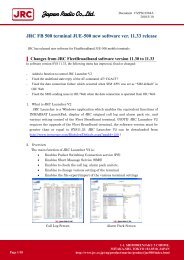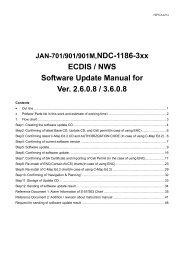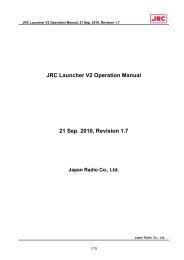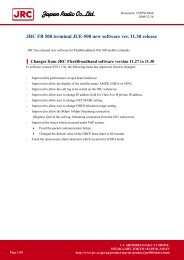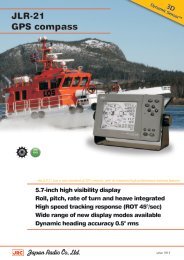JAN-701/901/901M, NDC-1186-3xx - JRC Europe - Home
JAN-701/901/901M, NDC-1186-3xx - JRC Europe - Home
JAN-701/901/901M, NDC-1186-3xx - JRC Europe - Home
You also want an ePaper? Increase the reach of your titles
YUMPU automatically turns print PDFs into web optimized ePapers that Google loves.
7ZPNA4278A1. Confirming the product model1) Push [POWER] key of objective model.2) After ECDIS software start-up, Left click “Startup” menu in button and start “Navigation &Planning”.“Startup” menu3) See startup screen of "Navigation & Planning" and find the product model according to the followingtable.Startup screen Product model Update software<strong>JAN</strong>-<strong>701</strong><strong>JAN</strong>-<strong>901</strong><strong>JAN</strong>-<strong>901</strong>M<strong>NDC</strong>-<strong>1186</strong>-<strong>3xx</strong>Released the latest version :2.6.0.8A / 3.6.0.8A(Can download from Web site)<strong>JAN</strong>-<strong>701</strong>B<strong>JAN</strong>-<strong>901</strong>B<strong>JAN</strong>-2000<strong>JAN</strong>-<strong>1186</strong><strong>NDC</strong>-<strong>1186</strong>-4xxReleased the latest version :00000055(Can download from Web site)* AVCS logo has displayed in case of versionperformed the pre-fill data for AVCS.2/5
7ZPNA4278A2. Confirming of software version(In case of <strong>JAN</strong>-<strong>701</strong>/<strong>901</strong>/<strong>901</strong>M,<strong>NDC</strong>-<strong>1186</strong>-<strong>3xx</strong>)1) Push [POWER] key of objective model.2) After ECDIS software start-up, move the cursor on the “Startup" menu, then right-click in the mouse ofthe operation unit, and will be displayed the “PASSWORD" dialog.3) When right-clicking again on the “PASSWORD" dialog, "Software keyboard" is displayed. Input thepassword "85100", and left-click "ENT".r85100Software keyboardENTRight-click on the“Startup” menu.Right-click on the“PASSWORD” menu.Input “85100”.PASSWORD dialogStartup menu4) Left-click [OK] button on the “PASSWORD" dialog.5) “System Information" dialog is displayed. Software version is described in “ECDIS App. “.Please Fill in ECDIS App. on " Recording sheet for software version " that is the next page of thisprocedure.3/5
7ZPNA4278A(Recording sheet for software version)Process ManagerECDIS AppConning AppChartportfolioVer.Ver.Ver.Ver.6) After confirming of software version, left-click [Close].4/5
7ZPNA4278A3. Software updating(In case of <strong>JAN</strong>-<strong>701</strong>/<strong>901</strong>/<strong>901</strong>M,<strong>NDC</strong>-<strong>1186</strong>-<strong>3xx</strong>)Update the software according to following procedure that is along to confirmed Version.Current Maintenance No.2.0.x.x to 2.5.2.23.0.x.x to 3.5.2.12.6.0.1 to 2.6.0.83.6.0.1 to 3.5.0.87ZPNA4274AProcedure<strong>JAN</strong>-<strong>701</strong>/<strong>901</strong>/<strong>901</strong>M、<strong>NDC</strong>-<strong>1186</strong>-<strong>3xx</strong>Ver. 2.6.0.8A / 3.6.0.8ASoftware Update Manual1.9.x.x ----In case Ver.1.9.x.x, it is necessary another procedure.Please contact to <strong>JRC</strong> service agent.5/5