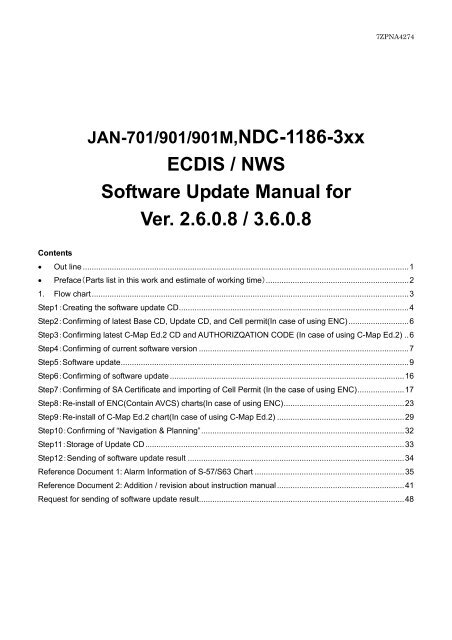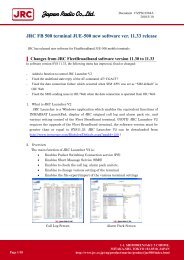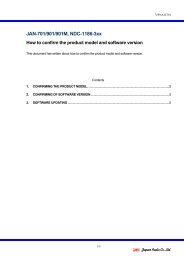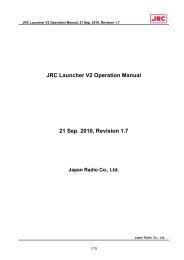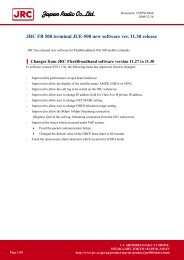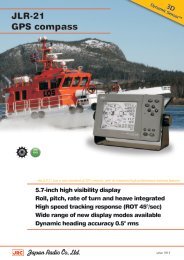ECDIS / NWS Software Update Manual for Ver. 2.6.0.8 / 3.6.0.8
ECDIS / NWS Software Update Manual for Ver. 2.6.0.8 / 3.6.0.8
ECDIS / NWS Software Update Manual for Ver. 2.6.0.8 / 3.6.0.8
You also want an ePaper? Increase the reach of your titles
YUMPU automatically turns print PDFs into web optimized ePapers that Google loves.
7ZPNA4274JAN-701/901/901M,NDC-1186-3xx<strong>ECDIS</strong> / <strong>NWS</strong><strong>Software</strong> <strong>Update</strong> <strong>Manual</strong> <strong>for</strong><strong>Ver</strong>. <strong>2.6.0.8</strong> / <strong>3.6.0.8</strong>Contents• Out line ..................................................................................................................................................1• Preface(Parts list in this work and estimate of working time)................................................................21. Flow chart..............................................................................................................................................3Step1:Creating the software update CD.......................................................................................................4Step2:Confirming of latest Base CD, <strong>Update</strong> CD, and Cell permit(In case of using ENC) ...........................6Step3:Confirming latest C-Map Ed.2 CD and AUTHORIZQATION CODE (In case of using C-Map Ed.2) ..6Step4:Confirming of current software version ..............................................................................................7Step5:<strong>Software</strong> update.................................................................................................................................9Step6:Confirming of software update .........................................................................................................16Step7:Confirming of SA Certificate and importing of Cell Permit (In the case of using ENC).....................17Step8:Re-install of ENC(Contain AVCS) charts(In case of using ENC)......................................................23Step9:Re-install of C-Map Ed.2 chart(In case of using C-Map Ed.2) .........................................................29Step10:Confirming of “Navigation & Planning”...........................................................................................32Step11:Storage of <strong>Update</strong> CD....................................................................................................................33Step12:Sending of software update result .................................................................................................34Reference Document 1: Alarm In<strong>for</strong>mation of S-57/S63 Chart ...................................................................35Reference Document 2: Addition / revision about instruction manual .........................................................41Request <strong>for</strong> sending of software update result............................................................................................48
7ZPNA4274• Out lineThis is an update manual of software <strong>Ver</strong>.<strong>2.6.0.8</strong> / <strong>3.6.0.8</strong> <strong>for</strong> JAN-701/901/901M, NDC-1186-3xx.In case of using ENC, the installation of ENC(AVCS) chart is necessary afterupdating software in order to display ENC(AVCS) correctly.Confirm that there are the latest Base CD, <strong>Update</strong> CD, Cell Permit data.In case of using C-map Ed.2, it is necessary to re-install C-map Ed.2. So, be<strong>for</strong>eupdate, confirm that there are C-map Ed.2 CD and AUTHORIZATION CODE.The following data that has already been saved will be deleted by updatingsoftware. Please note that after the update will not be able to see the datathat had be<strong>for</strong>e the update.• The charts of ENC(AVCS)• The charts of C-MAP Ed.2• The data of <strong>Manual</strong> updating• The data <strong>for</strong> Playback• The data of LogbookThe following data will not be removed even if the software had been updated.It will available continuously.• The charts of ARCS• The charts of C-MAP Ed.3• The data of ENC(AVCS) permit• The data of User Chart• The data of Route<strong>Software</strong> updates are per<strong>for</strong>med using the update CD. Please make sure theCD drive to work properly in advance.If the CD drive is not working properly, replacement of the CD drive will berequired. Please contact to JRC service agent.1
7ZPNA4274• Preface(Parts list in this work and estimate of working time)Parts list in this work and estimate of working time is described as follows. Confirm be<strong>for</strong>e visiting shipParts list in this workParts list<strong>Software</strong> update CD<strong>Software</strong> update manualENC/AVCSData base CDENC/AVCSCell Permit CDC-Map Ed.2Database DVDC-Map Ed.2AUTHORIZQATION CODERemarkDownload the files from TSMC or Amsterdam branch website and create thesoftware update CD according to Step:1Print this document and take it <strong>for</strong> ship.Necessary in case of using ENC/AVCSNecessary in case of using ENC/AVCSNecessary in case of using C-Map Ed.2Necessary in case of using C-Map Ed.2Estimate of working time (per 1 device)The working time is different <strong>for</strong> the be<strong>for</strong>e version and using chart. Refer <strong>for</strong> work planning.Be<strong>for</strong>e version Chart Working time breakdown RemarkChartinstalling<strong>Ver</strong>.2.0.x.x~<strong>Ver</strong>.2.5.2.2ENC(including AVCS)About1.5 hour– 55.5 hourUpdating software: about 30 minInstalling chart: about 1 – 55 hourtime is different<strong>for</strong> the numberof licensed cell.(*1)<strong>Ver</strong>.2.6.0.1~<strong>Ver</strong>.2.6.0.7C-Map Ed.2About2.5 hour– 20.5 hourUpdating software: about 30minInstalling chart: about 2 - 20 minARCSC-Map Ed.3About 0.5hourUpdating software: about 30minNo need to reinstallcharts(*2)(*1) Estimated time <strong>for</strong> re-installing ENC(including AVCS) charts: about 1 - 55 hoursabout 3.5 hour per 1 CD (the whole JAPAN)about 55 hours (the whole world)about 2.5 hour per 100 charts that have been permitted※ If there are few equipment, estimated time <strong>for</strong> updating software is necessary by number of equipments.(*2) In case of using ARCS or C-MAP Ed.3, no need to reinstall the charts.2
7ZPNA42741. Flow chartThe work outline of the software update is described in the following. Confirm it be<strong>for</strong>e work by all means.StartStep1:Creating the software update CDStart UpdatingStep2:Confirming of latest Base CD, <strong>Update</strong> CD, and Cell permit(In case of using ENC)Step3:Confirming latest C-Map Ed.2 CD and AUTHORIZQATION CODE (In case of using C-Map Ed.2)Step4:Confirming of current software versionStep5:<strong>Software</strong> updateStep6:Confirming of software updateStep7:Confirming of SA Certificate and importing of Cell Permit (In the case of using ENC)Step8:Re-install of ENC(Contain AVCS) charts(In case of using ENC)Step9:Re-install of C-Map Ed.2 chart(In case of using C-Map Ed.2)Step10:Confirming of “Navigation & Planning”Step11:Storage of <strong>Update</strong> CDStep12:Sending of software update resultFinish3
7ZPNA4274Step1:Creating the software update CDCreate the software update CD according to following stepParts listParts Qty RequirementsCD-R Media 1PC(Windows) 1 CD-R writing software is installed.1) Extract the M_Type_R7_0.zip file.2) Confirm extracted files as follows.File nameafter.batbe<strong>for</strong>e.batEcm93.exeEData1.exeEData2.exeESystem26.exeESystem36.exeESystem50.exeE<strong>Update</strong>.exePsapi.Dllreadme.txtSencLcnsTool_M.execdromTypeBAT fileBAT fileApplication installerApplication installerApplication installerApplication installerApplication installerApplication installer<strong>Update</strong> installerApplication fileText fileApplication installerFolder12 files and 1 folder should bewritten to root directory of CD-R3) Burn the 12 files and 1 folder which are confirmed in 2) to CD-R with CD-R writing software.・ Don’t change file name, otherwise the software is not be installed correctly.・ Don’t change the directory structure. Otherwise, it could not updatecorrectly.4
4) Confirm the composition of CD-R. Confirm that each file is written to root directory.7ZPNA42745) Describe to CD as follows (handwriting is possible). Use an oil paint pen.<strong>ECDIS</strong> <strong>Update</strong> CDJAN-701/901/901M/NDC-1186-3XX<strong>Ver</strong>. <strong>2.6.0.8</strong> / <strong>3.6.0.8</strong>XXXXX 2012Do not use ballpoint pens.Otherwise, software update CD does not work normally.This is end of creating of update CD.5
7ZPNA4274Step2:Confirming of latest Base CD, <strong>Update</strong> CD, and Cell permit(In case ofusing ENC)When executing software update and re-installing ENC (Contain AVCS) charts, following items arerequired:● Latest Base CD● Latest <strong>Update</strong> CD● Latest Cell PermitStep3:Confirming latest C-Map Ed.2 CD and AUTHORIZQATION CODE (Incase of using C-Map Ed.2)After updating software, it is necessary to re-install C-Map database. So, following item is necessary atupdating.● C-Map Ed.2 CD● AUTHORIZATION CODE6
7ZPNA42742) After <strong>ECDIS</strong> software start-up, move the cursor on the “Startup" menu, then right-click in the mouse ofthe operation unit, and will be displayed the “PASSWORD" dialog.3) When right-clicking again on the “PASSWORD" dialog, "<strong>Software</strong> keyboard" is displayed. Input thepassword "85100" and left-click “ENT”.85100<strong>Software</strong> keyboardENTRight-click on the“Startup” menu.Right-click on the “PASSWORD”menu.Input “85100”, and Left-click “ENT”Startup menuPASSWORD dialog4) Left-click [OK] button of ”PASSWORD“ dialog.5) “System In<strong>for</strong>mation" dialog is displayed. <strong>Software</strong> version is described in “<strong>ECDIS</strong> App. “.Please fill in <strong>ECDIS</strong> App. on “<strong>Ver</strong>sion be<strong>for</strong>e software updates” at "Request <strong>for</strong> sending ofsoftware update result" that is the end page of this procedure.AttentionIf <strong>ECDIS</strong> App version is 1.9.x.x, another procedure is needed. (Do not carry out the procedureafter Step5.)Please contact to JRC service agent.8
6) After confirming of software version, left-click [Close] button.7ZPNA4274Step5:<strong>Software</strong> update<strong>Update</strong> software according to following step.1) Insert “<strong>Software</strong> <strong>Update</strong> CD” into the CD drive.For JAN-701/901M/901/3598A/1290A/1397A/1497A, there is CD drive when opening the cap inthe upper part of front panel.Open the flap door located above the modelname plate.(Above figure is stand alone type of JAN-701.Also other equipments are located above themodel name plate.)CD DriveFor NDC-1186-3xx, is in front center part of the case.CD DriveAttentionIf the CD drive is not working properly, replacement of the CD drive will be required.(Do not carry out the procedure after Step5.)Please contact to JRC service agent.9
7ZPNA42742) Move the cursor on “Startup" menu, and right-click the trackball on operation panel to display“PASSWORD" dialog.3) When right-clicking again on the “PASSWORD" dialog, "<strong>Software</strong> keyboard" is displayed. Inputthe password "8510" and left-click “ENT”.8510<strong>Software</strong> keyboardENTRight-click on the“Startup” menu.Right-click on the “PASSWORD”menu.Input “85100”, and Left-click “ENT”Startup menuPASSWORD dialog4) Left-click the [OK] button of the “PASSWORD" dialog.5) Left-click the [<strong>Software</strong> <strong>Update</strong>] button after the advanced menu displayed at the right of the Startupmenu.6) Left-Click [Upgrade <strong>Software</strong>] button.Upgrade software distinguishes a model automatically and executes an object update program.10
7ZPNA4274AttentionIf the <strong>Software</strong> Upgrade CD is not recognized, following MSG is displayed.Confirm that <strong>Software</strong> <strong>Update</strong> CD is inserted in to the CD Drive.(If the above message is displayed even though CD has inserted correctly, replacement of theCD drive will be required. Please contact to JRC service agent.)AttentionIf following message is displayed, this software is not accepted to update because of specialsoftware. Please contact to JRC service agent..“This model is not applicable. Confirm the <strong>ECDIS</strong> model”7) Following dialog is displayed. Left-click [Yes] button.11
7ZPNA42748) Following dialog is displayed. Left-click [Accept] button.9) <strong>Software</strong> updating starts.12
10) Convert the User-Chart automatically.7ZPNA4274AttentionIt will become possible to share the data of User-Chart (User-Map) between previous model andlatest model (e.g. JAN-901B), by Updating software of previous model to <strong>Ver</strong>.<strong>2.6.0.8</strong>/<strong>3.6.0.8</strong>.Automatically converting <strong>for</strong> user chart is carried out to data that stored in equipment. So, it willnot able to convert data automatically about data that stored in the customer's PC or Floppy disk.If the customer have the data of user-chart in PC or floppy disk,After updating software, move those file to JAN-701/901/901M, NDC-1186-3xx manually.And then, those data will be converted, and it will become to be able to share the data.Following dialog is displayed during updating User-Chart. Please wait <strong>for</strong> a while.Estimated timeThe time <strong>for</strong> convert the User-Chart data is as below.Estimated time~ 5 minCommentEstimate time <strong>for</strong> converting depends on the number of User-Chart and number ofobjects which stored in each User-Chart.13
7ZPNA427411) Delete previous data automatically.AttentionThe following previous data will not be able to see by deleting.DataThe data <strong>for</strong> PlaybackThe chart of ENC/AVCSThe chart of C-Map Ed.2The data of LogbookThe data of NAVETXThe data of <strong>Manual</strong> updatingComment (after updating software)Impossible to playback.(The data that recorded be<strong>for</strong>e updating)Need to import again every licensed chart.Need to import again every licensed chart.Impossible to see.(The data that recorded be<strong>for</strong>e updating)Impossible to see.(The data that recorded be<strong>for</strong>e updating)Impossible to see.(The data that recorded be<strong>for</strong>e updating)Following dialog is displayed during deleting previous data. Please wait <strong>for</strong> a while.Estimated timeThe time <strong>for</strong> deleting the previous data is as below.Estimated time~ 5 minCommentEstimate time <strong>for</strong> deleting depends on the size of data.14
7ZPNA427412) Following dialog is displayed. Left-click [OK] button.This is end of software update.15
7ZPNA4274Step6:Confirming of software updateAfter update software, confirm that software update according to following step.1) Move the cursor on the “Startup" menu, then right-click in the mouse of the operation unit, and will bedisplayed the “PASSWORD" dialog.2) When right-clicking again on the “PASSWORD" dialog, "<strong>Software</strong> keyboard" is displayed. Input thepassword "85100" and left-click “ENT”.85100<strong>Software</strong> KeyboardENTRight-click on the“Startup” menu.Right-click on the “PASSWORD”menu.Input “85100” , and Left-click “ENT”PASSWORD dialogStartup menu3) “System In<strong>for</strong>mation” is displayed. Please confirm that “<strong>ECDIS</strong> App. “is following. And confirmingupdate correctly.ModelJAN-701/901/901MNDC-1186-3**<strong>ECDIS</strong>Model nameNavigation Workstation(<strong>NWS</strong>)4) After confirming of software version, left-click [Close].Previous version(Be<strong>for</strong>e update)~2.5.2.2~2.6.0.6~3.5.2.1~3.6.0.6Latest version(After update)<strong>2.6.0.8</strong><strong>3.6.0.8</strong>This is end of confirming of software update.Carry out next page16
7ZPNA4274Step7:Confirming of SA Certificate and importing of Cell Permit (In thecase of using ENC)Confirm SA Certificate file and import Cell Permit according to following step.Confirming of SA Certificate1) Start up <strong>ECDIS</strong> software, then left-click “ChartPortfolio”Startup menu2) Select [Tool] → [Option] at the Chart Portfolio window. ”Option” dialog is displayed.3) Left-click [S-63/AVCS]tab, then left-click [Select of Certificate...] button.[Select of SA Certificate]dialog box is displayed.17
7ZPNA42744) Select the SA Certificate file of data server <strong>for</strong> importing or update charts according to following list.Data serverUK ENC(AVCS)Primar ENCJapan ENCSA Certificate (should be selected)PRIMAR.CRTPRIMAR.CRTIHO.CRT5) Left-click [OK] button after confirming of SA Certificate file’s in<strong>for</strong>mation.When SA Certificate supplied from the Non-IHO is selected, “Warning:SSE26” is displayed. That is no problem inchart importing.18
7ZPNA42746) After confirming of SA Certificate file name(e.g.「1:primar.crt」), then left-click [OK] button.”1:” in [1:primar.crt] means sequential number of Certificate imported in..”primar.crt” means the file name, their file name vary by data server.(e.g. PRIMAR、UKHO(AVCS) is 「primar.crt」, international hydrographic organization is「iho.crt」 and so on.)19
7ZPNA4274Import of Cell PermitAfter confirming of SA Certificate file, import Cell Permit according to below procedures.1) Start up “ChartPortfolio”.2) Select [Tool] → [Option] at the Chart Portfolio window. ”Option” dialog is displayed.3) Left-click [S-63]tab, then left-click [Import Cell permit...] button.[Select of SA Certificate]dialog box is displayed.20
7ZPNA42744) Insert Cell permit CD-ROM into CD drive, and then wait until ready to read.5) Select [Q:](Q drive) from [Drive] combobox (a).(c)(b)(a)6) Double click [Q:] of [Directory] list box (b).7) Double click Cell Permit file name (e.g. “permit.txt”) from [File name] (c).Attention・ Insert FD, and then select Cell permit[A:](A drive) if receiving Cell Permit by FD.・ If receiving Cell permit by e-mail, save “Permit.txt” file into FD and insert FD into FDdrive, then select [F:](F drive).- Save only “Permit.txt” file into FD.- If “Permit.txt” is compressed, execute decompression be<strong>for</strong>e saving into FD.8) Confirm the file name, then left-click[OK]button.Confirm the selected file name.21
7ZPNA42749) Left-click [OK] button when [Completed]dialog box is displayed.Get back to [Option] dialog box.10) Confirm the number of chart license after importing Cell Permit.11) If cell Permit is published from a number of data server, repeat above 3)~10).12) Left-click [OK] button, then S-63 Cell Permit import is end.Confirm the number of chart license.This is end of confirming of SA Certificate file and re-importing Cell Permit.22
7ZPNA4274Step8:Re-install of ENC(Contain AVCS) charts(In case of using ENC)Re-install the ENC(Contain AVCS) in accordance with the following procedure.1) Start “Chart Portfolio” at Start up menu.2) Insert ENC/AVCS Chart CD-ROM into the CD-ROM drive.3) Select [Sort] – [S-63(Offline)] in that order. S-63 chart list will appear in several minutes.Select [Sort] - [S-57] in that order when importing S-57 chart.4) Left-click [Import/<strong>Update</strong>] button.. The“Import Condition” dialog box will appear.S-63 chart list23
7ZPNA4274Attention:• When UPDATE in<strong>for</strong>mation is included in the BASE CD-ROM(PRIMAR or UKHO (AVCS ) ),the following dialog box appears. Left-clicked the [OK] button.※ When the [Cancel] button is left-clicked, check a chart display andaccept updating from Navigation&Planning.Structure, <strong>for</strong>mat and validity of the chart are checked.24
7ZPNA4274Left-clicking the [Log] button will show the import result.[Log] button[Log] windowNumber of charts importedTotal number of charts to be importedexcluding invalid ones.(Charts updated previously are counted in.)Progress meter shows the progress of the import processing according tothe capacity of the chart files already processed.25
7ZPNA42745) Check that the import process is completed, and then, left-click the [Exit] button to exit ChartPortfolio.(2) Left-click the [Exit] button.(1) Total number of charts to be imported. exc26
Troubleshooting7ZPNA4274If an error message is displayed during the reinstallation ENC(including AVCS) chart, please see the tablebelow.1. Symptom/Cause/CountermeasureSymptom Cause CountermeasureMessage “Confirm CD type, and retry“Auto Detect”.” is displayed in ChartPortfolio.CD -ROM is not inserted into aCD-ROM drive.Insert Chart CD into a CD-ROM drive.CD-ROM is not Chart CD.Message “CD is not inserted, or this CDmight have errors. Confirm, or contactwith your chart provider.” is displayed inChart Portfolio.Path setting is wrong.Set the path as the correct position.Refer to “Reference Document 1: AlarmIn<strong>for</strong>mation of S-57/S63 Chart”.Nothing is listed with “These is nolicensed chart” message after autodetecting.Importing charts are not covered <strong>for</strong>the chart existed in <strong>ECDIS</strong>.Check the details of the contract.Licensed chart is not contained in thisCD-ROM.Insert licensed CD-ROM intoCD/DVD-ROM drive.Error code ”error(0x000000xx)”isdisplayed in log window of ChartPortfolio.Refer to the attached document‘Reference Document 1: AlarmIn<strong>for</strong>mation of S-57/S63 Chart’.Refer to the attached document‘Reference Document 1: Alarm In<strong>for</strong>mationof S-57/S63 Chart’.Message “Warning SA public keysupplied on the ENC media unmatchesthe pre-installed SA public key.” isdisplayed in Chart Portfolio.Different SA Certificate file wasselected.Select SA Certificate file of the data serverto import.Message “Errors occurred inDecryption! Refer the log to check thedetail” is displayed in ChartPortfolio.Cell permit was not imported.Cell permit was deleted.Import the correct cell permit.License was expired.27
Symptom Cause Countermeasure7ZPNA4274Message“Warning:SSE 10 - Permits notavailable <strong>for</strong> this data provider. ” isdisplayed in Chart Portfolio.Message“Warning:SSE 20 -Subscription service will expire in lessthan 30 days. Please contact your datasupplier to renew the subscriptionlicence.” is displayed in Chart Portfolio.Even if the latest Cell permit isregistered, “Warning:SSE 15 -Subscription service has expired.Please contact your data supplier torenew the subscription licence.”message is appeared.Message “Warning:SSE 26 - This ENCis not authenticated by the IHO acting asthe Scheme Administrator. ” is displayedin Chart Portfolio.Data server ID written in serial.encthat is included in CD is different fromData server ID written in Cell Permit.There are some Cell Permit that willexpire within 30 days.Expired Cell permits are remaindered.Selected SA is Certificate suppliedfrom the Non-IHO.Use the correct CD or Import the correctCell PermitRegist the latest Cell permits.Register the latest Cell permit afterdeleting Cell permit.That is no problem in chart importing.28
7ZPNA4274Step9:Re-install of C-Map Ed.2 chart(In case of using C-Map Ed.2)After software updating, it is necessary to install charts again. When installing charts again, Chart CD isused.C-MAP Ed.2 CD1: Confirming AUTHORIZATION CODE1) Select [Chart] - [C-MAP Ed.2] - [Regist/Confirm User/Authorization Code] .[C-MAP Authorization Wizard]dialog is displayed.2) Select [Confirm subscription zones/areas, and USER/AUTHORIZATION CODE], and left-click [Next>]button.29
7ZPNA42743) “C-MAP Authorization Wizard” dialog is displayed. Confirm that “Your AUTHORIZATION CODE” isdisplayed.AUTHORIZATION CODEIf “Your AUTHORIZATION CODE” is not displayed, it is necessary to get and input “AUTHORIZATIONCODE”. (See ”Codicil: Acquisition of Permission (AUTHORIZATION CODE)30
2:Installing the latest charts1) Select [Sort] – [C-MAP Ed.2] C-MAP Ed.2 chart list is displayed.7ZPNA4274C-MAP Ed.2 chart list2) Select the Zone which is necessary to install, and left-click [Import/<strong>Update</strong>]. C-MAP Ed.2 chartsinstalling start.3) Check that the import is completed, and then, left-click the [Exit] button to exit Chart Portfolio.Left-click the [Exit] button.Check that the import is completedThis is end of Re-install C-Map Ed.2 chart31
7ZPNA4274Step10:Confirming of “Navigation & Planning”1) Left click “Startup” menu in button and start “Navigation & Planning”.2) Confirming “Navigation & Planning” start normally and GPS,Gyro,Log sensor input.32
7ZPNA4274Step11:Storage of <strong>Update</strong> CDPlease keep software update CD on the ship importantly after the software update is completed.• Please put this manual and software update CD in a clear file on the back side of the front cover <strong>for</strong>JAN-701/901M. It is possible to open the front cover by loosening the screws of the four corners.Please put this manual and upgrade CD in a clear file on the back side• The equipments <strong>for</strong> JAN-901, NDC-1186-3** have no storage area in the system, please keep thismanual and software update CD importantly on the ship.This is the end of the storage of the software update CD.33
7ZPNA4274Step12:Sending of software update resultFill in necessary matters on "Request <strong>for</strong> sending of software update result" in the end of the manual, andsend an e-mail or a fax to JRC Marine service department (TMSC).FAX 03-3779-1420 (+81-3-3779-1420)E-mail ecdis-disp@jrc.co.jpThis is the end of the software updating.34
7ZPNA4274Reference Document 1: Alarm In<strong>for</strong>mation of S-57/S63 ChartThis section explains the details of the alarm in<strong>for</strong>mation that may appear inside the log window of ChartPortfolio while S-57/S-63 chart is imported/updated on <strong>ECDIS</strong>.When Base CD is used:No. Error message Cause Countermeasure12error(0x00000001)error: File not founderror(0x00000002)error: File LengthThe chart defined in thecatalogue file in Chart CDis missing.Data length of the catalogfile in Chart CD isabnormal.3error(0x00000003)error: File extensionFile extension of Chart CDis abnormality.4567error(0x00000004)error: File count 0error(0x00000005)error: Data not founderror(0x00000006)error: Data errorerror(0x00000007)error: CRCThere is not chart file inChart CD.There is not specificationdata.File data structure of ChartCD is abnormal.CRC value of the chart filein Chart CD is abnormal.Clean the CD-ROM, and then, per<strong>for</strong>m importprocedure again.If the error persists, contact the distributor of thechart <strong>for</strong> the measures to take.It is a fatal error <strong>for</strong> Chart CD. Neither importnor update is possible <strong>for</strong> this Chart CD.8error(0x00000008)error: ExchangeInterchange data in ChartCD is abnormal.9error(0x00000009)error: Data structureFile structure in Chart CDis abnormal.10error(0x0000000A)error: AttributeAttribute value of theobjects defined in the chartfile of Chart CD isabnormal.35
When Base CD is used - continued:No. Error message Cause Countermeasure1112131415error(0x0000000B)error: InstructionAddresserror(0x0000000C)error: Instructionoffseterror(0x0000000D)error: PL RuleMemoryerror(0x0000000E)error: PL RuleIn<strong>for</strong>mationerror(0x0000000F)error: AttributeIn<strong>for</strong>mationInternal memory address(instruction section) isabnormal.Internal memory offset(instruction section) isabnormal.Memory allocation isfaulty (PL rule section).Data acquisition is faulty(PL rule section).Acquisition of attributedata of chart object isfaulty.7ZPNA4274Contact the retailer of the chart <strong>for</strong> themeasures to take.Contact the retailer of the chart <strong>for</strong> themeasures to take.16error(0x00000010)error: Enc File writeWriting of SENC file isfaulty.Refering to the Instruction <strong>Manual</strong>, check thefree space in the HDD.Contact the retailer of the chart <strong>for</strong> themeasures to take.1718error(0x00000011)error: Object Classgeterror(0x00000012)error: Directory createAcquisition of chart objectin<strong>for</strong>mation is faulty.File path is abnormal.Contact the retailer of the chart <strong>for</strong> themeasures to take.19202122error(0x00000013)error: Topologyerror(0x00000014)error: Area ObjectLinkerror(0x00000015)error: Line ObjectLinkerror(0x00000016)error: Object outsiderangeTopology of the chartobject in Chart CD isabnormal.Link of chart area objectin Chart CD is abnormal.Link of line object in ChartCD is abnormal.Chart object in Chart CDis out of boundary.Clean the CD-ROM, and then, per<strong>for</strong>m importprocedure again.If the error persists, contact the distributor ofthe chart <strong>for</strong> the measures to take.It is a fatal error <strong>for</strong> Chart CD. Neither importnor update is possible <strong>for</strong> this Chart CD.36
7ZPNA4274When <strong>Update</strong> CD is used:No. Error message Cause Countermeasure1error(0x00000001)error: Memory getMemory allocation isfaultyContact the retailer of the chart <strong>for</strong> themeasures to take.23error(0x00000002)error: Index geterror(0x00000003)error: File not foundAcquisition of chart indexis faulty.SENC file is missing.Reproduction of index is required. It may takeseveral hours.Contact the retailer of the chart <strong>for</strong> themeasures to take.4error(0x00000004)error: CRCCRC value of chart file inChart CD is abnormal.567error(0x00000005)error: Exchangeerror(0x00000006)error: Data structureerror(0x00000007)error: Data not foundInterchange data of<strong>Update</strong> CD is abnormal.File structure of <strong>Update</strong>CD is abnormal.Chart defined in thecatalogue file of <strong>Update</strong>CD is missing.Clean the CD-ROM, and then, per<strong>for</strong>m importprocedure again.If the error persists, contact the distributor ofthe chart <strong>for</strong> the measures to take. It is a fatalerror <strong>for</strong> <strong>Update</strong> CD. This chart cannot beupdated.8error(0x00000008)error: Object not foundChart object name ofSENC is missing.9error(0x00000009)error: Chart Cell sizeAcquisition of chart filesize of SENC is faulty.1011error(0x0000000A)error: Chart Cell dataerror(0x0000000B)error: Warning Cell sizeAcquisition of chart file ofSENC is faulty.Acquisition of warning filesize ofSENC is faulty.Contact the retailer of the chart <strong>for</strong> themeasures to take.12error(0x0000000C)error: Warning Cell dataAcquisition of warning fileof SENC is faulty.37
7ZPNA4274When <strong>Update</strong> CD is used - continued:No. Error message Cause Countermeasure131415error(0x0000000D)error: Sequentialnumber errorerror(0x0000000E)error: Object indexerror(0x0000000F)error: Attributein<strong>for</strong>mationSequence of updatenumber of <strong>Update</strong> CD isabnormal.Object index of updatechart in <strong>Update</strong> CD isabnormal.Attribute in<strong>for</strong>mation ofupdate chart in <strong>Update</strong>CD is abnormal.Clean the CD-ROM, and then, per<strong>for</strong>m importprocedure again.If the error persists, contact the distributor ofthe chart <strong>for</strong> the measures to take. It is a fatalerror <strong>for</strong> <strong>Update</strong> CD. This chart cannot beupdated.16error(0x00000010)error: AttributeAttribute value of updatechart in<strong>Update</strong> CD is abnormal.17error(0x00000011)error: InstructionAddressInternal memory address(instruction section) isabnormal.1819error(0x00000012)error: Instruction Offseterror(0x00000013)error: PL Rule MemoryInternal memory offset(instruction section) isabnormal.Memory allocation isfaulty (PL rule section).Contact the retailer of the chart <strong>for</strong> themeasures to take.20error(0x00000014)error: PL RuleIn<strong>for</strong>mationData acquisition is faulty(PL rule section).21error(0x00000015)error: Enc File writeWriting of SENC file isfaulty.Remove the system chart that occurred erroronce, and then, per<strong>for</strong>m import procedureagain.If the error persists, Contact the retailer of thechart <strong>for</strong> the measures to take.22error(0x00000016)error: Object Class getAcquisition of chart objectin<strong>for</strong>mation is faulty.Contact the retailer of the chart <strong>for</strong> themeasures to take.38
7ZPNA4274When <strong>Update</strong> CD is used - continued:No. Error message Cause Countermeasure23error(0x00000017) Data structure of <strong>Update</strong>error: Data structure CD is abnormal.24Data structure of <strong>Update</strong>error(0x00000018)error: FFPC deleteCD (deletion of FFPCfield) is abnormal.2526272829303132error(0x00000019)error: FFPC editerror(0x0000001A)error: FSPC deleteerror(0x0000001B)error: FSPC editerror(0x0000001C)error: VRPC deleteerror(0x0000001D)error: VRPC editerror(0x0000001E)error: SGCC deleteerror(0x0000001F)error: SGCC editerror(0x00000020)error: Coordinate TypeData structure of <strong>Update</strong>CD (modification of FFPCfield) is abnormal.Data structure of <strong>Update</strong>CD (deletion of FSPCfield) is abnormal.Data structure of <strong>Update</strong>CD (modification of FSPCfield) is abnormal.Data structure of <strong>Update</strong>CD (deletion of VRPCfield) is abnormal.Data structure of <strong>Update</strong>CD (modification of VRPCfield) is abnormal.Data structure of <strong>Update</strong>CD (deletion of SGCCfield) is abnormal.Data structure of <strong>Update</strong>CD (modification ofSGCC field) is abnormal.Data structure of <strong>Update</strong>CD (coordinate type) isabnormal.Clean the CD-ROM, and then, per<strong>for</strong>m importprocedure again.If the error persists, contact the distributor ofthe chart <strong>for</strong> the measures to take. It is a fatalerror <strong>for</strong> <strong>Update</strong> CD. This chart cannot beupdated.33error(0x00000021)error: Directory createFile path is abnormal.Contact the retailer of the chart <strong>for</strong> themeasures to take.39
7ZPNA4274When <strong>Update</strong> CD is used - continued:No. Error message Cause Countermeasure34error(0x00000022)error: TopologyTopology of chart object in<strong>Update</strong> CD is abnormal.Clean the CD-ROM, and then, per<strong>for</strong>m importprocedure again.35error(0x00000023)Area Object LinkLink of chart area object in<strong>Update</strong> CD is abnormal.If the error persists, contact the distributor of thechart <strong>for</strong> the measures to take.It is a fatal error <strong>for</strong> <strong>Update</strong> CD. This chartcannot be updated.36error(0x00000024)error: Line ObjectLinkLink of chart line object in<strong>Update</strong> CD is abnormal.Clean the CD-ROM, and then, per<strong>for</strong>m importprocedure again.If the error persists, contact the distributor of thechart <strong>for</strong> the measures to take. It is not a fatalerror <strong>for</strong> <strong>Update</strong> CD.373839error(0x00000025)error: Objectoutside rangeerror(0x00000026)error: pointerror(0x00000027)error: EditionnumberChart object of <strong>Update</strong> CDis out of boundary.Chart point object of<strong>Update</strong> CD is abnormal.Edition number of ChartCD is abnormal.Clean the CD-ROM, and then, per<strong>for</strong>m importprocedure again.If the error persists, contact the distributor of thechart <strong>for</strong> the measures to take. It is a fatal error<strong>for</strong> <strong>Update</strong> CD. This chart cannot be updated.40
7ZPNA4274Reference Document 2: Addition / revision about instruction manualThis section explains in<strong>for</strong>mation that is addition or revision <strong>for</strong> instruction manual.(1) Revise the displayed text. (In case of updating from ver.2.5.2.2 / 3.5.2.1 or be<strong>for</strong>e)The text displayed on screen has revised as below.Previous Revise to commentARPA TT True TargetCalculate Distance to RunDistance MeasurementPOS1, POS2 POSN1, POSN2 PositionWP WPT WaypointA/P AP Auto Pilotkt kn knotARPA IdentityTemp.Water Temp.Min, MaxCalc.Ave.AutoLoading Non-HO chart.Lat., Lon.DestCSENav.nmAutosailInfoHeadingManeuver Starting PointSyncPrt, StbArrRadDistAssociationAir TemperatureWater TemperatureMIN, MAXCALC.AVE.AUTONo ENC available.LAT, LONDESTCRSNAV.NMAUTO SailINFOCourseWOLSYNCPORT, STBDARRRADDISTColumn of LogbookEBL Maneuver41
(2) Add the function of “Date Dependant View” (ENC(AVCS) and C-MAP Ed.2 only)Display chart depend on entered date/time.This function is useful to see periodic objects in<strong>for</strong>mation.1) In the normal menuSelect [MENU] – [(2) Chart] – [(5) Date-dependant View…] in that order.In the Table Editing menu, Graphic Editing menu, User Chart Editing menuSelect [MENU] – [(4) Chart] – [(5) Date-dependant View…] in that orderThen “Date-dependant View Setting” panel opens.7ZPNA42742) Select UTC/LMT, and enter date/time in require.After Left click [Apply] button, the chart will be displayed depend on entered condition.Example: buoy (period limited)42
7ZPNA4274(3) Add the chart option <strong>for</strong> displaying Isolated danger in shallow water (ENC(AVCS) and C-MAPEd.2 only)If check on "Show Isolated Danger In Shallow Water", isolated obstruction/rocks/wrecks in shallow waterhas display as dangerous mark.When “Show Isolated Danger InShallow Water” is OFFWhen “Show Isolated Danger InShallow Water” is ONIsolated DangerIn Shallow Water43
(4) Revise item of LayerRevise item of Layer as follows. (Highlight is revised items)Layers in S-57/C-MAP Ed.2[S] objects:• unknown object• Generic Object• Chart scale boundary, overscale data• Land region, Sea area/named water area• Causeway, Dam, Dyke, Gate• Dyke, Slope topline, Airport, Building, single, Crane, Landmark, Built-up area• Swept area• Sand wave, Tunnel, Cable, Submarine• Navigation line• Recommended track• Ferry route• Radar range, Radar line, Radio calling in point• Restricted area• Ferry route, Military practice area, Offshore production area• Caution area, Fairway• Fishing ground, Marine farm/aquaculture• Anchorage area, Anchor berth• Cable area, Pipeline area• Dumping ground, Cargo transshipment area, Incineration area• Archipelagic sea lane• Buoy, Beacon, Light float, Mooring buoy, Light Vessel• Daymark• Navigational system mark• topmarks• light• Fog signal, Retro-reflector, Radar transponder beacon, Radar reflector• Pilot boarding place, Signal station, Traffic, Signal station, Warning7ZPNA4274[O] objects:• Quality of data, Low accuracy data• Nautical publication in<strong>for</strong>mation• Coverage, Compilation scale of data• Local magnetic anomaly, Magnetic variation• Sloping ground, Land elevation, Slope topline• Vegetation, Lake, Rapids, River, Water fall, Tideway• Building, Fortified structure, Land mark, Silo/Tank, Airport, Road, Railway• Check point, Harbour facility• Distance mark• Berth, Crane, Drydock, Mooring/Warping facility, Gate• Sounding• Depth area, Depth counter, Label <strong>for</strong> contour• Water turbulence, Tide..., Current-non-gravitational• Seabed area, Weed/Kelp, Spring• Fishing-facility• Obstruction, Wreck, Underwater/Awash rock• Cable, Submarine, Pipeline, Submarine/on land• Continental shelf area• Custom zone, Free port area, Harbour area• Fishery zone• Administration area, Contiguous zone, Exclusive economic zone• Radar station, Radio station, Coastguard station, Rescure station• ENC edition date• most recent chart update number44
• graticule[-] Objects:• <strong>Update</strong>d Objects7ZPNA4274Layers in C-MAP Ed.3[S] objects:• Land region, Sea area/named water area• Causeway, Dam, Dyke, Gate• Dyke, Slope topline, Airport, Building,single, Crane, Landmark, Built-up area• Swept area• Sand wave, Tunnel, Cable, Submarine• Navigation line• Recommended track• Ferry route• Radar range, Radar line, Radio calling in point• Restricted area• Ferry route, Military practice area, Offshore production area• Caution area, Fairway• Fishing ground, Marine farm/aquaculture• Anchorage area, Anchor berth• Cable area, Pipeline area• Dumping ground, Cargo transshipment area, Incineration area• Daymark• Navigational system mark• Fog signal, Retro-reflector, Radar transponder beacon, Radar reflector• Pilot boarding place, Signal station, Traffic, Signal station, Warning[O] objects:• Quality of data, Low accuracy data• Nautical publication in<strong>for</strong>mation• Coverage, Compilation scale of data• Local magnetic anomaly, Magnetic variation• Sloping ground, Land elevation, Slope topline• Vegetation, Lake, Rapids, River, Water fall, Tideway• Building, Fortified structure, Land mark, Silo/Tank, Airport, Road, Railway• Check point, Harbour facility• Distance mark• Berth, Crane, Drydock, Mooring/Warping facility, Gate• Sounding• Depth area, Depth counter, Label <strong>for</strong> contour• Water turbulence, Tide..., Current-non-gravitational• Seabed area, Weed/Kelp, Spring• Fishing-facility• Obstruction, Wreck, Underwater/Awash rock• Cable, Submarine, Pipeline, Submarine/on land• Continental shelf area• Custom zone, Free port area, Harbour area• Fishery zone• Administration area, Contiguous zone, Exclusive economic zone• Radar station, Radio station, Coastguard station, Rescure station• graticule[-] objects:• <strong>Update</strong>d Objects45
(5) Revise item of alarm list.Revise items of “Alarm List” panel as follows7ZPNA4274: Additional items46
7ZPNA4274(6)Revise item of setting alarm options (ENC/C-MAP Ed.2 only)Revise items of "Alarm List Option" panel as follows. [Alarm List Option](Highlight is revised items)• Traffic Separation Zone• Traffic Crossing• Traffic Roundabout• Traffic Precautionary• Two Way Traffic• Deeper Water Route• Recommended Traffic Lane• Inshore Traffic Zone• Fairway• Restricted Area• Caution Area• Offshore Production Area• Military Practice Area• Seaplane Landing Area• Submarine Transit Area• Ice Area• Channel• Fishing Ground• Fishing Prohibited• Pipeline Area• Cable Area• Anchorage Area• Anchorage Prohibited• Spoil Ground• Dumping Ground• Dredge Area• Cargo Transhipment Area• Incineration Area• Specially Protected Area• Sensitive Sea Area• Archipelagic Sea Lane• Marine farm/aquaculture47
7ZPNA4274Request <strong>for</strong> sending of software update resultPlease fill in the update result on the following tables and send it to our company after software upgradingand reinstalling the chart is completed. Please submit one piece a model.Addressee Marine Service Department (TMSC)FAX 03-3779-1420 (+81-3-3779-1420)E-mailecdis-disp@jrc.co.jpEquipment modelSerial numberShip’s nameThe name of customerThe contact in<strong>for</strong>mation ofcustomer<strong>Ver</strong>sion be<strong>for</strong>e softwareupdates<strong>Ver</strong>sion after softwareupdatesStorage area of softwareupdate CDUse chartPlease apply the sign to the equipment used.JAN-701 JAN-901 JAN-901MNDC-1186-3xx<strong>Ver</strong>.<strong>Ver</strong>.Please apply the sign to the chart used.ENC(Contain AVSC) ARCS C-MAP Ed.2 C-MAP Ed.3Others( )Please apply the sign of chart reinstalling.finished not finishedFill in the reason when you cannot delete all charts.ENC(AVCS) There is no Base CDENC(AVCS) There is no <strong>Update</strong> CDReinstallation of chartENC(AVCS) There is no Cell PermitC-MAP Ed.2 There is no Database CDC-MAP Ed.2 There is no AUTHORIZATION CODEOther(Fill in the reason)Date (Month) (Day), (Year)Name/Signature48