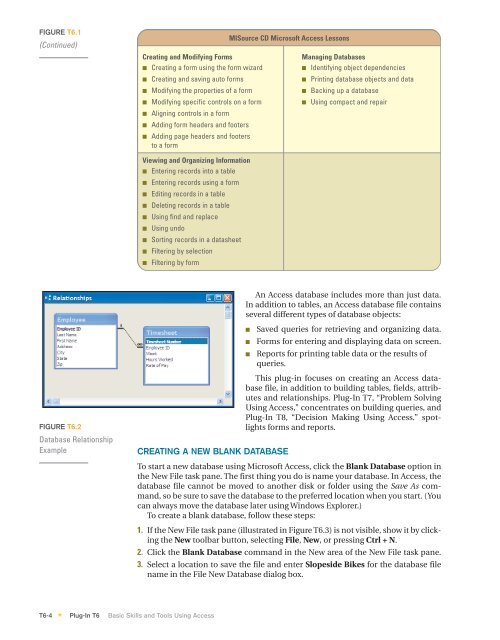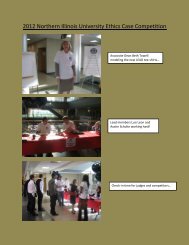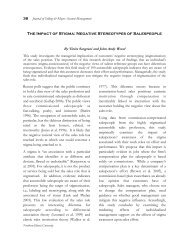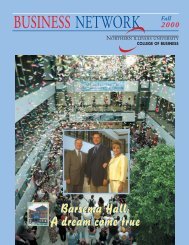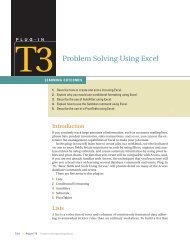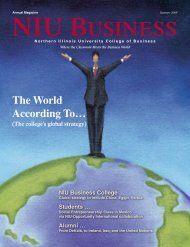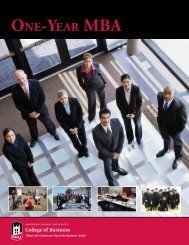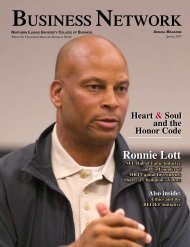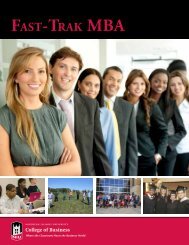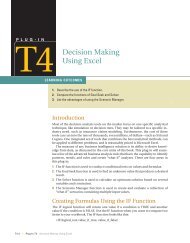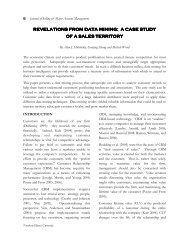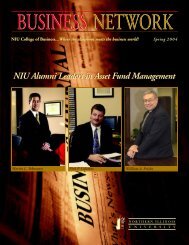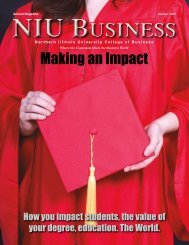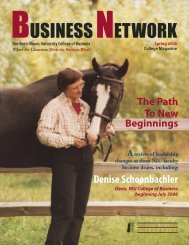T6 Basic Skills and Tools Using Access - Computer and Information ...
T6 Basic Skills and Tools Using Access - Computer and Information ...
T6 Basic Skills and Tools Using Access - Computer and Information ...
- No tags were found...
You also want an ePaper? Increase the reach of your titles
YUMPU automatically turns print PDFs into web optimized ePapers that Google loves.
FIGURE <strong>T6</strong>.1(Continued)Creating <strong>and</strong> Modifying FormsMISource CD Microsoft <strong>Access</strong> LessonsManaging Databases■ Creating a form using the form wizard ■ Identifying object dependencies■ Creating <strong>and</strong> saving auto forms ■ Printing database objects <strong>and</strong> data■ Modifying the properties of a form ■ Backing up a database■ Modifying specific controls on a form ■ <strong>Using</strong> compact <strong>and</strong> repair■■■Aligning controls in a formAdding form headers <strong>and</strong> footersAdding page headers <strong>and</strong> footersto a formViewing <strong>and</strong> Organizing <strong>Information</strong>■ Entering records into a table■ Entering records using a form■ Editing records in a table■ Deleting records in a table■ <strong>Using</strong> find <strong>and</strong> replace■ <strong>Using</strong> undo■ Sorting records in a datasheet■ Filtering by selection■ Filtering by formAn <strong>Access</strong> database includes more than just data.In addition to tables, an <strong>Access</strong> database file containsseveral different types of database objects:■■■Saved queries for retrieving <strong>and</strong> organizing data.Forms for entering <strong>and</strong> displaying data on screen.Reports for printing table data or the results ofqueries.FIGURE <strong>T6</strong>.2Database RelationshipExampleCREATING A NEW BLANK DATABASEThis plug-in focuses on creating an <strong>Access</strong> databasefile, in addition to building tables, fields, attributes<strong>and</strong> relationships. Plug-In T7, “Problem Solving<strong>Using</strong> <strong>Access</strong>,” concentrates on building queries, <strong>and</strong>Plug-In T8, “Decision Making <strong>Using</strong> <strong>Access</strong>.” spotlightsforms <strong>and</strong> reports.To start a new database using Microsoft <strong>Access</strong>, click the Blank Database option inthe New File task pane. The first thing you do is name your database. In <strong>Access</strong>, thedatabase file cannot be moved to another disk or folder using the Save As comm<strong>and</strong>,so be sure to save the database to the preferred location when you start. (Youcan always move the database later using Windows Explorer.)To create a blank database, follow these steps:1. If the New File task pane (illustrated in Figure <strong>T6</strong>.3) is not visible, show it by clickingthe New toolbar button, selecting File, New, or pressing Ctrl + N.2. Click the Blank Database comm<strong>and</strong> in the New area of the New File task pane.3. Select a location to save the file <strong>and</strong> enter Slopeside Bikes for the database filename in the File New Database dialog box.<strong>T6</strong>-4 Plug-In <strong>T6</strong> <strong>Basic</strong> <strong>Skills</strong> <strong>and</strong> <strong>Tools</strong> <strong>Using</strong> <strong>Access</strong>*