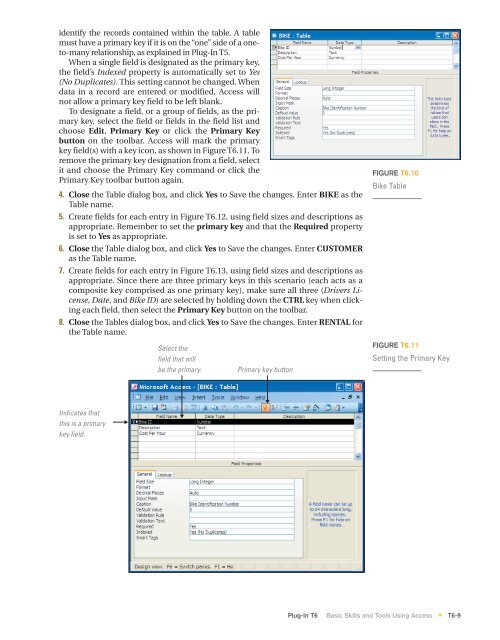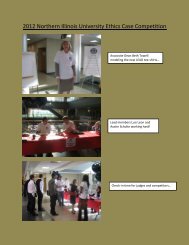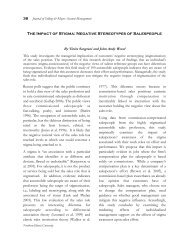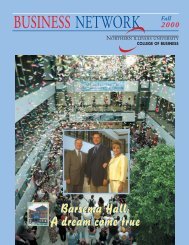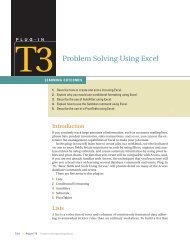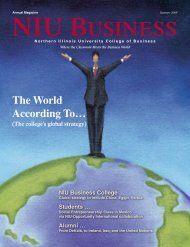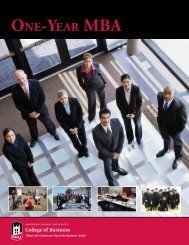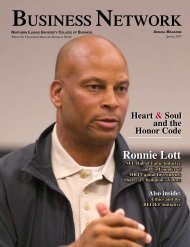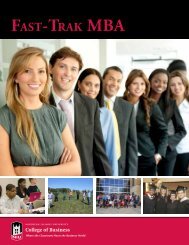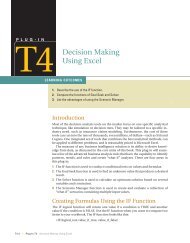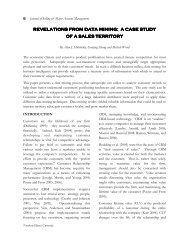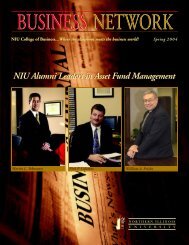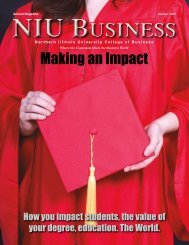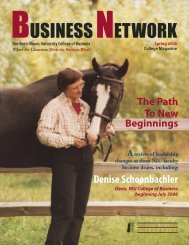T6 Basic Skills and Tools Using Access - Computer and Information ...
T6 Basic Skills and Tools Using Access - Computer and Information ...
T6 Basic Skills and Tools Using Access - Computer and Information ...
- No tags were found...
You also want an ePaper? Increase the reach of your titles
YUMPU automatically turns print PDFs into web optimized ePapers that Google loves.
identify the records contained within the table. A tablemust have a primary key if it is on the “one” side of a oneto-manyrelationship, as explained in Plug-In T5.When a single field is designated as the primary key,the field’s Indexed property is automatically set to Yes(No Duplicates). This setting cannot be changed. Whendata in a record are entered or modified, <strong>Access</strong> willnot allow a primary key field to be left blank.To designate a field, or a group of fields, as the primarykey, select the field or fields in the field list <strong>and</strong>choose Edit, Primary Key or click the Primary Keybutton on the toolbar. <strong>Access</strong> will mark the primarykey field(s) with a key icon, as shown in Figure <strong>T6</strong>.11. Toremove the primary key designation from a field, selectit <strong>and</strong> choose the Primary Key comm<strong>and</strong> or click thePrimary Key toolbar button again.4. Close the Table dialog box, <strong>and</strong> click Yes to Save the changes. Enter BIKE as theTable name.5. Create fields for each entry in Figure <strong>T6</strong>.12, using field sizes <strong>and</strong> descriptions asappropriate. Remember to set the primary key <strong>and</strong> that the Required propertyis set to Yes as appropriate.6. Close the Table dialog box, <strong>and</strong> click Yes to Save the changes. Enter CUSTOMERas the Table name.7. Create fields for each entry in Figure <strong>T6</strong>.13, using field sizes <strong>and</strong> descriptions asappropriate. Since there are three primary keys in this scenario (each acts as acomposite key comprised as one primary key), make sure all three (Drivers License,Date, <strong>and</strong> Bike ID) are selected by holding down the CTRL key when clickingeach field, then select the Primary Key button on the toolbar.8. Close the Tables dialog box, <strong>and</strong> click Yes to Save the changes. Enter RENTAL forthe Table name.Select thefield that willbe the primary.Primary key buttonFIGURE <strong>T6</strong>.10Bike TableFIGURE <strong>T6</strong>.11Setting the Primary KeyIndicates thatthis is a primarykey field.Plug-In <strong>T6</strong> <strong>Basic</strong> <strong>Skills</strong> <strong>and</strong> <strong>Tools</strong> <strong>Using</strong> <strong>Access</strong> <strong>T6</strong>-9*