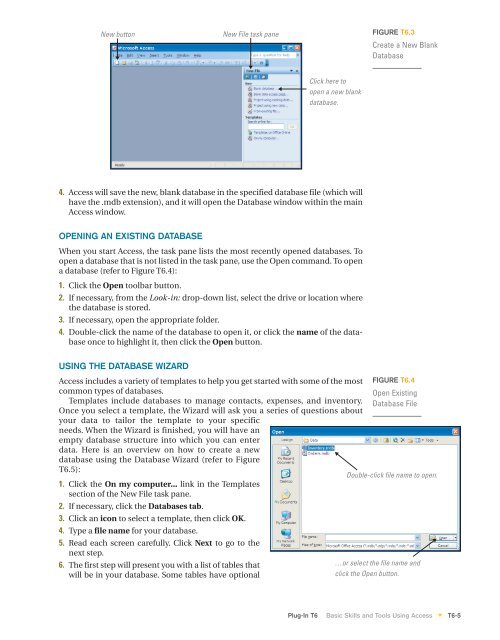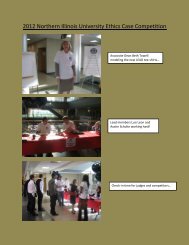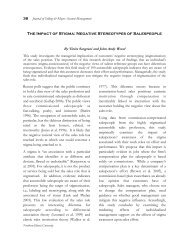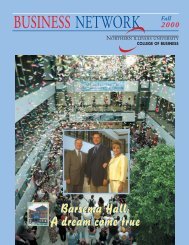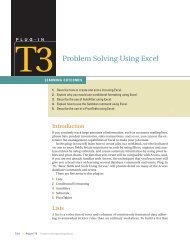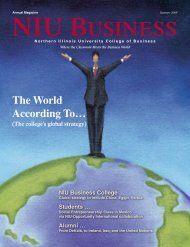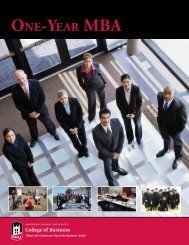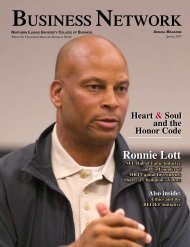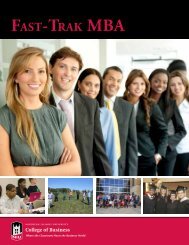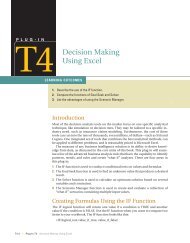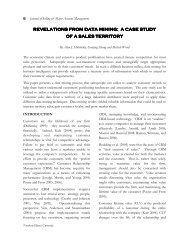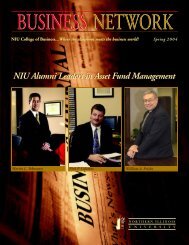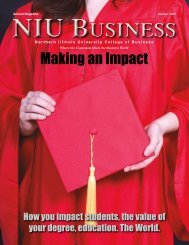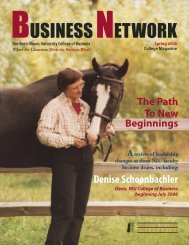T6 Basic Skills and Tools Using Access - Computer and Information ...
T6 Basic Skills and Tools Using Access - Computer and Information ...
T6 Basic Skills and Tools Using Access - Computer and Information ...
- No tags were found...
Create successful ePaper yourself
Turn your PDF publications into a flip-book with our unique Google optimized e-Paper software.
New buttonNew File task paneFIGURE <strong>T6</strong>.3Create a New BlankDatabaseClick here toopen a new blankdatabase.4. <strong>Access</strong> will save the new, blank database in the specified database file (which willhave the .mdb extension), <strong>and</strong> it will open the Database window within the main<strong>Access</strong> window.OPENING AN EXISTING DATABASEWhen you start <strong>Access</strong>, the task pane lists the most recently opened databases. Toopen a database that is not listed in the task pane, use the Open comm<strong>and</strong>. To opena database (refer to Figure <strong>T6</strong>.4):1. Click the Open toolbar button.2. If necessary, from the Look-in: drop-down list, select the drive or location wherethe database is stored.3. If necessary, open the appropriate folder.4. Double-click the name of the database to open it, or click the name of the databaseonce to highlight it, then click the Open button.USING THE DATABASE WIZARD<strong>Access</strong> includes a variety of templates to help you get started with some of the mostcommon types of databases.Templates include databases to manage contacts, expenses, <strong>and</strong> inventory.Once you select a template, the Wizard will ask you a series of questions aboutyour data to tailor the template to your specificneeds. When the Wizard is finished, you will have anempty database structure into which you can enterdata. Here is an overview on how to create a newdatabase using the Database Wizard (refer to Figure<strong>T6</strong>.5):1. Click the On my computer... link in the Templatessection of the New File task pane.2. If necessary, click the Databases tab.3. Click an icon to select a template, then click OK.4. Type a file name for your database.5. Read each screen carefully. Click Next to go to thenext step.6. The first step will present you with a list of tables thatwill be in your database. Some tables have optionalFIGURE <strong>T6</strong>.4Open ExistingDatabase FileDouble-click file name to open.…or select the file name <strong>and</strong>click the Open button.Plug-In <strong>T6</strong> <strong>Basic</strong> <strong>Skills</strong> <strong>and</strong> <strong>Tools</strong> <strong>Using</strong> <strong>Access</strong> <strong>T6</strong>-5*