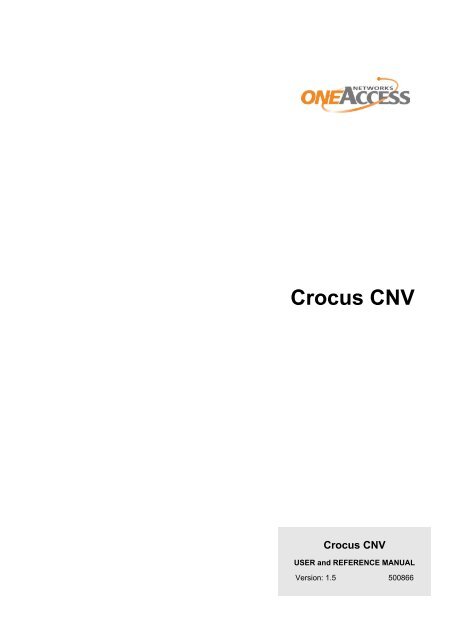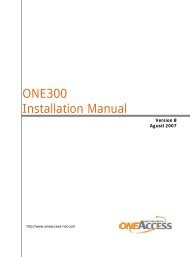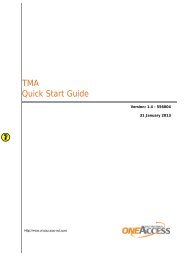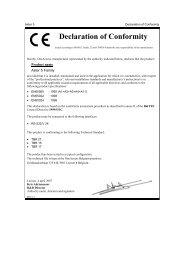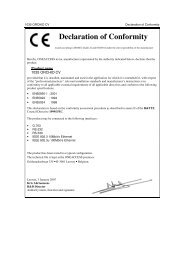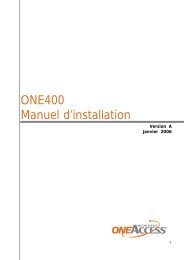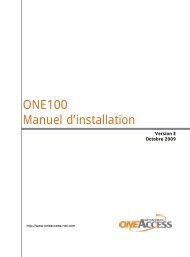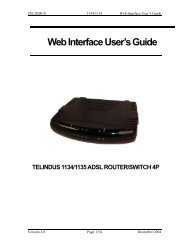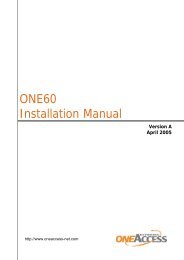Crocus CNV - FTP Directory Listing
Crocus CNV - FTP Directory Listing
Crocus CNV - FTP Directory Listing
Create successful ePaper yourself
Turn your PDF publications into a flip-book with our unique Google optimized e-Paper software.
<strong>Crocus</strong> <strong>CNV</strong>PrefaceOrganisation of this manualThis manual contains three main parts.PartUser manualReference manualAnnexesThis part …shows you how to install and connect the <strong>Crocus</strong> <strong>CNV</strong>.gives more detailed information on the <strong>Crocus</strong> <strong>CNV</strong>. It contains a completedescription for lookup purposes.gives additional information.The following table gives an overview of the chapters in the user manual.ChapterThis chapter …1 introduces the <strong>Crocus</strong> <strong>CNV</strong>.2 explains how to install and connect the <strong>Crocus</strong> <strong>CNV</strong>. It also describes the front panelLED indicators.3 locates the DIP switches and straps of the <strong>Crocus</strong> <strong>CNV</strong> on the motherboard. It alsoexplains their function.4 introduces the Total Maintenance Application. It shows how to connect TMA with the<strong>Crocus</strong> <strong>CNV</strong>. It is also in this chapter that the attributes of the <strong>Crocus</strong> <strong>CNV</strong> areintroduced.5 teaches you the basics to configure the <strong>Crocus</strong> <strong>CNV</strong>, in a step-by-step manner.The following table gives an overview of the chapters in the reference manual.ChapterThis chapter …6, 7, 8, 9 describes the configuration, status, performance and alarm attributes, respectively.10 displays and labels the different elements of the Total Maintenance Applicationsubsystem picture.11 gives a firmware download procedure.11.5 uncovers the available diagnostic tests.12 summarises the technical specifications of the <strong>Crocus</strong> <strong>CNV</strong>.The following table gives an overview of the annexes.AnnexAnnex AThis annex …shows ordering information.v
Preface<strong>Crocus</strong> <strong>CNV</strong>Conventions used in this manualTypographical conventionsThe following typographical conventions are used in this manual.The format …NormalItalicComputerComputer BoldNarrowBlueBlue underlinedis used to indicate …normal text.• new or emphasised words• file names and directory paths, e.g. C:\Program Files\TMA\bin\Tma.execomputer output and code examples, e.g. NOK,1,1,Invalid command.text you have to enter at the prompt, e.g. Get sysName.objects and attributes in the containment tree of a device when they arementioned in the normal text. I.e. when they are not a part of computer input oroutput.references to other parts in the manual, e.g. refer to Chapter xx - Technicalspecifications.a hyperlink to a web site, e.g. http://www.oneaccess-net.com/IconsThe following icons are used throughout the manual.Icon Name DescriptionRemarkUseful information or tips.CautionWarningRead the text that follows carefully in order to avoid damage to thedevice.Read the text that follows carefully in order to avoid injury.DIP switchBasic TMAparameterAdvanced TMAparameterActionA configuration attribute of the <strong>Crocus</strong> <strong>CNV</strong> which can be set with theDIP switches.A basic attribute of the <strong>Crocus</strong> <strong>CNV</strong> which can be set with the TotalMaintenance Application (TMA).An advanced attribute of the <strong>Crocus</strong> <strong>CNV</strong> which can be set with theTotal Maintenance Application (TMA).An action which can be executed on the <strong>Crocus</strong> <strong>CNV</strong> with the TotalMaintenance Application (TMA).vi
<strong>Crocus</strong> <strong>CNV</strong>PrefaceFirmware versionThis manual describes the features, containment tree and attributes of the <strong>Crocus</strong> <strong>CNV</strong> firmware versionT2771/01600 (CV) and T2772/00100 (TT).Your feedbackYour satisfaction about this purchase is an extremely important priority to all of us at OneAccess.Accordingly, all electronic, functional and cosmetic aspects of this new unit have been carefully andthoroughly tested and inspected. If any fault is found with this unit or should you have any other qualityrelatedcomment concerning this delivery, please submit the Quality Comment Form on our web page athttp://www.oneaccess-net.com/telindus Support.vii
Table of contents<strong>Crocus</strong> <strong>CNV</strong>Table of contentsUser manual ............................................................................................... 11 Introduction to the <strong>Crocus</strong> <strong>CNV</strong>.............................................................................31.1 Introducing the <strong>Crocus</strong> <strong>CNV</strong>.........................................................................................41.2 <strong>Crocus</strong> <strong>CNV</strong> product overview......................................................................................51.3 Modular interface overview...........................................................................................51.4 CN4 card nest...............................................................................................................61.5 Management overview..................................................................................................62 Installing and connecting the <strong>Crocus</strong> <strong>CNV</strong> ...........................................................82.1 Safety instructions ........................................................................................................92.2 Unpacking...................................................................................................................102.3 Selecting a site ...........................................................................................................112.4 Installation and connection precautions .....................................................................122.5 Connecting the <strong>Crocus</strong> <strong>CNV</strong> Table Top .....................................................................132.6 Connecting the <strong>Crocus</strong> <strong>CNV</strong> Card Version.................................................................182.7 Connecting the interfaces of the <strong>Crocus</strong> <strong>CNV</strong>............................................................242.8 Front panel LED indicators .........................................................................................253 DIP switches and straps of the <strong>Crocus</strong> <strong>CNV</strong>.......................................................293.1 DIP switches and straps of the <strong>Crocus</strong> <strong>CNV</strong> Table Top.............................................303.2 DIP switches and straps of the <strong>Crocus</strong> <strong>CNV</strong> Card Version ........................................364 Maintenance of the <strong>Crocus</strong> <strong>CNV</strong> ..........................................................................434.1 Introducing TMA .........................................................................................................444.2 Connecting to a <strong>Crocus</strong> <strong>CNV</strong> with TMA......................................................................454.3 Introducing the management attributes of the <strong>Crocus</strong> <strong>CNV</strong> .......................................485 Step-by-step configuration...................................................................................525.1 Reading the configuration settings .............................................................................535.2 Loading the default configuration ...............................................................................555.3 Configuring the clocking mode ...................................................................................585.4 Configuring the onboard G703 interface ....................................................................655.5 Configuring the interface specific attributes................................................................675.6 Configuring the management attributes .....................................................................705.7 Activating the configuration ........................................................................................73Reference manual .................................................................................... 746 Configuration attributes........................................................................................766.1 Configuration attribute overview .................................................................................776.2 General configuration attributes .................................................................................786.3 G703 onboard configuration attributes .......................................................................856.4 Interface configuration attributes ................................................................................896.5 Management configuration attributes .........................................................................93viii
<strong>Crocus</strong> <strong>CNV</strong>Table of contents7 Status attributes....................................................................................................957.1 Status attribute overview.............................................................................................967.2 General status attributes.............................................................................................987.3 G703 onboard status attributes.................................................................................1017.4 Interface status attributes..........................................................................................1047.5 Management status attributes...................................................................................1107.6 Operating system status attributes ...........................................................................1118 Performance attributes .......................................................................................1128.1 Performance attribute overview ................................................................................1138.2 Introducing the performance attributes .....................................................................1148.3 G703 onboard performance attributes ......................................................................1168.4 Operating system performance attributes.................................................................1209 Alarm attributes...................................................................................................1229.1 Alarm attribute overview ...........................................................................................1239.2 Introducing the alarm attributes ................................................................................1249.3 General alarms .........................................................................................................1299.4 G703 onboard alarms ...............................................................................................1319.5 Interface alarms ........................................................................................................13210 TMA subsystem picture of the <strong>Crocus</strong> <strong>CNV</strong> .....................................................13310.1 Displaying the subsystem picture .............................................................................13410.2 Subsystem picture elements.....................................................................................13511 Firmware download ............................................................................................13711.1 Downloading with TMA .............................................................................................13811.2 Downloading with TML..............................................................................................13911.3 Downloading in boot mode .......................................................................................14011.4 Downloading via the Orchid 1003 LAN .....................................................................14111.5 Diagnostic tests.........................................................................................................14212 Technical specifications.....................................................................................14912.1 <strong>Crocus</strong> <strong>CNV</strong> types ....................................................................................................15012.2 Onboard G703 interface ...........................................................................................15112.3 Management interface ..............................................................................................15212.4 Auxiliary connector....................................................................................................15212.5 Power requirements..................................................................................................15312.6 Mechanical dimensions.............................................................................................15312.7 Environmental compliance........................................................................................15312.8 Safety compliance.....................................................................................................15412.9 Over-voltage and over-current protection compliance ..............................................15412.10 EMC compliance .......................................................................................................154Annexes ..................................................................................................155Annex A: product information..................................................................................157ix
<strong>Crocus</strong> <strong>CNV</strong>User manualUser manual 1
<strong>Crocus</strong> <strong>CNV</strong>2 User manual
<strong>Crocus</strong> <strong>CNV</strong>Introduction1 Introduction to the <strong>Crocus</strong> <strong>CNV</strong>This chapter gives an introduction to the <strong>Crocus</strong> <strong>CNV</strong>. The following table gives an overview of thischapter.Section Title Page1.1 Introducing the <strong>Crocus</strong> <strong>CNV</strong> 41.2 <strong>Crocus</strong> <strong>CNV</strong> product overview 51.3 Modular interface overview 51.4 CN4 card nest 61.5 Management overview 6User manual 3
Introduction<strong>Crocus</strong> <strong>CNV</strong>1.1 Introducing the <strong>Crocus</strong> <strong>CNV</strong>In modem projects there is often a need for interface converters. The <strong>Crocus</strong> <strong>CNV</strong> (Interface Converter)is such a converter.The <strong>Crocus</strong> <strong>CNV</strong> offers the following features:• G.703 interface onboard and 1 modular DTE interface• G.703 interface includes a line driver to cover long distances• extended management possibilities for configuration and inspection purposes• easy test functions• flash memory for easy firmware updating• as the other <strong>Crocus</strong> products, the <strong>Crocus</strong> <strong>CNV</strong> fits in the CN4 card nest• different powering possibilities through the CN4 card nest (230/115 Vac or -48 Vdc)4 User manual
<strong>Crocus</strong> <strong>CNV</strong>Introduction1.2 <strong>Crocus</strong> <strong>CNV</strong> product overviewThe following <strong>Crocus</strong> <strong>CNV</strong> types exist:Type<strong>Crocus</strong> 2M <strong>CNV</strong><strong>Crocus</strong> Nx64 <strong>CNV</strong>Specific propertyThis is a 2 Mbps transparent G.703 to modular <strong>Crocus</strong> interface converter.This is a 2 Mbps G.703/G.704 to modular <strong>Crocus</strong> interface converter.The <strong>Crocus</strong> <strong>CNV</strong> is available in the following versions:VersionTable Top (TT)Specific propertyThe Table Top version is the stand-alone version of the <strong>Crocus</strong> <strong>CNV</strong>. It isavailable with or without an LCD display and keyboard.The <strong>Crocus</strong> 2M <strong>CNV</strong> TT has its separate manual. Refer to that manual formore information about the device.Card Version (CV)The Card Version (CV) has to be inserted into a CN4 card nest. Itincorporates two <strong>Crocus</strong> <strong>CNV</strong> converters on one card (A and B). As a result,one CN4 card nest can contain up to 30 converters.Both <strong>Crocus</strong> 2M <strong>CNV</strong> and <strong>Crocus</strong> Nx64 <strong>CNV</strong> are available as Card Version.Both Table Top and Card Version can be powered with 230/115 Vac, -48 Vdc or 48 Vac. The CardVersions are powered via the CN4 card nest.1.3 Modular interface overviewA complete range of plug-in modular DTE interfaces can be used in conjunction with the <strong>Crocus</strong> <strong>CNV</strong>. Allthese modular DTE interfaces can be exchanged in only a few seconds.The <strong>Crocus</strong> <strong>CNV</strong> only supports transparent DTE interfaces. The following table lists the DTE interfacesmodules which can be used in the <strong>Crocus</strong> <strong>CNV</strong>:• V35• V36• RS530• X21• Bridge• Router.User manual 5
Introduction<strong>Crocus</strong> <strong>CNV</strong>1.4 CN4 card nestThe OneAccess CN4 card nest is based on a standard card nest which fits in a standard 19” rack. TheCN4 card nest can hold up to 15 cards. It can be powered with:• -48 Vdc (no power modules required)• 230/115 Vac (one or two power module(s) required)• both -48 Vdc and 230/115 Vac (for back-up purposes).The CN4 card nest supports the complete <strong>Crocus</strong> range.For more information on the CN4 card nest, refer to the CN4 manual.1.5 Management overviewThe <strong>Crocus</strong> <strong>CNV</strong> is manageable in many different ways. This section gives a quick overview of thevarious management possibilities.EasyConnect terminalConnecting the OneAccess EasyConnect hand-held terminal over a serial connection (i.e. through thecontrol connector) to the <strong>Crocus</strong> <strong>CNV</strong>, allows you to manage the <strong>Crocus</strong> <strong>CNV</strong> in a basic way using theEasyConnect its keyboard.CLI and ATWINConnecting a VT100 terminal (emulation program) over a serial connection (i.e. through the controlconnector) to the <strong>Crocus</strong> <strong>CNV</strong>, you can evoke the following onboard management applications:• CLI. The Command Line Interface allows you to manage the <strong>Crocus</strong> <strong>CNV</strong> through a text basedinterface.• ATWIN. This is a basic, menu-driven user interface.TMA and TMA CLIConnecting your computer over a serial connection (i.e. through the control connector) to the <strong>Crocus</strong><strong>CNV</strong>, you can use the following management applications:• TMA. The Total Maintenance Application is a free management application for Windows. It allows youto manage the <strong>Crocus</strong> <strong>CNV</strong> using a user friendly GUI.To find out more about TMA, refer to the TMA manual.• TMA CLI. This is an advanced Command Line Interface with extra scripting capabilities.To find out more about TMA CLI, refer to the TMA CLI manual.6 User manual
<strong>Crocus</strong> <strong>CNV</strong>IntroductionManagement concentratorConnecting the <strong>Crocus</strong> <strong>CNV</strong> to a management concentrator (e.g. the Orchid 1003 LAN or 1035 Orchid)offers the following possibilities:• Using the management concentrator as an IP proxy agent, you have the possibility to connect to the<strong>Crocus</strong> <strong>CNV</strong> over an IP network. In that case you can establish an IP connection with the <strong>Crocus</strong> <strong>CNV</strong>and run TMA, TMA CLI or the Web Interface over this connection. Using Telnet, you can also runATWIN and CLI.For more information on how to use the management concentrator as an IP proxy agent, refer to themanual of the management concentrator.• Using the management concentrator as an SNMP proxy agent, you can manage the <strong>Crocus</strong> <strong>CNV</strong>through SNMP.For more information on how to use the management concentrator as an SNMP proxy agent, refer tothe manual of the management concentrator.• The management concentrator allows you to manage the <strong>Crocus</strong> <strong>CNV</strong> with TMA for HP OpenView,the OneAccess integrated management application that runs on the HP OpenView platform.To find out more about TMA for HP OpenView, refer to the TMA for HP OpenView manual.Management overviewThe following table gives an overview of all the management possibilities and how you can connect them:ManagementtoolPC – <strong>Crocus</strong> <strong>CNV</strong> connectionPC – management concentratorconnectionSerial IP Serial IPEasyConnect X XCLI X (1) X (1) X (2)ATWIN X (1) X (1) X (2)TMA X X XTMA CLI X X XTMA for HPOVSNMP (3)Web Interface (4)XXX(1) Using a VT100 terminal (emulation program).(2) Using Telnet.(3) Using any SNMP browser.(4) Using a web browser.User manual 7
Installing and connecting the <strong>Crocus</strong> <strong>CNV</strong><strong>Crocus</strong> <strong>CNV</strong>2 Installing and connecting the <strong>Crocus</strong> <strong>CNV</strong>First this chapter gives some important safety instructions. Then it explains how to install and connect the<strong>Crocus</strong> <strong>CNV</strong>.You are advised to read this chapter in a sequential manner, from the beginning to the end, withoutskipping any part. By doing so, your <strong>Crocus</strong> <strong>CNV</strong> will be completely installed and ready for configurationwhen you reach the end of this chapter.The following table gives an overview of this chapter.Section Title Page2.1 Safety instructions 92.2 Unpacking 102.3 Selecting a site 112.4 Installation and connection precautions 122.5 Connecting the <strong>Crocus</strong> <strong>CNV</strong> Table Top 132.6 Connecting the <strong>Crocus</strong> <strong>CNV</strong> Card Version 182.7 Connecting the interfaces of the <strong>Crocus</strong> <strong>CNV</strong> 242.8 Front panel LED indicators 258 User manual
<strong>Crocus</strong> <strong>CNV</strong>Installing and connecting the <strong>Crocus</strong> <strong>CNV</strong>2.1 Safety instructionsIMPORTANT SAFETY INSTRUCTIONSUnplug the unit from the wall power outlet (TT) or remove it from the card nest (CV) before installing,adjusting or servicing.The safety of this product depends upon the third pin (ground pin) of the 3-wire grounding type plug. Donot defeat this safety feature. If the power outlet at your site only has 2 pins, please consult a qualifiedelectrician.ACHTUNG! WICHTIGE SICHERHEITSINSTRUKTIONENVor sämtlichen Arbeiten am Gerät (Installation, Einstellungen, Reparaturen etc.) sollten Sie denNetzstecker aus der Steckdose ziehen.Die Sicherheit dieses Gerätes ist abhängig von dem dritten Kontakt (dem Erdungspin) des 3-poligenSteckers. Beachten Sie unbedingt diese Sicherheitsstandard. Sollten Sie nur eine ältere 2-poligeSteckdose zur Verfügung haben, lassen Sie diese von einem Elektriker gegen eine 3-polige Steckdoseauswechseln.SAFETY WARNINGTo avoid damage to the unit, please observe all procedures described in this chapter.SICHERHEITSBESTIMMUNGENUm eine Beschädigung des Gerätes zu verhindern, beachten Sie bitte unbedingt dieSicherheitsbestimmungen, die in diesem Abschnitt beschrieben werden.Ensure that the unit and its connected equipment all use the same AC power and ground, to reducenoise interference and possible safety hazards caused by differences in ground or earth potentials.NOTEThis equipment may be powered by an IT power system.ANMERKUNGDas Gerät kann gespeist wurden durch ein IT power System.User manual 9
Installing and connecting the <strong>Crocus</strong> <strong>CNV</strong><strong>Crocus</strong> <strong>CNV</strong>2.2 UnpackingRough handling during shipping causes most early failures. Before installation, check the shipping cartonfor signs of damage:• If the carton box is damaged, please place a claim with the carrier company immediately.• If the carton box is undamaged, do not dispose of it in case you need to store the unit or ship it in thefuture.10 User manual
<strong>Crocus</strong> <strong>CNV</strong>Installing and connecting the <strong>Crocus</strong> <strong>CNV</strong>2.3 Selecting a siteWARNINGIn case of a TT, always place the unit on its feet without blocking the air vents.Do not stack multiple units directly onto each other, as stacking can cause heat build-up that coulddamage the unit.ACHTUNGStellen Sie das Gerät niemals seitlich, sondern nur auf den Füßen auf und achten Sie darauf, daß dieLüftungsschlitze an der Seitenverkleidung frei bleiben.Stapeln Sie nicht mehrere Geräte direkt übereinander, dies kann zu einem Hitzestau führen.Install the unit in an area free of extreme temperatures, humidity, shock and vibration. Position it so thatyou can easily see and access the front panel and its control indicators. Leave enough clearance at theback for cables and wires. Position the unit within the correct distances for the different accesses andwithin 2m of a power outlet.User manual 11
Installing and connecting the <strong>Crocus</strong> <strong>CNV</strong><strong>Crocus</strong> <strong>CNV</strong>2.4 Installation and connection precautionsESD WARNINGThe circuit boards are sensitive to electrostatic discharges (ESD) and should be handled with care. It isadvisable to ensure an optimal electrical contact between yourself, the working area and a safety groundbefore touching any circuit board. Take special care not to touch any component or connector on thecircuit board.EMC WARNINGEMC compliant installationThe complete <strong>Crocus</strong> family and the CN4 card nest are fully EMC compliant. Because of the modularstructure of the CN4 card nest, all unused slots (power slots, modem slots and interface slots) have to becovered with the appropriate blanking modules at installation time.To ensure compliance with EMC directive 89/336/EEC, shielded cables or ferrite beads have to be used.The interfaces on the <strong>Crocus</strong> <strong>CNV</strong> should only be connected to circuit types as listed below.Connector Interface CircuitRJ45 G.703 interface SELVsubD management SELV12 User manual
<strong>Crocus</strong> <strong>CNV</strong>Installing and connecting the <strong>Crocus</strong> <strong>CNV</strong>2.5 Connecting the <strong>Crocus</strong> <strong>CNV</strong> Table TopThis section explains how to connect the <strong>Crocus</strong> <strong>CNV</strong> TT. The following table gives an overview of thissection.Section Title Page2.5.1 Table Top connections 142.5.2 Connecting the power supply 152.5.3 Signal and protective ground interconnection 162.5.4 Inserting the DTE interface in the Table Top 17User manual 13
Installing and connecting the <strong>Crocus</strong> <strong>CNV</strong><strong>Crocus</strong> <strong>CNV</strong>2.5.1 Table Top connectionsAll the connections have to be made at the back of the <strong>Crocus</strong> <strong>CNV</strong> Table Top. The following figure givesa rear view of the <strong>Crocus</strong> <strong>CNV</strong> TT.WARNING! SEE BOTTOM1ON OFFPWR23OUT4CTRL5INWARNING! SEE BOTTOM1ON OFFPWR~ ~- 48V +23OUT4CTRL5INThe following table labels the different parts located at the back of the <strong>Crocus</strong> <strong>CNV</strong> TT.NumberPart1 power switch2 power inlet3 DTE interface slot4 G703 onboard interface5 auxiliary connector (also called control or NMS connector)14 User manual
<strong>Crocus</strong> <strong>CNV</strong>Installing and connecting the <strong>Crocus</strong> <strong>CNV</strong>2.5.2 Connecting the power supplyThe following table explains how to connect the power supply. The <strong>Crocus</strong> <strong>CNV</strong> TT exists in two differentmodels:TT model Connector type Connecting the power supply230/115 Vac standard IECpower supplyconnectorFor a 230/115 Vac model, connect the standard IEC powersupply connector to the power inlet. Refer to Section 2.5.1Table Top connections.-48 Vdc or 48 Vac 48 V power supplyconnectorFor a 48 V model, a power supply connector is deliveredwith the <strong>Crocus</strong> <strong>CNV</strong>:• For a –48 Vdc connection, the + and - indications arewith respect to each other, not to ground level. Thismeans that for a standard -48 Vdc connection, theground has to be connected to +, while the negativevoltage has to be connected to the -.• For a 48 Vac connection, the power supply has to beattached to the connectors indicated with ~.When the 48 V power supply connector is wired, connect itto the power inlet. Refer to Section 2.5.1 Table Topconnections.User manual 15
Installing and connecting the <strong>Crocus</strong> <strong>CNV</strong><strong>Crocus</strong> <strong>CNV</strong>2.5.3 Signal and protective ground interconnectionYou can configure the interconnection between signal ground and protective ground (earth). Do this bymeans of the appropriate strap located on the <strong>Crocus</strong> <strong>CNV</strong> TT motherboard. For more information, referto Section 3.1.3 - Straps of the Table Top.16 User manual
<strong>Crocus</strong> <strong>CNV</strong>Installing and connecting the <strong>Crocus</strong> <strong>CNV</strong>2.5.4 Inserting the DTE interface in the Table TopAt the back of the TT, an empty slot is provided in which you can insert the desired DTE interface modulewithout opening the housing.To insert the DTE interface in the TT, proceed as follows:StepAction1 Gently slide the DTE interface on the two inner slides into the empty slot.The following figure shows thisprocedure:2 When nearly inserted, press tight.3 Lock both screws.4 When the DTE interface is present, connect the application.User manual 17
Installing and connecting the <strong>Crocus</strong> <strong>CNV</strong><strong>Crocus</strong> <strong>CNV</strong>2.6 Connecting the <strong>Crocus</strong> <strong>CNV</strong> Card VersionThis section explains how to connect the <strong>Crocus</strong> <strong>CNV</strong> CV. The following table gives an overview of thissection.Section Title Page2.6.1 Inserting the Card Version in the CN4 card nest 192.6.2 Inserting the modular DTE interface in the Card Version 202.6.3 Connecting to the onboard G703 using the RJ45 or line connector block 212.6.4 Connecting to the onboard G703 through the line connector block 2318 User manual
<strong>Crocus</strong> <strong>CNV</strong>Installing and connecting the <strong>Crocus</strong> <strong>CNV</strong>2.6.1 Inserting the Card Version in the CN4 card nestThe <strong>Crocus</strong> <strong>CNV</strong> CV consists of a stuffed print, provided with a front panel. The CV has to be inserted inthe CN4 card nest. Most connections to this card are performed via 3 DIN-connectors on the back of thecard:• the middle connector for power supply, line and management connections• the two extreme connectors for interface connections.Inserting the CV in the CN4 card nestTo insert the CV in the CN4 card nest, proceed as follows:StepAction1 Gently slide the CV on the two inner slides into an available slot.The following figureshows this procedure:15 slots2 When nearly inserted, press tight.3 Lock both screws.Filling an entire CN4 card nestFor EMC reasons the cards all fit closely to each other. Therefore, you will experience that inserting thelast card in a completely filled up rack happens to be more stiffly. To fill up an entire rack, it is best toproceed as follows:StepAction1 Insert card 1 up to 14 in slot 0 up to 13 of the CN4 card nest.2 Fasten the screws of card 1 up to 14.3 Insert the last card in slot 14 of the CN4 card nest.4 Fasten the screws of the last card.User manual 19
Installing and connecting the <strong>Crocus</strong> <strong>CNV</strong><strong>Crocus</strong> <strong>CNV</strong>2.6.2 Inserting the modular DTE interface in the Card VersionAt the back of the CN4 card nest, two empty slots are provided in which the desired modular DTEinterface can be inserted without extracting the card from the card nest. The upper interface slot is usedfor converter A and the lower interface slot is used for converter B.To insert the modular DTE interface in the CN4 card nest, proceed as follows:StepAction1 Gently slide the modular DTE interface on the two inner slides into an available slot.The following figure shows this procedure:2 When nearly inserted, press tight.3 Lock both screws.4 When the modular DTE interface is present, connect the application.20 User manual
<strong>Crocus</strong> <strong>CNV</strong>Installing and connecting the <strong>Crocus</strong> <strong>CNV</strong>2.6.3 Connecting to the onboard G703 using the RJ45 or line connector blockYou can connect to the onboard G703 interface through …• the RJ45 connector located at the front of the <strong>Crocus</strong> <strong>CNV</strong> CVor• the line connector block located at the back of the CN4 card nest.You can make this selection by means of 8 straps located on the <strong>Crocus</strong> <strong>CNV</strong> CV motherboard. This isdescribed in the paragraphs below.The location of the straps on the <strong>Crocus</strong> <strong>CNV</strong> CV motherboardstrap JP6, JP7, JP29(converter A)strap JP21, JP23, JP25, JP27(converter A)strap JP22, JP24, JP26, JP28(converter B)strap JP12, JP13, JP30(converter B)middle connectortowards CN4User manual 21
Installing and connecting the <strong>Crocus</strong> <strong>CNV</strong><strong>Crocus</strong> <strong>CNV</strong>Strap JP21 – JP28 settingsYou can make the RJ45 / line connector block selection for converter A and B separately:• JP21, JP23, JP25, JP27 makes the selection for converter A• JP22, JP24, JP26, JP28 makes the selection for converter B.The following table shows how to set JP21 up to JP28 in order to select between the RJ45 connector orthe line connector block.Strap settingYou can connect to the onboard G703 interface through …1 – 2 (default)1 2 3the RJ45 connector located at the front of the <strong>Crocus</strong> <strong>CNV</strong> CV.2 – 31 2 3the line connector block located at the back of the CN4 card nest. Refer to Section2.6.4 - Connecting to the onboard G703 through the line connector block for moreinformation.22 User manual
<strong>Crocus</strong> <strong>CNV</strong>Installing and connecting the <strong>Crocus</strong> <strong>CNV</strong>2.6.4 Connecting to the onboard G703 through the line connector blockIt is possible to connect to the onboard G703 interface through the line connector block instead ofthrough the RJ45 connectors (as explained in Section 2.6.3 - Connecting to the onboard G703 using theRJ45 or line connector block).The following table explains how to connect the wires to the line connector block located at the back ofthe CN4 card nest:Converter no. RX / TX Line connector blockpositionsDTEconverter Areceive 1 and 2 inputtransmit 3 and 4 outputconverter Breceive 5 and 6 inputtransmit 7 and 8 outputThe following figure gives a graphical representation of the table above:RX-ATX-ARX-BTX-B12345678User manual 23
Installing and connecting the <strong>Crocus</strong> <strong>CNV</strong><strong>Crocus</strong> <strong>CNV</strong>2.7 Connecting the interfaces of the <strong>Crocus</strong> <strong>CNV</strong>The DTE/DCE definition of the <strong>Crocus</strong> <strong>CNV</strong> interfaces is as follows:Interface DTE / DCE Interconnection cableonboard G703 DTE To connect this interface to …• a DTE device, use a crossed interconnection cable.• a DCE device, use a straight interconnection cable.modular DCE To connect this interface to …• a DTE device, use a straight interconnection cable.• a DCE device, use a crossed interconnection cable.The following figure shows an example of a set-up with a <strong>Crocus</strong> <strong>CNV</strong>:modem + V36 interface(DCE)modem + G703 interface(DCE)crossedinterconnection cable<strong>Crocus</strong> <strong>CNV</strong>straightinterconnection cablemodular interface(DCE)onboard G703 interface(DTE)24 User manual
<strong>Crocus</strong> <strong>CNV</strong>Installing and connecting the <strong>Crocus</strong> <strong>CNV</strong>2.8 Front panel LED indicatorsThis section gives an overview of the front panel LEDs and what they indicate The following table givesan overview of this section.Section Title Page2.8.1 Introduction to the front panel LEDs 262.8.2 Power LED 272.8.3 Test LED 272.8.4 Alarm Indication Signal / error LED 272.8.5 Loss Of Signal / Loss of Frame Alignment LED 282.8.6 Transmit data LED 282.8.7 Receive data LED 28User manual 25
Installing and connecting the <strong>Crocus</strong> <strong>CNV</strong><strong>Crocus</strong> <strong>CNV</strong>2.8.1 Introduction to the front panel LEDsWhen all the connections are made and the <strong>Crocus</strong> <strong>CNV</strong> is powered, the LEDs on thefront panel reflect the actual status of the device.LED label and colourThe following table lists the front panel LED indicators with their corresponding label andcolour.Label Colour Short descriptionPWR green Power indication.142 TST red Test indication.AIS ERR red Alarm Indication Signal / error indication.LOS LFA red Loss Of Signal / Loss of Frame Alignment indication.103 TXD green Transmit data indication.104 RXD green Receive data indication.LED status modesFor some front panel LED indicators different status modes exist. These status modescan be distinguished by the way the LED is lit up:LED status LED duty cycle Descriptioncontinuously off 0 % The LED never lights up.continuously on 100 % The LED lights up continuously.blinking 50 % The LED is as much lit as it is out.flashing 20 % The LED only lights up during 20% of thetime.mostly off - The LED occasionally lights up, without afixed duty cycle.mostly on - The LED occasionally goes out, without afixed duty cycle.monitoring - The LED lights up irregularly. For instance,it lights up on detection of a certain signal.I.e. it monitors this signal.26 User manual
<strong>Crocus</strong> <strong>CNV</strong>Installing and connecting the <strong>Crocus</strong> <strong>CNV</strong>2.8.2 Power LEDThis LED indicates that the <strong>Crocus</strong> <strong>CNV</strong> is connected to the power supply and is switched on.2.8.3 Test LEDThis LED indicates whether the <strong>Crocus</strong> <strong>CNV</strong> is in normal operation or in test condition (ET, AL, RDL, DLor a combination of them). Four different test LED status modes can be distinguished:LED statusDescriptionoffcontinuously onblinkingflashingNo test is active.A front panel or interface test is active.A test initiated by the management system is active.A front panel or interface test has been terminated by the management system.Termination of an active test by the management system is necessary to prevent hang-up situationscaused by accidental activation of a test. Once the test indicator starts flashing, all active test conditionsshould be removed first, before initiating a new test session.2.8.4 Alarm Indication Signal / error LEDThis LED indicates an error has occurred. The errors have different priority levels. I.e. when two errors ofdifferent origin occur at the same time, one error will get priority over the other error. The different AIS /error LED status modes and error priorities are displayed in the following table:LED status Description Error priorityoff No error has occurred. -continuously onAn Alarm Indication Signal (AIS) has been detected on theincoming G.704 transmit data of the onboard G703 interface.This means that the application has detected an error, and itcommunicates this to the interface by setting all data bits to 1(which is the AIS condition).highmonitoring The <strong>Crocus</strong> <strong>CNV</strong> its internal error test pattern generator /detector (ET) is active and received bit errors.mediumflashingAlarm signalling is active and a local alarm has been detected.For more information on alarm signalling, refer to Section 6.2 -General configuration attributes.lowlUser manual 27
Installing and connecting the <strong>Crocus</strong> <strong>CNV</strong><strong>Crocus</strong> <strong>CNV</strong>2.8.5 Loss Of Signal / Loss of Frame Alignment LEDThis LED indicates a Loss Of Signal or Loss of Frame Alignment has occurred. The different LOS / LFALED status modes are displayed in the following table:LED statuscontinuously onDescriptionA Loss Of Signal has been detected on the onboard G703 interface.If the configuration attribute longHaul is set to enabled, then it is possible that the LOSLED does not light up although no cable is connected to the front RJ45 connector.This problem does not exist when using the rear line connector block.blinkingA Loss of Frame Alignment has been detected on the onboard G703 interface.l2.8.6 Transmit data LEDThis LED monitors the data sent by the application (i.e. the Data Terminal Equipment) to the DTEinterface module of the <strong>Crocus</strong> <strong>CNV</strong>.Note that the data is monitored after it went through the interface circuitry. Some interfaces (Bridge andRouter) add framing information which activates the TXD LED even if no real user data is beingtransmitted.2.8.7 Receive data LEDThis LED monitors the data sent to the application (i.e. the Data Terminal Equipment) by the DTEinterface module of the <strong>Crocus</strong> <strong>CNV</strong>.Note that the data is monitored before it went through the interface circuitry. Some interfaces (Bridge andRouter) used on the remote side add framing information which activates the RXD LED even if no realuser data is being received.28 User manual
<strong>Crocus</strong> <strong>CNV</strong>DIP switches and straps of the <strong>Crocus</strong> <strong>CNV</strong>3 DIP switches and straps of the <strong>Crocus</strong> <strong>CNV</strong>This chapter locates the DIP switches and straps on the <strong>Crocus</strong> <strong>CNV</strong> TT and CV motherboard. It alsogives an overview of their function and it explains how to change their settings.The following table gives an overview of this chapter.Section Title Page3.1 DIP switches and straps of the <strong>Crocus</strong> <strong>CNV</strong> Table Top 303.2 DIP switches and straps of the <strong>Crocus</strong> <strong>CNV</strong> Card Version 36Default settings are printed in bold.User manual 29
DIP switches and straps of the <strong>Crocus</strong> <strong>CNV</strong><strong>Crocus</strong> <strong>CNV</strong>3.1 DIP switches and straps of the <strong>Crocus</strong> <strong>CNV</strong> Table TopThis section locates the DIP switches and straps on the <strong>Crocus</strong> <strong>CNV</strong> Table Top motherboard. It gives anoverview of their function and it explains how to change their settings.The following table gives an overview of this section.Section Title Page3.1.1 Location of the DIP switches and straps on the Table Top 313.1.2 DIP switches of the Table Top 323.1.3 Straps of the Table Top 333.1.4 Changing DIP switch and strap settings of the Table Top 35Disconnect the <strong>Crocus</strong> <strong>CNV</strong> Table Top from the mains before opening the housing to change DIP switchand/or strap settings.30 User manual
<strong>Crocus</strong> <strong>CNV</strong>DIP switches and straps of the <strong>Crocus</strong> <strong>CNV</strong>3.1.1 Location of the DIP switches and straps on the Table TopThe figure below shows the position of the DIP switches and straps on the <strong>Crocus</strong> <strong>CNV</strong> TT motherboard.JP29JP6JP73 2 1JP233 2 1ON1 2 3 4DS5DS3ON1 2JP25JP273 2 13 2 1JP213 2 13 2 13. CONST12. CON 100R1. NOT CONDANGEROUS VOLTAGE AREA!User manual 31
DIP switches and straps of the <strong>Crocus</strong> <strong>CNV</strong><strong>Crocus</strong> <strong>CNV</strong>3.1.2 DIP switches of the Table TopDIP switch bank DS5The following table gives an overview of DIP switch bank DS5 of the TT:DIP switch name DS5 no. Setting Functionstart-up mode 1onoffStart up from flash memory.Start up in boot mode.load defaultconfiguration2onoffNormal operation.Load default configuration.X21 Tx clockpolarity inversion3onoffInverted X21 Tx clock polarity.Normal X21 Tx clock polarity.- 4 - - Factory setting. Do not change! -DIP switch bank DS3The following table gives an overview of the DIP switches on DIP switch bank DS3:DIP switch name DS3 no. Setting Functionsignal B – earth(PGND) connection1onThe receive B signal (RxB) of theonboard G703 interface isconnected to the earth.offThe receive B signal (RxB) of theonboard G703 interface isdisconnected from the earth.2 (1) off The transmit B signal (TxB) of theonThe transmit B signal (TxB) of theonboard G703 interface isconnected to the earth.onboard G703 interface isdisconnected from the earth.(1) DS3 switch 2 only has effect on the RJ45 connector. For the BNC connectors, the transmit B signal isalways connected to the earth.32 User manual
DIP switches and straps of the <strong>Crocus</strong> <strong>CNV</strong><strong>Crocus</strong> <strong>CNV</strong>Straps JP21, JP23, JP25 and JP27Use the straps JP21, JP23, JP25 and JP27 in order to select between the RJ45 connector or the BNCconnectors.Strap settingYou can connect to the onboard G703 interface through …1 – 2 (default)1 2 3the RJ45 connector.2 – 31 2 3the BNC connectors.Straps JP6, JP7 and JP29Use the straps JP6, JP7 and JP29 in order to select the line impedance of the onboard G703 interface.Strap settingThe line impedance of the onboard G703 interface is …1 – 2 (default)1 2 3120 ohm.2 – 31 2 375 ohm.34 User manual
<strong>Crocus</strong> <strong>CNV</strong>DIP switches and straps of the <strong>Crocus</strong> <strong>CNV</strong>3.1.4 Changing DIP switch and strap settings of the Table TopTo change the DIP switch settings of the <strong>Crocus</strong> <strong>CNV</strong> TT, proceed as follows:StepAction1 Switch the <strong>Crocus</strong> <strong>CNV</strong> TT off.2 Disconnect the <strong>Crocus</strong> <strong>CNV</strong> TT from the mains.3 Unscrew the two screws located at the back of the <strong>Crocus</strong> <strong>CNV</strong> TT.4 Remove the cover as follows:1. Carefully lift the back of the cover a few centimetres.2. Gently pull the cover backwards from under the nose of the <strong>Crocus</strong> <strong>CNV</strong> TT.215 Change the DIP switch and/or strap settings.6 Replace the cover and close tight.7 Fasten the two screws located at the back of the <strong>Crocus</strong> <strong>CNV</strong> TT.8 Reconnect the <strong>Crocus</strong> <strong>CNV</strong> TT to the mains.9 Switch the <strong>Crocus</strong> <strong>CNV</strong> TT on.User manual 35
DIP switches and straps of the <strong>Crocus</strong> <strong>CNV</strong><strong>Crocus</strong> <strong>CNV</strong>3.2 DIP switches and straps of the <strong>Crocus</strong> <strong>CNV</strong> Card VersionThis section locates the DIP switches and straps on the <strong>Crocus</strong> <strong>CNV</strong> Card Version motherboard. It givesan overview of their function and it explains how to change their settings.The following table gives an overview of this section.Section Title Page3.2.1 Location of the DIP switches on the Card Version 373.2.2 Location of the straps on the Card Version 383.2.3 DIP switches of the Card Version 393.2.4 Straps of the Card Version 413.2.5 Changing DIP switch and strap settings of the Card Version 4236 User manual
<strong>Crocus</strong> <strong>CNV</strong>DIP switches and straps of the <strong>Crocus</strong> <strong>CNV</strong>3.2.1 Location of the DIP switches on the Card VersionThe figure below shows the position of the DIP switches on the <strong>Crocus</strong> <strong>CNV</strong> CV motherboard.DS5DS3DS4DS2User manual 37
DIP switches and straps of the <strong>Crocus</strong> <strong>CNV</strong><strong>Crocus</strong> <strong>CNV</strong>3.2.2 Location of the straps on the Card VersionThe figure below shows the position of the straps on the <strong>Crocus</strong> <strong>CNV</strong> CV motherboard.strap JP6, JP7, JP29(converter A)strap JP21, JP23, JP25, JP27(converter A)strap JP22, JP24, JP26, JP28(converter B)strap JP12, JP13, JP30(converter B)middle connectortowards CN438 User manual
<strong>Crocus</strong> <strong>CNV</strong>DIP switches and straps of the <strong>Crocus</strong> <strong>CNV</strong>3.2.3 DIP switches of the Card VersionDIP switch bank DS2The following table gives an overview of the DIP switches on DIP switch bank DS2:DIP switch name DS2 no. Setting Functionstart-up mode1 on Start up from flash memory.offStart up in boot mode.-2 on Mandatory setting. Do not change!off -DIP switch bank DS5The following table gives an overview of the DIP switches on DIP switch bank DS5:DIP switch name DS5 no. Setting Functionload defaultconfiguration -converter Aload defaultconfiguration -converter BX21 Tx clockpolarity inversion -converter AX21 Tx clockpolarity inversion -converter B1 on Normal operation for converter A.offLoad default configuration forconverter A.2 on Normal operation for converter B.offLoad default configuration forconverter B.3 on Inverted X21 Tx clock polarity forconverter A.offNormal X21 Tx clock polarity forconverter A.4 on Inverted X21 Tx clock polarity forconverter B.offNormal X21 Tx clock polarity forconverter B.User manual 39
DIP switches and straps of the <strong>Crocus</strong> <strong>CNV</strong><strong>Crocus</strong> <strong>CNV</strong>DIP switch bank DS3The following table gives an overview of the DIP switches on DIP switch bank DS3:DIP switch name DS3 no. Setting Functionsignal B – earth(PGND) connectionfor converter A1onThe receive B signal (RxB) of theonboard G703 interface ofconverter A is connected to theearth.offThe receive B signal (RxB) of theonboard G703 interface ofconverter A is disconnected fromthe earth.2onThe transmit B signal (TxB) of theonboard G703 interface ofconverter A is connected to theearth.offThe transmit B signal (TxB) of theonboard G703 interface ofconverter A is disconnected fromthe earth.DIP switch bank DS4The following table gives an overview of the DIP switches on DIP switch bank DS4:DIP switch name DS4 no. Setting Functionsignal B – earth(PGND) connectionfor converter B1onThe receive B signal (RxB) of theonboard G703 interface ofconverter B is connected to theearth.offThe receive B signal (RxB) of theonboard G703 interface ofconverter B is disconnected fromthe earth.2onThe transmit B signal (TxB) of theonboard G703 interface ofconverter B is connected to theearth.offThe transmit B signal (TxB) of theonboard G703 interface ofconverter B is disconnected fromthe earth.40 User manual
<strong>Crocus</strong> <strong>CNV</strong>DIP switches and straps of the <strong>Crocus</strong> <strong>CNV</strong>3.2.4 Straps of the Card VersionStraps JP21 JP28Use the straps JP21 up to JP28 in order to select between the RJ45 connector or the line connectorblock:• JP21, JP23, JP25, JP27 makes the selection for converter A• JP22, JP24, JP26, JP28 makes the selection for converter B.Strap settingYou can connect to the onboard G703 interface through …1 – 2 (default)1 2 3the RJ45 connector located at the front of the CV.2 – 31 2 3the line connector block located at the back of the CN4 card nest. For moreinformation, refer to Section 2.6.3 - Connecting to the onboard G703 using theRJ45 or line connector block.Straps JP6, JP7, JP12, JP13, JP29 and JP30Use the straps JP6, JP7, JP12, JP13, JP29 and JP30 in order to select the line impedance of theonboard G703 interface:• JP6, JP7, JP29 makes the selection for converter A• JP12, JP13, JP30 makes the selection for converter B.Strap settingThe line impedance of the onboard G703 interface is …1 – 2 (default)1 2 3120 ohm.2 – 31 2 375 ohm.Changing the line impedance of the onboard G703 interface applies to the front RJ45 connector, as wellas to the line connector block at the back of the CN4 card nest.User manual 41
DIP switches and straps of the <strong>Crocus</strong> <strong>CNV</strong><strong>Crocus</strong> <strong>CNV</strong>3.2.5 Changing DIP switch and strap settings of the Card VersionTo change the DIP switch and / or strap settings of the <strong>Crocus</strong> <strong>CNV</strong> CV, proceed as follows:StepAction1 Loosen the screws of the <strong>Crocus</strong> <strong>CNV</strong>.2 Gently pull the <strong>Crocus</strong> <strong>CNV</strong> out of the CN4 card nest.3 Change the DIP switch and / or strap settings.4 Gently slide the <strong>Crocus</strong> <strong>CNV</strong> in the CN4 card nest.5 Fasten the screws of the <strong>Crocus</strong> <strong>CNV</strong>.42 User manual
<strong>Crocus</strong> <strong>CNV</strong>Maintenance of the <strong>Crocus</strong> <strong>CNV</strong>4 Maintenance of the <strong>Crocus</strong> <strong>CNV</strong>Once you installed the <strong>Crocus</strong> <strong>CNV</strong>, you can proceed with the configuration of the <strong>Crocus</strong> <strong>CNV</strong>. You cando this using the Total Maintenance Application (TMA).This chapter introduces TMA and describes how to start a session on the <strong>Crocus</strong> <strong>CNV</strong>. Furthermore, thischapter gives an introduction to the attributes of the <strong>Crocus</strong> <strong>CNV</strong>.Section Title Page4.1 Introducing TMA 444.2 Connecting to a <strong>Crocus</strong> <strong>CNV</strong> with TMA 454.3 Introducing the management attributes of the <strong>Crocus</strong> <strong>CNV</strong> 48User manual 43
Maintenance of the <strong>Crocus</strong> <strong>CNV</strong><strong>Crocus</strong> <strong>CNV</strong>4.1 Introducing TMATMA is a free Windows ® software package that enables you to maintain the <strong>Crocus</strong> <strong>CNV</strong>, i.e. to accessits configuration attributes and look at status, performance and alarm information using a user friendlygraphical user interface.TMA is an excellent tool for complete management of the OneAccess access devices. When using TMAin combination with a network management system such as HP OpenView ® , complete networks can bemanaged from one central site.Consult the TMA user manual to install it and get acquainted with the TMA user interface.You will need a new version of the model file distribution if changes have been made to the attributes ofthe <strong>Crocus</strong> <strong>CNV</strong>. The most recent model files and TMA engine can always be downloaded from theOneAccess web site. Go to http://www.oneaccess-net.com/telindus/downloads Download Center.44 User manual
<strong>Crocus</strong> <strong>CNV</strong>Maintenance of the <strong>Crocus</strong> <strong>CNV</strong>4.2 Connecting to a <strong>Crocus</strong> <strong>CNV</strong> with TMAThis section explains how you can connect to the <strong>Crocus</strong> <strong>CNV</strong> using TMA.There are two ways to establish a connection with TMA to the <strong>Crocus</strong> <strong>CNV</strong>:• over a serial connection, through the auxiliary connector of the <strong>Crocus</strong> <strong>CNV</strong>.• over an IP or a serial connection, through the Orchid 1003 LANConnecting through the auxiliary connectorTo establish a link between TMA and the <strong>Crocus</strong> <strong>CNV</strong> through the auxiliary connector, proceed asfollows:StepAction1 Connect the COM port of your PC througha straight DB9 male-female cable with theauxiliary connector of your <strong>Crocus</strong> <strong>CNV</strong> asshown in the following figure:2 Start TMA.3 In the TMA window, either …• select from the menu bar: Connect Device…• or press the shortcut key: Ctrl+N• or press on the Connect to devicebutton:The Connect (to a device) window is beingdisplayed as in the following figure:4 In the Connect (to a device) window, configure the following parameters:• Select the option Serial, and specify the COM port of your computer the <strong>Crocus</strong> <strong>CNV</strong>is connected to.• If a password has previously been configured in the <strong>Crocus</strong> <strong>CNV</strong> then also fill in thepassword field.5 If the necessary parameters are filled in, press the Next > button.User manual 45
Maintenance of the <strong>Crocus</strong> <strong>CNV</strong><strong>Crocus</strong> <strong>CNV</strong>StepAction6 In the TMA window, either …• select from the menu bar: Connect Select device…• or press the shortcut key: Ctrl+D• or press on the Select device button:The Connect (select a device) window is beingdisplayed as in the following figure:7 Two situations can be distinguished depending on establishing a connection to a <strong>Crocus</strong><strong>CNV</strong> TT or CV:• For a <strong>Crocus</strong> <strong>CNV</strong> TT, choose On device.• For a <strong>Crocus</strong> <strong>CNV</strong> CV, choose On device and select modem A or modem B.If a password has previously been configured in the <strong>Crocus</strong> <strong>CNV</strong> then also fill in thepassword field.8 If the necessary parameters are filled in, press the Finish button.9 After a couple of seconds, the attributes of the selected <strong>Crocus</strong> <strong>CNV</strong> appear in the TMAwindow.Important remarkSuppose that both modem (converter) A and B of a <strong>Crocus</strong> <strong>CNV</strong> CV have a password. In that case, if youwant to connect with TMA to converter B …• first enter the password of converter A in the Connect device window (see step 3)• then enter the password of converter B in the Select device window (see step 6).46 User manual
<strong>Crocus</strong> <strong>CNV</strong>Maintenance of the <strong>Crocus</strong> <strong>CNV</strong>Connecting through the Orchid 1003 LANOn central locations with many access devices, the <strong>Crocus</strong> <strong>CNV</strong> can be connected to an Orchid 1003LAN concentrator device. In this case the Orchid 1003 LAN is a proxy device for the <strong>Crocus</strong> <strong>CNV</strong>. In thatcase you can connect TMA to the <strong>Crocus</strong> <strong>CNV</strong> through the Orchid 1003 LAN.What is more, the Orchid 1003 LAN can act as an IP proxy device for the <strong>Crocus</strong> <strong>CNV</strong>. The IP addressrelated to the <strong>Crocus</strong> <strong>CNV</strong> is defined in the Orchid 1003 LAN.Refer to the manual of the Orchid 1003 LAN for more information on the configuration and managementcapabilities of this device.User manual 47
Maintenance of the <strong>Crocus</strong> <strong>CNV</strong><strong>Crocus</strong> <strong>CNV</strong>4.3 Introducing the management attributes of the <strong>Crocus</strong> <strong>CNV</strong>This section gives an introduction to the management attributes of the <strong>Crocus</strong> <strong>CNV</strong>. It introduces termssuch as containment tree, group, object, attribute, value and action.Containment tree terminologyThe following figure depicts the TMA window containing the <strong>Crocus</strong> <strong>CNV</strong> containment tree.Containment treeGroupsAttributesObjectsAttribute valuesActionsStructured values48 User manual
<strong>Crocus</strong> <strong>CNV</strong>Maintenance of the <strong>Crocus</strong> <strong>CNV</strong>The following table explains the terminology associated with the containment tree.TermcontainmenttreeDescriptionThe containment tree represents the hierarchical structure of the <strong>Crocus</strong> <strong>CNV</strong>. It iscomposed of a number of objects that are ordered in a tree. This tree resembles aWindows ® directory structure:• it is also a levelled structure, with nodes which can be expanded or reduced• the containment tree objects can be compared with file folders• the objects contain attributes like file folders contain files.objectAn object represents a physical interface, an application or a combination of both.Each object has its own set of attributes.Example:The top object crocusIfConv contains the sub object g703OnBoard. Thisobject contains all the attributes concerning the onboard G703 interface. E.g. theconfiguration attribute coding.attributeAn attribute is a parameter related to a certain object. It has a certain value.Example:The top object crocusIfConv contains the bootFromFlash attribute, whichhas the values auto, flash1 and flash2.valueAn attribute has a certain value which is …• changeable in case of a configuration attribute (provided you have write access)• read only in case of a status, performance and alarm attribute.Example:The configuration attribute bootFromFlash can be set to the value auto, flash1 and flash2.structured valueSome attribute values contain underlying values: a structured value. These valuesare displayed in the structured value window. If an attribute contains structuredvalues then a bit string, or is displayed after the attribute.Example:The alarmLevel attribute contains a structured value which displays alarms and theircorresponding priority level.groupGroups assemble a set of attributes related by functionality. There are four groupsin TMA, which correspond with the four tabs in the attribute window:• configuration• status• performance• alarms.actionA group in combination with an object may have actions assigned to them. Theseactions are displayed in the action window.Example:The Cold Boot action only appears when the top object crocusIfConv isselected in combination with the group Configuration.User manual 49
Maintenance of the <strong>Crocus</strong> <strong>CNV</strong><strong>Crocus</strong> <strong>CNV</strong>The <strong>Crocus</strong> <strong>CNV</strong> containment treeThe following table lists the different objects of the <strong>Crocus</strong> <strong>CNV</strong> containment tree.Object> crocusIfConvThis object contains …the general system attributes. It is the top object in the containment tree.E.g. the status attribute sysUpTime: 00005d 02h 53m 16s.Note that for the different models (2M or Nx64k) or versions (TT or CV) the topobject name differs.>> g703OnBoard the attributes of the onboard G703 interface.E.g. the configuration attribute coding.>> the attributes of the DTE interface.E.g. the configuration attributes txClk and rxClk.The name of this object depends on the type of DTE interface.E.g. v35 in case of a V35 interface, rs530 in case of a RS530 interface, …>> management the network management attributes.E.g. the status attribute ifSpeed.>> operatingSystem the operating system attributes.E.g. the performance attribute currUsedProcPower (%).50 User manual
<strong>Crocus</strong> <strong>CNV</strong>Maintenance of the <strong>Crocus</strong> <strong>CNV</strong>Where can you find an overview of all the attributes?The reference part of this manual explains all the attributes of the <strong>Crocus</strong> <strong>CNV</strong>. One chapter describesone group of attributes:• chapter 6 describes the configuration attributes• chapter 7 describes the status attributes• chapter 8 describes the performance attributes• chapter 9 describes the alarm attributes.Within a chapter, the objects and their underlying attributes are discussed in a sequential manner. I.e.from top to bottom, as they appear in the attribute window.User manual 51
Step-by-step configuration<strong>Crocus</strong> <strong>CNV</strong>5 Step-by-step configurationThis chapter describes in a step-by-step method how to perform a basic configuration on <strong>Crocus</strong> <strong>CNV</strong>. Italso explains how DIP switch configuration tables and TMA attribute strings should be interpreted.You are advised to read this chapter in a sequential manner, from the beginning to the end, withoutskipping any part. By doing so, your <strong>Crocus</strong> <strong>CNV</strong> will be completely configured and ready for use whenyou reach the end of this chapter.The following table gives an overview of this chapter.Section Title Page5.1 Reading the configuration settings 535.2 Loading the default configuration 555.3 Configuring the clocking mode 585.4 Configuring the onboard G703 interface 655.5 Configuring the interface specific attributes 675.6 Configuring the management attributes 705.7 Activating the configuration 73For a complete overview of the attributes of the <strong>Crocus</strong> <strong>CNV</strong>, refer to the reference manual.52 User manual
<strong>Crocus</strong> <strong>CNV</strong>Step-by-step configuration5.1 Reading the configuration settingsAs this chapter explains the basic configuration of the <strong>Crocus</strong> <strong>CNV</strong>, it contains some DIP switchconfiguration tables and a lot of TMA attribute strings. To enable you to read this information in a correctmanner, this section explains the structure of such tables and strings.DIP switch configuration tableA DIP switch configuration table has the following layout:DIP switch name DS2 no. Setting Functionstart-up mode1 on Start up from flash memory.offStart up in boot mode.1 2 3 4 5The following table explains the DIP switch configuration table layout.NumberThis position displays …1 the DIP switch icon. It indicates that the table which follows is a DIP switch configurationtable.2 the DIP switch name.3 the DIP switch position on the DIP switch bank.The abbreviations mean the following:DS2 no. 2: DIP switch bank number 2, switch position number 24 the possible settings of the DIP switch: on and off. The default setting is printed in bold.5 the function associated with the corresponding DIP switch setting.User manual 53
Step-by-step configuration<strong>Crocus</strong> <strong>CNV</strong>TMA attribute stringA TMA attribute string has the following layout:crocusIfConv/g703OnBoard/longHauldefault: enabled1 2 3The following table explains the TMA attribute string layout.NumberThis position displays …1 the TMA attribute icon. It indicates that the string which follows is a TMA attribute string.Two different TMA attribute icons exist:• a basic attribute icon• an advanced attribute icon.For more information refer to Preface – Conventions used in this manual.2 the attribute name and its position in the containment tree.In the figure above, the string crocusIfConv/g703OnBoard/longHaul meansthe following:• the attribute name is longHaul• this attribute is located in the sub object g703OnBoard• this sub object is located in the top object crocusIfConv.3 the default value of a configuration attribute.54 User manual
<strong>Crocus</strong> <strong>CNV</strong>Step-by-step configuration5.2 Loading the default configurationIf you install the <strong>Crocus</strong> <strong>CNV</strong> for the first time, all configuration attributes are set to their default value. Ifthe <strong>Crocus</strong> <strong>CNV</strong> has already been configured a number of times and you want to reconfigure it startingfrom scratch, it might be best to load the default configuration.Also, when you accidentally made a configuration error which, for some reason, makes the <strong>Crocus</strong> <strong>CNV</strong>inaccessible for TMA, you can load the default configuration using the appropriate DIP switch. Forinstance: you defined a password in the <strong>Crocus</strong> <strong>CNV</strong> but you can not remember it. In that case you cannot access the <strong>Crocus</strong> <strong>CNV</strong> with TMA if you do not supply the correct password.You can load the default configurationby means of …a DIP switch.an action in TMA.For more information, refer to Section …5.2.1 - The load default configuration DIP switch5.2.2 - The Load Default Configuration action in TMAUser manual 55
Step-by-step configuration<strong>Crocus</strong> <strong>CNV</strong>5.2.1 The load default configuration DIP switchThe location of the load default configuration DIP switch is:DIP switch name DS5 no. Setting Functionload defaultconfiguration1 (CV-A)on Normal operation.2 (CV-B & TT) off Load default configuration.To load the default configuration using the appropriate DIP switch, proceed as follows:StepAction1 In case of a …• TT, open the housing as described in Section 3.1.4 - Changing DIP switch and strapsettings of the Table Top.• CV, remove the card from the CN4 card nest as described in Section 3.2.5 -Changing DIP switch and strap settings of the Card Version.2 In case of a …• TT, set DIP switch bank DS5 position 2 to off. To locate this DIP switch bank, refer toSection 3.1.1 - Location of the DIP switches and straps on the Table Top.• CV, set DIP switch bank DS5 position 1 (for converter A) and / or 2 (for converter B)to off. To locate this DIP switch bank, refer to Section 3.2.1 - Location of the DIPswitches on the Card Version.3 In case of a …• TT, close the housing without fastening the screws.• CV, insert the card in the CN4 card nest without fastening the screws.⇒ The <strong>Crocus</strong> <strong>CNV</strong> reboots and loads the default configuration.4 Activate the loaded default configuration:1. Open a TMA session on the <strong>Crocus</strong> <strong>CNV</strong> (refer to Section 4.2 - Connecting to a<strong>Crocus</strong> <strong>CNV</strong> with TMA). (✱)2. Execute the Activate Configuration command.(✱) If you are performing this load default configuration procedure because youaccidentally made a configuration error, you have the possibility to retrieve thiserroneous configuration before executing the Activate Configuration command. In that caseyou do not have to reconfigure the complete device again, but you only have to correctthe error in question. Retrieve the erroneous configuration by executing the Load savedconfiguration command.5 Reset the corresponding DIP switch to on. Refer to step 2.6 In case of a …• TT, close the housing.• CV, insert the card in the CN4 card nest.⇒ The <strong>Crocus</strong> <strong>CNV</strong> reboots in normal operation mode.56 User manual
<strong>Crocus</strong> <strong>CNV</strong>Step-by-step configuration5.2.2 The Load Default Configuration action in TMAThe location of the Load Default Configuration action in the <strong>Crocus</strong> <strong>CNV</strong> containment tree is:crocusIfConv/Load Default ConfigurationTo load the default configuration, proceed as follows:StepAction1 In the TMA window, select the top object crocusIfConv and the groupConfiguration.2 In the action window of TMA, click the left mouse button on Load Default Configuration sothat this action is selected.3 Press the right mouse button and select Execute.4 To see the default configuration, press the Retrieve all attributes from device button.5 In the action window of TMA, click the left mouse button on Activate Configuration so thatthis action is selected.6 Press the right mouse button and select Execute.User manual 57
Step-by-step configuration<strong>Crocus</strong> <strong>CNV</strong>5.3 Configuring the clocking modeThis section explains how to configure the clocking mode on the <strong>Crocus</strong> <strong>CNV</strong>. The following table givesan overview of this section.Section Title Page5.3.1 The clocking attributes in TMA 595.3.2 The different clocking modes 605.3.3 The presence of the external clock signal 615.3.4 Schematic overview of the different clocking modes 625.3.5 Special points of interest concerning clocking on the X21 interface 6458 User manual
<strong>Crocus</strong> <strong>CNV</strong>Step-by-step configuration5.3.1 The clocking attributes in TMAUse the following two attributes to select a clocking mode.crocusIfConv//txClkdefault: Use this attribute to select the clocking mode of the DTE interface its transmit clock.The following table gives an overview of the different clocking modes. It also indicates which clockingmodes are supported on which DTE interfaces.Tx clock modeDTE interfaceV35 V36 RS530 X21 Bridge RouterinternalPreferred X X X XinternalAlternative X X X X X XslaveRcvPreferred X X X XslaveRcvAlternative X X X X X Xexternal X X X XThe default clocking mode is indicated in bold.crocusIfConv//rxClkdefault: fromLineUse this attribute to select the clocking mode of the DTE interface its receive clock. The two possibilitiesare:Rx clock modefromLineslaveTransmitDescriptionThe receive clock of the DTE interface is taken from the G703 line.The receive clock of the DTE interface is taken from the application connected tothe DTE interface.User manual 59
Step-by-step configuration<strong>Crocus</strong> <strong>CNV</strong>5.3.2 The different clocking modesThis section explains the different clocking modes. The following table gives an overview:Clocking modeinternalDescriptionThe <strong>Crocus</strong> <strong>CNV</strong> generates the transmit clock signal and sends it to theapplication via the TxClk circuit (circuit 114).Internal clocking can be selected in combination with preferred or alternativeclocking. See below.slave receiveThe transmit clock signal is derived from the received line data. Thisreconstructed clock signal is sent to the application via the TxClk circuit (circuit114).Slave receive clocking can be selected in combination with preferred oralternative clocking. See below.externalThe application generates the transmit clock signal and sends it to the <strong>Crocus</strong><strong>CNV</strong> via the ExtTxClk circuit (circuit 113).Internal and slave receive clocking can be selected in combination with preferred or alternative clocking:Clocking modepreferredalternativeDescriptionThe application loops back the output of the TxClk circuit (circuit 114) to theExtTxClk circuit (circuit 113). This guarantees an optimal phase relationshipbetween the transmitted data and the transmitted clock. This because thetransmission delays of the TxD circuit (circuit 103) and the ExtTxClk circuit areexactly the same, since the outputs of both circuits originate in the applicationand are fed into the <strong>Crocus</strong> <strong>CNV</strong>.This does not require the TxClk (circuit 114) to ExtTxClk (circuit 113) loop-back.In this case the clock is looped back within the <strong>Crocus</strong> <strong>CNV</strong> itself.It may be necessary to use preferred clocking when delays are introduced in the communication betweenthe DTE and the <strong>Crocus</strong> <strong>CNV</strong>. Delays may occur in case of long interconnection cables.60 User manual
<strong>Crocus</strong> <strong>CNV</strong>Step-by-step configuration5.3.3 The presence of the external clock signalThe presence or absence of an external clock signal may influence the clocking mode that is actuallychosen by the <strong>Crocus</strong> <strong>CNV</strong>. This section explains how.All interfaces supporting the external clock signal, regularly check the presence of this external clocksignal. The following table clarifies what happens when no external clock signal is present or when it islost:If the <strong>Crocus</strong> <strong>CNV</strong> isconfigured in …a preferred clocking mode,and if the external clock signal is not present or if it is lost,then the <strong>Crocus</strong> <strong>CNV</strong> automatically switches to alternative clockingmode.If at a certain moment the external clock signal (re)appears, the <strong>Crocus</strong><strong>CNV</strong> switches (back) to the preferred clocking mode.external clocking mode,then the <strong>Crocus</strong> <strong>CNV</strong> automatically switches to internal alternativeclocking mode.If at a certain moment the external clock signal (re)appears, the <strong>Crocus</strong><strong>CNV</strong> switches (back) to external clocking mode.User manual 61
Step-by-step configuration<strong>Crocus</strong> <strong>CNV</strong>5.3.4 Schematic overview of the different clocking modesThe following figures give a schematic overview of all the clocking possibilities:DTE DCE G703TxDTxExtTxClkTxClkRxClkclockgenerationRxDRxinternalPreferred / fromLine clockingDTE DCE G703TxDTxExtTxClkDTE DCE G703TxDTxXTxClkRxClkclockgenerationSclockgenerationRxDRetiming bufferRxRxDRetiming bufferRxinternalPreferred / slaveTransmit clocking for otherinterfacesinternalPreferred / slaveTransmit clocking for X21interfacesDTE DCE lineTxDTxExtTxClkTxClkRxClkclockgenerationRxDRxinternalAlternative / fromLine clockingDTE DCE G703TxDTxExtTxClkDTE DCE G703TxDTxXTxClkRxClkclockgenerationSclockgenerationRxDRetiming bufferRxRxDRetiming bufferRxinternalAlternative / slaveTransmit clocking for otherinterfacesinternalAlternative / slaveTransmit clocking for X21interfaces62 User manual
<strong>Crocus</strong> <strong>CNV</strong>Step-by-step configurationDTE DCE G703TxDTxExtTxClkTxClkRxClkDTE DCE G703TxDTxExtTxClkTxClkRxClkRxDRxRxDRxslaveRcvPreferred / clockingslaveRcvAlternative / clockingDTE DCE G703TxDTxExtTxClkTxClkRxClkDTE DCE G703TxDTxExtTxClkTxClkRxClkRxDRxRxDRetiming bufferRxexternal / fromLine clockingexternal / slaveTransmit clockingUser manual 63
Step-by-step configuration<strong>Crocus</strong> <strong>CNV</strong>5.3.5 Special points of interest concerning clocking on the X21 interfaceThe following are some special points of interest concerning clocking on the X21 interface:• In internal clocking modes, the S clock is the transmit clock. There is always a retiming buffer in thereceive direction (slave transmit), independent of the rxClk attribute value. The receive data is clockedout with the internal clock.• In slave receive clocking modes, the transmit and receive clocks are the same. Hence, there is nodifference with other interfaces.• In external clocking mode, the S clock is the receive clock.• It is possible to invert the transmit sample clock on the X21 interfaces. In case of alternative clockingmodes, inversion solves the possible problem of too long delays on the transmit data (from DTE toDCE) in comparison to the transmit clock (from DCE to DTE). The inversion can be done by means ofDIP switches (refer to Section 3.2.3 - DIP switches of the Card Version).64 User manual
<strong>Crocus</strong> <strong>CNV</strong>Step-by-step configuration5.4 Configuring the onboard G703 interfacecrocusIfConv/g703OnBoard/codingdefault: HDB3Use the coding attribute to set the G703 interface encoding mode. Two encoding modes are available:ValueDescriptionAMIHDB3Alternate Mark Inversion is a bipolar code with no zero substitution.High Density Bipolar 3 is a modified bipolar code.With HDB3 encoding, more than three consecutive zeroes occurring in the data arereplaced by a substitution word. This to ensure a high pulse density. Therefore,data links using the HDB3 code can carry data patterns with a low 1 density. Mostof the G703 applications use HDB3 encoding.crocusIfConv/g703OnBoard/longHauldefault: enabledThe onboard G703 interface is equipped with a driver. This enables you to cover long distances. Thedriver can be enabled or disabled.The distances that can be covered are in the order of:• 2.5 km using a cable with a diameter of 0.6 mm• 1.25 km using a cable with a diameter of 0.4 mm.Important remarkOn a <strong>Crocus</strong> 2M <strong>CNV</strong> CV and on a <strong>Crocus</strong> Nx64 <strong>CNV</strong> CV in unframed mode, it is not possible to start anRDL test or receive a DL test from the remote side when the device is strapped in short haul (i.e. longHaul= disabled). However, it is possible to start a DL test directly on the device itself.User manual 65
Step-by-step configuration<strong>Crocus</strong> <strong>CNV</strong>crocusIfConvNx64/g703OnBoard/crc4Insertiondefault: enabledThis attribute is only present on the <strong>Crocus</strong> Nx64 <strong>CNV</strong>.Use the crc4Insertion attribute to enable or disable the cyclic redundancy check (CRC). If you enable thisattribute, a CRC is inserted in time slot 0 of the G.704 framed data stream. This CRC is used to check thedata integrity on the G.703 connection.crocusIfConvNx64/g703OnBoard/timeSlots default: 00000000000000000000000000000001This attribute is only present on the <strong>Crocus</strong> Nx64 <strong>CNV</strong>.Use the timeSlots attribute to …• set the G703 interface to unframed or framed mode.• allocate time slots in case the G703 interface is in framed mode.Unframed and framed modeThe following table explains the difference between unframed and framed mode.ModeunframedDescriptionIn unframed mode, a 2 Mbps data stream is sent transparently over the line.(transparent)framed(G.704 framing)In framed mode, up to 31 time slots each containing a 64 kbps data stream can besent over the line. Each 64 kbps time slot can be enabled or disabled. Time slot 0 isreserved for synchronisation and signalling.Selecting unframed modeSelect unframed mode by setting time slot TS0 to 1 (enabled). The value of the time slots TS1 up to TS31is irrelevant.Selecting framed mode and allocating time slotsSelect framed mode and allocate time slots as follows:1. Set time slot TS0 to 0 (disabled) to enable G.704 framing.2. Allocate the desired time slots by setting them to value 1 (enabled).66 User manual
<strong>Crocus</strong> <strong>CNV</strong>Step-by-step configuration5.5 Configuring the interface specific attributesThis section explains the most important interface specific attributes. The following table gives anoverview of this section:Section Title Page5.5.1 Configuring the RTS control (RS530, V35, V36) 685.5.2 Configuring the LAN filter (Bridge) 69User manual 67
Step-by-step configuration<strong>Crocus</strong> <strong>CNV</strong>5.5.1 Configuring the RTS control (RS530, V35, V36)crocusIfConv//rtsControldefault: externalUse the rtsControl attribute to define which device will activate the RTS signal.Normal operation requires the RTS signal (circuit 105) to be active before the <strong>Crocus</strong> <strong>CNV</strong> activates itsdata transfer state, as indicated by the CTS signal (circuit 106). Therefore, make sure the RTS signal isactivated either by the application or by the <strong>Crocus</strong> <strong>CNV</strong>.If RTS control isset to …the RTS signal isactivated by …Use this setting in case …external the application. the application has to be in command of the RTS signal.internal the <strong>Crocus</strong> <strong>CNV</strong>. the application is not able to activate the RTS signal.68 User manual
<strong>Crocus</strong> <strong>CNV</strong>Step-by-step configuration5.5.2 Configuring the LAN filter (Bridge)crocusIfConv/bridge/IanFilterdefault: enabledUse the lanFilter attribute to enable or disable the filter functionality of the bridge. The lanFilter attribute canbe set to:ValueDescriptionenabledThe bridge acts as a filter.Refer to the figure below. Data coming from network 1, will only be let through bythe bridge if this data has a destination address outside network 1 or a multicast orbroadcast address. The bridge filters the data and decreases the traffic on the serialline.disabledThe bridge acts as a repeater.Refer to the figure below. All the data which originates from network 1 will be letthrough to network 2. Even if the data is not destined for that network.The following figure depicts a bridge set-up:PC1modem +bridgemodem +bridgePC2network 1 network 2Figure 5.1: Bridge functionalityUser manual 69
Step-by-step configuration<strong>Crocus</strong> <strong>CNV</strong>5.6 Configuring the management attributesThis section explains the management attributes of the <strong>Crocus</strong> <strong>CNV</strong>. These attributes allow you to makeall the devices in your network accessible for management from one central location.First this section gives you some rules of thumb and remarks concerning the management of the <strong>Crocus</strong><strong>CNV</strong> in a network. Then it explains the attributes that have an impact on the management of the <strong>Crocus</strong><strong>CNV</strong>.The following table gives an overview of this section:Section Title Page5.6.1 Rules of thumb and remarks concerning management 715.6.2 Selecting the purpose of the control connector 7270 User manual
<strong>Crocus</strong> <strong>CNV</strong>Step-by-step configuration5.6.1 Rules of thumb and remarks concerning managementThe following lists some rules of thumb concerning the management of OneAccess devices in a network:• Make sure there is only one path towards the management system. Else you might get unexpectedresults (e.g. devices that do not answer to polling, answer of several devices at once when polling onedevice, etc.).• Once your network starts to become complex on management level (i.e. more than just in-lineconnections as depicted in Section 6.5 Management configuration attributes), you are advised to useabsolute addressing instead of relative addressing.In practice, it is best to use absolute addressing when you configure one of the attributes listed belowas follows:− ctrlPortProtocol attribute to management.• If you use a router interface in the <strong>Crocus</strong> <strong>CNV</strong>, then you are advised to set the ctrlPortProtocol attributeto management. Else you might be unable to manage the router interface.• The <strong>Crocus</strong> <strong>CNV</strong> is not a true multi-device (a multi-device is a device that incorporates severaldevices on one card, such as the <strong>Crocus</strong> SHDSL CV Twin). However, if a router interface is insertedin both modular interface slot A and B and the ctrlPortProtocol attribute is set to …− console, then the router interface in interface slot B is linked to “modem B”. In practice, this meansthat when using e.g. a management concentrator you have to specify modem B in your exit portsettings.− management, then the router interface in interface slot B is linked to “modem A”. In practice, thismeans that when using e.g. a management concentrator you have to specify modem A instead ofmodem B in your exit port settings.• Changing the ctrlPortProtocol attribute causes the <strong>Crocus</strong> <strong>CNV</strong> to reboot.User manual 71
Step-by-step configuration<strong>Crocus</strong> <strong>CNV</strong>5.6.2 Selecting the purpose of the control connectorcrocusIfConvAdmCv/management/ctrlPortProtocoldefault: consoleThe setting of the ctrlPortProtocol attribute depends on what purpose the control connector of the <strong>Crocus</strong><strong>CNV</strong> has to serve. This is explained in the following table:ValuemanagementDescriptionSelect this value if you want to connect the control connector of the <strong>Crocus</strong> <strong>CNV</strong> to…• a management concentrator (e.g. the Orchid 1003 LAN or 1035 Orchid) formanagement purposes.• the control connector of another OneAccess device using a crossed cable (i.e.they are connected back-to-back) in order to create an extended managementlink. For more information on extended management links, refer to Section 6.5Management configuration attributes.When connecting the control connector of the <strong>Crocus</strong> <strong>CNV</strong> to a COM port of yourcomputer, you can still open a TMA session on the <strong>Crocus</strong> <strong>CNV</strong>. You can howevernot open a CLI or ATWIN session.consoleSelect this value if you want to connect the control connector of the <strong>Crocus</strong> <strong>CNV</strong> toa COM port of your computer in order to manage the <strong>Crocus</strong> <strong>CNV</strong> using TMA, CLIor ATWIN.72 User manual
<strong>Crocus</strong> <strong>CNV</strong>Step-by-step configuration5.7 Activating the configurationOnce the basic configuration of the <strong>Crocus</strong> <strong>CNV</strong> is made, it has to be activated. Do this by pressing theSend all attributes to device button in TMA:If you experience problems of any kind, you can always consult the status, performance and alarmattributes in order to determine the problem. For more information on these attributes, refer to thereference manual.User manual 73
<strong>Crocus</strong> <strong>CNV</strong>Reference manual74 Reference manual
<strong>Crocus</strong> <strong>CNV</strong>Reference manual 75
Configuration attributes<strong>Crocus</strong> <strong>CNV</strong>6 Configuration attributesThis chapter discusses the configuration attributes of the <strong>Crocus</strong> <strong>CNV</strong>. The following table gives anoverview of this chapter.Section Title Page6.1 Configuration attribute overview 776.2 General configuration attributes 786.3 G703 onboard configuration attributes 856.4 Interface configuration attributes 896.5 Management configuration attributes 9376 Reference manual
<strong>Crocus</strong> <strong>CNV</strong>Configuration attributes6.1 Configuration attributeoverviewremoteAlarmMask (4)txClkrxClk> crocusIfConvsysNamesysContactsysLocationbootFromFlashsecurityalarmMaskalarmLevelalarmContactHighMask (1)alarmContactLowMask (1)remoteAlarmMask (4)Action: Activate ConfigurationAction: Load Saved ConfigurationAction: Load Default ConfigurationAction: Cold Boot>> g703OnBoardcodingtestsalarmMaskalarmLevelalarmContactHighMask (1)alarmContactLowMask (1)remoteAlarmMask (4)longHaulcrc4Insertion (2)timeSlots (2)nameaisDetectionsqTimesqTreshold>> x21 (3)alarmMaskalarmLevelalarmContactHighMask (1)alarmContactLowMask (1)remoteAlarmMask (4)txClkrxClk>> bridge (3)IanFilteralarmMaskalarmLevelalarmContactHighMask (1)alarmContactLowMask (1)remoteAlarmMask (4)txClkrxClk>> router (3)alarmMaskalarmLevelalarmContactHighMask (1)alarmContactLowMask (1)remoteAlarmMask (4)txClkrxClk>> managementcms2AddressconsoleNoTrafficTimeoutctrlPortProtocol (4)>> rs530, v35, v36 (3)rtsControlctsDelaytestsalarmMaskalarmLevelalarmContactHighMask (1)alarmContactLowMask (1).1 CV only2 only present on the <strong>Crocus</strong> Nx64 <strong>CNV</strong>3 only present when the corresponding interface isused4 TT onlyReference manual 77
Configuration attributes<strong>Crocus</strong> <strong>CNV</strong>6.2 General configuration attributescrocusIfConv/sysNamedefault: This is a field where you can assign a name to the <strong>Crocus</strong> <strong>CNV</strong>. The field has a limit of 64 characters.This is a SNMP MIB2 parameter.crocusIfConv/sysContactdefault: This is a field where you can fill in the name of a contact person together with information on how tocontact this person. The field has a limit of 64 characters.This is a SNMP MIB2 parameter.crocusIfConv/sysLocationdefault: This is a field where you can fill in the physical location of the <strong>Crocus</strong> <strong>CNV</strong>. The field has a limit of 64characters.This is a SNMP MIB2 parameter.crocusIfConv/bootFromFlashdefault: autoThe <strong>Crocus</strong> <strong>CNV</strong> has two flash memory banks. Each flash memory can contain a complete softwareversion, but only one can be active. You can choose from the following settings:ValueIf you boot the <strong>Crocus</strong> <strong>CNV</strong> then …flash1flash2autothe first flash memory bank is activated.the second flash memory bank is activated.the <strong>Crocus</strong> <strong>CNV</strong> automatically chooses the flash memory bank containing the mostrecent firmware, by comparing the firmware version numbers.For a <strong>Crocus</strong> <strong>CNV</strong> CV, the bootFromFlash attribute only works on converter A. Although the bootFromFlashattribute is also visible in the containment tree of converter B, its setting is ignored. Both converter A andB use the same firmware.78 Reference manual
<strong>Crocus</strong> <strong>CNV</strong>Configuration attributescrocusIfConv/securitydefault: In order to avoid unauthorised access to the network and the <strong>Crocus</strong> <strong>CNV</strong>, you can create a list ofpasswords with associated access levels. The security attribute contains the following elements:Element Description Default valuepassword The password is a string of maximum 10 characters. accessRightsThis attribute represents the access levels assigned to apassword. It is a bit string whereof each bit corresponds to anaccess level. The table below describes the different accesslevels.111ElementReadAccessWriteAccessSecurityAccessDescriptionA password that includes this accesslevel allows you to read all attributes,except security attributes.A password that includes this accesslevel allows you to change all attributes,except security attributes. Moreover, thesecurity attributes cannot be read.A password that includes this accesslevel allows you to read and changesecurity attributes. The <strong>Crocus</strong> <strong>CNV</strong> hasthe following security attributes:• crocusIfConv/securityonononIf no passwords are created, everybody has complete access.If you define at least one password, it is impossible to access the <strong>Crocus</strong> <strong>CNV</strong> with TMA if you do notenter the correct password.If you create a list of passwords, you should create at least one with write and security access. If not, youwill be unable to make configuration and password changes after activation of the new configuration.Reference manual 79
Configuration attributes<strong>Crocus</strong> <strong>CNV</strong>Correcting the security tableIf you forgot your password or you forgot to create one with write and security access, then you can setthe Load Default Configuration DIP switch. As a result, the <strong>Crocus</strong> <strong>CNV</strong> reboots in its defaultconfiguration. You can then retrieve the erroneous configuration and correct it.To correct the security table, proceed as follows:StepAction1 Remove the <strong>Crocus</strong> <strong>CNV</strong> from the CN4 card nest as described in Section 3.2.5 -Changing DIP switch and strap settings of the Card Version.2 Set DIP switch bank DS5 position 1 (for converter A) and / or 2 (for converter B) to off.To locate this DIP switch bank, refer to Section 3.2.1 - Location of the DIP switches onthe Card Version.3 Re-insert the <strong>Crocus</strong> <strong>CNV</strong> in the CN4 card nest.⇒ The <strong>Crocus</strong> <strong>CNV</strong> reboots and loads the default configuration.4 Retrieve the erroneous configuration:1. Open a TMA session on the <strong>Crocus</strong> <strong>CNV</strong> (refer to Section 4.2 - Connecting to a<strong>Crocus</strong> <strong>CNV</strong> with TMA).2. Execute the Load saved configuration command.3. Correct the error in the security table.4. Execute the Activate Configuration command.5 Reset DIP switch bank DS5 position 1 (for converter A) and / or 2 (for converter B) to on.6 Re-insert the <strong>Crocus</strong> <strong>CNV</strong> in the CN4 card nest as described in Section 3.2.5 -Changing DIP switch and strap settings of the Card Version.⇒ The <strong>Crocus</strong> <strong>CNV</strong> reboots in normal operation mode.80 Reference manual
<strong>Crocus</strong> <strong>CNV</strong>Configuration attributescrocusIfConv/alarmMaskThe alarmMask attribute enables or disables for each alarm of the corresponding object, whether it iscommunicated to the central management system (e.g. HP OpenView ® ) or not.For more information on …• alarms in general, refer to Section 9.2 Introducing the alarm attributes.• the alarms of the crocusIfConv object, refer to Section 9.3 - General alarms.crocusIfConv/alarmLevelWith this attribute, a priority level can be assigned to each alarm of the corresponding object. The alarmlevel ranges from 0 up to 254, where 0 is the lowest and 254 is the highest priority level.crocusIfConvCv/alarmContactHighMaskThis attribute is only present on the CV.The alarmContactHighMask attribute enables or disables for each alarm of the corresponding object,whether:• a visual indication is generated (blinking error LED)• the alarm contacts on the CN4 card nest are driven.crocusIfConvCv/alarmContactLowMaskThis attribute is only present on the CV.The alarmContactLowMask attribute enables or disables for each alarm of the corresponding object, whether:• a visual indication is generated (blinking error LED)• the alarm contacts on the CN4 card nest are driven.crocusIfConvTt/ remoteAlarmMaskThis attribute is only present on the TT.The remoteAlarmMask attribute enables or disables for each alarm of the corresponding object, whether:• a visual indication is generated (blinking error LED).• an alarm is sent to the remote <strong>Crocus</strong> <strong>CNV</strong>.By default, all the alarms in the remoteAlarmMask are set to disabled.Reference manual 81
Configuration attributes<strong>Crocus</strong> <strong>CNV</strong>Configuration actionsThree types of configuration are present in the <strong>Crocus</strong> <strong>CNV</strong>:• the non-active configuration• the active configuration• the default configuration.When configuring the <strong>Crocus</strong> <strong>CNV</strong> with TMA, as in Chapter 5 - Step-by-step configuration, the followinghappens:Phase Action Result1 The computer running TMA is connectedto the <strong>Crocus</strong> <strong>CNV</strong>.2 Modifications are made on the non-activeconfiguration.3 All necessary modifications are carried outon the non-active configuration.The non-active configuration is displayedon the screen.These modifications have no immediateinfluence on the active configurationcurrently used by the <strong>Crocus</strong> <strong>CNV</strong>.Now, the non-active configuration has tobe made active.4 Execute the Activate Configuration action. The non-active configuration becomes theactive configuration.crocusIfConv/Activate ConfigurationIf you execute this action, the editable non-active configuration becomes the active configuration.To activate a configuration, proceed as follows:StepAction1 In the TMA window, select the top object crocusIfConv and the groupConfiguration.2 In the action window of TMA, click the left mouse button on Activate Configuration so thatthis action is selected.3 Press the right mouse button and select Execute.The Activate Configuration action can also be performed with the Send all attributes to device button: .82 Reference manual
<strong>Crocus</strong> <strong>CNV</strong>Configuration attributescrocusIfConv/Load Saved ConfigurationIf you are in the progress of modifying the non-active configuration but made some mistakes, you mightwant to revert to the active configuration. If you execute the Load Saved Configuration action, the non-activeconfiguration is overwritten by the active configuration currently used by the <strong>Crocus</strong> <strong>CNV</strong>.To reload the active configuration, proceed as follows:StepAction1 In the TMA window, select the top object crocusIfConv and the groupConfiguration.2 In the action window of TMA, click the left mouse button on Load Saved Configuration so thatthis action is selected.3 Press the right mouse button and select Execute.4 To see the active configuration, press the Retrieve all attributes from device button:.crocusIfConv/Load Default ConfigurationIf you install the <strong>Crocus</strong> <strong>CNV</strong> for the first time, all configuration attributes are set to their default value. Ifthe <strong>Crocus</strong> <strong>CNV</strong> has already been configured a number of times and you want to reconfigure it startingfrom scratch, you can load the default configuration.To load the default configuration, proceed as follows:StepAction1 In the TMA window, select the top object crocusIfConv and the groupConfiguration.2 In the action window of TMA, click the left mouse button on Load Default Configuration sothat this action is selected.3 Press the right mouse button and select Execute.4 To see the default configuration, press the Retrieve all attributes from device button.5 In the action window of TMA, click the left mouse button on Activate Configuration so thatthis action is selected.6 Press the right mouse button and select Execute.Reference manual 83
Configuration attributes<strong>Crocus</strong> <strong>CNV</strong>crocusIfConv/Cold BootThis action will reboot the <strong>Crocus</strong> <strong>CNV</strong> while the power stays up (the <strong>Crocus</strong> <strong>CNV</strong> also reboots if it ispowered down and up again).This implies that:• it checks which firmware to use• it reads the saved configuration and restarts program execution.You can use this action, for instance, to activate new firmware.To perform a cold boot, proceed as follows:StepAction1 In the TMA window, select the top object crocusIfConv and the groupConfiguration, Status, Performance or Alarms.2 In the action window of TMA, click the left mouse button on Cold Boot so that this action isselected.3 Press the right mouse button and select Execute.⇒ The session between TMA and the <strong>Crocus</strong> <strong>CNV</strong> is interrupted.4 Re-establish a TMA session on the <strong>Crocus</strong> <strong>CNV</strong>.⇒ The <strong>Crocus</strong> <strong>CNV</strong> attributes reappear on your screen.If a Cold Boot is performed on a <strong>Crocus</strong> <strong>CNV</strong> CV, both converter A and B reboot.84 Reference manual
<strong>Crocus</strong> <strong>CNV</strong>Configuration attributes6.3 G703 onboard configuration attributescrocusIfConv/g703OnBoard/codingdefault: HDB3Use the coding attribute to set the G703 interface encoding mode. Two encoding modes are available:ValueDescriptionAMIHDB3Alternate Mark Inversion is a bipolar code with no zero substitution.High Density Bipolar 3 is a modified bipolar code.With HDB3 encoding, more than three consecutive zeroes occurring in the data arereplaced by a substitution word. This to ensure a high pulse density. Therefore,data links using the HDB3 code can carry data patterns with a low 1 density. Mostof the G703 applications use HDB3 encoding.crocusIfConv/g703OnBoard/testsUse the tests attribute to enable or disable detection of an RDL test and to set its duration:Element Description Default valuerdlDetectWhen set to disabled, this attribute prevents that a digital loopcan be performed by a remote <strong>Crocus</strong> <strong>CNV</strong> on the local <strong>Crocus</strong><strong>CNV</strong>.enabledWhen rdlDetect is disabled, and a remote <strong>Crocus</strong> <strong>CNV</strong> initiates anRDL test, the local <strong>Crocus</strong> <strong>CNV</strong> will not go in digital loop.However, the DTE interface of the remote <strong>Crocus</strong> <strong>CNV</strong> will beclamped and data transfer is interrupted.testDurationSome tests cause an interruption of the normal data transfer.Therefore, all tests are automatically terminated after a time-outperiod which is specified with the testDuration attribute.The time-out ranges from 00h 00m 01s up to 18h 12m 15s. Entering00h 00m 00s disables the time-out period.03m 00sReference manual 85
Configuration attributes<strong>Crocus</strong> <strong>CNV</strong>crocusIfConv/g703OnBoard/alarmMaskThe alarmMask attribute enables or disables for each alarm of the corresponding object, whether it iscommunicated to the central management system (e.g. HP OpenView ® ) or not.For more information on …• alarms in general, refer to Section 9.2 Introducing the alarm attributes.• the alarms of the g703OnBoard object, refer to Section 9.4 - G703 onboard alarms.crocusIfConv/g703OnBoard/alarmLevelWith this attribute, a priority level can be assigned to each alarm of the corresponding object. The alarmlevel ranges from 0 up to 254, where 0 is the lowest and 254 is the highest priority level.crocusIfConvCv/g703OnBoard/alarmContactHighMaskThis attribute is only present on the CV.The alarmContactHighMask attribute enables or disables for each alarm of the corresponding object,whether:• a visual indication is generated (blinking error LED)• the alarm contacts on the CN4 card nest are driven.crocusIfConvCv/g703OnBoard/alarmContactLowMaskThis attribute is only present on the CV.The alarmContactLowMask attribute enables or disables for each alarm of the corresponding object, whether:• a visual indication is generated (blinking error LED)• the alarm contacts on the CN4 card nest are driven.crocusIfConv/g703OnBoard/longHauldefault: enabledThe onboard G703 interface is equipped with a driver. This enables you to cover long distances. Thedriver can be enabled or disabled.The distances that can be covered are in the order of:• 2.5 km using a cable with a diameter of 0.6 mm• 1.25 km using a cable with a diameter of 0.4 mm.Important remarkOn a <strong>Crocus</strong> 2M <strong>CNV</strong> CV and on a <strong>Crocus</strong> Nx64 <strong>CNV</strong> CV in unframed mode, it is not possible to start anRDL test or receive a DL test from the remote side when the device is strapped in short haul (i.e. longHaul= disabled). However, it is possible to start a DL test directly on the device itself.86 Reference manual
<strong>Crocus</strong> <strong>CNV</strong>Configuration attributescrocusIfConvNx64/g703OnBoard/crc4Insertion default: enabledThis attribute is only present on the <strong>Crocus</strong> Nx64 <strong>CNV</strong>.Use the crc4Insertion attribute to enable or disable the cyclic redundancy check (CRC). If you enable thisattribute, a CRC is inserted in time slot 0 of the G.704 framed data stream. This CRC is used to check thedata integrity on the G.703 connection.crocusIfConvNx64/g703OnBoard/timeSlots default: 00000000000000000000000000000001This attribute is only present on the <strong>Crocus</strong> Nx64 <strong>CNV</strong>.Use the timeSlots attribute to …• set the G703 interface to unframed or framed mode.• allocate time slots in case the G703 interface is in framed mode.Unframed and framed modeThe following table explains the difference between unframed and framed mode.ModeunframedDescriptionIn unframed mode, a 2 Mbps data stream is sent transparently over the line.(transparent)framed(G.704 framing)In framed mode, up to 31 time slots each containing a 64 kbps data stream can besent over the line. Each 64 kbps time slot can be enabled or disabled. Time slot 0 isreserved for synchronisation and signalling.Selecting unframed modeSelect unframed mode by setting time slot TS0 to 1 (enabled). The value of the time slots TS1 up to TS31is irrelevant.Selecting framed mode and allocating time slotsSelect framed mode and allocate time slots as follows:1. Set time slot TS0 to 0 (disabled) to enable G.704 framing.2. Allocate the desired time slots by setting them to value 1 (enabled).Reference manual 87
Configuration attributes<strong>Crocus</strong> <strong>CNV</strong>crocusIfConv/g703OnBoard/name default: Use the name attribute to assign an administrative name to the interface.crocusIfConv/g703OnBoard/aisDetectiondefault: enabledUse this attribute to enable or disable the detection of the Alarm Indication Signal.crocusIfConv/g703OnBoard/sqTimedefault: 00000d 00h 01m 00sUse this attribute to set the signal quality time. This is the period (in days, hours, minutes and seconds)during which the signal quality threshold is measured.If the sqThreshold value, i.e. the number of errored seconds, is exceeded within the sqTime, then a signalquality (sq) alarm is generated. For example, if 10 (default) or more errored seconds occur within 1minute (default), then a signal quality alarm is generated.The sqTime value ranges from 00000d 00h 00m 00s up to 24855d 03h 14m 07s.crocusIfConv/g703OnBoard/sqTresholddefault: 32 bitsUse this attribute to set the signal quality threshold. This is the number of errored seconds for which asignal quality alarm is generated.If the sqThreshold value, i.e. the number of errored seconds, is exceeded within the sqTime, then a signalquality (sq) alarm is generated. For example, if 10 (default) or more errored seconds occur within 1 minute(default), then a signal quality alarm is generated.The sqThreshold value ranges from 0 up to 65535.crocusIfConvTt/ remoteAlarmMaskThis attribute is only present on the TT.The remoteAlarmMask attribute enables or disables for each alarm of the corresponding object, whether:• a visual indication is generated (blinking error LED).• an alarm is sent to the remote <strong>Crocus</strong> <strong>CNV</strong>.By default, all the alarms in the remoteAlarmMask are set to disabled.88 Reference manual
<strong>Crocus</strong> <strong>CNV</strong>Configuration attributes6.4 Interface configuration attributesThis section discusses the configuration attributes of the different DTE interfaces. The following tablegives an overview of this section.Section Title Page6.4.1 General interface configuration attributes 906.4.2 RS530, V35 and V36 interface configuration attributes 916.4.3 Bridge interface configuration attributes 92Because some of the interface configuration attributes are present on every interface, they are discussedin a general section. All other sections discuss the interface specific attributes.Reference manual 89
Configuration attributes<strong>Crocus</strong> <strong>CNV</strong>6.4.1 General interface configuration attributescrocusIfConv//alarmMaskThe alarmMask attribute enables or disables for each alarm of the corresponding object, whether it iscommunicated to the central management system (e.g. HP OpenView ® ) or not.For more information on …• alarms in general, refer to Section 9.2 Introducing the alarm attributes.• the alarms of the object, refer to Section 9.5 - Interface alarms.Note that the underlying alarms may differ for each interface.crocusIfConv//alarmLevelWith this attribute, a priority level can be assigned to each alarm of the corresponding object. The alarmlevel ranges from 0 up to 254, where 0 is the lowest and 254 is the highest priority level.crocusIfConvCv//alarmContactHighMaskThis attribute is only present on the CV.The alarmContactHighMask attribute enables or disables for each alarm of the corresponding object,whether:• a visual indication is generated (blinking error LED)• the alarm contacts on the CN4 card nest are driven.crocusIfConvCv//alarmContactLowMaskThis attribute is only present on the CV.The alarmContactLowMask attribute enables or disables for each alarm of the corresponding object, whether:• a visual indication is generated (blinking error LED)• the alarm contacts on the CN4 card nest are driven.crocusIfConv//txClkdefault: Use this attribute to select the clocking mode of the DTE interface its transmit clock. For more informationon clocking, refer to Section 5.3 - Configuring the clocking mode.crocusIfConv//rxClkdefault: fromLineUse this attribute to select the clocking mode of the DTE interface its receive clock. For more informationon clocking, refer to Section 5.3 - Configuring the clocking mode.• crocusIfConvTt/ remoteAlarmMaskThis attribute is only present on the TT.The remoteAlarmMask attribute enables or disables for each alarm of the corresponding object, whether:• a visual indication is generated (blinking error LED).• an alarm is sent to the remote <strong>Crocus</strong> <strong>CNV</strong>.By default, all the alarms in the remoteAlarmMask are set to disabled.90 Reference manual
<strong>Crocus</strong> <strong>CNV</strong>Configuration attributes6.4.2 RS530, V35 and V36 interface configuration attributescrocusIfConv//rtsControldefault: externalUse the rtsControl attribute to define which device will activate the RTS signal.Normal operation requires the RTS signal (circuit 105) to be active before the <strong>Crocus</strong> <strong>CNV</strong> activates itsdata transfer state, as indicated by the CTS signal (circuit 106). Therefore, make sure the RTS signal isactivated either by the application or by the <strong>Crocus</strong> <strong>CNV</strong>.If RTS control isset to …the RTS signal isactivated by …Use this setting in case …external the application. the application has to be in command of the RTS signal.internal the <strong>Crocus</strong> <strong>CNV</strong>. the application is not able to activate the RTS signal.crocusIfConv//ctsDelaydefault: 0 msUse the ctsDelay attribute to define the delay between the active edge of the incoming RTS signal and theactive edge of the outgoing CTS signal.The delays that can be selected are: 0 ms, 4 ms, 16 ms and 64 ms.If RTS control is set to …externalthen …a delay is provided between:• the moment the active edge of the RTS signal comes in• the moment the active edge of the outgoing CTS signal is generated.internalno delay is provided. The CTS signal is always on.Between the moment the RTS signal drops and the moment the CTS signal drops, no delay is provided.crocusIfConv//testsdefault: disabledUse the tests attribute to enable or disable the interface tests.The interface tests of the <strong>Crocus</strong> <strong>CNV</strong> are useful to trace possible problems. These interface tests areinitiated by the application via the interface. If these tests are not supported by the application, it ispossible that an undesired test is activated resulting in a disturbance of the data transfer. Therefore, theyare disabled by default.The available interface tests are:• interfaceAl: interface Analogue Loop• interfaceRdl: interface Remote Digital LoopReference manual 91
Configuration attributes<strong>Crocus</strong> <strong>CNV</strong>6.4.3 Bridge interface configuration attributescrocusIfConv/bridge/IanFilterdefault: enabledUse the lanFilter attribute to enable or disable the filter functionality of the bridge. For more information,refer to Section 5.5.2 - Configuring the LAN filter (Bridge).92 Reference manual
<strong>Crocus</strong> <strong>CNV</strong>Configuration attributes6.5 Management configuration attributescrocusIfConv/management/cms2Address default: 0If you want to connect to a <strong>Crocus</strong> <strong>CNV</strong> with TMA, you have to specify the address of the <strong>Crocus</strong> <strong>CNV</strong>.Refer to Section 4.2 - Connecting to a <strong>Crocus</strong> <strong>CNV</strong> with TMA.There are two different types of addresses:Address typerelativeDescriptionThis type of addressing is meant for a network topology where the devices areconnected in-line on management level. I.e. with extended management links (1)between two devices. Refer to the figure below : Relative addressing.To enable relative addressing, no address has to be specified in the device.(1)An extended management link is realised with a crossed cable between theauxiliary connectors of the two devices. You also have to set the console attribute tothe value management.absoluteThis type of addressing is meant for a network topology where the devices are notconnected in-line on management level. I.e. when there is a digital multipoint devicepresent (e.g. the Orchid DM). Refer to the figure below : Absolute addressing.To enable absolute addressing, an address has to be specified in the device. Thisis done with the attribute cms2Address. The absolute addressing range goes from 0up to 65535.extendedlinkPC running relative 0 relative 1 relative 2 relative 3TMARelative addressingPC runningTMAexample:absolute 0Absolute addressingexample:absolute 1digitalmultipointexample:absolute 10example:absolute 20example:absolute 30Reference manual 93
Configuration attributes<strong>Crocus</strong> <strong>CNV</strong>crocusIfConv/management/consoleNoTrafficTimeout default: 30m 00sYou can open a TMA session on the <strong>Crocus</strong> <strong>CNV</strong> through the auxiliary connector. These sessions closeautomatically if there is no user interaction during a certain time-out period. This time-out period can beset with the consoleNoTrafficTimeOut attribute.The purpose of such a timer is to protect the <strong>Crocus</strong> <strong>CNV</strong> against unauthorised access in case the lastuser did not close his session.The consoleNoTrafficTimeOut value ranges from 00000d 00h 00m 00s up to 24855d 03h 14m 07s.crocusIfConv/management/ctrlPortProtocoldefault: consoleThe setting of the console attribute depends on what purpose the auxiliary connector of the <strong>Crocus</strong> <strong>CNV</strong>has to serve. This is explained in the following table:ValuemanagementDescriptionSelect this value if you want to connect the auxiliary connector of the <strong>Crocus</strong> <strong>CNV</strong>to …• the Orchid 1003 LAN for management purposes.• the auxiliary connector of another <strong>Crocus</strong> <strong>CNV</strong> using a crossed cable (i.e. theyare connected back-to-back) in order to create an extended management link.For more information on extended management links, refer to the previous table.When connecting the auxiliary connector of the <strong>Crocus</strong> <strong>CNV</strong> to a COM port of yourcomputer, you can still open a TMA session on the <strong>Crocus</strong> <strong>CNV</strong>. You can howevernot open a CLI or ATWIN session.consoleSelect this value if you want to connect the auxiliary connector of the <strong>Crocus</strong> <strong>CNV</strong>to a COM port of your computer in order to manage the <strong>Crocus</strong> <strong>CNV</strong> using TMA,CLI or ATWIN.The console attribute is present on the Table Top only, not on the Card Version. This because themanagement connection between the <strong>Crocus</strong> <strong>CNV</strong> CV and the Orchid 1003 LAN happens through thehigh speed bus on the CN4 backplane instead of through the auxiliary connector.This implies that the auxiliary connector of the <strong>Crocus</strong> <strong>CNV</strong> CV …• can not be connected to:− the Orchid 1003 LAN for management purposes− the auxiliary connector of another <strong>Crocus</strong> <strong>CNV</strong> to create an extended management link.• can be connected to a COM port of your computer in order to manage it with TMA, CLI or ATWIN.94 Reference manual
<strong>Crocus</strong> <strong>CNV</strong>Status attributes7 Status attributesThis chapter discusses the status attributes of the <strong>Crocus</strong> <strong>CNV</strong>. The following table gives an overview ofthis chapter.Section Title Page7.1 Status attribute overview 967.2 General status attributes 987.3 G703 onboard status attributes 1017.4 Interface status attributes 1047.5 Management status attributes 1107.6 Operating system status attributes 111Reference manual 95
Status attributes<strong>Crocus</strong> <strong>CNV</strong>7.1 Status attribute overview> crocusIfConvsysDescsysObjectIDsysUpTimesysServicesflash1Versionflash2VersionactiveFlashbootVersionflashVersionsmessagesdeviceIdconfigurationSaving>> g703OnBoardtestTypetestOriginatortestStatuserrorCountlineAttenuation (dB)ifDescrifTypetxdItu103rxdItu104ifSpeedifOperStatusaisloslfa (1)(1) only present on the <strong>Crocus</strong> Nx64 <strong>CNV</strong>>> rs530, v35, v36 (2)txdItu103rxdItu104rtsItu105ctsItu106dsrItuT107dcdItu109rdlItu140alItu141tiItu142ifDescrifTypeifSpeedifOperStatusifClockingTxifClockingRx>> x21 (2)txdItu103rxdItu104indicatorifDescrifTypeifSpeedifOperStatusifClockingTxifClockingRx96 Reference manual
<strong>Crocus</strong> <strong>CNV</strong>Status attributes>> bridge (2)wanTxdwanRxdifDescrifTypeifSpeedifOperStatusifClockingTxifClockingRx>> router (2)ifDescrifTypeifSpeedifOperStatusifClockingTxifClockingRx(2)only present when the correspondinginterface is used>> managementifSpeedcardNestNumber (3)cardSlotNumber (3)position (3)(3) CV only>> operatingSystemtaskInfoReference manual 97
Status attributes<strong>Crocus</strong> <strong>CNV</strong>7.2 General status attributescrocusIfConv/sysDescrThis is a textual description of the device. This is an SNMP MIB2 parameter.Example: <strong>Crocus</strong> <strong>CNV</strong> Txxxx/xxxxx 01/01/00 12:00. In this example the following parameters are visible:• <strong>Crocus</strong> <strong>CNV</strong> is the device name• Txxxx/xxxxx is the firmware code and version• 01/01/00 12:00 is the firmware release date and time.crocusIfConv/sysObjectIDThis is the SNMP identification string. This is an SNMP MIB2 parameter.Example: 1.3.6.1.4.1.776.13.crocusIfConv/sysUpTimeThis is the elapsed time since last power-on or cold boot of the <strong>Crocus</strong> <strong>CNV</strong>.Example: 00005d 02h 42m 15s, which means 5 days, 2 hours, 42 minutes and 15 seconds.crocusIfConv/sysServicesThis is the SNMP service identification. This is an SNMP MIB2 parameter.Example: 4, which indicates that the <strong>Crocus</strong> <strong>CNV</strong> has an end-to-end functionality.98 Reference manual
<strong>Crocus</strong> <strong>CNV</strong>Status attributescrocusIfConv/flash1VersionThis displays the code and version of the firmware currently stored in flash bank 1. If this value is emptythen flash bank 1 does not contain firmware.Example: Txxxx/xxxxx 01/01/00 12:00. In this example the following parameters are visible:• Txxxx is the firmware code for this device• /xxxxx is the firmware version• 01/01/00 is the firmware release date• 12:00 is the firmware release time.crocusIfConv/flash2VersionThis displays the code and version of the firmware currently stored in flash bank 2. If this value is emptythen flash bank 2 does not contain firmware or the <strong>Crocus</strong> <strong>CNV</strong> is equipped with one flash bank only.crocusIfConv/activeFlashThis displays which flash bank is currently active.crocusIfConv/bootVersionThis displays the code and version of the boot software currently used in the <strong>Crocus</strong> <strong>CNV</strong>.Example: Txxxx/xxxxx 01/01/00 12:00. In this example the following parameters are visible:• Txxxx is the boot software code for this device• /xxxxx is the boot software version• 01/01/00 is the boot software release date• 12:00 is the boot software release time.crocusIfConv/flashVersionThis attribute indicates how many flash banks are present in the <strong>Crocus</strong> <strong>CNV</strong>. Hence it indicates howmany firmware versions can be stored in the <strong>Crocus</strong> <strong>CNV</strong>. The possible values are 1 and 2.Reference manual 99
Status attributes<strong>Crocus</strong> <strong>CNV</strong>crocusIfConv/messagesThis table displays informative and error messages, e.g. Reconfigured, Cold Boot, … The messages tabledisplays maximum 20 messages.If you do not open a TMA session over the control port, then the messages are also sent to the controlport. This means that if you open a terminal emulation session on the control port, you can monitor thesemessages. If you hit the ENTER key, the messages stop.crocusIfConv/deviceIdThis displays a unique code. This code is programmed into the <strong>Crocus</strong> <strong>CNV</strong> before it leaves the factory.You can use this code for inventory purposes.crocusIfConv/configurationSavingThis attribute indicates when the <strong>Crocus</strong> <strong>CNV</strong> is writing its (new) configuration to the flash memory.busydoneValueDescriptionThe <strong>Crocus</strong> <strong>CNV</strong> is busy writing its configuration to the flash memory. During this state, donot power-down or reboot the <strong>Crocus</strong> <strong>CNV</strong> else the new configuration will be lost.The <strong>Crocus</strong> <strong>CNV</strong> has finished writing its configuration to the flash memory.100 Reference manual
<strong>Crocus</strong> <strong>CNV</strong>Status attributes7.3 G703 onboard status attributescrocusIfConv/g703OnBoard/testTypeThis attribute displays which interface test is currently active on the onboard G703 interface. The possibleindications are:ValueDescriptionnoaldlrdletalEtrdlEtNo test is active.An Analogue Loop is active.A Digital Loop is active.A Remote Digital Loop is active.An Error Test is active.A combination of an Analogue Loop and an Error Test is active.A combination of a Remote Digital Loop and an Error Test is active.For more information on these tests, refer to Chapter 11.5 - Diagnostic tests.crocusIfConv/g703OnBoard/testOriginatorThis attribute displays the origin of the active test. The possible indications are:ValueDescriptionnmskeyboardinterfaceremoteunknownThe test is initiated by the Total Maintenance Application or a central managementsystem (e.g. TMA under HP OpenView ® ).The test is initiated by means of the buttons on the front panel of the <strong>Crocus</strong> <strong>CNV</strong>.The test is initiated by the application, via the interface.The test is initiated by the remote <strong>Crocus</strong> <strong>CNV</strong>.There are two possibilities:• No test is running.• For some reason it is not possible to define the origin of the test.Reference manual 101
Status attributes<strong>Crocus</strong> <strong>CNV</strong>crocusIfConv/g703OnBoard/testStatusThis attribute displays the status of the active test. The possible indications are:ValueDescriptionprogressingrunningendingunknownThe test is starting.The test is running.The test is ending.There are two possibilities:• No test is running.• For some reason it is not possible to retrieve the status of the test.Normally when an RDL test is started on a local device, the testStatus changes from progressing to runningafter the remote device has acknowledged that the RDL test has been initiated successfully. However,because of the characteristics of the chip used in the <strong>Crocus</strong> <strong>CNV</strong>, the testStatus indicates runningimmediately after starting the RDL test on the local <strong>Crocus</strong> <strong>CNV</strong>. In other words, there is no guaranteethat the RDL test was initiated successfully on the remote <strong>Crocus</strong> <strong>CNV</strong>.This remark applies to the <strong>Crocus</strong> 2M <strong>CNV</strong> and the <strong>Crocus</strong> Nx64 <strong>CNV</strong> running in unframed mode.crocusIfConv/g703OnBoard/errorCountThis attribute displays the amount of detected errors since the start of an ET, AL-ET or RDL-ET test.Every time a new ET, AL-ET or RDL-ET is started, the errorCount attribute is reset to 0.crocusIfConv/g703OnBoard/lineAttenuation(dB)This attribute displays the current G703 line attenuation in dB, e.g. 11.0.crocusIfConv/g703OnBoard/ifDescrThis attribute displays the interface description (g703OnBoard). It is an SNMP MIB2 parameter.crocusIfConv/g703OnBoard/ifTypeThis attribute displays the interface type (other). It is an SNMP MIB2 parameter.crocusIfConv/g703OnBoard/txdItu103This attribute displays the status (on / off) of the transmit data signal (circuit 103). The txdItu103 attributeonly indicates the presence of the TxD signal, it does not monitor the real data signal.crocusIfConv/g703OnBoard/rxdItu104This attribute displays the status (on / off) of the receive data signal (circuit 104). The rxdItu104 attributeonly indicates the presence of the RxD signal, it does not monitor the real data signal.102 Reference manual
<strong>Crocus</strong> <strong>CNV</strong>Status attributescrocusIfConv/g703OnBoard/ifSpeedThis attribute displays the current interface speed in bits per second (bps), e.g. 640000. When theinterface is down (ifOperStatus = down), the interface speed is 0.crocusIfConv/g703OnBoard/ifOperStatusThis attribute displays the current operational status of the interface. The possible indications are:ValueDescriptionupdownThe interface is up, data transfer is possible. In other words, there is a validconnection.The interface is down, data transfer is not possible. In other words, there is no validconnection. For example, because the onboard G703 is not connected.crocusIfConv/g703OnBoard/aisThis attribute indicates (on / off) whether an alarm indication signal has been received on the interface.crocusIfConv/g703OnBoard/losThis attribute indicates (on / off) whether a loss of signal has occurred.crocusIfConvNx64/g703OnBoard/lfaThis attribute indicates (on / off) whether a loss of frame alignment has occurred. This attribute is onlypresent on the <strong>Crocus</strong> Nx64 <strong>CNV</strong>.Reference manual 103
Status attributes<strong>Crocus</strong> <strong>CNV</strong>7.4 Interface status attributesThis section discusses the status attributes of the different DTE interfaces. The following table gives anoverview of this section.Section Title Page7.4.1 General interface status attributes 1057.4.2 RS530, V35 and V36 interface status attributes 1077.4.3 X21 interface status attributes 1087.4.4 Bridge interface status attributes 109Because some of the interface status attributes are present on every interface, they are discussed in ageneral section. All other sections discuss the interface specific attributes.104 Reference manual
<strong>Crocus</strong> <strong>CNV</strong>Status attributes7.4.1 General interface status attributescrocusIfConv//ifDescrThis attribute displays the modular DTE interface description. It is an SNMP MIB2 parameter.crocusIfConv//ifTypeThis attribute displays the modular DTE interface type. It is an SNMP MIB2 parameter.The following table shows the ifDescr and ifType attribute for each modular DTE interface.DTE interface ifDescr value ifType valueRS530 rs530 otherV35 v35 otherV36 v36 otherX21 x21 otherBridge bridge ethernet-csmacdRouter router otherReference manual 105
Status attributes<strong>Crocus</strong> <strong>CNV</strong>crocusIfConv//ifSpeedThis attribute displays the current DTE interface speed in bits per second (bps), e.g. 640000. When theDTE interface is down (ifOperStatus = down), the DTE interface speed is 0.crocusIfConv//ifOperStatusThis attribute displays the current operational status of the DTE interface. The possible indications are:ValueDescriptionupdownThe DTE interface is up, data transfer is possible. In other words, there is a validconnection between the DTE and the interface.The DTE interface is down, data transfer is not possible. In other words, there is novalid connection between the DTE and the interface. For example, because there isno connection between DTE and the interface.Remarks• In case of a Bridge interface, the ifSpeed attribute displays the speed on the LAN interface. In otherwords, when a LAN is connected (i.e. ifOperStatus = up) then the ifSpeed is always 10240000 bps,disregarding of the configuration attribute speed setting.• In case of a Router interface the ifSpeed and ifOperStatus attributes display the speed and operationalstatus between the Router interface and the <strong>Crocus</strong> <strong>CNV</strong>. This implies that as soon as you insert aRouter interface in the <strong>Crocus</strong> <strong>CNV</strong> then the crocusIfConv/router/ifOperStatus valuebecomes up, disregarding of the operational statuses on the Router interface itself. For thatinformation you have to connect to the Router interface.crocusIfConv//ifClockingTxcrocusIfConv//ifClockingRxThese attributes display the clocking mode which is actually used by the <strong>Crocus</strong> <strong>CNV</strong>.This is not necessarily the clocking mode you configured. It can be a clocking mode that is selected bythe <strong>Crocus</strong> <strong>CNV</strong> because it was not possible to select the clocking mode of your choice (for example,because the external clock signal is lost).106 Reference manual
<strong>Crocus</strong> <strong>CNV</strong>Status attributes7.4.2 RS530, V35 and V36 interface status attributescrocusIfConv//txdItu103This attribute displays the status (on / off) of the transmit data signal (circuit 103). The txdItu103 attributeonly indicates the presence of the TxD signal, it does not monitor the real data signal.crocusIfConv//rxdItu104This attribute displays the status (on / off) of the receive data signal (circuit 104). The rxdItu104 attributeonly indicates the presence of the RxD signal, it does not monitor the real data signal.crocusIfConv//rtsItu105This attribute displays the status (on / off) of the request to send signal (circuit 105).crocusIfConv//ctsItu106This attribute displays the status (on / off) of the clear to send signal (circuit 106).crocusIfConv//dsrItu107This attribute displays the status (on / off) of the data set ready signal (circuit 107).crocusIfConv//dcdItu109This attribute displays the status (on / off) of the data carrier detect signal (circuit 109).crocusIfConv//rdlItu140This attribute displays the status (on / off) of the remote digital loop signal (circuit 140).crocusIfConv//alItu141This attribute displays the status (on / off) of the analogue loop signal (circuit 141).crocusIfConv//tiItu142This attribute displays the status (on / off) of the test indication signal (circuit 142).Reference manual 107
Status attributes<strong>Crocus</strong> <strong>CNV</strong>7.4.3 X21 interface status attributescrocusIfConv/x21/txdItu103This attribute displays the status (on / off) of the transmit data signal (circuit 103). The txdItu103 attributeonly indicates the presence of the TxD signal, it does not monitor the real data signal.crocusIfConv/x21/rxdItu104This attribute displays the status (on / off) of the receive data signal (circuit 104). The rxdItu104 attributeonly indicates the presence of the RxD signal, it does not monitor the real data signal.crocusIfConv/x21/indicatorThis attribute displays the status (on / off) of the indicator signal.108 Reference manual
<strong>Crocus</strong> <strong>CNV</strong>Status attributes7.4.4 Bridge interface status attributescrocusIfConv//wanTxdThis attribute displays the status (on / off) of the WAN TxD (wide area network transmit data) signal, afterencapsulation of the user data on the Bridge interface.crocusIfConv//wanRxdThis attribute displays the status (on / off) of the WAN RxD (wide area network receive data) signal,before extraction of the user data on the Bridge interface.Reference manual 109
Status attributes<strong>Crocus</strong> <strong>CNV</strong>7.5 Management status attributesThe attributes cardSlotNumber, cardNestNumber and position are only present on a <strong>Crocus</strong> <strong>CNV</strong> Card Version,not on a Table Top.crocusIfConv/management/ifSpeedThis attribute displays the current management interface speed in bits per second (bps), e.g. 9600.crocusIfConvCv/management/cardNestNumberThis attribute displays the CN4 card nest address.It is possible to manage the <strong>Crocus</strong> <strong>CNV</strong> with the Orchid 1003 LAN management concentrator. In thatcase, the address of the CN4 card nest has to be known so that the Orchid can address the <strong>Crocus</strong> <strong>CNV</strong>.The CN4 card nest address can be set with DIP switches at the back of the card nest. For moreinformation, refer to the CN4 manual.crocusIfConvCv/management/cardSlotNumberThis attribute displays in which slot of the CN4 card nest the <strong>Crocus</strong> <strong>CNV</strong> is situated.It is possible to manage the <strong>Crocus</strong> <strong>CNV</strong> with the Orchid 1003 LAN management concentrator. In thatcase, the <strong>Crocus</strong> <strong>CNV</strong> its position in the CN4 card nest has to be known so that the Orchid can addressthe <strong>Crocus</strong> <strong>CNV</strong>.crocusIfConvCv/management/positionThis attribute displays the position of the converter (A or B) on the Card Version.It is possible to manage the <strong>Crocus</strong> <strong>CNV</strong> with the Orchid 1003 LAN management concentrator. In thatcase, the position of the converter on the card has to be known so that the Orchid can address thatparticular converter.110 Reference manual
<strong>Crocus</strong> <strong>CNV</strong>Status attributes7.6 Operating system status attributescrocusIfConv/operatingSystem/taskInfoThe taskInfo table displays status information about the operating system. The table contains the followingattributes:AttributeDescriptiontaskNametaskStatusName of the task.Current status. The task can have the following status values:ValueawakeasleepinactiveThis task is actually running.DescriptionThis task is waiting on an event.This task slot is not active, i.e. no task has been assigned tothis slot.load30s (%)load5m (%)runningInMedium(%)runningInHigh (%)programCounterThis is the load on the processor during the last 30 seconds.This is the load on the processor during the last 5 minutes.Each task can be running with a low, medium or high priority. This element givesthe percentage of time this task is running with medium priority during the last 30seconds.Each task can be running with a low, medium or high priority. This element givesthe percentage of time this task is running with high priority during the last 30seconds. The percentage of time this task is running with low priority can becalculated using the following formula:100% - runningInMedium (%) - runningInHigh (%).This is the current value of the program counter. The program counter is thememory address for the current instruction of this task.Reference manual 111
Performance attributes<strong>Crocus</strong> <strong>CNV</strong>8 Performance attributesThis chapter discusses the performance attributes of the <strong>Crocus</strong> <strong>CNV</strong>. The following table gives anoverview of this chapter.Section Title Page8.1 Performance attribute overview 1138.2 Introducing the performance attributes 1148.3 G703 onboard performance attributes 1168.4 Operating system performance attributes 120112 Reference manual
<strong>Crocus</strong> <strong>CNV</strong>Performance attributes8.1 Performance attribute overview> crocusIfConv>> g703OnBoarderrorCounth2Performanceh24Performanceg826Performanceh2G826Performanceh24G826Performanceg703Performanceh2G703Performanceh24G703PerformanceAction: Test Activation>> operatingSytemcurrUsedProcPower (%)freeDataBufferstotalDataBufferslargestFreeBlockSizefreeBlockCountfreeMemorytotalMemoryusedProcPowertaskInfoReference manual 113
Performance attributes<strong>Crocus</strong> <strong>CNV</strong>8.2 Introducing the performance attributesPerformance information can be used for the following:• If network problems arise, information about the history of the communication link can be reviewedand analysed. These statistics can be useful to locate and solve the problem.• By collecting performance information, an operator can keep track of the global performance of thenetwork, e.g. network bottlenecks can be traced, etc.Before discussing the performance attributes of the <strong>Crocus</strong> <strong>CNV</strong> in detail, some general information onthe performance attributes of the <strong>Crocus</strong> <strong>CNV</strong> is given.This section can be broken up into two parts:• First, the timing of the performance information is explained.• Secondly, frequently used terms such as sysUpTime, min, max, avrg, count and time are explained.Performance timingThe following table explains the performance information timing.IntervalDescription2 hours The performance information is accumulated during a 15 minutes time span,called a period. After a period, the accumulated performance information iswritten into a buffer. Then a new period starts. To cover a 2 hours interval, 8periods are kept.The buffer in which the information is stored, is a circular buffer. I.e. every 15minutes the most recent measured and calculated values are added, and theoldest values are lost.24 hours The performance information is accumulated during a 2 hours time span, calleda period. After a period, the accumulated performance information is written intoa buffer. Then a new period starts. To cover a 24 hours interval, 12 periods arekept.The buffer in which the information is stored, is a circular buffer. I.e. every 2hours the most recent measured and calculated values are added, and theoldest values are lost.since bootIn this case, the performance information is kept since the latest cold boot of the<strong>Crocus</strong> <strong>CNV</strong>. This can be considered as a performance information summary.The <strong>Crocus</strong> <strong>CNV</strong> does not contain a real-time clock, therefore time information is related to its internalclock. To allow you to situate the time intervals in the real time, the sysUpTime attribute is returned togetherwith the performance information.Only the available performance information is displayed. If the interrogation happens shortly after boot, novalues are displayed. For example for the 2 hours and 24 hours intervals, the new performanceinformation is available only when a complete time span (15 minutes, 2 hours) has elapsed.114 Reference manual
<strong>Crocus</strong> <strong>CNV</strong>Performance attributesPerformance termsThe following table explains the performance information terms.TermsysUpTimemin, max, avrgcounttimeDescriptionDisplays the elapsed time since the last cold boot.Display the minimum, maximum and average values calculated for thecorresponding period.E.g. min-max-avrg value of the bit error rate.Counts the number of times an event occurred during the corresponding period.E.g. the number of loss of signal alarms.Indicates the time duration of an event during the corresponding period.E.g. the time during which a loss of signal alarm was present.Reference manual 115
Performance attributes<strong>Crocus</strong> <strong>CNV</strong>8.3 G703 onboard performance attributescrocusIfConv/g703OnBoard/errorCountThis attribute displays the amount of detected errors since the start of an ET, AL-ET or RDL-ET test.Every time a new ET, AL-ET or RDL-ET is started, the errorCount attribute is reset to 0.crocusIfConv/g703OnBoard/h2PerformanceThis structured value displays the 2 hours performance summary related to the performance. Theh2Performance structured value elements are the following:ElementsysUpTimelineAttenuationMin(dB)lineAttenuationMax(dB)lineAttenuationAvrg(dB)For the corresponding period, this value displays …the elapsed time since the last cold boot.the minimum G703 line attenuation that was measured.the maximum G703 line attenuation that was measured.the average G703 line attenuation that was calculated.crocusIfConv/g703OnBoard/h24PerformanceThis structured value displays the 24 hours performance summary related to the performance. Theh24Performance elements are the same as the h2Performance elements.116 Reference manual
<strong>Crocus</strong> <strong>CNV</strong>Performance attributescrocusIfConv/g703OnBoard/g826PerformanceThis structured value displays the performance summary related to the G826 performance. Theg826Performance structured value elements are the following:ElementlinkDownCountlinkDownTimeFor the time since the last cold boot, this value displays …the number of times the G703 line went down.the total amount of time the G703 line was down.crocusIfConv/g703OnBoard/h2g826PerformanceThis structured value displays the 2 hours performance summary related to the G826 performance. Theh2g826Performance structured value elements are the following:ElementsysUpTimelinkDownCountlinkDownTimeFor the corresponding period, this value displays …the elapsed time since the last cold boot.the number of times the G703 line went down.the amount of time the G703 line was down.crocusIfConv/g703OnBoard/h24g826PerformanceThis structured value displays the 24 hours performance summary related to the G826 performance. Theh24g826Performance elements are the same as the h2g826Performance elements.Reference manual 117
Performance attributes<strong>Crocus</strong> <strong>CNV</strong>crocusIfConv/g703OnBoard/g703PerformanceThis structured value displays the performance summary related to the G703 performance. Theg703Performance structured value elements are the following:ElementaisCountaisTimelosCountlosTimelfaCountlfaTimeFor the time since the last cold boot, this value displays …the number of times an Alarm Indication Signals was detected.the total amount of time an Alarm Indication Signal was detected.the number of times a Loss Of Signal was detected.the total amount of time a Loss Of Signal was detected.the number of times a Loss of Frame Alignment was detected.the total amount of time a Loss of Frame Alignment was detected.crocusIfConv/g703OnBoard/h2g703PerformanceThis structured value displays the 2 hours performance summary related to the G703 performance. Theh2g703Performance structured value elements are the following:ElementsysUpTimeaisCountaisTimelosCountlosTimelfaCountlfaTimeFor the corresponding period, this value displays …the elapsed time since the last cold boot.the number of times an Alarm Indication Signals was detected.the total amount of time an Alarm Indication Signal was detected.the number of times a Loss Of Signal was detected.the total amount of time a Loss Of Signal was detected.the number of times a Loss of Frame Alignment was detected. This element isonly present on the <strong>Crocus</strong> Nx64 <strong>CNV</strong>.the total amount of time a Loss of Frame Alignment was detected. This elementis only present on the <strong>Crocus</strong> Nx64 <strong>CNV</strong>.crocusIfConv/g703OnBoard/h24g703PerformanceThis structured value displays the 24 hours performance summary related to the G703 performance. Theh24g703Performance elements are the same as the h2g703Performance elements.118 Reference manual
<strong>Crocus</strong> <strong>CNV</strong>Performance attributescrocusIfConv/g703OnBoard/Test ActivationUse this action to perform a test on the <strong>Crocus</strong> <strong>CNV</strong>. These tests are useful to trace possible problems.Possible tests are: no, al, dl, rdl, et, alEt, rdlEt.To execute a test, proceed as follows:StepAction1 In the TMA window, select the object g703OnBoard and the group Performance.2 In the action window of TMA, click the left mouse button on the field under the headingArgument Value.⇒ A drop down box appears.3 In the drop down box, select the test you want to execute.4 Press the right mouse button and select Execute.For more information on these tests, refer to Chapter 11.5 - Diagnostic tests.Reference manual 119
Performance attributes<strong>Crocus</strong> <strong>CNV</strong>8.4 Operating system performance attributescrocusIfConv/operatingSystem/currUsedProcPower (%)This is the amount of processing power used during the last 650 milliseconds, expressed as apercentage of the total available processing power.crocusIfConv/operatingSystem/freeDataBuffersThe processor uses buffers for storing the packets during processing and/or queuing. Each buffer has a256 byte size, headers included. This attribute is the number of data buffers currently not in use andavailable for e.g. incoming data.crocusIfConv/operatingSystem/totalDataBuffersThis is the total number of available data buffers.crocusIfConv/operatingSystem/largestFreeBlockSizeThe processor uses RAM memory for storing internal information and buffering (see totalDataBuffers). Thedifferent tasks allocate RAM memory on request. Tasks may also free memory again. In this way the totalRAM memory becomes fragmented. This attribute gives the size of the largest contiguous free memoryblock expressed in bytes.crocusIfConv/operatingSystem/freeBlockCountThis is the number of free contiguous memory blocks.crocusIfConv/operatingSystem/freeMemoryThis is the total free memory expressed in bytes.crocusIfConv/operatingSystem/totalMemoryThis is the total RAM memory expressed in bytes.120 Reference manual
<strong>Crocus</strong> <strong>CNV</strong>Performance attributescrocusIfConv/operatingSystem/usedProcPowerThis table lists the used processing power for the 11 most recent 30 seconds intervals. The processingpower is expressed as a percentage of the total processing power. Each entry in the attributeusedProcPower is composed of the following attributes:ValueDescriptionsysUpTime Displays the elapsed time since the last cold boot. The next values are for the 30seconds period before this relative time stamp.minimumPP (%) This is the minimum percentage of processing power in use during the last 30seconds.averagePP (%) This is the average percentage of processing power in use during the last 30seconds.maximumPP (%) This is the maximum percentage of processing power in use during the last 30seconds.crocusIfConv/operatingSystem/taskInfoThis attribute contains status information concerning the different tasks running on the processor. It is atable grouping up to 31 task slots, which is the maximum number of parallel tasks running on theprocessor’s operating system.This attribute contains the same information as taskInfo in the status group (refer to Section 7.6 -Operating system status attributes).Reference manual 121
Alarm attributes<strong>Crocus</strong> <strong>CNV</strong>9 Alarm attributesThis chapter discusses the alarm attributes of the <strong>Crocus</strong> <strong>CNV</strong>. The following table gives an overview ofthis chapter.Section Title Page9.1 Alarm attribute overview 1239.2 Introducing the alarm attributes 1249.3 General alarms 1299.4 G703 onboard alarms 1319.5 Interface alarms 132122 Reference manual
<strong>Crocus</strong> <strong>CNV</strong>Alarm attributes9.1 Alarm attribute overview> crocusIfConvtotalAlarmLevelalarmInfonotRespondingalarmSyncLossconfigChangedaccessremoteAlarm (1)powerSupply1CvFail (2)powerSupply2CvFail (2)powersupply48vfail (2)unknownStatecoldBootwarmBootcodeConsistencyFailconfigConsistencyFail>> g703OnBoardalarmInfolinkDownaistestActivelfa (1)sqlossOfTiming>> rs530, v35, v36, x21, bridge, router (3)alarmInfolinkDown1 only present on the <strong>Crocus</strong> Nx64 <strong>CNV</strong>2 CV only3 only present when the corresponding interface isusedReference manual 123
Alarm attributes<strong>Crocus</strong> <strong>CNV</strong>9.2 Introducing the alarm attributesBefore discussing the alarm attributes of the <strong>Crocus</strong> <strong>CNV</strong> in detail, some general information on thealarm attributes of the <strong>Crocus</strong> <strong>CNV</strong> is given.The following table gives an overview of this section.Section Title Page9.2.1 Configuration alarm attributes 1259.2.2 General alarm attributes 1279.2.3 Alarm signalling 128124 Reference manual
<strong>Crocus</strong> <strong>CNV</strong>Alarm attributes9.2.1 Configuration alarm attributesThe following four configuration alarm attributes are already explained in Chapter 6 - Configurationattributes, but are explained more thoroughly below.crocusIfConv/…/alarmMaskThe alarmMask attribute enables or disables for each alarm of the corresponding object, whether it iscommunicated to the central management system (e.g. HP OpenView ® ) or not.Alarms are always seen in the alarmInfo of an object, regardless of the masking of the alarm. I.e. even if analarm is set to disabled in the alarmMask of an object, if the alarm condition is fulfilled then the alarm will beset to on in the alarmInfo of that object. Also the alarm count and time in the performance information willincrement.However, because this alarm is disabled:• it will not be sent to the central management system (e.g. HP OpenView ® )• it will not cause a change of colour in the subsystem picture (refer to Chapter 10 - TMA subsystempicture of the <strong>Crocus</strong> <strong>CNV</strong>)• the bit string currentAlarms will not be shifted towards the value previousAlarms of the alarmInfo attribute(refer to Section 9.2.2 General alarm attributes)crocusIfConv/…/alarmLevelWith this attribute, a priority level can be assigned to each alarm of the corresponding object. The alarmlevel ranges from 0 to 254, where 0 is the lowest and 254 is the highest priority level.The alarmLevel of an unmasked, active alarm is sent to the totalAlarmLevel of the top objectcrocusIfConv.crocusIfConvCv/…/alarmContactHighMaskThis attribute is present on the CV only.The alarmContactHighMask attribute enables or disables for each alarm of the corresponding object,whether:• a visual indication is generated (blinking error LED)• the alarm contacts on the CN4 card nest are driven• an alarm is sent to the remote <strong>Crocus</strong> <strong>CNV</strong> (only on the <strong>Crocus</strong> Nx64 <strong>CNV</strong> in framed mode).crocusIfConvCv/…/alarmContactLowMaskThis attribute is present on the CV only.The alarmContactLowMask attribute enables or disables for each alarm of the corresponding object, whether:• a visual indication is generated (blinking error LED)• the alarm contacts on the CN4 card nest are drivenan alarm is sent to the remote <strong>Crocus</strong> <strong>CNV</strong> (only on the <strong>Crocus</strong> Nx64 <strong>CNV</strong> in framed mode).crocusIfConvTt/…/remoteAlarmMaskThis attribute is present on the TT only.The remoteAlarmMask attribute enables or disables for each alarm of the corresponding object, whether:• a visual indication is generated (blinking error LED).• an alarm is sent to the remote <strong>Crocus</strong> <strong>CNV</strong>.By default, all the alarms in the remoteAlarmMask are set to disabled.Reference manual 125
Alarm attributes<strong>Crocus</strong> <strong>CNV</strong>126 Reference manual
<strong>Crocus</strong> <strong>CNV</strong>Alarm attributes9.2.2 General alarm attributesThe general alarm attributes totalAlarmLevel and alarmInfo are explained below.crocusIfConv/totalAlarmLevelThis attribute is only present in the top object of the containment tree of the <strong>Crocus</strong> <strong>CNV</strong>,crocusIfConv.It displays the priority level of an unmasked, active alarm. When several alarms are generated at thesame time, the highest priority level is shown. If the alarm levels are set in a structured manner, one lookat the totalAlarmLevel attribute enables the operator to make a quick estimation of the problem.The value of the totalAlarmLevel attribute is also communicated to the central management system (e.g. HPOpenView ® ) where it determines the colour of the icon. This colour is an indication of the severity of thealarm.crocusIfConv/…/alarmInfoThe alarmInfo contains the actual alarm information of the corresponding object. The alarmInfo attributesare:AttributediscriminatorcurrentAlarmspreviousAlarmsDisplays for the corresponding object …the total alarm count since the last cold boot.the current alarms.the second most recent alarms. However, only in case the most recentlygenerated alarm was an unmasked alarm (refer to Section 9.2.1 Configurationalarm attributes, the alarmMask attribute).alarmMask the alarmMask as configured in the Configuration group. Refer to Chapter 6 -Configuration attributes.alarmLevel the alarmLevel as configured in the Configuration group. Refer to Chapter 6 -Configuration attributes.Reference manual 127
Alarm attributes<strong>Crocus</strong> <strong>CNV</strong>9.2.3 Alarm signallingIf you do not have a central management system, you could perform alarm signalling with the alarmcontacts of the CN4 card nest (this applies only to the crocusIfConvNx64).ExampleSuppose the following situation:• On a remote <strong>Crocus</strong> <strong>CNV</strong> TT the configChanged alarm of the crocusIfConvNx64Tt object is set to enabled inthe remoteAlarmMask. In other words: crocusIfConvNx64Tt /remoteAlarmMask/configChanged = enabled.• On a central <strong>Crocus</strong> <strong>CNV</strong> CV the remoteAlarm of the top object is set to enabled in thealarmContactHighMask. In other words: crocusIfConvNx64Tt /alarmContactHighMask/remoteAlarm = enabled.• The high alarm contacts of the CN4 card nest are connected in a circuit with a light bulb.Now the following happens:Phase Situation Result1 Someone changes the configuration of the<strong>Crocus</strong> <strong>CNV</strong> TT.2 On the <strong>Crocus</strong> <strong>CNV</strong> TT the configChangedalarm is enabled in the remoteAlarmMask.3 On the <strong>Crocus</strong> <strong>CNV</strong> CV the remoteAlarm isenabled in the alarmContactHighMask.4 The high alarm contacts of the CN4 cardnest close.On the <strong>Crocus</strong> <strong>CNV</strong> TT the configChangedalarm becomes active.A remote alarm is sent to the <strong>Crocus</strong> <strong>CNV</strong>CV.The high alarm contacts of the CN4 cardnest close.The light bulb lights up.128 Reference manual
<strong>Crocus</strong> <strong>CNV</strong>Alarm attributes9.3 General alarmsRefer to Section 9.2 Introducing the alarm attributes. for the general alarm attributes.crocusIfConv/alarmInfoThe different alarms related to the crocusIfConv object together with their explanation andtheir default alarmMask and alarmLevel value are given in the following table:The alarm …is generated …Default valuealarmMaskalarmLevelnotRespondingwhen the <strong>Crocus</strong> <strong>CNV</strong> does not respond on thepolling session of the Orchid 1003 LAN.enabled 4alarmSyncLoss when the internal alarm buffer overflows. enabled 4configChangedaccessremoteAlarmpowerSupply1CvFailpowerSupply2CvFailpowersupply48vfailunknownStatewhen the configuration of the <strong>Crocus</strong> <strong>CNV</strong> ischanged.when a TMA connection is made through theauxiliary connector of the <strong>Crocus</strong> <strong>CNV</strong> (not when aTMA connection is made via the Orchid 1003 LAN).when the remote <strong>Crocus</strong> <strong>CNV</strong> is in alarm condition.This allows you to perform alarm signalling usingthe alarmContactLowMask and alarmContactHighMaskattributes. This is particularly interesting when youdo not have a central management system.This alarm exists on the <strong>Crocus</strong> Nx64 <strong>CNV</strong> only.Moreover, it only functions in framed mode.when the upper power supply in the CN4 card nestis not present or fails.This alarm exists on the CV only.when the lower power supply in the CN4 card nestis not present or fails.This alarm exists on the CV only.when the directly connected -48 Vdc on the CN4card nest is no longer present. This means that the115/230 Vac back-up power supply has taken over.This alarm exists on the CV only.each time a new <strong>Crocus</strong> <strong>CNV</strong> is added to thenetwork and before the Orchid 1003 LAN hascompleted a first successful polling session.disabled 1disabled 1disabled 0disabled 3disabled 3disabled 3disabled 0coldBoot each time the <strong>Crocus</strong> <strong>CNV</strong> performs a cold boot. disabled 1warmBoot each time the <strong>Crocus</strong> <strong>CNV</strong> performs a warm boot. disabled 1Reference manual 129
Alarm attributes<strong>Crocus</strong> <strong>CNV</strong>The alarm …is generated …Default valuealarmMaskalarmLevelcodeConsistencyFailconfigConsistencyFailwhen the software consistency imposed by theOrchid 1003 LAN on the <strong>Crocus</strong> <strong>CNV</strong> fails. Forexample, because of a loss of contact.Check the status attribute o1003/nmsgroup/softConsistencyStatus to determine the problem.when the configuration consistency imposed by theOrchid 1003 LAN on the <strong>Crocus</strong> <strong>CNV</strong> fails. Forexample, because of a loss of contact.Check the status attributes o1003/nmsgroup/objectTable/configState and configDiag to determine the problem.disabled 1disabled 1130 Reference manual
<strong>Crocus</strong> <strong>CNV</strong>Alarm attributes9.4 G703 onboard alarmsRefer to Section 9.2 Introducing the alarm attributes. for the general alarm attributes.crocusIfConv/g703OnBoard/alarmInfoThe different alarms related to the object g703OnBoard together with their explanation and their defaultalarmMask and alarmLevel value are given in the following table:The alarm …is generated …Default valuealarmMaskalarmLevellinkDownaissqwhen there is a loss of signal. I.e. the incomingG703 transmit data (data coming from theapplication) is no longer present.when an alarm indication signal has been detectedon the incoming G703 transmit data. It means theapplication has detected an error.when the sqThreshold value, i.e. the number oferrored seconds, is exceeded within the sqTime.For example, if 10 (default) or more erroredseconds occur within 1 minute (default), then asignal quality alarm is generated.Refer to the configuration attributes sqThreshold andsqTime for more information.enabled 3disabled 3disabled 2testActive when a test is active. disabled 1lfalossOfTimingwhen the frame alignment signal (FAS), which ispresent in time slot 0 of the G.704 framed data, isnot detected after a certain period.This alarm exists on the <strong>Crocus</strong> Nx64 <strong>CNV</strong> only.when an external clocking mode is configured butthe external clock signal is not present. In that casethe <strong>Crocus</strong> <strong>CNV</strong> switches to internal clocking mode.disabled 2enabled 3Reference manual 131
Alarm attributes<strong>Crocus</strong> <strong>CNV</strong>9.5 Interface alarmsRefer to Section 9.2 Introducing the alarm attributes. for the general alarm attributes.crocusIfConv//alarmInfoThe different alarms related to the object together with their explanation and their defaultalarmMask and alarmLevel value are given in the following table:The alarm …is generated …Default valuealarmMaskalarmLevellinkDown(for RS530, V35,V36I)linkDown(for X21)linkDown(for Bridge)linkDown(for Router)when no RTS signal is detected. I.e. the connectionbetween the <strong>Crocus</strong> <strong>CNV</strong> and the DTE is down.The linkDown alarm is only generated if the attributertsControl is set to external. If the attribute rtsControl isset to internal, the linkDown alarm will never begenerated.when no valid C signal is detected. I.e. theconnection between the <strong>Crocus</strong> <strong>CNV</strong> and the DTEis down.when there is no connection with the LAN. I.e. theLAN is not connected or no valid LAN signals arepresent.when there is no connection between the routerand the <strong>Crocus</strong> <strong>CNV</strong>. Because this connection ismade by the interface connector, it is highly unlikelythat this alarm will be generated. However, when itdoes occur it might indicate that the router interfaceis faulty.enabled 3enabled 3enabled 3enabled 3132 Reference manual
<strong>Crocus</strong> <strong>CNV</strong>TMA subsystem picture of the <strong>Crocus</strong> <strong>CNV</strong>10 TMA subsystem picture of the <strong>Crocus</strong> <strong>CNV</strong>The subsystem picture is a TMA tool which visualises the status information of the <strong>Crocus</strong> <strong>CNV</strong>. Thischapter explains how to display the subsystem picture, and how to interpret the visual indications. Thefollowing table gives an overview of this chapter.Section Title Page10.1 Displaying the subsystem picture 13410.2 Subsystem picture elements 135Note that the figures in this chapter are those of a <strong>Crocus</strong> <strong>CNV</strong> CV. Although the subsystem picture of theTT has a different layout, the interpretation of the visual indications is the same.Reference manual 133
TMA subsystem picture of the <strong>Crocus</strong> <strong>CNV</strong><strong>Crocus</strong> <strong>CNV</strong>10.1 Displaying the subsystem pictureTo display the subsystem picture of the <strong>Crocus</strong> <strong>CNV</strong>, proceed as follows:StepAction1 Establish a link between TMA and the <strong>Crocus</strong> <strong>CNV</strong> through the auxiliary connector.Refer to Section 4.2 - Connecting to a <strong>Crocus</strong> <strong>CNV</strong> with TMA.2In the TMA window, press on the subsystem picture button: .The subsystem picture isdisplayed:3 To close the subsystem picture, press .134 Reference manual
<strong>Crocus</strong> <strong>CNV</strong>TMA subsystem picture of the <strong>Crocus</strong> <strong>CNV</strong>10.2 Subsystem picture elementsThis section displays and labels the different elements of the subsystem picture. It also explains how thevisual indications should be interpreted. Below, the <strong>Crocus</strong> <strong>CNV</strong> CV subsystem picture is displayed.Reference manual 135
TMA subsystem picture of the <strong>Crocus</strong> <strong>CNV</strong><strong>Crocus</strong> <strong>CNV</strong>The table below gives an overview of the subsystem picture elements and what they indicate.ElementLED indicatorsG703 onboardinterface statusDescriptionThey reflect the actual status of the <strong>Crocus</strong> <strong>CNV</strong>. The LED indication on thesubsystem picture corresponds with the LED indication on the <strong>Crocus</strong> <strong>CNV</strong>itself. For more information on the interpretation of the LEDs, refer to Section 2.8- Front panel LED indicators.This reflects the status of the onboard G703 interface. Depending on whichinterface connector you selected (the RJ45 on the front or the connector block atthe back), the front or rear connector will be coloured.The possible indications are:ColourgreenredExplanationNo alarm of the g703OnBoard object is active.An (unmasked) alarm of the g703OnBoard object is active.The colours of the onboard G703 interface only change if the alarms related tothe g703OnBoard object are set to enabled in the alarmMask. Refer to Section 6.3 -G703 onboard configuration attributes.DTE interfaceThis reflects the status of the DTE interface. The possible indications are:ColournonegreenredExplanationIf the DTE interface slot in the subsystem picture is blank, itmeans that no DTE interface module was present at powerup.No alarm of the object is active.An (unmasked) alarm of the object is active.The layout of the connector also gives an indication of the type of DTE interfacewhich is currently used in the <strong>Crocus</strong> <strong>CNV</strong>.The colours of the DTE interface only change if the alarms related to the object are set to enabled in the alarmMask. Refer to Section 6.4 -Interface configuration attributes.136 Reference manual
<strong>Crocus</strong> <strong>CNV</strong>Firmware download11 Firmware downloadThis chapter explains how to download new firmware into the flash memory of the <strong>Crocus</strong> <strong>CNV</strong>. Thefollowing table gives an overview of this chapter.Section Title Page11.1 Downloading with TMA 13811.2 Downloading with TML 13911.3 Downloading in boot mode 14011.4 Downloading via the Orchid 1003 LAN 141Reference manual 137
Firmware download<strong>Crocus</strong> <strong>CNV</strong>11.1 Downloading with TMATo download firmware with TMA, proceed as follows:StepAction1 Establish a link between TMA and the <strong>Crocus</strong> <strong>CNV</strong> through the auxiliary connector.Refer to Section 4.2 - Connecting to a <strong>Crocus</strong> <strong>CNV</strong> with TMA.2 In the TMA window select Tools Download…3 In the TMA – Download window, select theOptions tab.Here it is a good practice to set the initialtransfer speed to 9600 bps.If you set the maximum transfer speed to115200 bps, the actual transfer speed will benegotiated between the computer and the<strong>Crocus</strong> <strong>CNV</strong> and will be between 9600 bpsand 115200 bps.4 In the TMA – Download window, select the Configuration tab, and press Add…5 In the Remote filename window:1. Select the filename you want todownload (Txxxxxxx.00).2. Type CONTROL in the Remote filefield.3. Press Open.6 When the TMA – Download window reappears, press OK.⇒ A DOS window opens and shows the download progress.138 Reference manual
<strong>Crocus</strong> <strong>CNV</strong>Firmware download11.2 Downloading with TMLWhen downloading with TMA (as explained in the previous section), you actually evoke TML (TotalMemory Loader) through TMA. You can also use TML without opening TMA.To download firmware with TML, proceed as follows:StepAction1 Connect a serial port of your computer(e.g. COM1) through a straight DB9male - female cable with the auxiliaryconnector of your <strong>Crocus</strong> <strong>CNV</strong> asshown in the following figure:2 Open a DOS window on your computer.3 Go to the directory where the TML executable is located. Typically this isC:\Program Files\TMA.4 Place the firmware file you want to download in this directory.5 Type the following command: tml -c1 –v -f@CONTROLwhere …• tml is the executable (Total Memory Loader) to download files to the OneAccessdevices through their auxiliary port• -c1 specifies the COM port of the computer connected to the <strong>Crocus</strong> <strong>CNV</strong> (in thisexample COM1)• -v returns graphical information on the download status• -f is the firmware file you want to download (e.g. T1212001.00)• CONTROL (in capitals!) specifies that the destination is a flash bank of the <strong>Crocus</strong><strong>CNV</strong>.To see a list of all the possible TML options: type TML in your DOS windows and pressthe ENTER key.6 If you press the ENTER key, the firmware download begins.If you used the –v option together with the TML command, a graphical bar shows thedownload progress.Reference manual 139
Firmware download<strong>Crocus</strong> <strong>CNV</strong>11.3 Downloading in boot modeWhen a flash memory software download has failed or when a flash memory error occurs, it may bepossible that the <strong>Crocus</strong> <strong>CNV</strong> becomes inaccessible. In that case, new software can still be downloadedby setting the <strong>Crocus</strong> <strong>CNV</strong> in boot mode. This is done by means of the start-up mode DIP switch.The location of the start-up mode DIP switch is:DIP switch nameDS5 (TT) no.SettingFunctionDS2 (CV) no.start-up mode 1onoffStart up from flash memory.Start up in boot mode.The <strong>Crocus</strong> <strong>CNV</strong> can be forced in boot mode by setting the appropriate DIP switch to off. If a newsoftware download is successfully completed, the DIP switch must be reset to on in order to restartoperation from flash memory.Note that this DIP switch setting cannot be overruled by TMA.To download firmware to a <strong>Crocus</strong> <strong>CNV</strong> in boot mode, proceed as follows:StepAction1 In case of a …• TT, open the housing as described in Section 3.1.4 - Changing DIP switch and strapsettings of the Table Top.• CV, remove the card from the CN4 card nest as described in Section 3.2.5 -Changing DIP switch and strap settings of the Card Version.2 In case of a …• TT, set DIP switch bank DS5 position 1 to off. To locate this DIP switch bank, refer toSection 3.1.1 - Location of the DIP switches and straps on the Table Top.• CV, set DIP switch bank DS2 position 1 to off. To locate this DIP switch bank, refer toSection 3.2.1 - Location of the DIP switches on the Card Version.3 In case of a …• TT, close the housing without fastening the screws.• CV, insert the card in the CN4 card nest without fastening the screws.⇒ The <strong>Crocus</strong> <strong>CNV</strong> is now in boot mode.4 Now proceed as explained in the previous section, Section 11.2 - Downloading withTML.5 When the download is finished, reset the corresponding DIP switch to on. Refer to step2.6 In case of a …• TT, close the housing.• CV, insert the card in the CN4 card nest.⇒ The <strong>Crocus</strong> <strong>CNV</strong> reboots in normal operation mode.140 Reference manual
<strong>Crocus</strong> <strong>CNV</strong>Firmware download11.4 Downloading via the Orchid 1003 LANIf many <strong>Crocus</strong> <strong>CNV</strong> Card Version modems need a firmware update, it is more efficient to use thesoftware distribution feature of the Orchid 1003 LAN management concentrator. In that case, thefirmware file that is present on the file system of the Orchid 1003 LAN is downloaded over the high speedbus to the <strong>Crocus</strong> <strong>CNV</strong> CV.Also the <strong>Crocus</strong> <strong>CNV</strong> CVs their remote counterparts (which are often Table Tops) can get a firmwareupdate using the Orchid its software distribution feature.For more information, refer to the Orchid 1003 LAN manual.Reference manual 141
Diagnostic tests<strong>Crocus</strong> <strong>CNV</strong>11.5 Diagnostic testsThis chapter describes the diagnostic tests of the <strong>Crocus</strong> <strong>CNV</strong>. The following table gives an overview ofthis chapter.Section Title Page11.5.1 Error test 14311.5.2 Analogue loop 14411.5.3 Remote digital loop 14511.5.4 Digital loop 14711.5.5 Interface tests 148142 Reference manual
<strong>Crocus</strong> <strong>CNV</strong>Diagnostic tests11.5.1 Error testInitiating the ET test activates the internal error test pattern generator and detector. Possible errors whichare received by the detector are accumulated in an internal register. The amount of errors can be seenwith TMA, namely in the status attribute errorCount of the g703OnBoard object. The error LED on the frontpanel will also light.How to use this test?Example:Suppose you have a set-up with two <strong>Crocus</strong> <strong>CNV</strong>s connected with each other through their onboardG703 interfaces (i.e. a simple “modem” connection).PhaseDescription1 Start an ET test on the local <strong>Crocus</strong> <strong>CNV</strong>.⇒ A test pattern is sent down the G703 line.2 Start an ET test on the remote <strong>Crocus</strong> <strong>CNV</strong>.⇒ The detector of the remote <strong>Crocus</strong> <strong>CNV</strong> receives this test pattern, and looks forpossible errors in the pattern. The quantity of errors could be an indication of the G703line quality.Reference manual 143
Diagnostic tests<strong>Crocus</strong> <strong>CNV</strong>11.5.2 Analogue loopInitiating the AL test establishes an analogue loop on the local <strong>Crocus</strong> <strong>CNV</strong>. This loop is compliant to loop3 as described in the ITU-T recommendation V.54.The loop is situated immediately behind the onboard G703 interface of the <strong>Crocus</strong> <strong>CNV</strong>, schematicallyrepresented as follows:<strong>Crocus</strong> IF <strong>CNV</strong>Figure 11.1: Analogue loopTXonboardG703interfaceRXHow to use this test?Example:Start an ALET test on the <strong>Crocus</strong> <strong>CNV</strong>. This is a sort of self-test of the <strong>Crocus</strong> <strong>CNV</strong>. The quantity oferrors (check the status attribute errorCount) could be an indication of possible problems on the <strong>Crocus</strong><strong>CNV</strong>.144 Reference manual
<strong>Crocus</strong> <strong>CNV</strong>Diagnostic tests11.5.3 Remote digital loopInitiating the RDL test establishes a digital loop on the remote <strong>Crocus</strong> <strong>CNV</strong>. This loop is compliant to loop2 as described in the ITU-T recommendation V.54.The loop is situated immediately behind the DTE interface of the remote <strong>Crocus</strong> <strong>CNV</strong>, schematicallyrepresented as follows:local <strong>Crocus</strong> IF <strong>CNV</strong>remote <strong>Crocus</strong> IF <strong>CNV</strong>DTEinterfaceonboardG703interfaceonboardG703interfaceDTEinterfaceAn RDL test can be ended by sending a 2^15-1 pattern.How to use this test?Example:Suppose you have a set-up with two <strong>Crocus</strong> <strong>CNV</strong>s connected with each other through their onboardG703 interfaces (i.e. a simple “modem” connection).PhaseDescription1 Start an RDL test on the local <strong>Crocus</strong> <strong>CNV</strong> or start a DL test on the remote <strong>Crocus</strong> <strong>CNV</strong>.⇒ A digital loop is established on the remote <strong>Crocus</strong> <strong>CNV</strong>.2 Start an ET test on the local <strong>Crocus</strong> <strong>CNV</strong>.⇒ A test pattern is sent down the line.3 Because the remote side is in a digital loop, the test pattern returns to the local <strong>Crocus</strong><strong>CNV</strong>.4 The detector receives this test pattern, and can compare it with the original transmittedpattern.⇒ The quantity of inconsistencies that might exist between the original and the returnedpattern could be an indication of the line quality.Reference manual 145
Diagnostic tests<strong>Crocus</strong> <strong>CNV</strong>Important remarkOn a <strong>Crocus</strong> 2M <strong>CNV</strong> CV and on a <strong>Crocus</strong> Nx64 <strong>CNV</strong> CV in unframed mode, it is not possible to start anRDL test or receive a DL test from the remote side when the device is strapped in short haul (i.e. longHaul= disabled). However, it is possible to start a DL test directly on the device itself.Start of RDL test : acknowledgeAs of firmware version T2771/00700, the start of an RDL test is acknowledged by the remote side bymaking SA5 bit 0 (with older firmware versions, the SA5 bit was made 1).This is compatible with the CROCUS Nx64 <strong>CNV</strong> TWIN-CV BU with PCB 0.1, L6.It will, however, result in compatibility problems with previous versions of the Nx64k framed interfaceconvertor.For more information about the RDL test, also refer to Section 7.3 G703 onboard status attributes.146 Reference manual
<strong>Crocus</strong> <strong>CNV</strong>Diagnostic tests11.5.4 Digital loopInitiating the DL test also establishes a digital loop, but on the local <strong>Crocus</strong> <strong>CNV</strong> itself. This loop iscompliant to loop 2 as described in the ITU-T recommendation V.54.The loop is situated immediately behind the DTE interface of the remote <strong>Crocus</strong> <strong>CNV</strong>, schematicallyrepresented as follows:local <strong>Crocus</strong> IF <strong>CNV</strong>DTEinterfaceonboardG703interfaceHow to use this test?With this test, you can verify the same things as with the remote digital loop. The only difference is thatthe loop is not made on the remote <strong>Crocus</strong> <strong>CNV</strong> (as with RDL), but on the local <strong>Crocus</strong> <strong>CNV</strong>. This can benecessary when, for example, the remote <strong>Crocus</strong> <strong>CNV</strong> is unable to initiate a remote digital loop test.Reference manual 147
Diagnostic tests<strong>Crocus</strong> <strong>CNV</strong>11.5.5 Interface testsFor some DTE interfaces it is possible that the application (the DTE) initiates a test on the <strong>Crocus</strong> <strong>CNV</strong>via the interface. The following table gives an overview of which tests are available on which interfaces. Italso gives a short description of the available tests.Interface Available tests DescriptionRS530, V35,V36interfaceAlinterfaceRdlThe activation of the AL test signal (circuit 141) initiates ananalogue loop (loop 3) on the local <strong>Crocus</strong> <strong>CNV</strong>, in compliancewith ITU-T recommendation V.54. Refer to Section 11.5.2 -Analogue loop.The activation of the RDL test signal (circuit 140) initiates a digitalloop (loop 2) on the remote <strong>Crocus</strong> <strong>CNV</strong>, in compliance with ITU-T recommendation V.54. Refer to Section 11.5.3 - Remote digitalloop.148 Reference manual
<strong>Crocus</strong> <strong>CNV</strong>Technical specifications12 Technical specificationsThis chapter gives the technical specifications of the <strong>Crocus</strong> <strong>CNV</strong>. The following table gives an overviewof this chapter.Section Title Page12.1 <strong>Crocus</strong> <strong>CNV</strong> types 15012.2 Onboard G703 interface 15112.3 Management interface 15212.4 Auxiliary connector 15212.5 Power requirements 15312.6 Mechanical dimensions 15312.7 Environmental compliance 15312.8 Safety compliance 15412.9 Over-voltage and over-current protection compliance 15412.10 EMC compliance 154Reference manual 149
Technical specifications<strong>Crocus</strong> <strong>CNV</strong>12.1 <strong>Crocus</strong> <strong>CNV</strong> typesThe basic types of the <strong>Crocus</strong> <strong>CNV</strong> are:• <strong>Crocus</strong> 2M <strong>CNV</strong> CV• <strong>Crocus</strong> Nx64 <strong>CNV</strong> CV• <strong>Crocus</strong> Nx64 <strong>CNV</strong> TTBoth Table Top and Card Version can be powered with 230/115 Vac, -48 Vdc or 48 Vac. The CardVersions are powered via the CN4 card nest.150 Reference manual
<strong>Crocus</strong> <strong>CNV</strong>Technical specifications12.2 Onboard G703 interfaceOnboard G703 interface specificationsThe onboard G703 interface have the following specifications:connectorimpedanceParameterDescriptionfront RJ45 or rear line connector block (strap selectable)75 Ohm or 120 Ohm (strap selectable)compliance ITU-T G.703codingspeedHDB3 or AMI2048 kbpsacceptable jitter compliant to G.823RJ45 connector pin layout (TT and CV)The front RJ45 connector has the following pin layout:Pin Signal DTE Figure1 receive A (RxA) input2 receive B (RxB) input3 signal ground -4 transmit A (TxA) output5 transmit B (TxB) output1 … 86 signal ground -7 not used -8 not used -Rear line connector block (on CN4) pin layout (for CV only)The rear line connector block on the CN4 has the following pin layout:Converter no. RX / TX Line connector blockpositionsDTEconverter Areceive 1 and 2 inputtransmit 3 and 4 outputconverter Breceive 5 and 6 inputtransmit 7 and 8 outputReference manual 151
Technical specifications<strong>Crocus</strong> <strong>CNV</strong>12.3 Management interfaceThe possible management interfaces are:Management interface Connector Speedasynchronous through the auxiliaryconnectorsynchronous through the Orchid 1003 LAN9 pins subD(on the <strong>Crocus</strong> <strong>CNV</strong>)RJ45(on the CN4 card nest)9600 bps, 8+N800 kbps12.4 Auxiliary connectorThe auxiliary connector (sometimes also called control port) is a 9 pins subD connector that is labelledCTRL. The signals on these connector are V.24 / V.28 signals.The auxiliary connector layoutThe auxiliary connector has the following pin layout:Pin Signal DCE Figure1 not used -2 NMS RxD output3 NMS TxD input4 not used -5 GND -6 not used -7 NMS RTS input8 NMS CTS output9 not used -123456789Remarks• The connection with TMA can be made with a straight 9 pins subD (Male/Female) cable or a regular25/9 pins subD adapter cable.• For a Table Top, the cable to connect the TT with the Orchid 1003 LAN management concentratorcan be ordered at the distributor (code 149220).• For a Card Version, the connection to the Orchid 1003 LAN management concentrator is madethrough the high speed bus of the CN4 card nest. Refer to the CN4 manual for more information.152 Reference manual
<strong>Crocus</strong> <strong>CNV</strong>Technical specifications12.5 Power requirementsThe input power recommendations are:• 230 Vac +/- 10%, 45 – 60 Hz• 115 Vac +/- 10%, 45 – 60 Hz• 48 Vdc (36 – 72 Vdc)Maximum power consumption:• <strong>Crocus</strong> 2M/Nx64 <strong>CNV</strong> CV: 7.2 W• <strong>Crocus</strong> Nx64 <strong>CNV</strong> TT: 2.2 W12.6 Mechanical dimensionsThe mechanical dimensions are as follows:Dimensions Table Top Card Version CN4 Card Nestheight (mm) 45 20 270width (mm) 220 235 445 without rackmountsdepth (mm)215 excl. interface235 incl. interface300 330 excl. interface350 incl. interfaceweight (kg) 0,75 (excl. interface) 1 6.1 (excl. cards)12.7 Environmental compliance• Storage conditions: ETSI ETS 300 019-1-1 Class 1.1. In addition, the storage temperature has to bebetween -25 to +70°C• Transport conditions : ETSI ETS 300 019-1-2 Class 2.3• Stationary use conditions: ETSI ETS 300 019-1-3 Class 3.2. In addition, the requirements belowapply:− relative humidity 5 to 95% non-condensing and ambient operational temperature -5 to 45°Cor− relative humidity 0 to 95% non-condensing and ambient operational temperature -10 to 50°C• Maximum altitude: 3000m• International protection (IP) class of protection against solid and liquids: IP40Reference manual 153
Technical specifications<strong>Crocus</strong> <strong>CNV</strong>12.8 Safety compliance• EN60950• Class 1 equipment for Table Tops with 115/230 Vac internal power supply.• Class 3 equipment for …− Table Tops with 115/230 Vac external power supply adapter− Table Tops with -48 Vdc internal power supply− Card Versions.12.9 Over-voltage and over-current protection complianceThe over-voltage and over-current protection complies with ITU-T K.44 and ETSI ETS 300 386-2recommendations.12.10 EMC compliance• EN55022 B Emissions• EN55024 Immunity• EN61000-3-2 Harmonics• EN61000-3-3 Voltage fluctuations and flicker• EN61000-4-2 ESD• EN61000-4-3 Radiated immunity• EN61000-4-4 EFT/burst• EN61000-4-5 Surge• EN61000-4-6 Conducted immunity• EN61000-4-8 Power magnetic field immunity• EN61000-4-11 Voltage dips & drops• ENV50204 Radiated immunity against digital radio telephone154 Reference manual
<strong>Crocus</strong> <strong>CNV</strong>AnnexesAnnexes 155
<strong>Crocus</strong> <strong>CNV</strong>156 Annexes
<strong>Crocus</strong> <strong>CNV</strong>Annex A: product informationAnnex A: product informationThe following table displays the product information of the <strong>Crocus</strong> <strong>CNV</strong>.Sales code Product name Description171292 CROCUS 2M <strong>CNV</strong> TWIN-CV BU Dual 2Mbps transparent G.703 to modular <strong>Crocus</strong> interfaceconverter for CN4.171289 CROCUS NX64 <strong>CNV</strong> TT BU 230V 2Mbps G.703/G.704 to modular <strong>Crocus</strong> interface converterpowered with 230Vac. Replaces the BITS Nx64.171290 CROCUS NX64 <strong>CNV</strong> TT BU 48VDC 2Mbps G.703/G.704 to modular <strong>Crocus</strong> interface converterpowered with 48Vdc. Replaces the BITS Nx64.171291 CROCUS NX64 <strong>CNV</strong> TWIN-CV BU Dual 2Mbps G.703/G.704 to modular <strong>Crocus</strong> interfaceconverter for CN4.171973 <strong>Crocus</strong> 2M/NX64 <strong>CNV</strong> User and ReferencemanualUser and Reference manual for the <strong>Crocus</strong> 2M and <strong>Crocus</strong>Nx64K Interface converters.The following table displays the product information of the <strong>Crocus</strong> DTE interfaces suitable for the <strong>Crocus</strong><strong>CNV</strong>.Sales code Product name Description143666 V35 INTF. CROCUS Plug-in modular interface V.35 transparent. Suitable for <strong>Crocus</strong>HS / HS-F/ SDSL-F/ HDSL / HDSL-F / FO10M / INV-MUX.142199 V36 INTF.CROCUS Plug-in modular interface V.36 transparent. Suitable for <strong>Crocus</strong>HS / HS-F/ SDSL-F/ HDSL / HDSL-F / FO10M / INV-MUX.161611 RS-530 INTF.CROCUS Plug-in modular interface RS-530 for <strong>Crocus</strong> HS / HS-F/SDSL-F/ HDSL / HDSL-F / FO10M / INV-MUX.142200 X21 INTF.CROCUS Plug-in modular interface X.21 transparent. Suitable for <strong>Crocus</strong>HS / HS-F/ SDSL-F/ HDSL / HDSL-F / FO10M / INV-MUX.150466 BRIDGE INTF.CROCUS Plug-in modular interface Ethernet Bridge for direct UTP LANconnection. IEEE 802.3 compliant. Suitable for <strong>Crocus</strong> HS /HS-F/ SDSL-F/ HDSL / HDSL-F / FO10M / INV-MUX.161613 ROUTER INTF.CROCUS Plug-in modular interface Ethernet Router for direct UTP LANconnection. IEEE 802.3 compliant. Suitable for <strong>Crocus</strong> HS-F /SDSL-F / HDSL-F / FO10M (limited to 2M)Annexes 157
Annex A: product information<strong>Crocus</strong> <strong>CNV</strong>158 Annexes